实现对地图的区域新建、编辑、样式修改、获取框选后点位合集,优化了官方案例的一些结构。
1. 效果
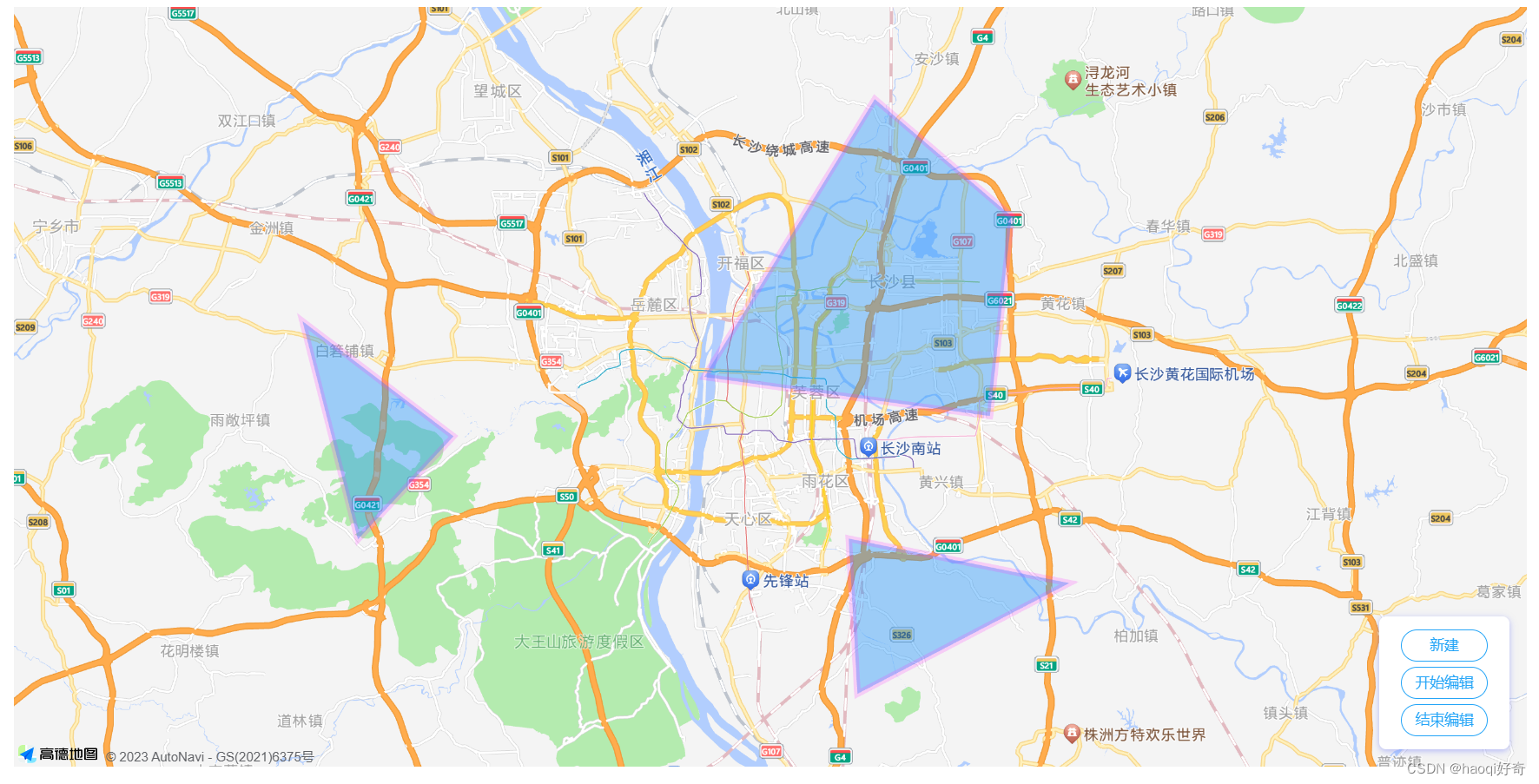
2. 安装插件
npm i @amap/amap-jsapi-loader --save
3.代码
<template>
<div class="campus-page">
<div id="campusMap"></div>
<div class="input-card" style="width: 120px">
<button class="btn" @click="createPolygon()" style="margin-bottom: 5px">
新建
</button>
<button class="btn" @click="startPolygon()" style="margin-bottom: 5px">
开始编辑
</button>
<button class="btn" @click="closePolygon()">结束编辑</button>
</div>
</div>
</template>
<script>
import AMapLoader from "@amap/amap-jsapi-loader";
var polyEditor = "";
export default {
data() {
return {
pathArr: [],
};
},
mounted() {
//DOM初始化完成进行地图初始化
this.initMap();
},
methods: {
async initMap() {
await AMapLoader.load({
key: "xxxxxxxxxxxxxxx", // 申请好的Web端开发者Key,首次调用 load 时必填
version: "2.0", // 指定要加载的 JSAPI 的版本,缺省时默认为 1.4.15
plugins: [
"AMap.PolygonEditor",
"AMap.Autocomplete",
"AMap.PlaceSearch",
"AMap.Scale",
"AMap.OverView",
"AMap.ToolBar",
"AMap.MapType",
"AMap.PolyEditor",
"AMap.CircleEditor",
"AMap.Geolocation",
"AMap.Geocoder",
"AMap.Polygon",
"AMap.AMapUI",
], // 需要使用的的插件列表,如比例尺'AMap.Scale'等
})
.then((AMap) => {
this.map = new AMap.Map("campusMap", {
//设置地图容器id
viewMode: "3D", //是否为3D地图模式
zoom: 11, //初始化地图级别
center: [113.00143, 28.192922], //初始化地图中心点位置
});
this.map.setFitView();
})
.catch((e) => {
console.log(e);
});
this.initEditor();
},
initEditor() {
polyEditor = new AMap.PolygonEditor(this.map);
polyEditor.on("add", (data) => {
var polygon = data.target;
polyEditor.addAdsorbPolygons(polygon);
polygon.on("dblclick", () => {
// 双击图层进行编辑
polyEditor.setTarget(polygon);
polyEditor.open();
});
});
polyEditor.on("end", (data) => {
let obj = {
key: data.target._opts.path,
mapId: data.target._amap_id,
};
if (this.pathArr.length > 0) { // 判断是否有重复的点位,如果点位重复说明是修改之前的区域面积
let isRepeat = this.pathArr.some((item, index) => {
if (item.mapId === obj.mapId) {
this.pathArr[index] = obj;
return true;
}
});
if (!isRepeat) {
this.pathArr.push(obj);
}
} else { // 没有点位,直接添加
this.pathArr.push(obj);
}
console.log(this.pathArr) // 最终的点位合集
});
polyEditor.open(); // 进入组件就可以编辑
return polyEditor;
},
createPolygon() {
//新建
polyEditor.close();
polyEditor.setTarget();
polyEditor.open();
},
closePolygon() {
// 关闭
polyEditor.close();
},
startPolygon() {
polyEditor.open();
},
campusOk() {
polyEditor.close();
console.log(this.pathArr.length);
if (this.pathArr.length < 1) {
return this.$message({
message: "请划至少划分一个区域位置!",
type: "warning",
});
}
this.$emit("onPatharr", this.pathArr);// 在这里将点位合集传给父组件或者请求接口
},
},
};
</script>
<style></style>
<style scoped lang="scss">
#campusMap {
padding: 0px;
margin: 0px;
width: 100%;
height: 700px;
flex: 7;
position: relative;
}
.campus-page {
position: relative;
}
.input-card {
display: flex;
flex-direction: column;
min-width: 0;
word-wrap: break-word;
background-color: #fff;
background-clip: border-box;
border-radius: 0.25rem;
width: 22rem;
border-width: 0;
border-radius: 0.4rem;
box-shadow: 0 2px 6px 0 rgba(114, 124, 245, 0.5);
position: absolute;
bottom: 1rem;
right: 1rem;
-ms-flex: 1 1 auto;
flex: 1 1 auto;
padding: 0.75rem 1.25rem;
}
.btn {
display: inline-block;
font-weight: 400;
text-align: center;
white-space: nowrap;
vertical-align: middle;
-webkit-user-select: none;
-moz-user-select: none;
-ms-user-select: none;
user-select: none;
border: 1px solid transparent;
transition: color 0.15s ease-in-out, background-color 0.15s ease-in-out,
border-color 0.15s ease-in-out, box-shadow 0.15s ease-in-out;
background-color: transparent;
background-image: none;
color: #25a5f7;
border-color: #25a5f7;
padding: 0.25rem 0.5rem;
line-height: 1.5;
border-radius: 1rem;
-webkit-appearance: button;
cursor: pointer;
}
.btn:hover {
color: #fff;
background-color: #25a5f7;
border-color: #25a5f7;
}
.btn:hover {
text-decoration: none;
}
</style>
4. 样式修改(不需要改样式的可以忽略)
initEditor() {
polyEditor = new AMap.PolygonEditor(this.map);
polyEditor._opt.createOptions = { // 创建区域的样式
fillColor: "#FF8D8D",
fillOpacity: 0.3,
strokeWeight: 3,
strokeColor: "#FF8D8D",
};
polyEditor._opt.editOptions = {// 编辑区域的样式
fillColor: "#FF8D8D",
fillOpacity: 0.3,
strokeWeight: 3,
strokeColor: "#FF8D8D",
};
polyEditor.midControlPoint = { // 点位样式
fillColor: "#FF8D8D",
fillOpacity: 1,
strokeWeight: 2,
strokeColor: "#FF8D8D",
bubble: false,
clickable: true,
cursor: "pointer",
};
polyEditor.controlPoint = {// 点位样式
fillOpacity: 1,
strokeWeight: 2,
strokeColor: "#FF8D8D",
bubble: false,
clickable: true,
cursor: "pointer",
};
polyEditor.on("add", (data) => {
var polygon = data.target;
polyEditor.addAdsorbPolygons(polygon);
polygon.on("dblclick", () => {
// 双击图层进行编辑
polyEditor.setTarget(polygon);
polyEditor.open();
});
});
polyEditor.on("end", (data) => {
let obj = {
key: data.target._opts.path,
mapId: data.target._amap_id,
};
if (this.pathArr.length > 0) {
// 判断是否有重复的点位,如果点位重复说明是修改之前的区域面积
let isRepeat = this.pathArr.some((item, index) => {
if (item.mapId === obj.mapId) {
this.pathArr[index] = obj;
return true;
}
});
if (!isRepeat) {
this.pathArr.push(obj);
}
} else {
// 没有点位,直接添加
this.pathArr.push(obj);
}
console.log(this.pathArr); // 最终的点位合集
});
polyEditor.open(); // 进入组件就可以编辑
return polyEditor;
},
5. 修改颜色后的效果
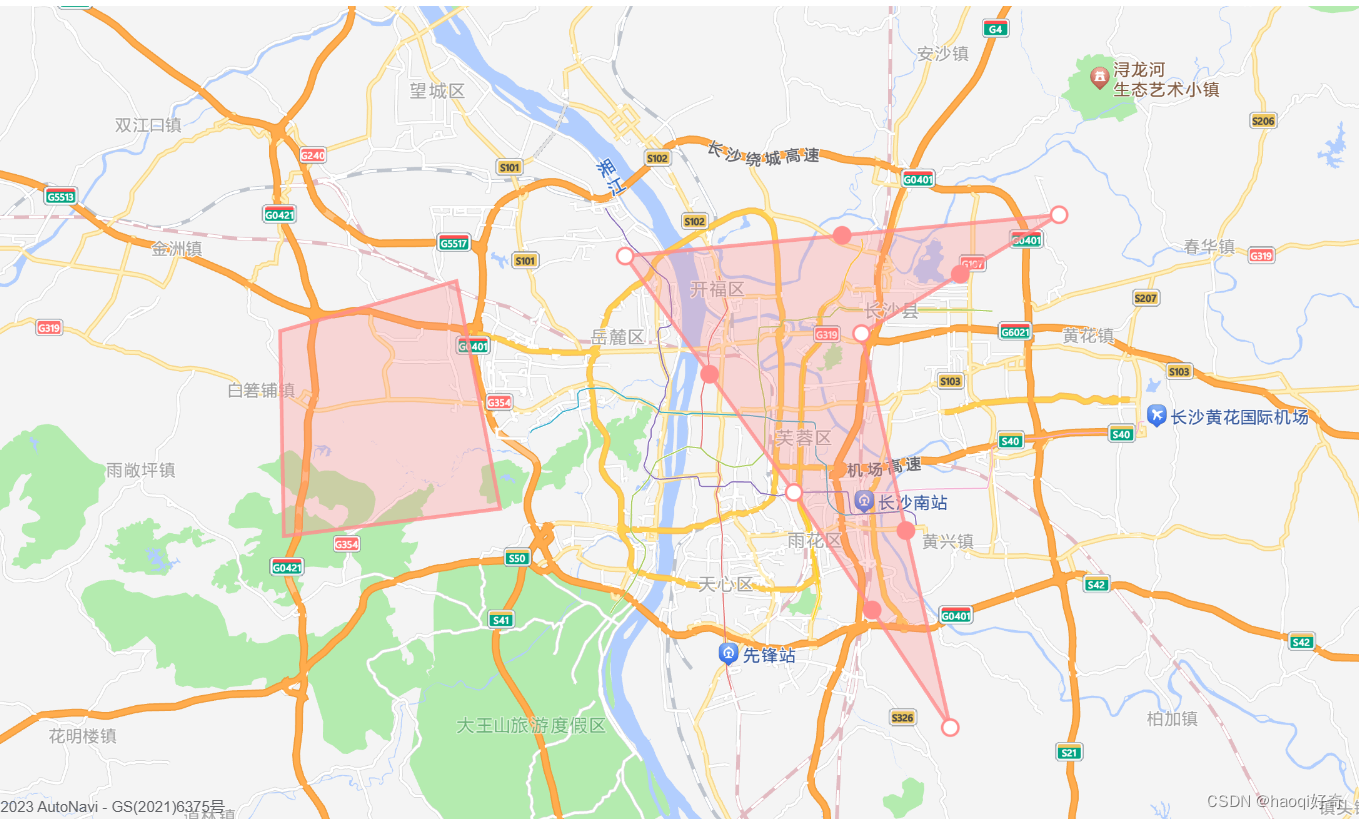
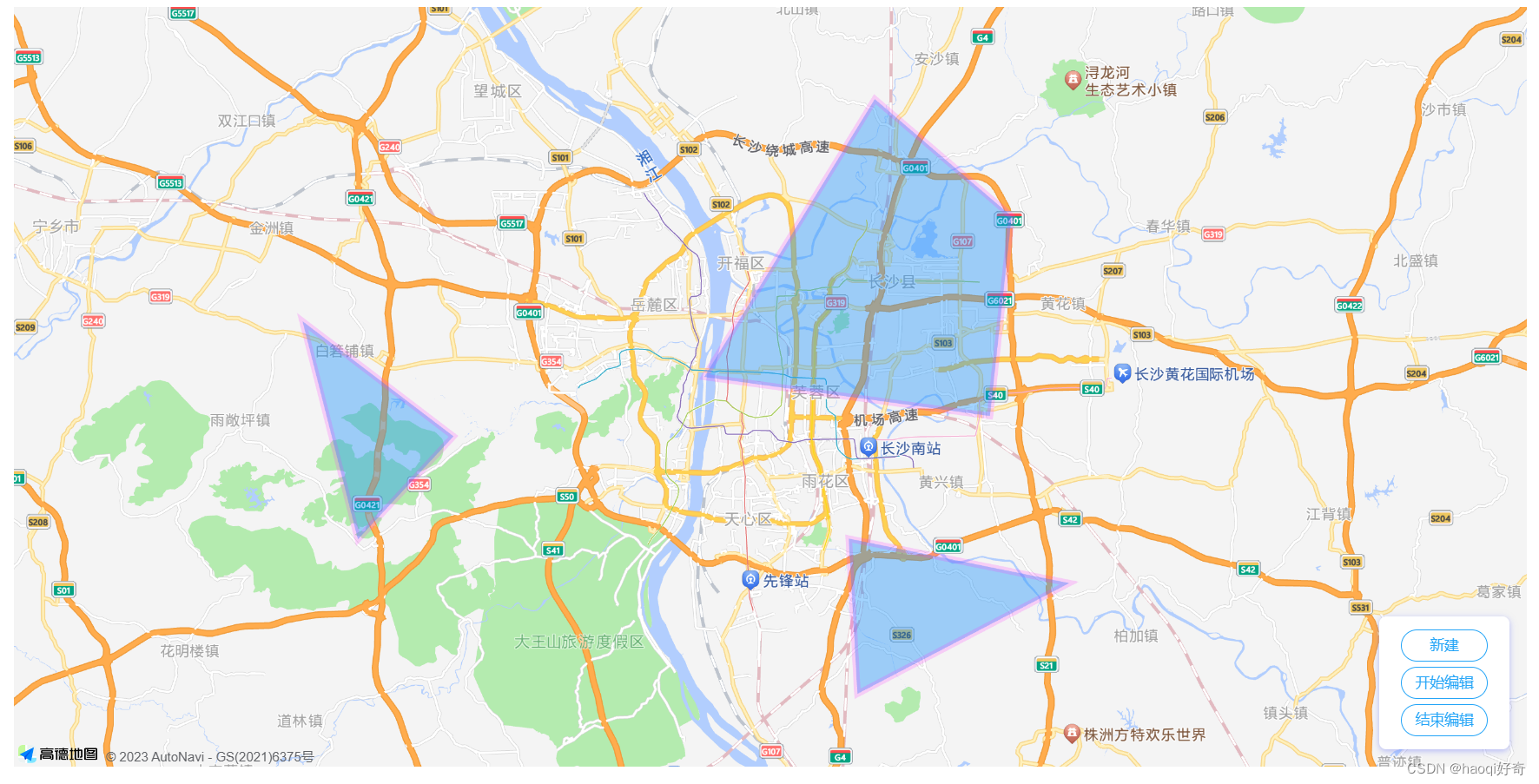
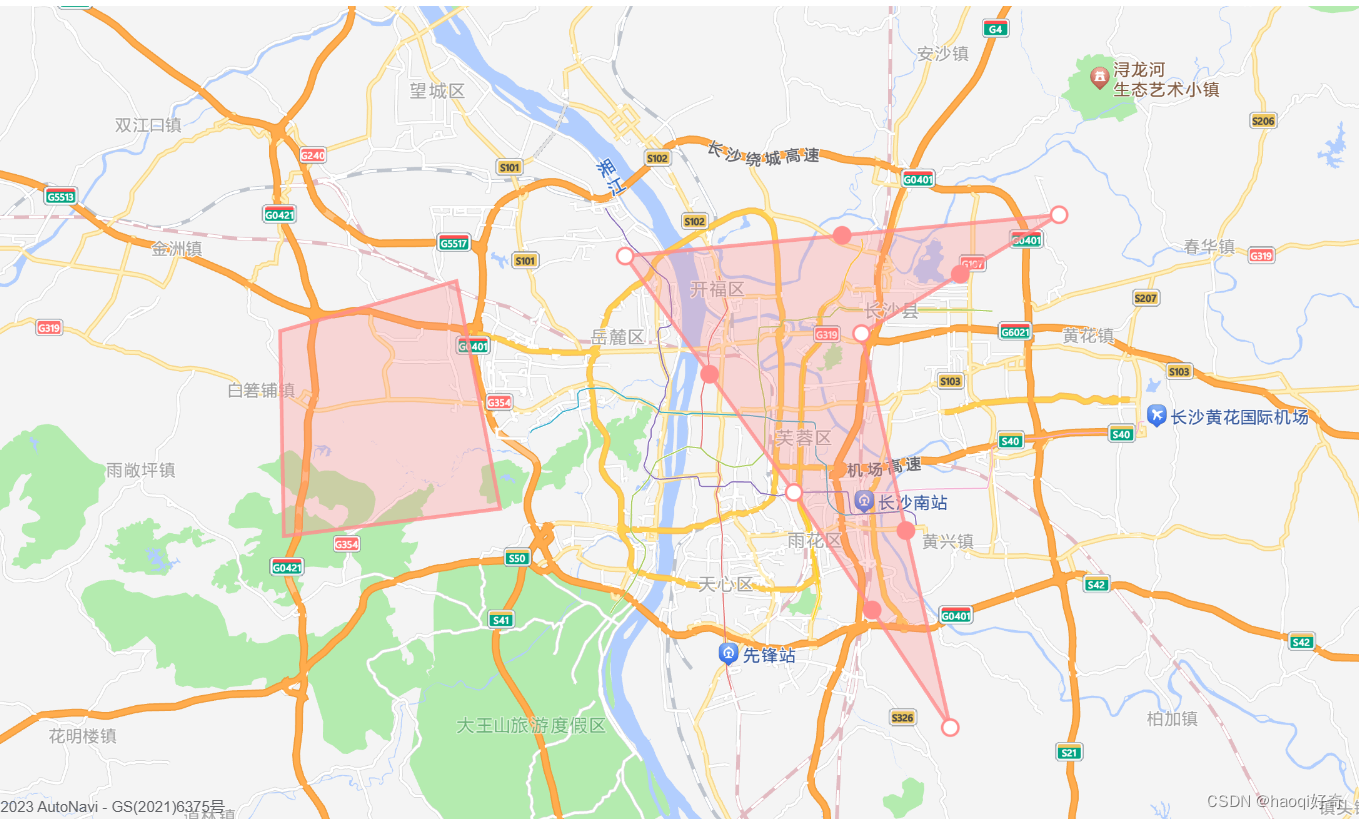























 3381
3381

 被折叠的 条评论
为什么被折叠?
被折叠的 条评论
为什么被折叠?








