效果
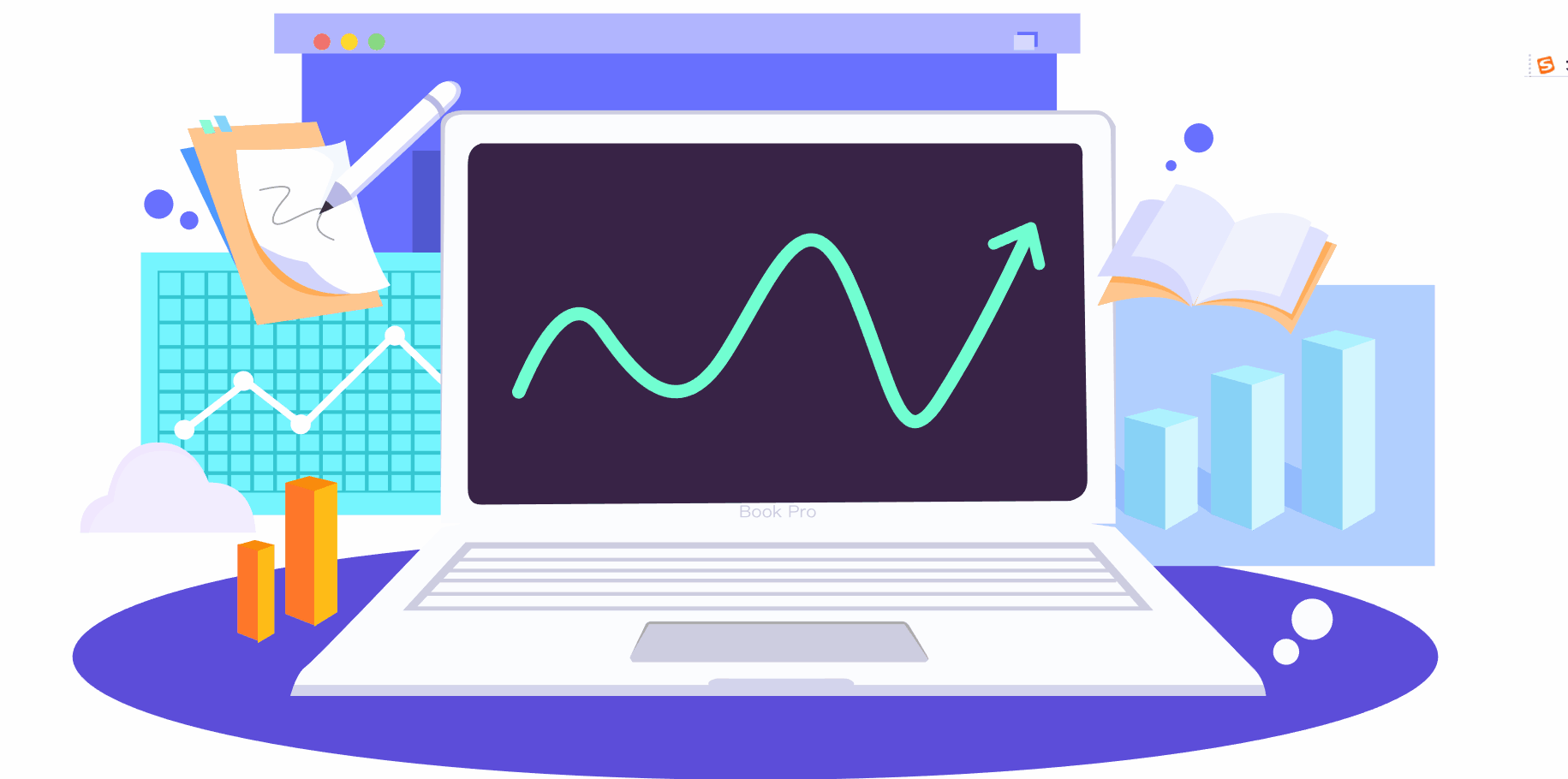
demo
- 基于svg viewbox属性居中进行放大缩小
- 基于svg viewbox属性进行平滑拖动
demo预览地址
https://zqy233.github.io/svg-zoom-drag-vue-demo/#/
demo完整代码地址
https://github.com/zqy233/svg-zoom-drag-vue-demo
定义自定义命令v-svgWheel和v-svgDrag
import { Vue2, App } from "vue-demi";
/** create a `v-svgWheel` directive for a Vue app, allows the user to control the zoom in and out of an SVG image using the mouse wheel. */
export function svgWheel(app: typeof Vue2): void;
/** create a `v-svgWheel` directive for a Vue app, allows the user to control the zoom in and out of an SVG image using the mouse wheel. */
export function svgWheel(app: App<Element>): void;
// Control the zoom in and out of an SVG image by setting the viewbox attribute of the SVG element. The third parameter of the viewbox controls the horizontal size, while the fourth parameter sets the vertical size.
export function svgWheel(app: typeof Vue2 | App<Element>) {
app.directive("svgWheel", (el: HTMLElement) => {
if (el) {
el.onwheel = (e: WheelEvent) => {
// Because the SVG is rendered using v-html, the child element of the bound DOM is the SVG element.
const svgDom = el.firstChild as SVGSVGElement;
const viewBox = svgDom.getAttribute("viewBox") as string;
const [x, y, width, height] = viewBox.split(/\s+/).map(parseFloat);
// event.wheelDelta has been deprecated, use event.deltaY instead.
// event.deltaY returns a positive value when scrolling downwards and a negative value when scrolling upwards. Otherwise, it is 0. event.wheelDelta is the opposite.
const scaleDelta = e.deltaY > 0 ? 0.9 : 1.1; // Zoom scale.
const newWidth = width * scaleDelta;
const newHeight = height * scaleDelta;
// Calculate the centering offset.
const dx = (width - newWidth) / 2;
const dy = (height - newHeight) / 2;
const newViewBox = `${x + dx} ${y + dy} ${newWidth} ${newHeight}`;
svgDom.setAttribute("viewBox", newViewBox);
};
}
});
}
/** create a `v-svgDrag` directive for a Vue app, allows the user to drag the SVG image by holding down the mouse and moving the cursor.
*/
export function svgDrag(app: typeof Vue2): void;
/** create a `v-svgDrag` directive for a Vue app, allows the user to drag the SVG image by holding down the mouse and moving the cursor.
*/
export function svgDrag(app: App<Element>): void;
// Control the drag of an SVG image by setting the "viewBox" attribute of the SVG element. The first parameter of "viewBox" controls the left-right position, and the second parameter sets the up-down position.
export function svgDrag(app: typeof Vue2 | App<Element>) {
app.directive("svgDrag", (el: HTMLElement) => {
let clientX = 0; // The last x-axis position of the mouse
let clientY = 0; // The last y-axis position of the mouse
let debounce = true; // Throttling is necessary, otherwise the dragging effect will appear jerky
let isStartMoveSvg = false; // Whether to start dragging
let ratio = 1; // The ratio of drag speed to size
let sgvDom: SVGAElement; // The SVG element
let viewBox: string; // The "viewBox" attribute of the SVG element
let arrPoint: number[]; // The value of the "viewBox" attribute of the SVG element
// Mouse down means start moving
el.onmousedown = () => {
isStartMoveSvg = true;
const width = el.getBoundingClientRect().width;
// Because the SVG is rendered using "v-html", the child element of the bound command DOM is the SVG element
sgvDom = el.firstChild as SVGAElement;
viewBox = sgvDom.getAttribute("viewBox") as string;
arrPoint = viewBox.split(/\s+/).map(parseFloat);
// Dynamically adjust the drag speed based on the size, otherwise it becomes harder to drag as the SVG becomes smaller
ratio = arrPoint[2] / width;
if (ratio < 1) ratio = 1;
};
// Mouse up means end moving
el.onmouseup = () => {
isStartMoveSvg = false;
clientX = 0;
clientY = 0;
};
// Dynamically set "viewBox" while moving
el.onmousemove = (e: MouseEvent) => {
if (debounce) {
debounce = false;
if (isStartMoveSvg) {
if (clientX !== 0 && clientY !== 0) {
arrPoint[0] = arrPoint[0] - (e.clientX - clientX) * ratio;
arrPoint[1] = arrPoint[1] - (e.clientY - clientY) * ratio;
sgvDom.setAttribute("viewBox", arrPoint.join(" "));
}
clientX = e.clientX;
clientY = e.clientY;
}
setTimeout(() => {
debounce = true;
}, 50);
}
};
});
}
上方两个自定义指令已经发布为npm包,可以直接安装使用
npm i -s svg-zoom-drag-vue-directives
Vue2
import Vue from "vue";
import App from "./App.vue";
import { svgWheel, svgDrag } from "svg-zoom-drag-vue-directives";
svgWheel(Vue);
svgDrag(Vue);
new Vue({
render: (h) => h(App),
}).$mount("#app");
Vue3
import { createApp } from "vue";
import App from "./App.vue";
import { svgWheel, svgDrag } from "svg-zoom-drag-vue-directives";
const app = createApp(App);
svgWheel(app);
svgDrag(app);
app.mount("#app");
绑定两个命令到dom上
<template>
<div id="svg" v-html="svgString" v-svgWheel v-svgDrag></div>
</template>
<script setup lang="ts">
import { svgText } from "./svgText";
const svgString = ref("");
onMounted(() => {
svgString.value = svgText;
});
</script>
<style>
* {
margin: 0;
padding: 0;
}
#svg {
width: 100%;
height: 100vh;
overflow: hidden;
}
svg {
width: 100% !important;
height: 100% !important;
user-select: none;
}
</style>
注意点
指令将绑定元素的第一个子元素当做 svg,所以请注意绑定的元素
const svgDom = el.firstChild as SVGSVGElement;
这样设计是为了搭配v-html
<div id="svg" v-html="svgString" v-svgWheel v-svgDrag></div>






















 1931
1931











 被折叠的 条评论
为什么被折叠?
被折叠的 条评论
为什么被折叠?








