Material Design上的新控件:NestedScrollView
NestedScrollView是嵌套滑动控件,用于解决ScrollView与其它具有滑动特性的控件嵌套造成的滑动冲突
上效果图:

1、布局中定义个NestedScrollView控件(NestedScrollView中只允许存在一个子控件)
2、LinearLayout包裹头部图片和Recyclerview存放在NestedScrollView中
3、在NestedScrollView控件后放置ToolBar
代码区:======================================
<FrameLayout xmlns:android="http://schemas.android.com/apk/res/android"
android:layout_width="match_parent"
android:layout_height="match_parent"
xmlns:app="http://schemas.android.com/apk/res-auto">
<!--NestedScrollView中只允许存在一个子控件-->
<android.support.v4.widget.NestedScrollView
android:layout_width="match_parent"
android:layout_height="match_parent"
android:scrollbarSize="4dp"
android:scrollbars="vertical">
<!--包含头部背景和Recyclerview-->
<LinearLayout
android:layout_width="match_parent"
android:layout_height="wrap_content"
android:orientation="vertical"
android:descendantFocusability="blocksDescendants">
<!--<include-->
<!--layout="@layout/top"/>-->
<TextView
android:layout_width="match_parent"
android:layout_height="300dp"
android:background="#00BFFF"/>
<android.support.v7.widget.RecyclerView
android:id="@+id/recyclerview"
android:layout_width="match_parent"
android:layout_height="wrap_content" />
</LinearLayout>
</android.support.v4.widget.NestedScrollView>
<RelativeLayout
android:id="@+id/rl_title_head"
android:layout_width="match_parent"
android:layout_height="wrap_content">
<ImageView
android:id="@+id/iv_title_head_bg"
android:layout_width="match_parent"
android:layout_height="310dp"
android:scaleType="fitXY" />
<android.support.v7.widget.Toolbar
android:id="@+id/title_tool_bar"
android:layout_width="match_parent"
android:layout_height="?attr/actionBarSize"
android:background="#87CEFA"
app:title="歌单"/>
</RelativeLayout>
</FrameLayout>
看下效果:
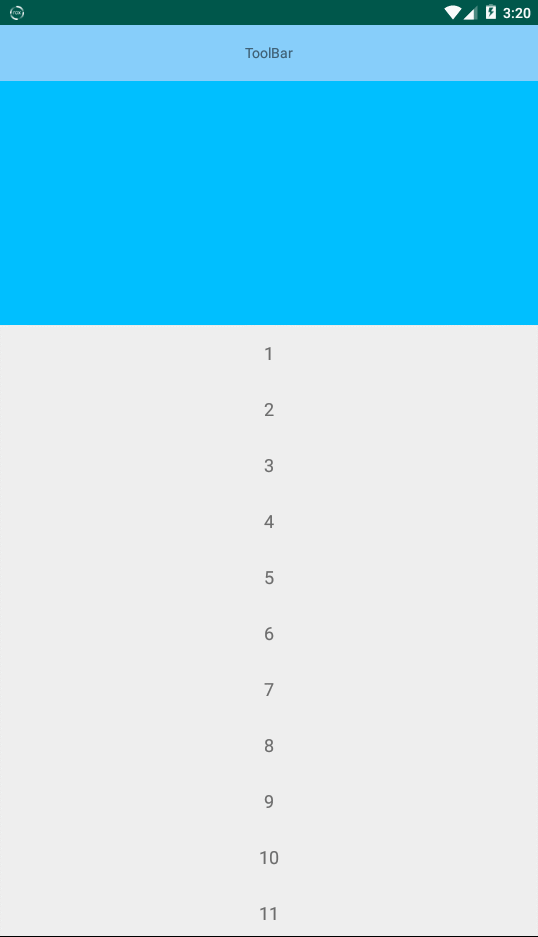
还行,修改一下,再加点小细节。
系统的滚动监听只能api23以上用,为了兼容需要重写NestedScrollView控件,定义滑动接口和监听事件
public class MyNestedScrollView extends NestedScrollView {
private ScrollInterface scrollInterface;
// 定义滑动接口
public interface ScrollInterface {
void onScrollChange(int scrollX, int scrollY, int oldScrollX, int oldScrollY);
}
public MyNestedScrollView(Context context) {
super(context);
}
public MyNestedScrollView(Context context, AttributeSet attrs) {
super(context, attrs);
}
public MyNestedScrollView(Context context, AttributeSet attrs, int defStyleAttr) {
super(context, attrs, defStyleAttr);
}
@Override
protected void onScrollChanged(int l, int t, int oldl, int oldt) {
if (scrollInterface != null) {
scrollInterface.onScrollChange(l, t, oldl, oldt);
}
super.onScrollChanged(l, t, oldl, oldt);
}
//滑动监听
public void setOnMyScrollChangeListener(ScrollInterface t) {
this.scrollInterface = t;
}
}
加载titlebar背景,加载后将背景设为透明
//加载titlebar背景,加载后将背景设为透明
private void setImgHeaderBg() {
Glide.with(this)
.load(ImgUrl)
.bitmapTransform(new BlurTransformation(this, 200, 3))// 设置高斯模糊
.listener(new RequestListener<String, GlideDrawable>() {//监听加载状态
@Override//图片加载异常回调
public boolean onException(Exception e, String model, Target<GlideDrawable> target, boolean isFirstResource) {
return false;
}
@Override//加载成功的回调
public boolean onResourceReady(GlideDrawable resource, String model, Target<GlideDrawable> target, boolean isFromMemoryCache, boolean isFirstResource) {
// Toolbar背景设为透明
toolbar.setBackgroundColor(Color.TRANSPARENT);
// 背景图初始化为全透明,该方法只对前景有效
headImgBg.setImageAlpha(0);
headImgBg.setVisibility(View.VISIBLE);
return false;
}
}).into(headImgBg);
}
进行滑动渐变初始化
获取标题栏加状态栏的高度和,使背景图向上移动到图片的最底端,保留toolbar+状态栏的高度
//初始化滑动渐变
private void initSlideShapeTheme() {
setImgHeaderBg();
// toolbar的高度56
int toolbarHeight = toolbar.getLayoutParams().height;
// toolbar+状态栏的高度81
final int headerBgHeight = toolbarHeight + StatusBarUtil.getStatusBarHeight(this);
// 使背景图向上移动到图片的最底端,保留toolbar+状态栏的高度
ViewGroup.LayoutParams params = headImgBg.getLayoutParams();
ViewGroup.MarginLayoutParams ivTitleHeadBgParams = (ViewGroup.MarginLayoutParams) headImgBg.getLayoutParams();
int marginTop = params.height - headerBgHeight;//310-81=229
ivTitleHeadBgParams.setMargins(0, -marginTop, 0, 0);
headImgBg.setImageAlpha(0);
// 为头部是View的界面设置状态栏透明
StatusBarUtil.setTranslucentImageHeader(this, 0, toolbar);
ViewGroup.LayoutParams imgItemBgparams = img_item_bg.getLayoutParams();
// 获得高斯图背景的高度
imageBgHeight = imgItemBgparams.height;//290
// 监听改变透明度
initScrollViewListener();
}
实现滑动改变透明度
用页面滑动距离除以图片背景减去标题栏和状态栏的和
如果Y轴小于slidingDistance,那么title部分的背景透明度开始发生渐变
//根据页面滑动距离改变Header透明度方法
private void scrollChangeHeader(int scrolledY) {
if (scrolledY < 0) {
scrolledY = 0;
}
float alpha = Math.abs(scrolledY) * 1.0f / (slidingDistance);
Drawable drawable = headImgBg.getDrawable();
if (drawable != null) {
if (scrolledY <= slidingDistance) {
// title部分的渐变
drawable.mutate().setAlpha((int) (alpha * 255));
headImgBg.setImageDrawable(drawable);
} else {
drawable.mutate().setAlpha(255);
headImgBg.setImageDrawable(drawable);
}
}
}
关键类的完整源代码如下:
public class MainActivity extends AppCompatActivity {
private List<String> mDatas;
private RecyclerView recyclerView;
private ImageView headImgBg,img_item_bg;
private Toolbar toolbar;
private int imageBgHeight;// 这个是高斯图背景的高度
private int slidingDistance; // 在多大范围内变色
private MyNestedScrollView nsv_scrollview;
private ImageView iv_one_photo;
private String ImgUrl="http://pic46.nipic.com/20140815/2531170_172548240000_2.jpg";
@Override
protected void onCreate(Bundle savedInstanceState) {
super.onCreate(savedInstanceState);
setContentView(R.layout.activity_main);
initData();
initView();
setPicture();
initSlideShapeTheme();
}
public void initView(){
recyclerView=findViewById(R.id.xrv_list);
recyclerView.setLayoutManager(new LinearLayoutManager(this));
recyclerView.setAdapter(new Adapter(this,mDatas));
headImgBg=findViewById(R.id.iv_title_head_bg);//标题栏背景
toolbar=findViewById(R.id.title_tool_bar);//标题栏
img_item_bg=findViewById(R.id.img_item_bg);//头部背景图
nsv_scrollview=findViewById(R.id.nsv_scrollview);//嵌套滑动控件
iv_one_photo=findViewById(R.id.iv_one_photo);
}
public void initData(){
mDatas=new ArrayList<>();
for (int i=1;i<100;i++){
mDatas.add(""+i);
}
}
//初始化滑动渐变
private void initSlideShapeTheme() {
setImgHeaderBg();
// toolbar的高度56
int toolbarHeight = toolbar.getLayoutParams().height;
// toolbar+状态栏的高度81
final int headerBgHeight = toolbarHeight + StatusBarUtil.getStatusBarHeight(this);
// 使背景图向上移动到图片的最底端,保留toolbar+状态栏的高度
ViewGroup.LayoutParams params = headImgBg.getLayoutParams();
ViewGroup.MarginLayoutParams ivTitleHeadBgParams = (ViewGroup.MarginLayoutParams) headImgBg.getLayoutParams();
int marginTop = params.height - headerBgHeight;//310-81=229
ivTitleHeadBgParams.setMargins(0, -marginTop, 0, 0);
headImgBg.setImageAlpha(0);
// 为头部是View的界面设置状态栏透明
StatusBarUtil.setTranslucentImageHeader(this, 0, toolbar);
ViewGroup.LayoutParams imgItemBgparams = img_item_bg.getLayoutParams();
// 获得高斯图背景的高度
imageBgHeight = imgItemBgparams.height;//290
// 监听改变透明度
initScrollViewListener();
}
//加载titlebar背景,加载后将背景设为透明
private void setImgHeaderBg() {
Glide.with(this)
.load(ImgUrl)
.bitmapTransform(new BlurTransformation(this, 200, 3))// 设置高斯模糊
.listener(new RequestListener<String, GlideDrawable>() {//监听加载状态
@Override//图片加载异常回调
public boolean onException(Exception e, String model, Target<GlideDrawable> target, boolean isFirstResource) {
return false;
}
@Override//加载成功的回调
public boolean onResourceReady(GlideDrawable resource, String model, Target<GlideDrawable> target, boolean isFromMemoryCache, boolean isFirstResource) {
// Toolbar背景设为透明
toolbar.setBackgroundColor(Color.TRANSPARENT);
// 背景图初始化为全透明,该方法只对前景有效
headImgBg.setImageAlpha(0);
headImgBg.setVisibility(View.VISIBLE);
return false;
}
}).into(headImgBg);
}
private void initScrollViewListener() {
// 为了兼容api23以下
nsv_scrollview.setOnMyScrollChangeListener(new MyNestedScrollView.ScrollInterface() {
public void onScrollChange(int scrollX, int scrollY, int oldScrollX, int oldScrollY) {
scrollChangeHeader(scrollY);
}
});
//api23+
int titleBarAndStatusHeight =56+StatusBarUtil.getStatusBarHeight(this);
slidingDistance = imageBgHeight - titleBarAndStatusHeight;//图片高度-状态栏+标题栏的和
}
//根据页面滑动距离改变Header透明度方法
private void scrollChangeHeader(int scrolledY) {
if (scrolledY < 0) {
scrolledY = 0;
}
float alpha = Math.abs(scrolledY) * 1.0f / (slidingDistance);
Drawable drawable = headImgBg.getDrawable();
if (drawable != null) {
if (scrolledY <= slidingDistance) {
// title部分的渐变
drawable.mutate().setAlpha((int) (alpha * 255));
headImgBg.setImageDrawable(drawable);
} else {
drawable.mutate().setAlpha(255);
headImgBg.setImageDrawable(drawable);
}
}
}
//主图图片和高斯背景图
private void setPicture() {
Glide.with(this)
.load(ImgUrl)
.override(R.dimen.dp_140, R.dimen.dp_140)
.into(iv_one_photo);
// "14":模糊度;"3":图片缩放3倍后再进行模糊
Glide.with(this)
.load(ImgUrl)
.error(R.mipmap.img)
.placeholder(R.mipmap.img)
// .crossFade(3000)//动画效果时长
.dontAnimate()//取消动画效果
.bitmapTransform(new BlurTransformation(this, 200, 3))// 设置高斯模糊
// .bitmapTransform(new BlurTransformation(getActivity(), 14, 3))
.into(img_item_bg);
}
}
最后Demo效果

Demo地址:https://github.com/hsxiaodev/SlideDemo
学习资料:
https://cloud.tencent.com/developer/article/1335103
https://www.jianshu.com/p/1995b7135073




















 2万+
2万+











 被折叠的 条评论
为什么被折叠?
被折叠的 条评论
为什么被折叠?








