融会贯通:做一个漂(jian)亮(lou)的聊天界面
一、把聊天气泡做出来
先找一张聊天气泡的图片(图片后缀 png):
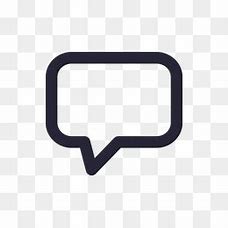
鉴于我们要做到随文本内容的多少而变化,所以需要使用 Android SDK 目录下 tools 文件夹中的 draw9patch.bat 文件,使用前记得将 JDK 的 bin 目录配置到环境变量中,Android Studio 2.3 及其以上版本可以直接右击图片,找到 Create 9-Patch file 进行操作。
如图(按住Shift键拖动可以进行擦除):
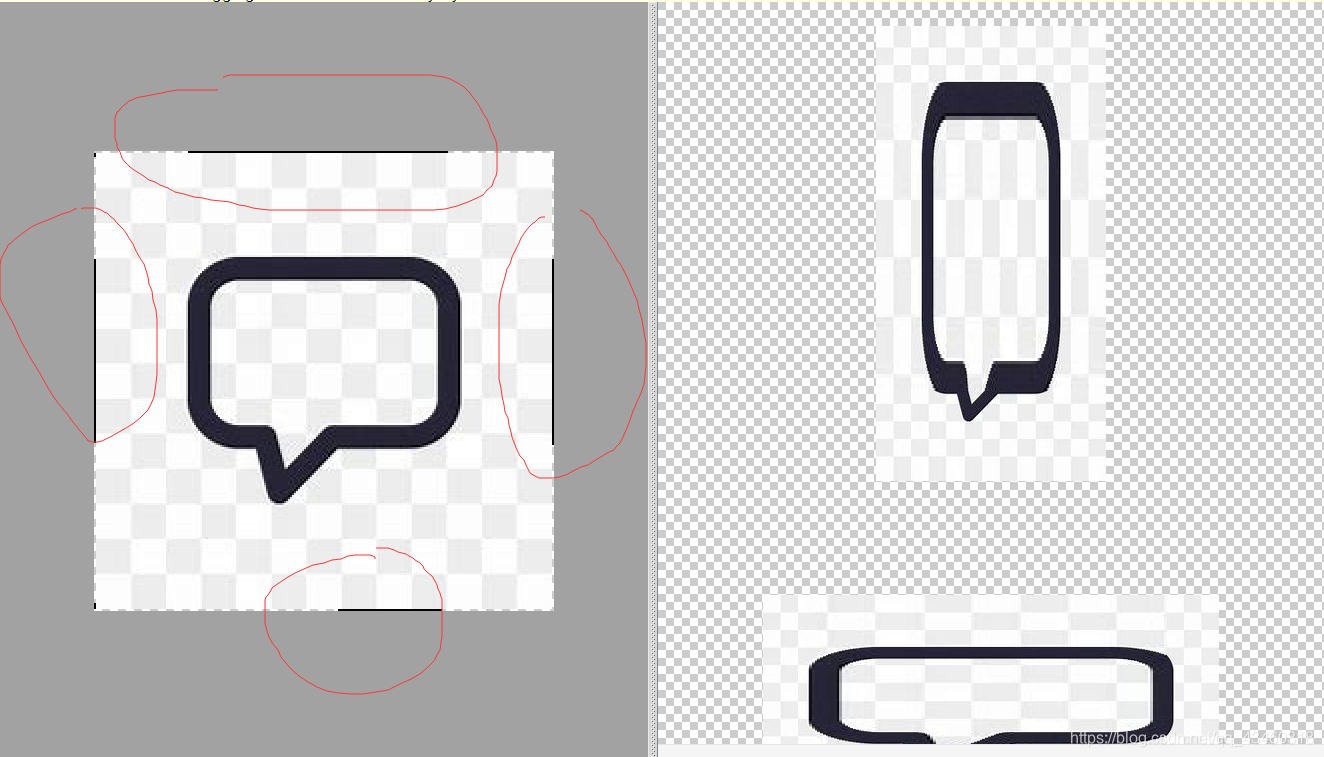
制作收到消息和发出消息共两张背景图。
二、编写界面
1.添加依赖
dependencies {
compile fileTree(dir: 'libs', include: ['*.jar'])
androidTestCompile('com.android.support.test.espresso:espresso-core:2.2.2', {
exclude group: 'com.android.support', module: 'support-annotations'
})
compile 'com.android.support:appcompat-v7:24.2.1'
compile'com.android.support:recyclerview-v7:24.2.1' //添加的依赖
testCompile 'junit:junit:4.12'
}
2.修改 activity_main.xml 的代码
<LinearLayout xmlns:android="http://schemas.android.com/apk/res/android"
android:orientation="vertical"
android:layout_width="match_parent"
android:layout_height="match_parent"
android:background="#81b4e6"
>
<android.support.v7.widget.RecyclerView
android:id="@+id/msg_recycler_view"
android:layout_width="match_parent"
android:layout_height="0dp"
android:layout_weight="1"
/>
<LinearLayout
android:layout_width="match_parent"
android:layout_height="wrap_content">
<EditText
android:id="@+id/input_text"
android:layout_width="0dp"
android:layout_height="wrap_content"
android:layout_weight="1"
android:hint="Type something here"
android:maxLines="2"
/>
<Button
android:id="@+id/send"
android:layout_width="wrap_content"
android:layout_height="wrap_content"
android:text="send"/>
</LinearLayout>
</LinearLayout>
3.定义消息的实体类,新建 Msg
public class Msg {
public static final int TYPE_RECEIVED = 0;
public static final int TYPE_SENT = 1;
private String content;
private int type;
public Msg(String content,int type){
this.content = content;
this.type = type;
}
public String getContent(){
return content;
}
public int getType(){
return type;
}
}
content : 消息的内容
type : 消息的类型
TYPE_RECEIVED : 收到消息
TYPE_SENT : 发出消息
4.编写 RecyclerView 的子项布局,新建 msg_item.xml
<LinearLayout xmlns:android="http://schemas.android.com/apk/res/android"
android:orientation="vertical"
android:layout_width="match_parent"
android:layout_height="wrap_content"
android:padding="10dp"
>
<LinearLayout
android:id="@+id/left_layout"
android:layout_width="wrap_content"
android:layout_height="wrap_content"
android:layout_gravity="left"
android:background="@drawable/th"
>
<TextView
android:id="@+id/left_msg"
android:layout_width="wrap_content"
android:layout_height="wrap_content"
android:layout_gravity="center"
android:layout_margin="10dp"
android:textColor="#302525"
/>
</LinearLayout>
<LinearLayout
android:id="@+id/right_layout"
android:layout_width="wrap_content"
android:layout_height="wrap_content"
android:layout_gravity="right"
android:background="@drawable/th1"
>
<TextView
android:id="@+id/right_msg"
android:layout_width="wrap_content"
android:layout_height="wrap_content"
android:layout_gravity="center"
android:layout_margin="10dp"
/>
</LinearLayout>
</LinearLayout>
5.创建 RecyclerView 的适配器类,新建类 MsgAdapter
public class MsgAdapter extends RecyclerView.Adapter<MsgAdapter.ViewHolder> {
private List<Msg> mMsgList;
static class ViewHolder extends RecyclerView.ViewHolder{
LinearLayout leftLayout;
LinearLayout rightLayout;
TextView leftMsg;
TextView rightMsg;
public ViewHolder(View view){
super(view);
leftLayout = (LinearLayout)view.findViewById(R.id.left_layout);
rightLayout = (LinearLayout)view.findViewById(R.id.right_layout);
leftMsg = (TextView)view.findViewById(R.id.left_msg);
rightMsg = (TextView)view.findViewById(R.id.right_msg);
}
}
public MsgAdapter(List<Msg> msgList){
mMsgList = msgList;
}
public ViewHolder onCreateViewHolder(ViewGroup parent ,int viewType){
View view = LayoutInflater.from(parent.getContext()).inflate(R.layout.msg_item,parent,false);
return new ViewHolder(view);
}
public void onBindViewHolder(ViewHolder holder,int position){
Msg msg = mMsgList.get(position);
if(msg.getType() == Msg.TYPE_RECEIVED){
//收到消息,显示左方布局,隐藏右方布局
holder.leftLayout.setVisibility(View.VISIBLE);
holder.rightLayout.setVisibility(View.GONE);
holder.leftMsg.setText(msg.getContent());
}
else if(msg.getType() == Msg.TYPE_SENT){
//发送消息,显示右方布局,隐藏左方布局
holder.leftLayout.setVisibility(View.GONE);
holder.rightLayout.setVisibility(View.VISIBLE);
holder.rightMsg.setText(msg.getContent());
}
}
public int getItemCount(){
return mMsgList.size();
}
}
利用可见属性来控制收到消息和发出消息的显示。
6.修改 MainActivity 的代码
public class MainActivity extends AppCompatActivity {
private List<Msg> msgList = new ArrayList<>();
private EditText inputText;
private Button send;
private RecyclerView msgRecyclerView;
private MsgAdapter adapter;
@Override
protected void onCreate(Bundle savedInstanceState) {
super.onCreate(savedInstanceState);
setContentView(R.layout.activity_main);
initMsgs();
inputText = (EditText)findViewById(R.id.input_text);
send = (Button)findViewById(R.id.send);
msgRecyclerView = (RecyclerView)findViewById(R.id.msg_recycler_view);
LinearLayoutManager linearManager = new LinearLayoutManager(this);
msgRecyclerView.setLayoutManager(linearManager);
adapter = new MsgAdapter(msgList);
msgRecyclerView.setAdapter(adapter);
send.setOnClickListener(new View.OnClickListener() {
@Override
public void onClick(View v) {
String content = inputText.getText().toString();
if(!"".equals(content)){
Msg msg = new Msg(content,Msg.TYPE_SENT);
msgList.add(msg);
adapter.notifyItemInserted(msgList.size() - 1);//有新消息时刷新RecyclerView中的显示
msgRecyclerView.scrollToPosition(msgList.size() - 1);//将RecyclerView定位到最后一行
inputText.setText("");//清空输入框内容
}
}
});
}
private void initMsgs(){
Msg msg1 = new Msg("你好,我是一名雇佣兵",Msg.TYPE_RECEIVED);
msgList.add(msg1);
Msg msg2 = new Msg("你好,你叫什么名字?",Msg.TYPE_SENT);
msgList.add(msg2);
Msg msg3 = new Msg("我叫白朴",Msg.TYPE_RECEIVED);
msgList.add(msg3);
}
}
效果:
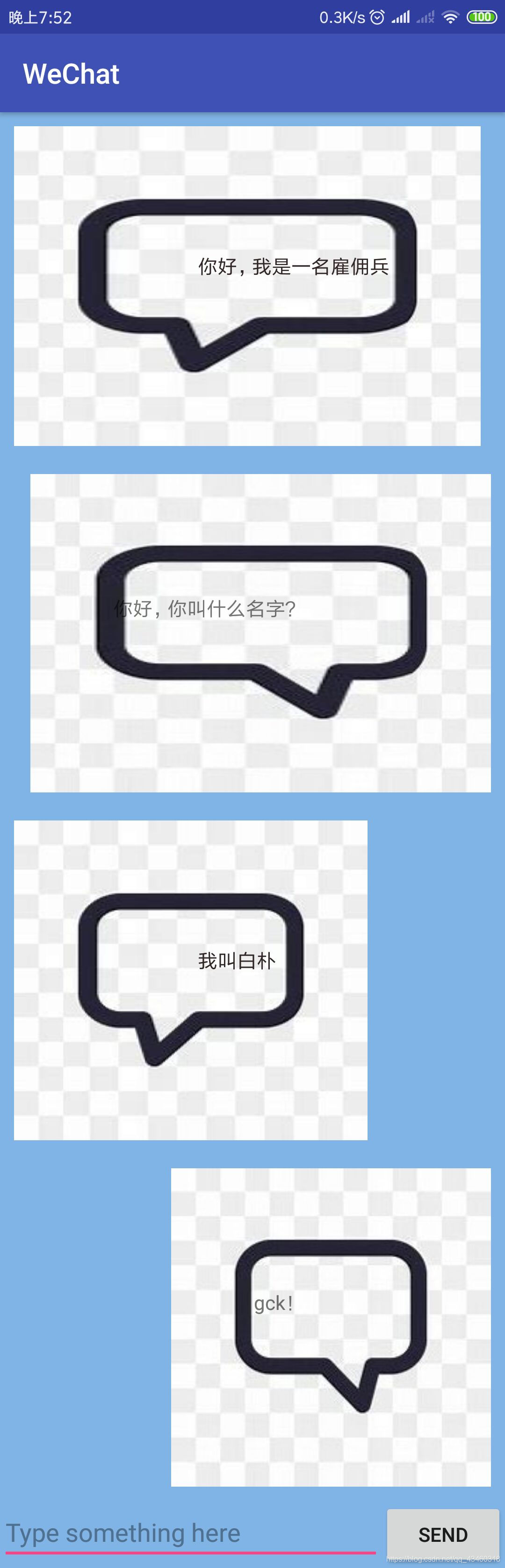
还是很有成就感,虽然说只是跟着书上敲了一遍。
小结:把之前所学的布局,控件,等 UI 知识融汇在一起,写出了一个简陋的聊天界面,心情还是很不错,继续加油。




















 2961
2961











 被折叠的 条评论
为什么被折叠?
被折叠的 条评论
为什么被折叠?








