1、下载1.4.3完全版
官网下载:http://fex.baidu.com/ueditor/
2、自行编译出jsp版本,可以自定义编码方式 gbk或者utf8。首先要确定电脑上是否安装node.js 若是安装,则继续,没安装则进行安装。怎么安装请参考
各自安好、博文: https://blog.csdn.net/qq_41465646/article/details/107656044
安装完成后,win+R 输入cmd进入命令行,然后输入
node -v 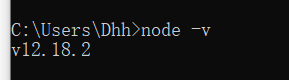 出现node.js版本号则表示node.js安装成功
出现node.js版本号则表示node.js安装成功
接下来在命令行中进入ueditor根目录运行
npm install然后出现文件夹则表示运行成功完成
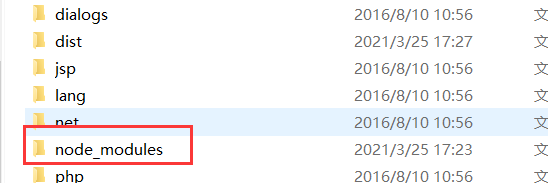
然后在命令行输入
grunt --encode=utf8 --server=jsp
//或者输入
grunt --encode=gbk --server=jsp
然后会出现一个dist文件夹

里边就有需要问版本文件
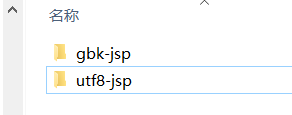
将编译好的文件改名问ueditor整合到项目中

复制到项目中webapp目录下

文件目录入下

使用代码,jsp页面写法
<html>
<head>
<meta http-equiv="Content-Type" content="text/html;charset=utf-8"/>
<link href="${ctx}/ueditor/model.css" rel="stylesheet" type="text/css">
<script type="text/javascript" charset="utf-8" src="项目路径/res/hui/js/jquery.min.js"></script>
<script type="text/javascript" charset="utf-8" src="项目路径/ueditor/ueditor.config.js"></script>
<script type="text/javascript" charset="utf-8" src="项目路径/ueditor/ueditor.all.min.js"> </script>
<script type="text/javascript" charset="utf-8" src="项目路径/ueditor/ueditor.parse.min.js"> </script>
<style type="text/css">
div{
width:100%;
}
</style>
</head>
<body>
<div>
<h1>完整demo</h1>\
<textarea id="editor" name="editor" style="width:1024px;height:500px;"> </textarea>
</div>
<script type="text/javascript">
//实例化编辑器
//建议使用工厂方法getEditor创建和引用编辑器实例,如果在某个闭包下引用该编辑器,直接调用UE.getEditor('editor')就能拿到相关的实例
var ue = UE.getEditor('editor');
//设置编辑器初始高度
UE.getEditor('editor').setHeight(600)
//图片上传配置
UE.Editor.prototype._bkGetActionUrl = UE.Editor.prototype.getActionUrl;
UE.Editor.prototype.getActionUrl = function(action) {
if (action == '/api/ueditorUpload') {
return '项目路径/newbusiness/ueditorUpload';
} else {
return this._bkGetActionUrl.call(this, action);
}
};
</script>
</body>
</html>
修改ueditor.config.js图片上传路径

然后在jsp目录下打开config.json

 值和imageActionName的值相同
值和imageActionName的值相同
图片上传后台
@RequestMapping(value="/ueditorUpload",method = RequestMethod.POST)
public void ueditorUpload(@RequestParam("file")MultipartFile files,HttpServletRequest request, HttpServletResponse response)throws ServletException, IOException {
JSONObject json = new JSONObject();
response.setCharacterEncoding("utf-8");
String msg = "上传成功";
try {
String name = String.valueOf(System.currentTimeMillis())+files.getOriginalFilename().substring(files.getOriginalFilename().lastIndexOf("."));
String path = "";
String upPath="";
String path1 = 图片服务器路径
File file1 = new File(path1);
path = file1.getCanonicalPath();
String RouteNmae = Dbid.getID();
path = path+"/"+RouteNmae+"/"+ name;
upPath ="/图片服务器目录"+path;
File uploadFile = new File(upPath);
uploadFile.mkdirs();
json.put("state", "SUCCESS");
json.put("url",path);
json.put("size", files.getSize());
json.put("original", name);
json.put("type", files.getContentType());
files.transferTo(uploadFile);
} catch (Exception e){
json.put("state", "ERROR");
}
response.getWriter().write(json.toString());
response.getWriter().flush();
response.getWriter().close();
}图片上传测试成功

可能出现的文件,会报错后台配置项http错误。
这是因为有些项目中部署后会有nginx服务器做代理,导致项目中controller.jsp不能正常访问,图片上传按钮点击会报错。原因是jsp是非静态资源,所以不能直接通过路径访问,解决办法是直接写一个action接口,通过接口获取图片上传配置信息,绕过直接通过jsp获取配置信息这一环节。将配置文件已json字符串的方式返回
@RequestMapping("/getUeditorController")
@ResponseBody
public String getUeditorController(HttpServletRequest request, HttpServletResponse response){
String exec="";
try {
request.setCharacterEncoding( "utf-8" );
response.setHeader("Content-Type" , "text/html");
exec="{\"imageActionName\": \"/api/ueditorUpload\",\"imageFieldName\": \"file\",\"imageMaxSize\": 2048000,\"imageAllowFiles\": [\".png\", \".jpg\", \".jpeg\", \".gif\", \".bmp\"],\"imageCompressEnable\": true,\"imageCompressBorder\": 1600,\"imageInsertAlign\": \"none\",\"imageUrlPrefix\": \"https://admin.educlouds.cn\",\"imagePathFormat\": \"/lzdx/SchoolWelcome/bulletin/picture\"}";
} catch (Exception e) {
e.printStackTrace();
}
return exec;
}然后修改ueditor.config.js中的配置

然后重新部署项目图片上传成功了。
以上为本人整合中的经验仅供参考,若遇到问题可以留言,一起探讨解决。























 1万+
1万+











 被折叠的 条评论
为什么被折叠?
被折叠的 条评论
为什么被折叠?








