第一步
登陆高德开放平台,申请密钥
第二步
安装高德地图加载器
npm i @amap/amap-jsapi-loader --save第三步
在index.html中引入
<!-- 解决逆地理编码,根据经纬度获取地址信息 -->
<script type="text/javascript">
window._AMapSecurityConfig = {
securityJsCode: '你的安全密钥', //所申请的安全密钥 注意这是安全密钥而不是key
}
</script>第四步
点标记获取详细地址和天气信息
<template>
<div id="container" class="container"></div>
<div class="weather">
<a-card title="实时天气" v-if="state.weather">
<p>城市/区:{{ state.weather?.province + '/' + state.weather?.city }}</p>
<p>天气:{{ state.weather?.weather }}</p>
<p>温度:{{ state.weather?.temperature }}℃</p>
<p>风向:{{ state.weather?.windDirection }}</p>
<p>风力:{{ state.weather?.windPower }}级</p>
<p>空气湿度:{{ state.weather?.humidity }}</p>
<p>发布时间:{{ state.weather?.reportTime }}</p>
</a-card>
</div>
<div class="toolbar">
<a-card title="点击获取经纬度">
<div class="toolbar-item">
<a-input :value="state.point[0]" addon-before="lng" />
<a-input :value="state.point[1]" addon-before="lat" />
</div>
<a-input :value="state.address" addon-before="地址" />
</a-card>
</div>
</template>
<script setup lang="ts">
import AMapLoader from '@amap/amap-jsapi-loader'
import { message } from 'ant-design-vue'
import { onMounted, reactive } from 'vue'
const state = reactive<any>({
center: [116.397778, 39.908472], // 地图中心点
point: [116.397778, 39.908472], // 经纬度-lng lat
map: null, // 地图实例
marker: null, // 地图icon
geocoder: null, // 逆解析实例
address: '北京市东城区东华门街道天安门-城楼', // 地址
weatherCity: '东城区',
weather: null,
})
onMounted(() => {
initMap()
})
/**
* DOM初始化完成进行地图初始化
*/
const initMap = () => {
AMapLoader.load({
key: '你的key', // 申请好的Web端开发者Key,首次调用 load 时必填
version: '2.0', // 指定要加载的 JSAPI 的版本,缺省时默认为 1.4.15
// 需要使用的的插件列表
plugins: [
'AMap.Geocoder', // 逆向地理解码插件
'AMap.Marker', // 点标记插件
],
})
.then((AMap) => {
state.map = new AMap.Map('container', {
viewMode: '3D', // 地图视图模式,默认为‘2D’,可选’3D’,选择‘3D’会显示 3D 地图效果。
zoom: 12, // 地图显示的缩放级别
center: state.center, // 初始化地图中心点位置
})
// 如果父组件传入了有效值 回显一个icon
if (state.point.length > 0) {
addMarker(AMap)
}
// 获取天气
getWeather(AMap)
// 监听用户的点击事件
state.map.on('click', (e: any) => {
state.point = [e.lnglat.lng, e.lnglat.lat]
// 增加点标记
addMarker(AMap)
// 获取地址
getAddress(AMap)
})
})
.catch((e) => {
message.error(e)
})
}
/**
* 增加点标记
* @param AMap AMap
*/
const addMarker = (AMap: any) => {
// 清除其他icon
if (state.marker) {
state.marker.setMap(null)
state.marker = null
}
// 重新渲染icon
state.marker = new AMap.Marker({
icon: '//a.amap.com/jsapi_demos/static/demo-center/icons/poi-marker-default.png',
size: new AMap.Size(53, 68), // 图标大小
imageSize: new AMap.Size(53, 68),
position: state.point, // icon经纬度
offset: new AMap.Pixel(-28, -60), // icon中心点的偏移量
})
state.marker.setMap(state.map) // 设置icon
}
/**
* 将经纬度转换为地址
* @param AMap AMap
*/
const getAddress = (AMap: any) => {
// 这里通过高德 SDK 完成。
state.geocoder = new AMap.Geocoder({
city: '全国', // 地理编码时,设置地址描述所在城市; 默认全国; 可选值:城市名(中文或中文全拼)、citycode、adcode
radius: 3000, // 逆地理编码时,以给定坐标为中心点; 默认1000; 取值范围(0-3000)
extensions: 'all', // 逆地理编码时,返回信息的详略; 默认值:base,返回基本地址信息; 默认值:base,返回基本地址信息
})
// 调用逆解析方法 个人开发者调用量上限5000(次/日)
state.geocoder.getAddress(state.point, function (status: any, result: any) {
if (status === 'complete' && result.regeocode) {
state.address = result.regeocode.formattedAddress
AMap.plugin('AMap.Weather', function () {
if (
result.info === 'OK' &&
result.regeocode.addressComponent.district
) {
state.weatherCity = result.regeocode.addressComponent.district
// 获取天气
getWeather(AMap)
} else {
message.error('根据地址查询天气失败,请重新选择!')
}
})
} else {
message.error('根据地址查询位置失败,请重新选择!')
}
})
}
/**
* 获取天气
* @param AMap AMap
*/
const getWeather = (AMap: any) => {
AMap.plugin('AMap.Weather', function () {
const weather = new AMap.Weather()
// 执行实时天气信息查询
weather.getLive(state.weatherCity, function (err: any, data: any) {
if (data) {
state.weather = data
} else {
message.error(err)
}
})
})
}
</script>
<style lang="less" scoped>
.container {
position: relative;
width: 100%;
height: 100%;
border: 10px solid #ececec;
}
.toolbar {
position: absolute;
right: 10px;
bottom: 10px;
z-index: 99;
max-width: 500px;
.toolbar-item {
display: flex;
margin-bottom: 15px;
}
}
.weather {
position: absolute;
right: 10px;
bottom: 210px;
z-index: 99;
}
</style>
效果图如下:
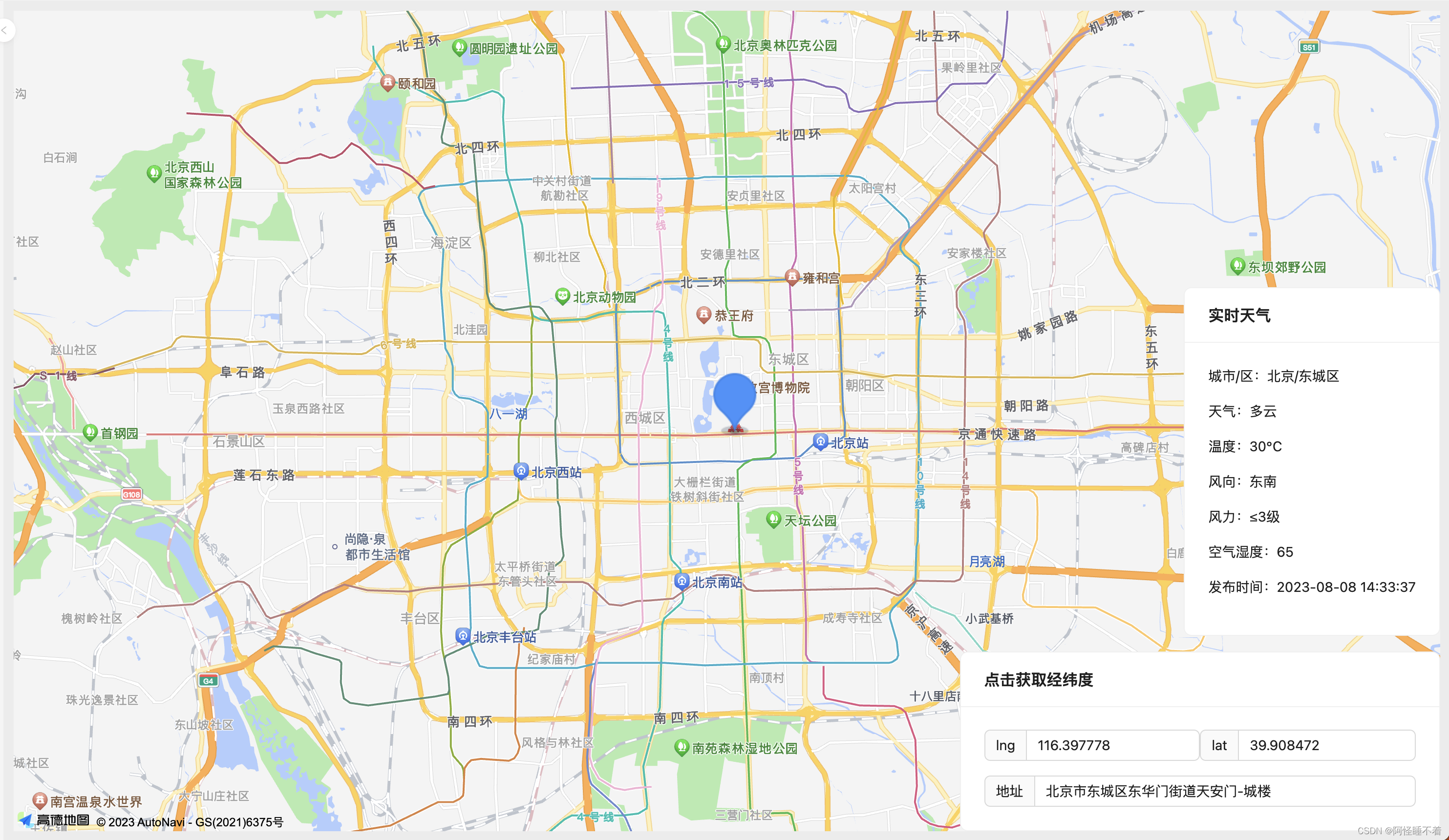
地图控件
<template>
<div id="container" class="container"></div>
<div class="control-item">
<a-card title="地图控件">
<div class="control">
<a-checkbox
v-model:checked="state.scaleStatus"
@change="changeScaleStatus"
>
比例尺
</a-checkbox>
<a-checkbox
v-model:checked="state.toolBarStatus"
@change="changeToolBarStatus"
>
工具条
</a-checkbox>
<a-checkbox
v-model:checked="state.controlBarStatus"
@change="changeControlBarStatus"
>
3D控制罗盘
</a-checkbox>
<a-checkbox
v-model:checked="state.overViewStatus"
@change="changeOverViewStatus"
>
鹰眼
</a-checkbox>
</div>
</a-card>
</div>
</template>
<script setup lang="ts">
import AMapLoader from '@amap/amap-jsapi-loader'
import { message } from 'ant-design-vue'
import { onMounted, reactive } from 'vue'
const state: any = reactive({
map: null,
scale: null,
toolBar: null,
controlBar: null,
overView: null,
scaleStatus: true,
toolBarStatus: true,
controlBarStatus: true,
overViewStatus: true,
})
onMounted(() => {
initMap()
})
/**
* DOM初始化完成进行地图初始化
*/
const initMap = () => {
AMapLoader.load({
key: '你的key', // 申请好的Web端开发者Key,首次调用 load 时必填
version: '2.0', // 指定要加载的 JSAPI 的版本,缺省时默认为 1.4.15
// 需要使用的的插件列表
plugins: [
'AMap.ControlBar', // 3D控制罗盘
'AMap.ToolBar', // 工具条
'AMap.Scale', // 比例尺
'AMap.HawkEye', // 鹰眼
],
})
.then((AMap) => {
getPositioning(AMap)
state.map = new AMap.Map('container', {
viewMode: '3D', // 地图视图模式,默认为‘2D’,可选’3D’,选择‘3D’会显示 3D 地图效果。
zoom: 12, // 地图显示的缩放级别
pitch: 30, // 俯仰角度,默认0
})
state.scale = new AMap.Scale()
state.toolBar = new AMap.ToolBar({
position: {
top: '110px',
right: '40px',
},
})
state.controlBar = new AMap.ControlBar({
position: {
top: '10px',
right: '10px',
},
})
state.overView = new AMap.HawkEye({
opened: false,
})
// 给地图添加控件
// 比例尺
state.map.addControl(state.scale)
// 工具条
state.map.addControl(state.toolBar)
// 3D控制罗盘
state.map.addControl(state.controlBar)
// 鹰眼
state.map.addControl(state.overView)
})
.catch((e) => {
message.error(e)
})
}
/**
* 获取定位
* @param AMap AMap
*/
const getPositioning = (AMap: any) => {
AMap.plugin('AMap.Geolocation', function () {
const geolocation = new AMap.Geolocation({
enableHighAccuracy: true, // 是否使用高精度定位,默认:true
timeout: 1000, // 设置定位超时时间,默认:无穷大
offset: [10, 20], // 定位按钮的停靠位置的偏移量
zoomToAccuracy: true, // 定位成功后调整地图视野范围使定位位置及精度范围视野内可见,默认:false
position: 'RB', // 定位按钮的排放位置, RB表示右下
})
geolocation.getCurrentPosition(function (status: any, result: any) {
if (status == 'complete') {
console.log(result)
} else {
message.error(result.message)
}
})
})
}
/**
* 比例尺
*/
const changeScaleStatus = () => {
if (state.scaleStatus) {
state.scale.show()
} else {
state.scale.hide()
}
}
/**
* 工具条
*/
const changeToolBarStatus = () => {
if (state.toolBarStatus) {
state.toolBar.show()
} else {
state.toolBar.hide()
}
}
/**
* 3D控制罗盘
*/
const changeControlBarStatus = () => {
if (state.controlBarStatus) {
state.controlBar.show()
} else {
state.controlBar.hide()
}
}
/**
* 鹰眼
*/
const changeOverViewStatus = () => {
if (state.overViewStatus) {
state.overView.show()
} else {
state.overView.hide()
}
}
</script>
<style lang="less" scoped>
.container {
position: relative;
width: 100%;
height: 100%;
border: 10px solid #ececec;
}
.control-item {
position: absolute;
top: 70px;
margin: 10px 50px 10px;
padding: 10px 5px;
.control {
display: flex;
flex-direction: column;
:deep(.ant-checkbox-wrapper) {
margin-bottom: 10px;
}
}
}
</style>
效果图如下:
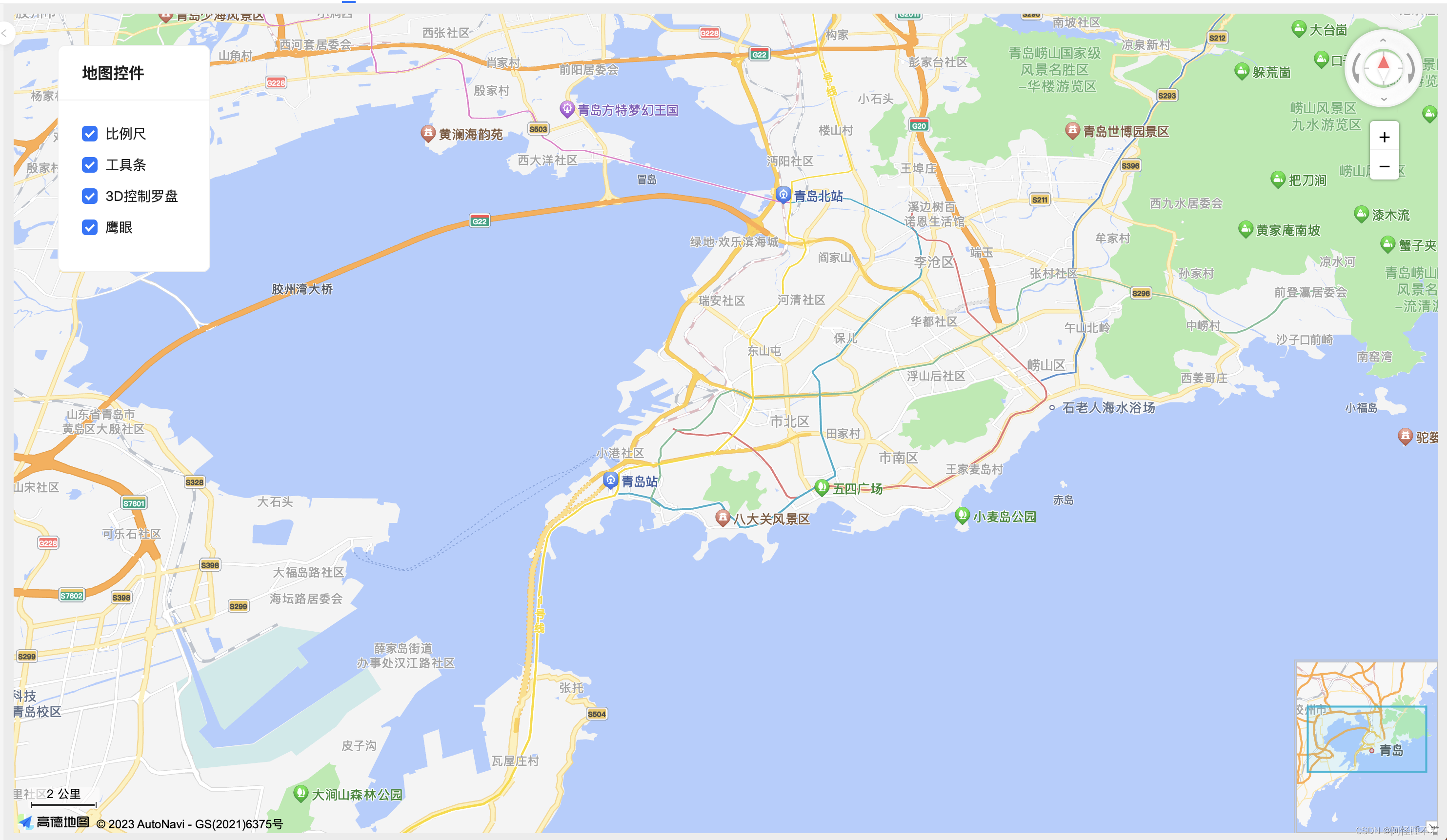





















 1万+
1万+











 被折叠的 条评论
为什么被折叠?
被折叠的 条评论
为什么被折叠?








