>主要参考:parted空闲空间添加分区
>参考截图: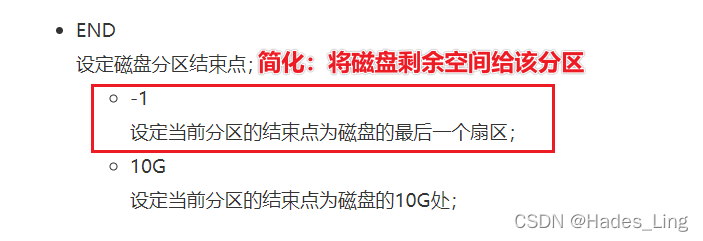
1、实验环境搭建:添加一块硬盘,并将该磁盘转换成MBR格式
【添加成功后查看结果】

2、讲该硬盘的格式转换成MBR格式(msdos)
parted /dev/sda mklabel msdos
3、使用parted先创建一个主分区
parted /dev/sda
GNU Parted 3.2
Using /dev/sda
Welcome to GNU Parted! Type 'help' to view a list of commands.
(parted) mkpart # 创建分区
Partition type? primary/extended? primary #选择主分区
File system type? [ext2]? #默认文件类型
Start? 2048s # 指定起始大小(第一分区需从2048扇区开始)
End? 1001MB # 指定最终大小(最终的分区大小=[起始大小-最终大小])
(parted) print # 输出分区情况
Model: ATA VMware Virtual S (scsi)
Disk /dev/sda: 10.7GB #磁盘的大小
Sector size (logical/physical): 512B/512B
Partition Table: msdos
Disk Flags:
Number Start End Size Type File system Flags
1 1049kB 1001MB 1000MB primary ext2 lba
4、基于主分区的基础上,创建扩展分区,给予剩余的磁盘空间
end参数填:-1
表示:end = 磁盘大小(MB)-1MB
#举例解释:
你的磁盘是100MB,主分区占用了范围:2048s~10MB
如需将扩展分区设置为磁盘的剩余空间,那么范围就是:
11MB~(100MB-1MB)
11MB~99MB
>>>所以,当end = -1 的时候,就是将剩余的磁盘空间给予给该分区<<<
(parted) mkpart # 创建分区
Partition type? primary/extended? extended # 创建扩展分区
Start? 1002MB # 起始大小,基于前一个分区的大小后移1MB
End? -1 # 最终大小,-1 表示磁盘大小迁移1MB(也就是磁盘大小-1MB)
(parted) print
Model: ATA VMware Virtual S (scsi)
Disk /dev/sda: 10.7GB
Sector size (logical/physical): 512B/512B
Partition Table: msdos
Disk Flags:
Number Start End Size Type File system Flags
1 1049kB 1001MB 1000MB primary ext2 lba
2 1002MB 10.7GB 9734MB extended lba

5、前面那个只是创建扩展分区而已,真正的主角应该是逻辑分区!
5.1、创建逻辑分区
(parted) print
Model: ATA VMware Virtual S (scsi)
Disk /dev/sda: 10.7GB
Sector size (logical/physical): 512B/512B
Partition Table: msdos
Disk Flags:
Number Start End Size Type File system Flags
1 1049kB 1001MB 1000MB primary ext2 lba
2 1002MB 10.7GB 9734MB extended lba
-------------------------------------------------------------
(parted) mkpart # 创建分区
Partition type? primary/logical? logical
File system type? [ext2]? # 默认文件类型
Start? 1003MB # 逻辑卷的起始点很特殊,是从扩展卷的起始点后一个扇区开始
End? 2004MB # 创建一个1000MB的逻辑分区
(parted) print
Model: ATA VMware Virtual S (scsi)
Disk /dev/sda: 10.7GB
Sector size (logical/physical): 512B/512B
Partition Table: msdos
Disk Flags:
Number Start End Size Type File system Flags
1 1049kB 1001MB 1000MB primary ext2 lba
2 1002MB 10.7GB 9734MB extended lba
5 1003MB 2004MB 1000MB logical ext2 lba
5.2、将剩余的逻辑分区空间赋予给逻辑分区
(parted) mkpart # 创建分区
Partition type? primary/logical? logical
File system type? [ext2]? # 默认文件类型
Start? 2005MB # 起始点:上一个逻辑分区后一个扇区开始
End? -1 >>>将整个剩余的>[扩展分区]<空间,赋予给该逻辑分区<<<
(parted) print
Model: ATA VMware Virtual S (scsi)
Disk /dev/sda: 10.7GB
Sector size (logical/physical): 512B/512B
Partition Table: msdos
Disk Flags:
Number Start End Size Type File system Flags
1 1049kB 1001MB 1000MB primary ext2 lba
2 1002MB 10.7GB 9734MB extended lba
5 1003MB 2004MB 1000MB logical ext2 lba
6 2005MB 10.7GB 8731MB logical ext2 lba

6.梳理:磁盘空间大小、分区大小、扩展分区大小、逻辑分区大小…
>>>根据序号来观察层次关系<<<
1.磁盘(硬盘)大小决定分区大小;
2.分区大小通常多种表达方式:
3.如果是MBR磁盘,那么分区大小这么表达:
4.主分区大小....
4.扩展分区大小....
5.逻辑分区1的大小....
3.如果是GPT磁盘,那么分区大小这么表达:
4.某某分区大小....
7.个人拓展时间:

7.1 扩展分区大小对逻辑分区的影响?
通过实验案例说明:
正常的扩展分区都是直接使用剩余的磁盘空间,那如果扩展分区的大小为1000MB的话,逻辑分区最大是多少呢?
7.1.1 创建1000MB的扩展分区
(parted) print
Model: ATA VMware Virtual S (scsi)
Disk /dev/sda: 10.7GB
Sector size (logical/physical): 512B/512B
Partition Table: msdos
Disk Flags:
Number Start End Size Type File system Flags
1 1049kB 1001MB 1000MB primary
-------------------------------
(parted) mkpart # 创建分区
Partition type? primary/extended? extended
Start? 1002MB # 紧接着着主分区的后一个扇区开始
End? 2003MB # 创建1000MB的扩展分区
(parted) print # 查看分区表
Model: ATA VMware Virtual S (scsi)
Disk /dev/sda: 10.7GB
Sector size (logical/physical): 512B/512B
Partition Table: msdos
Disk Flags:
Number Start End Size Type File system Flags
1 1049kB 1001MB 1000MB primary
2 1002MB 2003MB 1000MB extended lba # 成功创建1000MB的扩展分区
7.1.2 创建2000MB的逻辑分区
(parted) mkpart # 创建分区
Partition type? primary/logical? logical
File system type? [ext2]? # 使用默认文件类型
Start? 1003MB # 起始点,从扩展分区后一个扇区
End? 3004MB # 创建一个2000MB的逻辑分区
Warning: You requested a partition from 1003MB to 3004MB (sectors 1958984..5867187).
The closest location we can manage is 1003MB to 2003MB (sectors 1958984..3911679).
Is this still acceptable to you?
Yes/No? yes # 警告:最多只能给1000MB(扩展分区大小),你能接受吗?
-------------------------------
Warning: The resulting partition is not properly aligned for best performance:
1958984s % 2048s != 0s
Ignore/Cancel? Ignore # 提示信息,忽略
-------------------------------
(parted) print # 查看分区表
Model: ATA VMware Virtual S (scsi)
Disk /dev/sda: 10.7GB
Sector size (logical/physical): 512B/512B
Partition Table: msdos
Disk Flags:
Number Start End Size Type File system Flags
1 1049kB 1001MB 1000MB primary
2 1002MB 2003MB 1000MB extended lba
5 1003MB 2003MB 1000MB logical ext2 lba
# 逻辑分区,最大不能超过扩展分区大小。
7.1.3 结论:
逻辑分区 ———— 最大不能超过扩展分区大小。
7.2 如何删除、恢复分区?
通过实验案例说明:
sda6是存放重要数据的分区(现拿镜像文件放置在其中),恰巧有一天脑子抽筋使用parted划分空间的时候将sda6分区删除了,那么该如何恢复呢?
7.2.1 实验环境搭建
环境搭建:
1.将sda6分区格式化为任意格式:> mkfs.ext2 /dev/sda6
2.创建[/cs]文件夹,然后将[/dev/sda6]挂在到[/cs]上面
[root@ly ~]# mkdir /cs
[root@ly ~]# mount /dev/sda6 /cs
[root@ly ~]# df
Filesystem 1K-blocks Used Available Use% Mounted on
/dev/sda6 8392928 18744 7947844 1% /cs
3.将镜像拷贝到/cs文件夹中
[root@ly ~]# cp -r /mnt/* /cs/
cp: overwrite '/cs/EULA'? y
cp: overwrite '/cs/extra_files.json'? y
cp: overwrite '/cs/GPL'? y
cp: overwrite '/cs/media.repo'? y
cp: overwrite '/cs/RPM-GPG-KEY-redhat-beta'? y
cp: overwrite '/cs/RPM-GPG-KEY-redhat-release'? y
cp: overwrite '/cs/TRANS.TBL'? y
4.查看磁盘使用情况:
[root@ly /]# df
Filesystem 1K-blocks Used Available Use% Mounted on
/dev/sda6 8392928 7785960 180628 98% /cs
7.2.2 场景一:稳重,先使用rescue恢复分区
(1)删除分区: rm 分区序号
(parted) print
Model: ATA VMware Virtual S (scsi)
Disk /dev/sda: 10.7GB
Sector size (logical/physical): 512B/512B
Partition Table: msdos
Disk Flags:
Number Start End Size Type File system Flags
1 1049kB 1001MB 1000MB primary
2 1002MB 10.7GB 9734MB extended lba
5 1003MB 2004MB 1000MB logical
6 2005MB 10.7GB 8731MB logical ext2
----------------------------------------------- 删除前
(parted) rm 6 # 删除分区
Warning: Partition /dev/sda6 is being used. Are you sure you want to continue?
Yes/No? yes # 提示分区正在使用,是否继续删除
Error: Partition(s) 6 on /dev/sda have been written, but we have been unable to inform the kernel of the
change, probably because it/they are in use. As a result, the old partition(s) will remain in use. You
should reboot now before making further changes.
Ignore/Cancel? Ignore # 提示重启后生效,ignore 忽视
----------------------------------------------- 删除后
(parted) print
Model: ATA VMware Virtual S (scsi)
Disk /dev/sda: 10.7GB
Sector size (logical/physical): 512B/512B
Partition Table: msdos
Disk Flags:
Number Start End Size Type File system Flags
1 1049kB 1001MB 1000MB primary
2 1002MB 10.7GB 9734MB extended lba
5 1003MB 2004MB 1000MB logical
(2)先恢复分区
(parted) rescue 2005MB -1
Information:
A ext2 logical partition was found at 2005MB -> 10.7GB. # 发现一个ext2的逻辑分区
Do you want to add it to the partition table? # 是否添加回分区表中?
Yes/No/Cancel? yes # 是的,添加进行
-------------------------------
(parted) print # 再次查看分区表
Model: ATA VMware Virtual S (scsi)
Disk /dev/sda: 10.7GB
Sector size (logical/physical): 512B/512B
Partition Table: msdos
Disk Flags:
Number Start End Size Type File system Flags
1 1049kB 1001MB 1000MB primary
2 1002MB 10.7GB 9734MB extended lba
5 1003MB 2004MB 1000MB logical
6 2005MB 10.7GB 8731MB logical ext2 # 成功恢复
(3)实验结果:>>>在parted中,使用rescue命令成功恢复误删分区。
7.2.2 场景二:手忙脚乱,重启后再恢复
(1)删除分区: rm 分区序号
(parted) print
Model: ATA VMware Virtual S (scsi)
Disk /dev/sda: 10.7GB
Sector size (logical/physical): 512B/512B
Partition Table: msdos
Disk Flags:
Number Start End Size Type File system Flags
1 1049kB 1001MB 1000MB primary
2 1002MB 10.7GB 9734MB extended lba
5 1003MB 2004MB 1000MB logical
6 2005MB 10.7GB 8731MB logical ext2
-------------------------------
(parted) rm 6 # 删除分区
Warning: Partition /dev/sda6 is being used. Are you sure you want to continue?
Yes/No? yes # 确认删除
-------------------------------
Error: Partition(s) 6 on /dev/sda have been written, \
but we have been unable to inform the kernel of thechange, \
probably because it/they are in use. As a result, \
the old partition(s) will remain in use. You \
should reboot now before making further changes.
Ignore/Cancel? Ignore # 忽略信息
(parted) quit # 保存退出
Information: You may need to update /etc/fstab.
(2)重启主机后,再进入parted中恢复分区
[root@ly /]# reboot # 重启主机
-------------------------------
>>> 开机之后
>
[root@ly ~]# lsblk
NAME MAJ:MIN RM SIZE RO TYPE MOUNTPOINT
sda 8:0 0 10G 0 disk
├─sda1 8:1 0 954M 0 part
├─sda2 8:2 0 1K 0 part
└─sda5 8:5 0 954M 0 part # 可看到sda6分区不见了
-------------------------------
>>> 尝试进入parted中恢复分区
[root@ly ~]# parted /dev/sda
GNU Parted 3.2
Using /dev/sda
Welcome to GNU Parted! Type 'help' to view a list of commands.
(parted)
-------------------------------
(parted) rescue 2005MB -1 # 恢复分区
Information: A ext2 logical partition was found at 2005MB -> 10.7GB. Do you want to add it to the partition table?
Yes/No/Cancel? yes # 成功找到分区,并确认恢复
-------------------------------
(parted) print # 查看分区表
Model: ATA VMware Virtual S (scsi)
Disk /dev/sda: 10.7GB
Sector size (logical/physical): 512B/512B
Partition Table: msdos
Disk Flags:
Number Start End Size Type File system Flags
1 1049kB 1001MB 1000MB primary
2 1002MB 10.7GB 9734MB extended lba
5 1003MB 2004MB 1000MB logical
6 2005MB 10.7GB 8731MB logical ext2 # 分区表又回来了
(parted) quit # 退出pareted,挂载/dev/sda6分区,查看文件是否还存在
Information: You may need to update /etc/fstab.
-------------------------------
>>> 挂载恢复的分区
[root@ly ~]# mount /dev/sda6 /cs
[root@ly ~]# df
Filesystem 1K-blocks Used Available Use% Mounted on
/dev/sda6 8392928 7785960 180628 98% /cs

(3)实验结果:>>> 主机重启后,再使用parted,仍然可以成功恢复!
结语:
该笔记用于记录交流学习使用,有错误地方,望各位理解。
如能发现错误并私信指出,更是感谢!






















 159
159











 被折叠的 条评论
为什么被折叠?
被折叠的 条评论
为什么被折叠?










