一、构建docker容器
1、拉取镜像python构建容器
sudo docker pull python
2、构建容器并挂载数据卷
sudo docker run -it --name python3 -v /home/ubuntu/typeidea:/home/typeidea -p 8000:8000 python:3.6 /bin/bash
/home/ubuntu/typeidea为服务器本地放项目的文件夹;/home/typeidea容器中的文件存放地址;8000:8000将容器的地址端口映射到本地地址端口
二、安装nginx和uwsgi
下载nginx,这里直接在服务器的终端下载就好
apt-get install nginx
查看是否安装成功
nginx -v
出现版本号证明安装成功,通过浏览器访问:106.52.188.166(换成自己服务器的地址),看到下面的界面就成功了

接下来我们来安装uwsgi
启动我们的python3容器,如果启动就不用了
sudo docker exec -it python3 /bin/bash
安装uwsgi
pip install uwsgi
三、配置nginx和uwsgi
我们先来配置uwsgi
在项目的根目录下创建uwsgi.ini,在uwsgi配置如下信息
[uwsgi]
socket = 0.0.0.0:8000
chdir = /home/typeidea
module = typeidea.wsgi:application
master = true
processes = 4
vacuum = true
buffer-size=65535
~
typeidea是我的django项目名
socket = 0.0.0.0:8000不要改动,不然后面你配置nginx的时候也要改端口
chdir = /home/typeidea 放在python3容器中的项目
module = typeidea.wsgi:application 项目中wsgi.py中的文件信息,可以看看你的,其它的一样就行。
这里你可以在开一个界面连接服务器,查看uwsgi在容器中的地址,

这里记录了你容器的ip地址是:172.17.0.3,对应下面的 uwsgi_pass地址还有端口8000
sudo docker inspect python3
接下来配置nginx
备份/etc/nginx/sites-available文件夹内的default文件,然后编辑它(不同的Nginx版本可能配置方法不一样):(这里可以用vim编辑),可会看到如下信息
# You should look at the following URL's in order to grasp a solid understanding
# of Nginx configuration files in order to fully unleash the power of Nginx.
# http://wiki.nginx.org/Pitfalls
# http://wiki.nginx.org/QuickStart
# http://wiki.nginx.org/Configuration
#
# Generally, you will want to move this file somewhere, and start with a clean
# file but keep this around for reference. Or just disable in sites-enabled.
#
# Please see /usr/share/doc/nginx-doc/examples/ for more detailed examples.
##
# Default server configuration
#
server {
listen 80;
listen [::]:80;
# SSL configuration
#
# listen 443 ssl default_server;
# listen [::]:443 ssl default_server;
#
# Note: You should disable gzip for SSL traffic.
# See: https://bugs.debian.org/773332
#
# Read up on ssl_ciphers to ensure a secure configuration.
# See: https://bugs.debian.org/765782
#
# Self signed certs generated by the ssl-cert package
# Don't use them in a production server!
#
# include snippets/snakeoil.conf;
# root /var/www/html;
# Add index.php to the list if you are using PHP
# index index.html index.htm index.nginx-debian.html;
server_name 106.52.188.166; # 你的服务器ip地址,
location / {
# First attempt to serve request as file, then
# as directory, then fall back to displaying a 404.
# try_files $uri $uri/ =404;
include uwsgi_params;
uwsgi_pass 172.17.0.3:8000; #这里是uwsgi的地址和端口,注意要一样
}
location /static {
}
# pass the PHP scripts to FastCGI server listening on 127.0.0.1:9000
#
#location ~ \.php$ {
# include snippets/fastcgi-php.conf;
#
# # With php7.0-cgi alone:
# fastcgi_pass 127.0.0.1:9000;
# # With php7.0-fpm:
# fastcgi_pass unix:/run/php/php7.0-fpm.sock;
#}
# deny access to .htaccess files, if Apache's document root
# concurs with nginx's one
#
#location ~ /\.ht {
# deny all;
#}
}
# Virtual Host configuration for example.com
#
# You can move that to a different file under sites-available/ and symlink that
# to sites-enabled/ to enable it.
#
#server {
# listen 80;
# listen [::]:80;
#
# server_name example.com;
#
# root /var/www/example.com;
# index index.html;
#
# location / {
# try_files $uri $uri/ =404;
# }
#}
请将server_name改成你的实际IP。include uwsgi_params一定要一样。uwsgi_pass和你uWSGI配置中的socket要一样。location /static的alias改成你的实际情况,让静态文件得以部署。
修改完毕,保存退出(按ESC键退出编辑,然后再按 **:qw!**键强制退出保存),然后重启nginx服务:
sudo service nginx restart
四、启动服务
下面我们可以尝试启动服务了! 进入容器python3中项目的根目录,也就是有uwsgi.ini文件的地方,运行:
sudo uwsgi uwsgi.ini
再访问浏览器106.52.188.166,就可以看见成功了







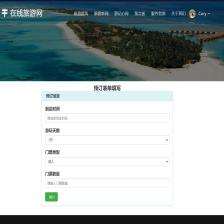

















 6377
6377

 被折叠的 条评论
为什么被折叠?
被折叠的 条评论
为什么被折叠?










