PC端网页特效
1. 元素偏移量 offset系列

<!DOCTYPE html>
<html lang="en">
<head>
<meta charset="UTF-8">
<meta name="viewport" content="width=device-width, initial-scale=1.0">
<meta http-equiv="X-UA-Compatible" content="ie=edge">
<title>Document</title>
<style>
* {
margin: 0;
padding: 0;
}
.father {
/* position: relative; */
width: 200px;
height: 200px;
background-color: pink;
margin: 150px;
}
.son {
width: 100px;
height: 100px;
background-color: purple;
margin-left: 45px;
}
.w {
height: 200px;
background-color: skyblue;
margin: 0 auto 200px;
padding: 10px;
border: 15px solid red;
}
</style>
</head>
<body>
<div class="father">
<div class="son"></div>
</div>
<div class="w"></div>
<script>
// offset 系列
var father = document.querySelector('.father');
var son = document.querySelector('.son');
// 1.可以得到元素的偏移 位置 返回的不带单位的数值
console.log(father.offsetTop);
console.log(father.offsetLeft);
// 它以带有定位的父亲为准 如果么有父亲或者父亲没有定位 则以 body 为准
console.log(son.offsetLeft);
var w = document.querySelector('.w');
// 2.可以得到元素的大小 宽度和高度 是包含padding + border + width
console.log(w.offsetWidth);
console.log(w.offsetHeight);
// 3. 返回带有定位的父亲 否则返回的是body
console.log(son.offsetParent); // 返回带有定位的父亲 否则返回的是body
console.log(son.parentNode); // 返回父亲 是最近一级的父亲 亲爸爸 不管父亲有没有定位
</script>
</body>
</html>
offset 与 style 区别

<!DOCTYPE html>
<html lang="en">
<head>
<meta charset="UTF-8">
<meta name="viewport" content="width=device-width, initial-scale=1.0">
<meta http-equiv="X-UA-Compatible" content="ie=edge">
<title>Document</title>
<style>
.box {
width: 200px;
height: 200px;
background-color: pink;
padding: 10px;
}
</style>
</head>
<body>
<div class="box" style="width: 200px;"></div>
<script>
// offset与style的区别
var box = document.querySelector('.box');
console.log(box.offsetWidth);
console.log(box.style.width);
// box.offsetWidth = '300px'; 不生效
box.style.width = '300px';
</script>
</body>
</html>
案例一:获取鼠标在盒子内的坐标

<!DOCTYPE html>
<html lang="en">
<head>
<meta charset="UTF-8">
<meta name="viewport" content="width=device-width, initial-scale=1.0">
<meta http-equiv="X-UA-Compatible" content="ie=edge">
<title>Document</title>
<style>
.box {
width: 300px;
height: 300px;
background-color: pink;
margin: 200px;
}
</style>
</head>
<body>
<div class="box"></div>
<script>
var box = document.querySelector('.box');
box.addEventListener('mousemove', function(e) {
var x = e.pageX - this.offsetLeft;
var y = e.pageY - this.offsetTop;
this.innerHTML = 'x坐标是' + x + ' y坐标是' + y;
})
</script>
</body>
</html>
案例二:模态框拖拽


<!DOCTYPE html>
<html>
<head lang="en">
<meta charset="UTF-8">
<title></title>
<style>
.login-header {
width: 100%;
text-align: center;
height: 30px;
font-size: 24px;
line-height: 30px;
}
ul,
li,
ol,
dl,
dt,
dd,
div,
p,
span,
h1,
h2,
h3,
h4,
h5,
h6,
a {
padding: 0px;
margin: 0px;
}
.login {
display: none;
width: 512px;
height: 280px;
position: fixed;
border: #ebebeb solid 1px;
left: 50%;
top: 50%;
background: #ffffff;
box-shadow: 0px 0px 20px #ddd;
z-index: 9999;
transform: translate(-50%, -50%);
}
.login-title {
width: 100%;
margin: 10px 0px 0px 0px;
text-align: center;
line-height: 40px;
height: 40px;
font-size: 18px;
position: relative;
cursor: move;
}
.login-input-content {
margin-top: 20px;
}
.login-button {
width: 50%;
margin: 30px auto 0px auto;
line-height: 40px;
font-size: 14px;
border: #ebebeb 1px solid;
text-align: center;
}
.login-bg {
display: none;
width: 100%;
height: 100%;
position: fixed;
top: 0px;
left: 0px;
background: rgba(0, 0, 0, .3);
}
a {
text-decoration: none;
color: #000000;
}
.login-button a {
display: block;
}
.login-input input.list-input {
float: left;
line-height: 35px;
height: 35px;
width: 350px;
border: #ebebeb 1px solid;
text-indent: 5px;
}
.login-input {
overflow: hidden;
margin: 0px 0px 20px 0px;
}
.login-input label {
float: left;
width: 90px;
padding-right: 10px;
text-align: right;
line-height: 35px;
height: 35px;
font-size: 14px;
}
.login-title span {
position: absolute;
font-size: 12px;
right: -20px;
top: -30px;
background: #ffffff;
border: #ebebeb solid 1px;
width: 40px;
height: 40px;
border-radius: 20px;
}
</style>
</head>
<body>
<div class="login-header"><a id="link" href="javascript:;">点击,弹出登录框</a></div>
<div id="login" class="login">
<div id="title" class="login-title">登录会员
<span><a id="closeBtn" href="javascript:void(0);" class="close-login">关闭</a></span>
</div>
<div class="login-input-content">
<div class="login-input">
<label>用户名:</label>
<input type="text" placeholder="请输入用户名" name="info[username]" id="username" class="list-input">
</div>
<div class="login-input">
<label>登录密码:</label>
<input type="password" placeholder="请输入登录密码" name="info[password]" id="password" class="list-input">
</div>
</div>
<div id="loginBtn" class="login-button"><a href="javascript:void(0);" id="login-button-submit">登录会员</a></div>
</div>
<!-- 遮盖层 -->
<div id="bg" class="login-bg"></div>
<script>
// 1. 获取元素
var login = document.querySelector('.login');
var mask = document.querySelector('.login-bg');
var link = document.querySelector('#link');
var closeBtn = document.querySelector('#closeBtn');
var title = document.querySelector('#title');
// 2. 点击弹出层这个链接 link 让mask 和login 显示出来
link.addEventListener('click', function() {
mask.style.display = 'block';
login.style.display = 'block';
})
// 3. 点击 closeBtn 就隐藏 mask 和 login
closeBtn.addEventListener('click', function() {
mask.style.display = 'none';
login.style.display = 'none';
})
// 4. 开始拖拽
// (1) 当我们鼠标按下, 就获得鼠标在盒子内的坐标
title.addEventListener('mousedown', function(e) {
var x = e.pageX - login.offsetLeft;
var y = e.pageY - login.offsetTop;
// (2) 鼠标移动的时候,把鼠标在页面中的坐标,减去 鼠标在盒子内的坐标就是模态框的left和top值
document.addEventListener('mousemove', move)
function move(e) {
login.style.left = e.pageX - x + 'px';
login.style.top = e.pageY - y + 'px';
}
// (3) 鼠标弹起,就让鼠标移动事件移除
document.addEventListener('mouseup', function() {
document.removeEventListener('mousemove', move);
})
})
</script>
</body>
</html>
案例三:仿京东放大镜


代码:链接
2. 元素可视区 client 系列
client翻译过来就是客户端,我们使用 client 系列的相关属性来获取元素可视区的相关信息。通过 client 系列的相关属性可以动态的得到该元素的边框大小、元素大小等。

注意:Client的属性获取的宽度、高度都不包含边框。

- 使用:
<body>
<div></div>
<script>
// client 宽度 和我们offsetWidth 最大的区别就是 不包含边框
var div = document.querySelector('div');
console.log(div.clientWidth);
</script>
</body>
3. 淘宝 flexible.js 源码分析
立即执行函数
顾名思义,可以立即执行,不需要调用函数。有如下两种定义方式:
(function() {})() 或者 (function(){}())
立即执行函数最大的作用就是独立创建了一个作用域, 里面所有的变量都是局部变量,不会有命名冲突的情况
<body>
<script>
// 1.立即执行函数: 不需要调用,立马能够自己执行的函数
function fn() {
console.log(1);
}
fn();
// 2. 写法
(function(a, b) { // 可以传递参数进来
console.log(a + b);
var num = 10;
})(1, 2); // 第二个小括号可以看做是调用函数
//如果有多个立即执行函数,需要加分号
(function sum(a, b) {
console.log(a + b);
var num = 10; // 局部变量
}(2, 3));
</script>
</body>
pageshow
1.下面三种情况都会刷新页面都会触发 load 事件。
a标签的超链接
F5或者刷新按钮(强制刷新)
前进后退按钮
2.但是 火狐中,有个特点,有个“往返缓存”,这个缓存中不仅保存着页面数据,还保存了DOM和JavaScript的状态;实际上是将整个页面都保存在了内存里。所以此时后退按钮不能刷新页面。
3.此时可以使用 pageshow事件来触发。这个事件在页面显示时触发,无论页面是否来自缓存。在重新加载页面中,pageshow会在load事件触发后触发;
4.根据事件对象中的persisted来判断是否是缓存中的页面触发的pageshow事件,注意这个事件给window添加。
代码
(function flexible(window, document) {
// 获取的html 的根元素
var docEl = document.documentElement
// dpr 物理像素比
var dpr = window.devicePixelRatio || 1
// adjust body font size 设置我们body 的字体大小
function setBodyFontSize() {
// 如果页面中有body 这个元素 就设置body的字体大小
if (document.body) {
document.body.style.fontSize = (12 * dpr) + 'px'
} else {
// 如果页面中没有body 这个元素,则等着 我们页面主要的DOM元素加载完毕再去设置body
// 的字体大小
document.addEventListener('DOMContentLoaded', setBodyFontSize)
}
}
setBodyFontSize();
// set 1rem = viewWidth / 10 设置我们html 元素的文字大小
function setRemUnit() {
var rem = docEl.clientWidth / 10
docEl.style.fontSize = rem + 'px'
}
setRemUnit()
// reset rem unit on page resize 当我们页面尺寸大小发生变化的时候,要重新设置下rem 的大小
window.addEventListener('resize', setRemUnit)
// pageshow 是我们重新加载页面触发的事件
window.addEventListener('pageshow', function(e) {
// e.persisted 返回的是true 就是说如果这个页面是从缓存取过来的页面,也需要从新计算一下rem 的大小
if (e.persisted) {
setRemUnit()
}
})
// detect 0.5px supports 有些移动端的浏览器不支持0.5像素的写法
if (dpr >= 2) {
var fakeBody = document.createElement('body')
var testElement = document.createElement('div')
testElement.style.border = '.5px solid transparent'
fakeBody.appendChild(testElement)
docEl.appendChild(fakeBody)
if (testElement.offsetHeight === 1) {
docEl.classList.add('hairlines')
}
docEl.removeChild(fakeBody)
}
}(window, document))
4. 元素滚动 scroll 系列

注意:scrollWidth 和 scrollHeight包含padding 但是不包含边框。 scrollHeight得到的是内容的大小,即包括超出边框的。

如果浏览器的高(或宽)度不足以显示整个页面时,会自动出现滚动条。当滚动条向下滚动时,页面上面被隐藏掉的高度,我们就称为页面被卷去的头部。滚动条在滚动时会触发 onscroll 事件。
<!DOCTYPE html>
<html lang="en">
<head>
<meta charset="UTF-8">
<meta name="viewport" content="width=device-width, initial-scale=1.0">
<meta http-equiv="X-UA-Compatible" content="ie=edge">
<title>Document</title>
<style>
div {
width: 200px;
height: 200px;
background-color: pink;
border: 10px solid red;
padding: 10px;
overflow: auto;
}
</style>
</head>
<body>
<div>
我是内容 我是内容 我是内容 我是内容 我是内容 我是内容 我是内容 我是内容 我是内容 我是内容 我是内容 我是内容 我是内容 我是内容 我是内容 我是内容 我是内容 我是内容 我是内容 我是内容 我是内容 我是内容 我是内容 我是内容 我是内容 我是内容 我是内容 我是内容 我是内容 我是内容 我是内容 我是内容 我是内容 我是内容
</div>
<script>
// scroll 系列
var div = document.querySelector('div');
console.log(div.scrollHeight);
console.log(div.clientHeight);
// scroll滚动事件当我们滚动条发生变化会触发的事件
div.addEventListener('scroll', function() {
console.log(div.scrollTop);
})
</script>
</body>
</html>
案例:仿淘宝固定右侧侧边栏


<!DOCTYPE html>
<html lang="en">
<head>
<meta charset="UTF-8">
<meta name="viewport" content="width=device-width, initial-scale=1.0">
<meta http-equiv="X-UA-Compatible" content="ie=edge">
<title>Document</title>
<style>
.slider-bar {
position: absolute;
left: 50%;
top: 300px;
margin-left: 600px;
width: 45px;
height: 130px;
background-color: pink;
}
.w {
width: 1200px;
margin: 10px auto;
}
.header {
height: 150px;
background-color: purple;
}
.banner {
height: 250px;
background-color: skyblue;
}
.main {
height: 1000px;
background-color: yellowgreen;
}
span {
display: none;
position: absolute;
bottom: 0;
}
</style>
</head>
<body>
<div class="slider-bar">
<span class="goBack">返回顶部</span>
</div>
<div class="header w">头部区域</div>
<div class="banner w">banner区域</div>
<div class="main w">主体部分</div>
<script>
//1. 获取元素
var sliderbar = document.querySelector('.slider-bar');
var banner = document.querySelector('.banner');
// banner.offestTop 就是被卷去头部的大小 一定要写到滚动的外面
var bannerTop = banner.offsetTop
// 当我们侧边栏固定定位之后应该变化的数值
var sliderbarTop = sliderbar.offsetTop - bannerTop;
// 获取main 主体元素
var main = document.querySelector('.main');
var goBack = document.querySelector('.goBack');
var mainTop = main.offsetTop;
// 2. 页面滚动事件 scroll
document.addEventListener('scroll', function() {
// window.pageYOffset 页面被卷去的头部
// 3 .当我们页面被卷去的头部大于等于了 172 此时 侧边栏就要改为固定定位
if (window.pageYOffset >= bannerTop) {
sliderbar.style.position = 'fixed';
sliderbar.style.top = sliderbarTop + 'px';
} else {
sliderbar.style.position = 'absolute';
sliderbar.style.top = '300px';
}
// 4. 当我们页面滚动到main盒子,就显示 goback模块
if (window.pageYOffset >= mainTop) {
goBack.style.display = 'block';
} else {
goBack.style.display = 'none';
}
})
</script>
</body>
</html>
页面被卷去的头部兼容性解决方案

5. 三大系列总结


6. mouseenter 和mouseover的区别
mouseover鼠标经过自身盒子会触发,经过子盒子还会触发mouseenter只会经过自身盒子触发,就是因为mouseenter不会冒泡。跟mouseenter搭配的鼠标离开mouseleave同样不会冒泡。
7. 动画函数封装
匀速动画思想

<!DOCTYPE html>
<html lang="en">
<head>
<meta charset="UTF-8">
<meta name="viewport" content="width=device-width, initial-scale=1.0">
<meta http-equiv="X-UA-Compatible" content="ie=edge">
<title>Document</title>
<style>
div {
position: absolute;
left: 0;
width: 100px;
height: 100px;
background-color: pink;
}
</style>
</head>
<body>
<div></div>
<script>
var div = document.querySelector('div');
var timer = setInterval(function() {
if (div.offsetLeft >= 400) {
// 停止动画 本质是停止定时器
clearInterval(timer);
}
div.style.left = div.offsetLeft + 1 + 'px';
}, 30);
</script>
</body>
</html>
封装
// 简单动画函数封装obj目标对象 target 目标位置
function animate(obj, target) {
var timer = setInterval(function() {
if (obj.offsetLeft >= target) {
// 停止动画 本质是停止定时器
clearInterval(timer);
}
obj.style.left = obj.offsetLeft + 1 + 'px';
}, 30);
}
//优化的写法
function animate(obj, target) {
// 先清除以前的定时器,只保留当前的一个定时器执行
clearInterval(obj.timer);
obj.timer = setInterval(function() {
if (obj.offsetLeft >= target) {
// 停止动画 本质是停止定时器
clearInterval(obj.timer);
}
obj.style.left = obj.offsetLeft + 1 + 'px';
}, 30);
}
缓动动画思想
缓动动画就是让元素运动速度有所变化,最常见的是让速度慢慢停下来

封装
function animate(obj, target) {
// 先清除以前的定时器,只保留当前的一个定时器执行
clearInterval(obj.timer);
obj.timer = setInterval(function() {
var step = (target - obj.offsetLeft) / 10;
// 把我们步长值改为整数 不要出现小数的问题,如果是正的取大,负的取小
step = step > 0 ? Math.ceil(step) : Math.floor(step);
if (obj.offsetLeft == target) {
// 停止动画 本质是停止定时器
clearInterval(obj.timer);
}
// 把每次加1 这个步长值改为一个慢慢变小的值 步长公式:(目标值 - 现在的位置) / 10
obj.style.left = obj.offsetLeft + step + 'px';
}, 15);
}
多个目标值之间移动

案例:
<!DOCTYPE html>
<html lang="en">
<head>
<meta charset="UTF-8">
<meta name="viewport" content="width=device-width, initial-scale=1.0">
<meta http-equiv="X-UA-Compatible" content="ie=edge">
<title>Document</title>
<style>
span {
position: absolute;
left: 0;
top: 200px;
display: block;
width: 150px;
height: 150px;
background-color: pink;
}
</style>
</head>
<body>
<button class="btn500">点击夏雨荷到500</button>
<button class="btn800">点击夏雨荷到800</button>
<span>夏雨荷</span>
<script>
function animate(obj, target) {
// 先清除以前的定时器,只保留当前的一个定时器执行
clearInterval(obj.timer);
obj.timer = setInterval(function() {
var step = (target - obj.offsetLeft) / 10;
// 把我们步长值改为整数 不要出现小数的问题,如果是正的取大,负的取小
step = step > 0 ? Math.ceil(step) : Math.floor(step);
if (obj.offsetLeft == target) {
// 停止动画 本质是停止定时器
clearInterval(obj.timer);
}
// 把每次加1 这个步长值改为一个慢慢变小的值 步长公式:(目标值 - 现在的位置) / 10
obj.style.left = obj.offsetLeft + step + 'px';
}, 15);
}
var span = document.querySelector('span');
var btn500 = document.querySelector('.btn500');
var btn800 = document.querySelector('.btn800');
btn500.addEventListener('click', function() {
// 调用函数
animate(span, 500);
})
btn800.addEventListener('click', function() {
// 调用函数
animate(span, 800);
})
// 匀速动画 就是 盒子是当前的位置 + 固定的值 10
// 缓动动画就是 盒子当前的位置 + 变化的值(目标值 - 现在的位置) / 10)
</script>
</body>
</html>
添加回调函数

<!DOCTYPE html>
<html lang="en">
<head>
<meta charset="UTF-8">
<meta name="viewport" content="width=device-width, initial-scale=1.0">
<meta http-equiv="X-UA-Compatible" content="ie=edge">
<title>Document</title>
<style>
span {
position: absolute;
left: 0;
top: 200px;
display: block;
width: 150px;
height: 150px;
background-color: pink;
}
</style>
</head>
<body>
<button class="btn500">点击夏雨荷到500</button>
<button class="btn800">点击夏雨荷到800</button>
<span>夏雨荷</span>
<script>
function animate(obj, target, callback) {
// console.log(callback); callback = function() {} 调用的时候 callback()
// 先清除以前的定时器,只保留当前的一个定时器执行
clearInterval(obj.timer);
obj.timer = setInterval(function() {
// 步长值写到定时器的里面
// 把我们步长值改为整数 不要出现小数的问题
// var step = Math.ceil((target - obj.offsetLeft) / 10);
var step = (target - obj.offsetLeft) / 10;
step = step > 0 ? Math.ceil(step) : Math.floor(step);
if (obj.offsetLeft == target) {
// 停止动画 本质是停止定时器
clearInterval(obj.timer);
// 回调函数写到定时器结束里面
if (callback) {
// 调用函数
callback();
}
}
// 把每次加1 这个步长值改为一个慢慢变小的值 步长公式:(目标值 - 现在的位置) / 10
obj.style.left = obj.offsetLeft + step + 'px';
}, 15);
}
var span = document.querySelector('span');
var btn500 = document.querySelector('.btn500');
var btn800 = document.querySelector('.btn800');
btn500.addEventListener('click', function() {
// 调用函数
animate(span, 500);
})
btn800.addEventListener('click', function() {
// 调用函数
animate(span, 800, function() {
//alert('你好吗');
span.style.backgroundColor = 'red';
});
})
// 匀速动画 就是 盒子是当前的位置 + 固定的值 10
// 缓动动画就是 盒子当前的位置 + 变化的值(目标值 - 现在的位置) / 10)
</script>
</body>
</html>
案例
注意:先把上一个案例的函数封装成animate.js,然后执行如下案例。
<!DOCTYPE html>
<html lang="en">
<head>
<meta charset="UTF-8">
<meta name="viewport" content="width=device-width, initial-scale=1.0">
<meta http-equiv="X-UA-Compatible" content="ie=edge">
<title>Document</title>
<style>
.sliderbar {
position: fixed;
right: 0;
bottom: 100px;
width: 40px;
height: 40px;
text-align: center;
line-height: 40px;
cursor: pointer;
color: #fff;
}
.con {
position: absolute;
left: 0;
top: 0;
width: 200px;
height: 40px;
background-color: purple;
z-index: -1;
}
</style>
<script src="animate.js"></script>
</head>
<body>
<div class="sliderbar">
<span>←</span>
<div class="con">问题反馈</div>
</div>
<script>
// 1. 获取元素
var sliderbar = document.querySelector('.sliderbar');
var con = document.querySelector('.con');
// 当我们鼠标经过 sliderbar 就会让 con这个盒子滑动到左侧
// 当我们鼠标离开 sliderbar 就会让 con这个盒子滑动到右侧
sliderbar.addEventListener('mouseenter', function() {
// animate(obj, target, callback);
animate(con, -160, function() {
// 当我们动画执行完毕,就把 ← 改为 →
sliderbar.children[0].innerHTML = '→';
});
})
sliderbar.addEventListener('mouseleave', function() {
// animate(obj, target, callback);
animate(con, 0, function() {
sliderbar.children[0].innerHTML = '←';
});
})
</script>
</body>
</html>
常见网页特效案例
ctrl+f查找
网页轮播图

思想






节流阀

代码
返回顶部
- 滚动窗口至文档中的特定位置:
window.scroll(x, y)
- 里面的x和y 不跟单位,直接写数字
- 是立刻滚回去的
- 使用一种缓动动画的方式滚动回去。
// 动画函数
function animate(obj, target, callback) {
clearInterval(obj.timer); // 先清除以前的定时器,只保留当前的一个定时器执行
obj.timer = setInterval(function() {
var step = (target - window.pageYOffset) / 10;
step = step > 0 ? Math.ceil(step) : Math.floor(step);
if (window.pageYOffset == target) {
// 停止动画 本质是停止定时器
clearInterval(obj.timer);
callback && callback();
}
// 把每次加1 这个步长值改为一个慢慢变小的值 步长公式:(目标值 - 现在的位置) / 10
window.scroll(0, window.pageYOffset + step);
}, 15);
}
筋头云

<script src="animate.js"></script>
<script>
window.addEventListener('load', function() {
// 1. 获取元素
var cloud = document.querySelector('.cloud');
var c_nav = document.querySelector('.c-nav');
var lis = c_nav.querySelectorAll('li');
// 2. 给所有的小li绑定事件
// 这个current 做为筋斗云的起始位置
var current = 0;
for (var i = 0; i < lis.length; i++) {
// (1) 鼠标经过把当前小li 的位置做为目标值
lis[i].addEventListener('mouseenter', function() {
animate(cloud, this.offsetLeft);
});
// (2) 鼠标离开就回到起始的位置
lis[i].addEventListener('mouseleave', function() {
animate(cloud, current);
});
// (3) 当我们鼠标点击,就把当前位置做为目标值
lis[i].addEventListener('click', function() {
current = this.offsetLeft;
});
}
})
</script>







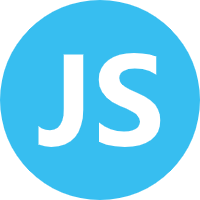















 1752
1752

 被折叠的 条评论
为什么被折叠?
被折叠的 条评论
为什么被折叠?










