1、添加路由

 路由代码:
路由代码:
{
path: '/course',
component: Layout,
redirect: '/course/list',
name: '课程管理',
meta: { title: '课程管理', icon: 'example' },
children: [
{
path: 'list',
name: '课程列表',
component: () => import('@/views/edu/course/list'),
meta: { title: '课程列表', icon: 'table' }
},
{
path: 'info',
name: '添加课程',
component: () => import('@/views/edu/course/info'),
meta: { title: '添加课程', icon: 'tree' }
},
{
path: 'info/:id',
name: 'EduCourseInfoEdit',
component: () => import('@/views/edu/course/info'),
meta: { title: '编辑课程基本信息', noCache: true },
hidden: true
},
{
path: 'chapter/:id',
name: 'EduCourseChapterEdit',
component: () => import('@/views/edu/course/chapter'),
meta: { title: '编辑课程大纲', noCache: true },
hidden: true
},
{
path: 'publish/:id',
name: 'EduCoursePublishEdit',
component: () => import('@/views/edu/course/publish'),
meta: { title: '发布课程', noCache: true },
hidden: true
}
]
},
2、添加组件—新建前端页面

使用的是element-ui前端步骤条组件:https://element.eleme.cn/#/zh-CN/component/steps
2.1、完善前端info.vue(课程信息页面)
页面效果:

2.2.1、前端代码:
<template>
<div class="app-container">
<h2 style="text-align: center;">发布新课程</h2>
<el-steps :active="1" process-status="wait" align-center style="margin-bottom: 40px;">
<el-step title="填写课程基本信息"/>
<el-step title="创建课程大纲"/>
<el-step title="最终发布"/>
</el-steps>
<el-form label-width="120px">
<el-form-item>
<el-button :disabled="saveBtnDisabled" type="primary" @click="saveOrUpdate">保存并下一步</el-button>
</el-form-item>
</el-form>
</div>
</template>
2.1.2、js代码
<script>
export default {
data(){
return {
saveBtnDisabled:false
}
},
created(){
},
methods:{
saveOrUpdate(){
//跳转到下一步
this.$router.push({path:'/course/chapter/1'})
}
}
}
</script>
2.2、完善前端chapter.vue(完善大纲信息页面)
效果图:

2.2.1、前端代码:
<template>
<div class="app-container">
<h2 style="text-align: center;">发布新课程</h2>
<el-steps :active="2" process-status="wait" align-center style="margin-bottom: 40px;">
<el-step title="填写课程基本信息"/>
<el-step title="创建课程大纲"/>
<el-step title="发布课程"/>
</el-steps>
<el-form label-width="120px">
<el-form-item>
<el-button @click="previous">上一步</el-button>
<el-button :disabled="saveBtnDisabled" type="primary" @click="next">下一步</el-button>
</el-form-item>
</el-form>
</div>
</template>
2.2.2、js代码
<script>
export default {
data(){
return {
saveBtnDisabled:false
}
},
created(){
},
methods:{
previous(){
this.$router.push({path:'course/info/:id'})
},
next(){
this.$router.push({path:'/course/publish/:id'})
}
}
}
</script>
2.3、完善前端publish.vue(课程发布页面)
效果:

2.3.1、前端代码:
<template>
<div class="app-container">
<h2 style="text-align: center;">发布新课程</h2>
<el-steps :active="3" process-status="wait" align-center style="margin-bottom: 40px;">
<el-step title="填写课程基本信息"/>
<el-step title="创建课程大纲"/>
<el-step title="发布课程"/>
</el-steps>
<el-form label-width="120px">
<el-form-item>
<el-button @click="previous">返回修改</el-button>
<el-button :disabled="saveBtnDisabled" type="primary" @click="publish">发布课程</el-button>
</el-form-item>
</el-form>
</div>
</template>
2.3.2、js代码
<script>
export default {
data(){
return {
saveBtnDisabled:false
}
},
created(){
},
methods:{
previous(){
this.$router.push({path:'/course/chapter/:id'})
},
publish(){
this.$router.push({path:'/course/list'})
}
}
}
</script>
3、添加api接口course.js,在前端页面中调用后端接口

3.1、定义course.js 接口中的代码
import request from '@/utils/request'
export default {
//1、添加课程信息
addCourseInfo(courseInfo){
return request({
url:'eduservice/course/addCourseInfo',
method:'post',
data:courseInfo
})
}
}
3.2、完善前端info.vue的页面:
3.2.1、完善表单:
 完善后效果图:
完善后效果图:

3.2.2、定义表单中数据

courseInfo:{
title: '',
subjectId: '',
teacherId: '',
lessonNum: 0,
description: '',
cover: '',
price: 0
}
3.2.3、引入api

import course from '@/api/edu/course'
3.2.4、完善方法:

course.addCourseInfo(this.courseInfo)
.then(response=>{
//提示
this.$message({
type:'success',
message:'添加课程信息成功'
});
//跳转到下一步
this.$router.push({path:'/course/chapter/1'})
})
完善后info.vue页面代码:
<template>
<div class="app-container">
<h2 style="text-align: center;">发布新课程</h2>
<el-steps :active="1" process-status="wait" align-center style="margin-bottom: 40px;">
<el-step title="填写课程基本信息"/>
<el-step title="创建课程大纲"/>
<el-step title="发布课程"/>
</el-steps>
<el-form label-width="120px">
<el-form-item label="课程标题">
<el-input v-model="courseInfo.title" placeholder=" 示例:机器学习项目课:从基础到搭建项目视频课程。专业名称注意大小写"/>
</el-form-item>
<!-- 所属分类 TODO -->
<!-- 课程讲师 TODO -->
<el-form-item label="总课时">
<el-input-number :min="0" v-model="courseInfo.lessonNum" controls-position="right" placeholder="请填写课程的总课时数"/>
</el-form-item>
<!-- 课程简介 TODO -->
<el-form-item label="课程简介">
<el-input v-model="courseInfo.description" placeholder=" 请输入课程简介信息"/>
</el-form-item>
<!-- 课程封面 TODO -->
<el-form-item label="课程价格">
<el-input-number :min="0" v-model="courseInfo.price" controls-position="right" placeholder="免费课程请设置为0元"/> 元
</el-form-item>
<el-form-item>
<el-button :disabled="saveBtnDisabled" type="primary" @click="saveOrUpdate">保存并下一步</el-button>
</el-form-item>
</el-form>
</div>
</template>
<script>
import course from '@/api/edu/course'
export default {
data(){
return {
saveBtnDisabled:false,
courseInfo:{
title: '',
subjectId: '',
teacherId: '',
lessonNum: 0,
description: '',
cover: '',
price: 0
}
}
},
created(){
},
methods:{
saveOrUpdate(){
course.addCourseInfo(this.courseInfo)
.then(response=>{
//提示
this.$message({
type:'success',
message:'添加课程信息成功'
});
//跳转到下一步
this.$router.push({path:'/course/chapter/1'})
})
}
}
}
</script>
4、完善后端接口
在EduCourseCourse中完善:

//返回添加之后的课程id,为了后面添加大纲使用
String id = courseService.saveCourseInfo(courseInfoVo);
return R.ok().data("courseId",id);
业务层接口
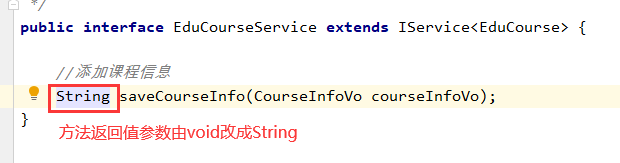 业务层接口实现类
业务层接口实现类
























 337
337











 被折叠的 条评论
为什么被折叠?
被折叠的 条评论
为什么被折叠?








