效果图
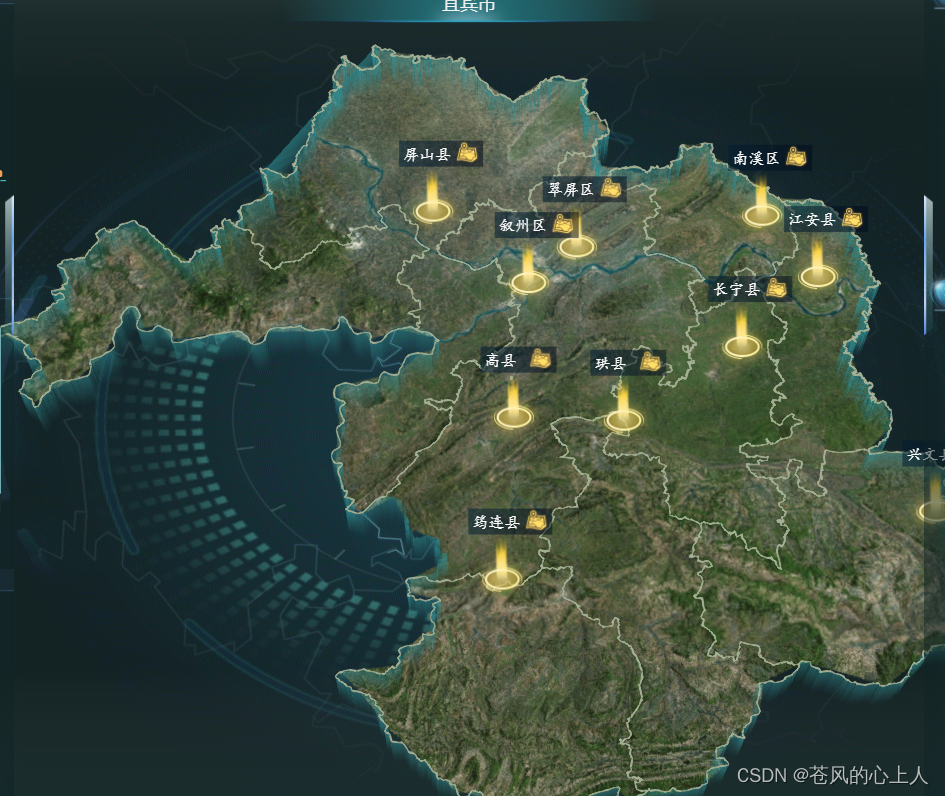
引入相关文件
因为我也是第一次使用,所以我是把插件和源文件都引入了,能使用启动
源文件
下载地址:
http://mars3d.cn/download.html
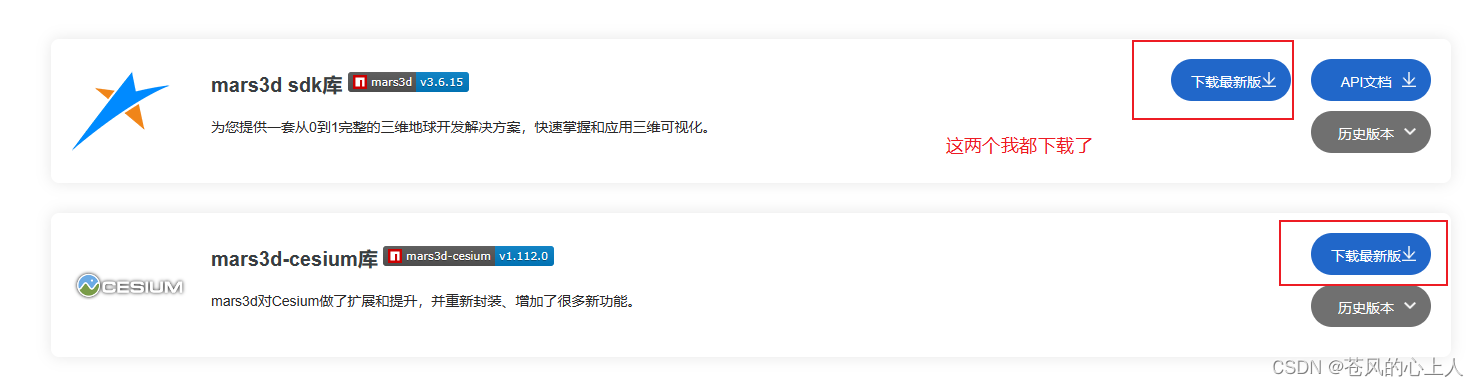
放入位置
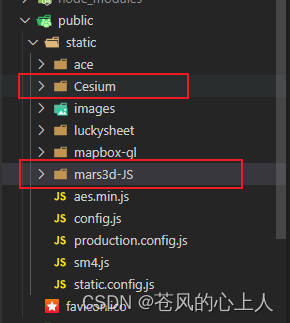
在index.html中引入
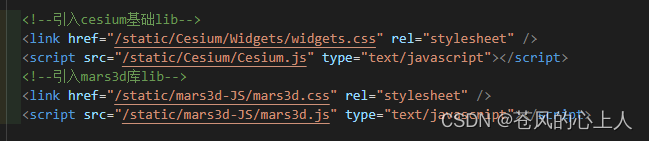
<!--引入cesium基础lib-->
<link href="/static/Cesium/Widgets/widgets.css" rel="stylesheet" />
<script src="/static/Cesium/Cesium.js" type="text/javascript"></script>
<!--引入mars3d库lib-->
<link href="/static/mars3d-JS/mars3d.css" rel="stylesheet" />
<script src="/static/mars3d-JS/mars3d.js" type="text/javascript"></script>
引入插件
npm install mars3d --save
我是封装的组件,代码的使用和意义 我直接放在备注中
大体布局
父组件


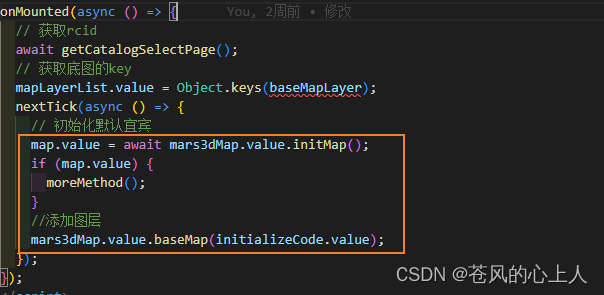
添加地图内部数据和地图外部数据的方法 ,我都是放在上图的moreMethod()方法中一起调用的
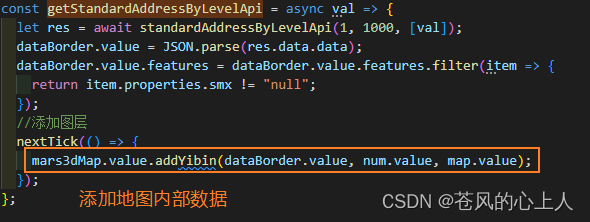
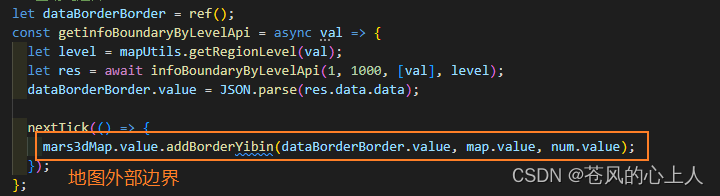
子组件
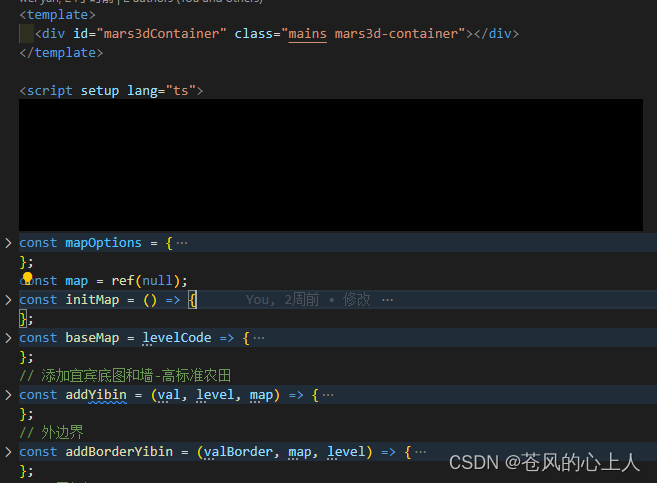
// 这个是初始化地图的视角等一些基本配置
const mapOptions = {
scene: {
center: { lat: 26.803502, lng: 104.706942, alt: 303223.8, heading: 357.36, pitch: -57.36, roll: 0.01 }, //alt 高度值 heading 方向角 pitch俯仰角 roll 翻滚角
orderIndependentTranslucency: false,
contextOptions: { webgl: { alpha: true } }, // 允许透明,只能Map初始化传入 [关键代码]
showSun: false,
showMoon: false,
showSkyBox: false,
showSkyAtmosphere: false,
fog: false,
globe: {
baseColor: "rgba(0,0,0,0)", // 地球地面背景色
showGroundAtmosphere: false,
enableLighting: false
}
},
control: {
baseLayerPicker: false
},
terrain: { show: false },
layers: [],
basemaps: []
// basemaps: [{ name: "天地图", type: "tdt", layer: "img_d", show: true }]
};
const map = ref(null);
//初始地图
const initMap = () => {
return new Promise(resolve => {
// mars3dContainer对应的是div上面的id,mapOptions就是上面写的配置
map.value = new mars3d.Map("mars3dContainer", mapOptions);
//添加背景图
// map.value.container.style.backgroundImage = `url(${getImageUrl("bg")})`;
map.value.container.style.backgroundRepeat = "no-repeat";
map.value.container.style.backgroundSize = "100% 100%";
resolve(map.value);
});
};
// 这个是地图对应的底图
const baseMap = levelCode => {
// 因为功能存在底图下钻和返回,所以当地图下钻或返回上一层级的时候
//需要判断这个图层是否存在,存在就删除之前的图层,然后渲染信的图层页面
if (map.value.getLayerById("tileBaseLayer")) {
map.value.removeLayer(map.value.getLayerById("tileBaseLayer"));
}
const tileLayer = new mars3d.layer.XyzLayer({
id: "tileBaseLayer",
crs: "EPSG:4326",
// 这个是写底图的来源,因为我项目是封装了底图的 所以你可以更换成你想要的其他的底图
url: baseMapLayer[levelCode] // rectangle: { xmin: 114.883371, xmax: 119.649144, ymin: 29.395253, ymax: 34.650809 }
});
map.value.addLayer(tileLayer);
};
// 添加地图和内边界线 val--地图的数据 level--地图的层级 map--就是我父组件定义的map
const addYibin = (val, level, map) => {
// 各市边界线和名称--先清除再添加
if (map.getLayerById("childLineLayer")) {
map.removeLayer(map.getLayerById("childLineLayer"));
}
//各子级标签--先清除再添加
if (map.getLayerById("tipYibinGraphicLayer")) {
map.removeLayer(map.getLayerById("tipYibinGraphicLayer"));
}
const childLineLayer = new mars3d.layer.GeoJsonLayer({
id: "childLineLayer",
name: "各子级边界线",
// url: `//data.mars3d.cn/file/geojson/areas/${level}_full.json`,
// 传递数据 包含子集
data: val,
symbol: {
type: "polyline",
styleOptions: {
color: "#a4b094",
width: 1
}
}
});
map.addLayer(childLineLayer);
let tipYibinGraphicLayer = new mars3d.layer.GraphicLayer();
tipYibinGraphicLayer.id = "tipYibinGraphicLayer";
map.addLayer(tipYibinGraphicLayer);
tipYibinGraphicLayer.on(mars3d.EventType.click, event => {
const attr = event.graphic?.attr;
if (attr) {
}
});
// 标记
let geojson = val;
const arr = geojson.features;
tipYibinGraphicLayer.clear();
for (let index = 0; index < arr.length; index++) {
const element = arr[index];
const attr = element.properties; // 属性信息
// 这个是定义标签的样式,html里面的内容可以自定义
const divGraphic = new mars3d.graphic.DivGraphic({
position: [attr.smx, attr.smy],
style: {
html: `<div class="tipbox">
<div class="tipboxTitle">
<div class="titleChild">
<p title='${attr.name}'>${attr.name}</p>
<img code="${attr.adcode}-${attr.name}" src="${getImageUrl("next_icon")}" id=nextIcon_${index} class="nextIcon"></img>
<img code="${attr.adcode}-${attr.name}" src="${getImageUrl("up-icon")}" id=upIcon_${index} class="upIcon" style="display:${
level == -1 ? "none" : "block"
}"></img>
</div>
</div>
<img src="${getImageUrl("tip_bottom")}" class="tipboxImage"></img>
</div>`,
horizontalOrigin: Cesium.HorizontalOrigin.LEFT,
verticalOrigin: Cesium.VerticalOrigin.BOTTOM,
clampToGround: true
},
attr
});
tipYibinGraphicLayer.addGraphic(divGraphic);
}
//上下钻事件
let nextIconArr = document.getElementsByClassName("nextIcon");
let upIconArr = document.getElementsByClassName("upIcon");
for (let i = 0; i < nextIconArr.length; i++) {
const item = nextIconArr[i];
item.addEventListener("click", async (e: any) => {
if (map.getLayerById("yibinWall")) {
map.removeLayer(map.getLayerById("yibinWall"));
}
if (map.getLayerById("childLineLayer")) {
map.removeLayer(map.getLayerById("childLineLayer"));
}
if (map.getLayerById("tipYibinGraphicLayer")) {
map.removeLayer(map.getLayerById("tipYibinGraphicLayer"));
}
let attributesCode = e.target.attributes[0].value;
let req = {
parentCode: attributesCode.split("-")[0],
name: attributesCode.split("-")[1]
};
emit("nextLevelFun", req);
});
}
for (let i = 0; i < upIconArr.length; i++) {
const item = upIconArr[i];
item.addEventListener("click", async (e: any) => {
if (map.getLayerById("yibinWall")) {
map.removeLayer(map.getLayerById("yibinWall"));
}
if (map.getLayerById("childLineLayer")) {
map.removeLayer(map.getLayerById("childLineLayer"));
}
if (map.getLayerById("tipYibinGraphicLayer")) {
map.removeLayer(map.getLayerById("tipYibinGraphicLayer"));
}
let attributesCode = e.target.attributes[0].value;
let req = {
parentCode: attributesCode.split("-")[0],
name: attributesCode.split("-")[1]
};
emit("uptLevelFun", req);
});
}
// });
};
// 外边界
const addBorderYibin = (valBorder, map, level) => {
// 宜宾边界线墙--先清除再添加
if (map.getLayerById("yibinWall")) {
map.removeLayer(map.getLayerById("yibinWall"));
}
const yibinWall = new mars3d.layer.GeoJsonLayer({
id: "yibinWall",
name: "宜宾边界墙",
// 边界线传值-仅自己
data: valBorder,
// 自定义解析数据
onCreateGraphic: function (options) {
const points = options.positions; // 坐标
const attr = options.attr; // 属性信息
mars3d.PolyUtil.computeSurfaceLine({
map: map,
positions: points,
has3dtiles: false,
splitNum: 80
}).then(result => {
const graphic = new mars3d.graphic.WallPrimitive({
positions: result.positions,
style: {
addHeight: level == 1 ? -3000 : -15000,
diffHeight: level == 1 ? 3000 : 15000, // 墙高
materialType: mars3d.MaterialType.Image2,
materialOptions: {
image: getImageUrl("fence-top"),
color: "rgba(76,215,222,0.5)"
}
},
attr
});
yibinWall.addGraphic(graphic);
yibinWall.flyTo({
scale: 1.5
});
});
}
});
map.addLayer(yibinWall);
// map.on(mars3d.EventType.renderError, function () {
// window.location.reload();
// });
};
defineExpose({
initMap,
addYibin,
baseMap,
addBorderYibin,
map
});





















 1298
1298











 被折叠的 条评论
为什么被折叠?
被折叠的 条评论
为什么被折叠?








