JQuery
一、JQuery是什么
1、JQuery介绍
JQuery是一个快速、简洁的JavaScript框架
2006年1月由John Resig发布。jQuery设计的宗旨是“write Less,Do More”,即倡导写更少的代码,做更多的事 情。它封装JavaScript常用的功能代码,提供一种简便的JavaScript设计模式,优化HTML文档操作、事件处理、动画设计和Ajax交互。
jQuery是一个js库,免费开源易用,提供了我们开发中常用到的操作DOM的API,解决了我们使用js操作 DOM常遇到的一些问题,强大的选择器,简化我们的操作
2、JQuery引入
-
本地引入
-
下载JQuery的js文件,在本地进行引用(推荐)
-
官网地址:https://jquery.com/
-
<!-- jquery.js 开发版(不压缩) jquery.min.js 产品版(压缩过) jquery.slim.js 简化版(去掉了动画功能和ajax功能) --> <script src="js/jquery-3.6.0.js"></script>
-
-
在线引入
-
使用公网url进行引用(当网络条件不好的时候会引用失败)
-
<script src="https://code.jquery.com/jquery-3.6.0.js"></script>
-
3、Jquery文档就绪事件
//通过选择器选择documen内置对象,当document对象ready也就是加载完成的时候,调用方法。(类似于原生js的window.onload)
$(document).ready(function() {
// 开始写 jQuery 代码...
});
//或者
$().ready(function() {
// 开始写 jQuery 代码...
});
//或者
$(funtion() {
// 开始写 jQuery 代码...
});
二、JQuery选择器
对象之间的转换
//注意就是js对象就不能用jquery中的方法
//name值为hobby的元素
var ck = $("[name='hobby']");
for (var i = 0; i < ck.length; i++) {
//ck[i] jquery对象-->javaScript对象
console.log(ck[i].value);
//$(ck[i]) javaScript对象-->jquery对象
console.log($(ck[i]).val());
}
1、基本选择器
- 标签选择器$(“a”)
- ID选择器$(“#id”)
- 类选择器$(“.class”)
- 通配选择器(“*”) 代表所有元素
2、层级选择器
- 后代选择器$(“ul li”)
- 父子选择器$(“ul>li”)
- 兄弟选择器
- prve+next 后面第一个兄弟元素
- prve~next 后面所有兄弟元素
- 组合选择器(“elem1,elem2”)
3、简单过滤选择器
| 选择器 | 功能 | 示例 |
|---|---|---|
| :first | 获取第一个元素 | $(“li:first”) |
| :last | 获取最后一个元素 | $(“li:last”) |
| :not | 去除所有与给定选择器匹配的元素 | $(“input:not(:checked)”) |
| :even | 匹配所有索引值为偶数的元素,从 0 开始计数 | $(“tr:even”) |
| :odd | 匹配所有索引值为奇数的元素,从 0 开始计数 | $(“tr:odd”) |
| :eq | 匹配一个给定索引值的元素 | $(“tr:eq(1)”) |
| :gt | 匹配所有大于给定索引值的元素 | $(“tr:gt(0)”) |
| :lt | 匹配所有小于给定索引值的元素 | $(“tr:lt(2)”) |
| :header | 匹配如 h1, h2, h3之类的标题元素 | $(“:header”).css(“color”, “red”); |
| :animated | 匹配所有正在执行动画效果的元素 |
//只有对不在执行动画效果的元素执行一个动画特效
$("#run").click(function(){
//没有执行动画的
$("div:not(:animated)").animate({ left: "+=20" }, 1000);
});
- 表格的隔行变色
- 奇数行背景色改变为red色
- 偶数行背景色改变为yellow色
<!DOCTYPE html>
<html>
<head>
<meta charset="utf-8">
<title>隔行变色-CSS</title>
<style type="text/css">
.datalist{
border:1px solid #007108;
font-family:Arial;
border-collapse:collapse;
background-color:#d9ffdc;
font-size:14px;
}
.datalist th{
border:1px solid #007108;
background-color:#00a40c;
color:#FFFFFF;
font-weight:bold;
padding-top:4px; padding-bottom:4px;
padding-left:12px; padding-right:12px;
text-align:center;
}
.datalist td{
border:1px solid #007108;
text-align:left;
padding-top:4px;
padding-bottom:4px;
padding-left:10px;
padding-right:10px;
}
</style>
<script src="https://code.jquery.com/jquery-3.6.0.js"></script>
<script>
$(function(){
//奇数行背景色改变为red色
$("tr:odd").css("background-color","red");
//偶数行背景色改变为yellow色
$("tr:even").css("background-color","yellow");
})
</script>
</head>
<body>
<table class="datalist" summary="list of members in EE Studay" id="oTable">
<tr>
<th scope="col">Name</th>
<th scope="col">Class</th>
<th scope="col">Birthday</th>
<th scope="col">Constellation</th>
<th scope="col">Mobile</th>
</tr>
<tr> <!-- 奇数行 -->
<td>isaac</td>
<td>W13</td>
<td>Jun 24th</td>
<td>Cancer</td>
<td>1118159</td>
</tr>
<tr class="altrow"> <!-- 偶数行 -->
<td>fresheggs</td>
<td>W610</td>
<td>Nov 5th</td>
<td>Scorpio</td>
<td>1038818</td>
</tr>
<tr> <!-- 奇数行 -->
<td>girlwing</td>
<td>W210</td>
<td>Sep 16th</td>
<td>Virgo</td>
<td>1307994</td>
</tr>
<tr class="altrow"> <!-- 偶数行 -->
<td>tastestory</td>
<td>W15</td>
<td>Nov 29th</td>
<td>Sagittarius</td>
<td>1095245</td>
</tr>
</table>
</body>
</html>
4、内容选择器
| 选择器 | 功能 | 示例 |
|---|---|---|
| :contains | 匹配包含给定的元素 | $(“div:contains(‘John’)”) |
| :empty | 匹配所有不包含子元素或者文本的空元素 | $(“td:empty”) |
| :parent | 匹配含有子元素或者文本的元素 | $(“td:parent”) |
| :has | 匹配含有选择器所匹配的元素的元素 | $(“div:has§”) |
| :hidden | 匹配所有不可见元素 | $(“tr:hidden”) |
| :visible | 匹配所有可见元素 | $(“tr:visible”) |
- 隐藏标签
<!DOCTYPE html>
<html>
<head>
<meta charset="utf8">
<title></title>
<script src="js/jquery-3.6.0.js"></script>
<script>
//等待dom元素加载完毕,类似于js原生代码的window.onload
$(document).ready(function() {
//选择所有button元素,当button被点击时,调用函数
$("button").click(function() {
//选择所有p标签,将p标签隐藏
$("p").hide();
})
});
</script>
<style>
.div1 {
width: 200px; height: 200px; backgroundcolor: red;
}
</style>
</head>
<body>
<p>段落1</p>
<p>段落2</p>
<p>段落2</p>
<p>段落3</p>
<button>点击我隐藏所有段落 </button>
</body>
</html>
5、属性过滤选择器
| 选择器 | 功能 | 示例 |
|---|---|---|
| [attribute] | 匹配包含给定属性的元素 | $(“div[id]”) |
| [attribute=value] | 匹配给定的属性是某个特定值的元素 | $(“input[name=‘sex’]”); |
| [attribute!=value] | 匹配所有不含有指定的属性 | $(“input[name!=‘sex’]”); |
| [attribute^=value] | 匹配给定的属性是以某些值开始的元素 | $(“input[name^=‘sex’]”); |
| [attribute$=value] | 匹配给定的属性是以某些值结尾的元素 | ( " i n p u t [ n a m e ("input[name ("input[name=‘sex’]"); |
| [attribute*=value] | 匹配给定的属性是以包含某些值的元素 | $(“input[name*=‘se’]”); |
| [selector1]… | 复合属性选择器,需要同时满足多个条件时使用 |
//格式:[selector1][selector2][selectorN]
//找到所有含有 id 属性,并且它的 name 属性是以 man 结尾的
$("input[id][name$='man']")
6、子元素过滤选择器
| 选择器 | 功能 | 示例 |
|---|---|---|
| :nth-child | 匹配其父元素下的第N个子或奇偶元素 | $(“ul li:nth-child(2)”) |
| :first-child | 匹配第一个子元素 | $(“ul li:first-child”) |
| :last-child | 匹配最后一个子元素 | $(“ul li:last-child”) |
| :only-child | 匹配某个元素是父元素中唯一的子元素 | $(“ul li:only-child”) |
7、表单对象过滤器
| 选择器 | 功能 | 示例 |
|---|---|---|
| :enabled | 匹配所有可用元素 | $(“input:enabled”) |
| :disabled | 匹配所有不可用元素 | $(“input:disabled”) |
| :checked | 匹配所有选中的被选中元素(复选框、单选框等,不包括select中的option) | $(“input:checked”) |
| :selected | 匹配所有选中的option元素 | $(“select option:selected”) |
8、表单选择器
| 选择器 | 功能 | 示例 |
|---|---|---|
| :input | 匹配所有 input, textarea, select 和 button 元素 | $(“:input”) |
| :text | 匹配所有的单行文本框 | $(“:text”) |
| :password | 匹配所有密码框 | $(“:password”) |
| :radio | 匹配所有单选按钮 | $(“:radio”) |
| :checkbox | 匹配所有复选框 | $(“:checkbox”) |
| :submit | 匹配所有提交按钮 | $(“:submit”) |
| :image | 匹配所有图像域 | $(“:image”) |
| :reset | 匹配所有重置按钮 | $(“:reset”) |
| :button | 匹配所有按钮 | $(“:button”) |
| :file | 匹配所有文件域 | $(“:file”) |
三、JQuery事件
1、页面载入事件
//ready(fn)
//当DOM载入就绪可以查询及操纵时绑定一个要执行的函数
$(document).ready(function(){
// 在这里写你的代码...
});
2、常用事件
| 事件 | 功能 |
|---|---|
| click() | 单击时触发该事件 |
| dblclick() | 双击时触发该事件 |
| mouseenter() | 当鼠标穿过元素时触发(不进行事件穿透) |
| mouseleave() | 当鼠标离开元素时触发 |
| hover() | (穿过元素,离开元素) |
| mousedown() | 当鼠标穿过元素并鼠标按下触发 |
| mouseup() | 当鼠标穿过元素鼠标松下触发 |
| focus() | 获得焦点时触发 |
| blur() | 失去焦点时触发 |
| change() | 当文本框内容发生改变并失去焦点时触发 |
<!DOCTYPE html>
<html>
<head>
<meta charset="utf-8">
<title></title>
<style>
#div1{
width: 200px;
height: 200px;
border: 1px solid saddlebrown;
}
#div2{
width: 100px;
height: 100px;
margin: 50px;
border: 1px solid seagreen;
}
</style>
<script src="js/jquery-3.6.0.js"></script>
<script>
$(function(){
/**
* mouseenter()获取焦点事件
* mouseleave()失去焦点事件
* 不会进行事件穿透
*
* hover() 获取失去焦点事件有两个参数
* 第一个参数是获取焦点
* 第二个参数是失去焦点
*/
/* $("#div1").mouseenter(function(){
$("#div1").css("background-color","red");
console.log("1");
})
$("#div1").mouseleave(function(){
$("#div1").css("background-color","rgb(255,255,255)");
console.log("2");
}) */
$("#div1").hover(function(){
$("#div1").css("background-color","red");
},function(){
$("#div1").css("background-color","rgb(255,255,255)");
})
$("#div2").hover(function(){
$("#div2").css("background-color","yellow");
},function(){
$("#div2").css("background-color","rgb(255,255,255)");
})
/**
* moudedown()当获得焦点并按下鼠标时触发
* mouseup()当鼠标松开时触发
*/
$("#div1").mousedown(function(){
$("#div1").css("background-color","red");
//console.log("1");
})
$("#div1").mouseup(function(){
$("#div1").css("background-color","rgb(255,255,255)");
//console.log("2");
})
/**
* focus()获得焦点
* blur()失去焦点
*/
$("#input1").focus(function(){
$("#input1").css("background-color","red");
console.log("1");
})
$("#input1").blur(function(){
$("#input1").css("background-color","rgb(255,255,255)");
console.log("2");
})
//change()当文本框内容改变并失去焦点时触发
/* $("#input1").change(function(){
$("#input1").css("background-color","red");
}) */
})
</script>
</head>
<body>
<div id="div1">
<div id="div2">
</div>
</div>
<input id="input1" type="text">
</body>
</html>
案例
- 当鼠标移动到表格的行上时,行变色,单元格的字体变色;双击行删除该行
<!--
Jquery方法下面有JavaScript方法可以对比
-->
<!DOCTYPE html>
<html>
<head>
<meta charset="utf-8">
<title></title>
<style type="text/css">
.datalist{
border:1px solid #007108;
font-family:Arial;
border-collapse:collapse;
background-color:#d9ffdc;
font-size:14px;
}
.datalist th{
border:1px solid #007108;
background-color:#00a40c;
color:#FFFFFF;
font-weight:bold;
padding-top:4px; padding-bottom:4px;
padding-left:12px; padding-right:12px;
text-align:center;
}
.datalist td{
border:1px solid #007108;
text-align:left;
padding-top:4px;
padding-bottom:4px;
padding-left:10px;
padding-right:10px;
}
.change_color{
background-color: red;
color: #FFFFFF;
}
</style>
<script src="js/jquery-3.6.0.js"></script>
<script>
$(function(){
$("tr").dblclick(function(){
//查找当前元素下有没有td表头是th不能删除
if($(this).find("td").length != 0){
$(this).remove();
}else{
alert("表头不能删除!");
}
})
$("tr").hover(function(){
$(this).addClass("change_color");
},function(){
$(this).removeClass();
})
});
</script>
</head>
<body>
<table class="datalist" summary="list of members in EE Studay" id="oTable">
<tr>
<th scope="col">Name</th>
<th scope="col">Class</th>
<th scope="col">Birthday</th>
<th scope="col">Constellation</th>
<th scope="col">Mobile</th>
</tr>
<tr> <!-- 奇数行 -->
<td>isaac</td>
<td>W13</td>
<td>Jun 24th</td>
<td>Cancer</td>
<td>1118159</td>
</tr>
<tr class="altrow"> <!-- 偶数行 -->
<td>fresheggs</td>
<td>W610</td>
<td>Nov 5th</td>
<td>Scorpio</td>
<td>1038818</td>
</tr>
<tr> <!-- 奇数行 -->
<td>girlwing</td>
<td>W210</td>
<td>Sep 16th</td>
<td>Virgo</td>
<td>1307994</td>
</tr>
<tr class="altrow"> <!-- 偶数行 -->
<td>tastestory</td>
<td>W15</td>
<td>Nov 29th</td>
<td>Sagittarius</td>
<td>1095245</td>
</tr>
</table>
</body>
</html>
<!--
JavaScript 的方法实习可以两则做一个对比
-->
<!DOCTYPE html>
<html>
<head>
<meta charset="utf-8">
<title>表格改变</title>
<style>
td,
th {
margin: auto;
line-height: 50px;
text-align: center;
margin: auto;
width: 175px;
}
table {
margin: auto;
width: 700px;
background-color: ;
}
</style>
<script>
function change_color() {
var td = event.srcElement;
var tr = td.parentElement;
tr.style.backgroundColor = "black";
tr.style.color = "white";
console.log();
}
function recovery_color() {
var td = event.srcElement;
var tr = td.parentElement;
tr.style.backgroundColor = "white";
tr.style.color = "black";
}
function delete_tr() {
var td = event.srcElement;
if (td.tagName == "TH") {
alert("表头不能删除")
} else {
var tr = td.parentElement;
tr.remove();
}
}
</script>
</head>
<body>
<table border="1px">
<tr onmouseover="change_color(); " onmouseout="recovery_color();" ondblclick="delete_tr();">
<th>课程</th>
<th>单价</th>
<th>数量</th>
<th>总价</th>
</tr>
<tr onmouseover="change_color(); " onmouseout="recovery_color();" ondblclick="delete_tr();">
<td>JAVA</td>
<td>35.0</td>
<td>5</td>
<td>175.0</td>
</tr>
<tr onmouseover="change_color(); " onmouseout="recovery_color();" ondblclick="delete_tr();">
<td>PYTHON</td>
<td>35.0</td>
<td>5</td>
<td>175.0</td>
</tr>
<tr onmouseover="change_color(); " onmouseout="recovery_color();" ondblclick="delete_tr();">
<td>C</td>
<td>35.0</td>
<td>5</td>
<td>175.0</td>
</tr>
</table>
</body>
</html>
四、JQuery操作DOM元素
jQuery 中非常重要的部分,就是操作 DOM 的能力。
jQuery 提供一系列与 DOM 相关的方法,这使访问和操作元素和属性变得很容易。
DOM对象和JQuery对象的相互转换:
- 使用$把JS对象转换成jQuery对象:
–$(dom)转成jQuery对象;
-
使用下标[n]或get(n)方法把jQuery对象转换成JS的DOM节点对象(这些都是dom对象,可以使用dom中的方法,但 不能再使用Jquery的方法):
–$(dom)[0];
–$(dom).get(0);
//JQuery对DOM做了封装,所以dom对象和JQuery对象不同,则他们获取节点的方式就自然不同了
//name值为hobby的元素
var ck = $("[name='hobby']");
for (var i = 0; i < ck.length; i++) {
//ck[i] jquery对象-->dom对象
console.log(ck[i].value);
//$(ck[i]) dom对象-->jquery对象
console.log($(ck[i]).val());
}
1、获得DOM节点
获取元素节点:
可以通过选择器获得
获取文本节点:
- text()-设置或返回所选元素 的文本内容
- text()只输出标签内的文本内容,和js的innerText方法一样
- html()-获得html标签包括其中文本
- 打印当前标签内的文本内容,如果有子标签,则把子标签本身和子标签内的文本一起打印
- 这给和js的innerHTML差不多
- val()-返回value值
- clone()复制节点
获得父节点:
- parent() 获取上级的一个元素
- parents() 获得一组先祖节点
- 不加参数时会获取上级的所有元素(一直到html)
- 加参数时获取到上级的指定元素
<!DOCTYPE html>
<html>
<head>
<meta charset="utf-8">
<title></title>
<style>
.color {
color: aqua;
}
.red {
color: red;
}
</style>
<script src="js/jquery-3.6.0.js"></script>
<script>
$(function() {
$("#btn").click(function() {
/**
* 修改内容
* text()改变原来内容不能识别标签
* html()改变原来内容能识别标签
*/
$("p span").text("<b>段落1</b>");
$("p span").html("<b>段落1</b>");
/**
* 修改属性
* attr()
* 带一个参数时
* 获取该参数的值
*
* 带两个参数时
* 第一个参数是参数名,第二个参数是参数值
* 当参数不存在时就是添加,当参数存在时就是覆盖
*/
$("p span").attr("class", "color");
console.log($("p span").attr("class")); //color
$("p span").attr("class", "red");
console.log($("p span").attr("class")); //red
//val()获取value值
console.log($("#btn").val()); //确定
/**
* clone()复制一个节点出来
* 个人觉得我直接获取节点的html()然后在追加也能实现复制的效果
* 所以我觉得这个函数意义并不大
*/
//把p标签复制出来
var p = $("p").clone();
//var p = $("p").html();//也能实现复制
//然后把p插入到p元素之后
$("p").after(p);
/**
* 获取上级元素
* parent() 获取上级的一个元素
* parents()
* 不加参数时会获取上级的所有元素(一直到html)
* 加参数时获取到上级的指定元素
*/
//获取上级元素p
console.log($("span").parent());
//获取所有上级元素一直到html
console.log($("span").parents());
//获取先祖元素body
console.log($("span").parents("body"));
})
})
</script>
</head>
<body>
<div>
<p>
<span>段落1</span>
</p>
<input type="text">
<input type="button" id="btn" value="确定">
</div>
</body>
</html>
获得兄弟节点
- prev() 获取当前节点前一个兄弟节点
- next() 获取当前节点后一个兄弟节点
- prevAll() 获取当前节点前所有兄弟节点
- nextAll() 获取当前节点后所有兄弟节点
- prevUntil() 获取两个节点之间的兄弟节点
<!DOCTYPE html>
<html>
<head>
<meta charset="utf-8">
<title></title>
<script src="js/jquery-3.6.0.js"></script>
<script>
$(function() {
$("#btn").click(function() {
//获取当前节点前一个兄弟节点
console.log($("#p2").prev().html()); //段落1
//获取当前节点前后一个兄弟节点
console.log($("#p2").next().html()) //段落3
//获取当前节点前所有兄弟节点
console.log($("#p3").prevAll()) //节点p2、节点p1
//获取p3和p1之间的元素,如果没有元素获取前面全部元素
console.log($("#p3").prevUntil("#p1"));
//获取当前节点后的所有兄弟节点
console.log($("#p1").nextAll());
/**
* siblings()
* 获得满足条件的所有的兄弟节点
* 不加参数
* 获取所有兄弟节点
* 加参数,选择器一样
* 获取满足条件的兄弟元素
*/
//
console.log($("#p2").siblings());
//获取所有兄弟节点使用test类选择器的元素
console.log($("#p2").siblings(".test"));
});
});
</script>
</head>
<body>
<div id="div1">
<p id="p1" class="test">段落1</p>
<p id="p2">段落2</p>
<p id="p3">段落3</p>
</div>
<button type="button" id="btn">确定</button>
</body>
</html>
获得子节点
- children() 获取子节点
- 没参数,获取所有直接子节点
- 有参数,获取指定参数的子节点
- find() 获取指定的子孙节点
<!DOCTYPE html>
<html>
<head>
<meta charset="utf-8">
<title></title>
<script src="js/jquery-3.6.0.js"></script>
<script>
$(function() {
/**
* children() 获取子元素
* 没参数,获取所有子元素
* 有参数,获取指定参数的子元素
*/
//获取所有子元素
console.log($("#div1").children());
//获取id为p2的子元素
console.log($("#div1").children("#p2"));
//find()获取指定子孙元素
console.log($("#div1").find("span"));
});
</script>
</head>
<body>
<div id="div1">
<p id="p1">段落1</p>
<p id="p2">段落2</p>
<p id="p3">
<span>段落3</span>
</p>
</div>
</body>
</html>
2、新增DOM节点
- append() 在指定元素内部最后插入新元素
- appendTo() 把新元素插入到指定元素内部最后
- prepend() 在指定元素内部最前插入新元素
- prependTo() 把新元素插入到指定元素内部最前
- before()在当前元素之前插入新元素
- insertBefore()把新元素插入到指定元素前
- after()在当前元素之后插入新元素
- insertAfter()把新元素插入到指定元素后
注:追加都有在指定位置追加新元素 和 把新元素追加到指定位置 对应 需要注意他们之间的参数位置
<!DOCTYPE html>
<html>
<head>
<meta charset="utf-8">
<title></title>
<script src="js/jquery-3.6.0.js"></script>
<script>
$(function() {
/**
* children() 获取子元素
* 没参数,获取所有子元素
* 有参数,获取指定参数的子元素
*/
//获取所有子元素
console.log($("#div1").children());
//获取id为p2的子元素
console.log($("#div1").children("#p2"));
//find()获取指定子孙元素
console.log($("#div1").find("span"));
/**
* 尾部插入
* append() 在指定元素内部最后插入新元素
* appendTo() 把新元素插入到指定元素内部最后
*/
$("#div1").append("<p>新增段落1</p>");
$("<p>新增段落2</p>").appendTo("#div1");
/**
* 头部插入
* 和尾部插入同理
*/
$("#div1").prepend("<p>新增段落3</p>");
$("<p>新增段落4</p>").prependTo("#div1");
/**
* before()在当前元素之前插入新元素
* insertBefore()把新元素插入到指定元素前
* after()在当前元素之后插入新元素
* insertAfter()把新元素插入到指定元素后
*/
$("#p2").before("<p>新增段落5</p>");
$("<p>新增段落6</p>").insertBefore("#p2");
$("#p2").after("<p>新增段落7</p>");
$("<p>新增段落8</p>").insertAfter("#p2");
})
</script>
</head>
<body>
<div id="div1">
<p id="p1">段落1</p>
<p id="p2">段落2</p>
<p id="p3">
<span>段落3</span>
</p>
</div>
</body>
</html>
3、更新DOM节点
- replaceWith() 指定的元素被替换为新元素
- replaceAll() 把新元素给指定元素替换了
- 使用attr()、html()、text()方法都可以进行参数更新
注:和上面新增一样都有一个与之对应,需要注意的就是参数位置
<!--
replaceWith()、replaceAll()测试
-->
<!DOCTYPE html>
<html>
<head>
<meta charset="utf-8">
<title></title>
<script src="js/jquery-3.6.0.js"></script>
<script>
$(function() {
$("#btn").click(function() {
/**
* replaceWith() 指定的元素被替换为新元素
* replaceAll() 把新元素给指定元素替换了
*/
//$("#li1").replaceWith("<li>替换的新列表项</li>");
$("<li>替换的新列表项</li>").replaceAll("#li1");
})
})
</script>
</head>
<body>
<ul>
<li id="li1">列表项1</li>
<li>列表项2</li>
</ul>
<button type="button" id="btn">确定</button>
</body>
</html>
4、删除DOM节点
- remove() 删除指定元素,会删除所有属性,绑定的事件等追加回来之后绑定的事件那些就不存在了
- detach() 删除指定元素,不会删除绑定事件等追加回来之后绑定的事件那些还存在
- empty() 删除所有的后代节点
<!DOCTYPE html>
<html>
<head>
<meta charset="utf-8">
<title></title>
<script src="js/jquery-3.6.0.js"></script>
<script>
$(function() {
$("#btn").click(function() {
$("#li1").hover(function() {
/**
* css() 修改css的值提供了键值对的方式可以设置多个参数
* 如果只有一个参数的时候是获取参数的值
*/
$("#li1").css({
"color": "red",
"background-color": "yellow"
});
}, function() {
$("#li1").css({
"color": "black",
"background-color": "white"
});
//获取背景色
console.log($("#li1").css("background-color"));
})
/**
* 删除元素
* remove()
* 删除指定元素,会删除所有属性,绑定的事件等
* 追加回来之后绑定的事件那些就不存在了
* detach()
* 删除指定元素,不会删除绑定事件等
* 追加回来之后绑定的事件那些还存在
* empty()
* 删除所有的后代节点
*/
var li1 = $("#li1");
//追加回来绑定的hover事件就不存在
//li1.remove();
//追加回来绑定的hover事件还存在
li1.detach();
$("ul").append(li1);
//删除所有后代节点
$("ul").empty();
})
})
</script>
</head>
<body>
<ul>
<li id="li1">列表1</li>
<li>列表2</li>
</ul>
<button type="button" id="btn">确定</button>
</body>
</html>
5、更改CSS
- addClass() 添加clas
- removeClass() 去除class
- toggleClass() 添加去除class
- 触发该事件就是将 class状态取反
- css()添加css样式
- 提供的键值对格式添加多个属性
- 如果只有一个参数是返回参数值
<!DOCTYPE html>
<html>
<head>
<meta charset="utf-8">
<title></title>
<style>
.color1 {
color: red;
}
</style>
<script src="js/jquery-3.6.0.js"></script>
<script>
$(function() {
/**
* addClass()添加class
* removeClass()去除class
* toggleClass()添加去除class
* 第一次触发添加,第二次触发去除
*/
$("#btn1").click(function() {
$("#p1").addClass("color1");
})
$("#btn2").click(function() {
$("#p1").removeClass("color1");
})
$("#btn3").click(function() {
$("#p1").toggleClass("color1");
})
/**
* css()添加css样式
* 提供的键值对格式添加多个属性
* 如果只有一个参数是返回参数值
*/
$("#btn4").click(function() {
//$("#p1").css("background-color", "yellow");
//添加多个属性
$("#p1").css({
"background-color": "yellow",
"color": "red",
"font-size": "30px"
})
})
})
</script>
</head>
<body>
<p id="p1">段落1</p>
<button type="button" id="btn1">addClass</button>
<button type="button" id="btn2">removeClass</button>
<button type="button" id="btn3">toggleClass</button>
<button type="button" id="btn4">css</button>
</body>
</html>
二、动画效果
都可以设置变化速度,可以取"slow"、“fast” 或毫秒值
1、显示隐藏
会逐渐改变width,height,opacity(透明度)逐渐改变
- hide() 隐藏
- show() 显示
- toggle() 隐藏显示切换
2、淡入淡出
opacity(透明度)逐渐改变
- fadeOut() 淡入
- fadeIm() 淡出
- fadeToggle()淡入淡出切换
3、滑动
height逐渐改变
- slideUp() 向上滑动
- slideDown() 向下滑动
- slideToggle()向上向下切换
4、自定义动画
- ainmate()自定义动画
- 参数是一个键值对可以自定义设置改变
<!DOCTYPE html>
<html>
<head>
<meta charset="utf-8">
<title></title>
<style>
div{
width: 100px;
height: 100px;
background-color: red;
}
</style>
<script src="js/jquery-3.6.0.js"></script>
<script>
$(function(){
/**
* 会逐渐改变width,height,opacity(透明度)逐渐改变
* 都可以自定义毫秒数隐藏
* hide()隐藏
* show()显示
* toggle()隐藏显示切换
*/
$("#btn1").click(function(){
$("#div1").hide(1000);
})
$("#btn2").click(function(){
$("#div1").show(1000);
})
$("#btn3").click(function(){
$("#div1").toggle(1000);
})
/**
* opacity(透明度)逐渐改变
* fadeOut()淡入
* fadeIm()淡出
* fadeToggle()淡入淡出切换
*/
$("#btn4").click(function(){
$("#div1").fadeOut(1000);
})
$("#btn5").click(function(){
$("#div1").fadeIn(1000);
})
$("#btn6").click(function(){
$("#div1").fadeToggle(1000);
})
/**
* height逐渐改变
* slideUp() 向上滑动
* slideDown() 向下滑动
* slideToggle()向上向下切换
*/
$("#btn7").click(function(){
$("#div1").slideUp(1000);
})
$("#btn8").click(function(){
$("#div1").slideDown(1000);
})
$("#btn9").click(function(){
$("#div1").slideToggle(1000);
})
/**
* ainmate()自定义动画
* 参数是一个键值对可以自定义设置改变
*/
$("#btn10").click(function(){
$("#div1").animate({
"margin-top":"100px"
});
})
})
</script>
</head>
<body>
<div id="div1"></div>
<button type="button" id="btn1">hide</button>
<button type="button" id="btn2">show</button>
<button type="button" id="btn3">toggle</button>
<button type="button" id="btn4">fadeOut</button>
<button type="button" id="btn5">fadeIn</button>
<button type="button" id="btn6">fadeToggle</button>
<button type="button" id="btn7">slideUp</button>
<button type="button" id="btn8">slideDown</button>
<button type="button" id="btn9">slideToggle</button>
<button type="button" id="btn10">animate</button>
</body>
</html>
三、案例
1、购物车案例
- 全选
- 选中全选所有被全选
- 当下面所有选中时全选按钮会被选中
- 当全选后取消一个了会自动取消一个全选
- 反选,实现反选
- 新增一行默认将第一行新增
- 删除行把选中删除,有什么都没选中时删除提示
- 复制行把选中复制,有什么都没选中时复制提示
- 修改数量
- 点击修改时数量会变成文本框供用户输入数量
- 修改完成时移除文本框的时候会变成原来的文本显示
- 删除,删除本行
<html>
<head>
<title>jQuery操作表格</title>
<meta charset="UTF-8" />
<!--声明css代码域-->
<style type="text/css">
tr {
height: 40px;
}
</style>
<script src="js/jquery-3.6.0.js"></script>
<script>
$(function() {
//全选,全不选
$("#chks").click(function() {
//prop() 获取元素集合中第一个元素集合的指定值或设置值
var flag = $("#chks").prop("checked");
console.log(flag);
$("input[name='chk']").each(function() {
$(this).prop("checked", flag);
});
});
//判断是不是全选了
$("input[name='chk']").change(function() {
testing();
});
function testing() {
//当有一个值为没有选就把权限按钮设置为false否则就为true
$("input[name='chk']").each(function() {
var flag = $(this).prop("checked");
//console.log(flag);
if (flag == false) {
$("#chks").prop("checked", flag);
//函数结束 return false跳出循环,return true是进入下一个循环(相当与continue)
return false;
}
$("#chks").prop("checked", flag);
});
}
//反选
$("#fx").click(function() {
$("input[name='chk']").each(function() {
//把当前值取反
$(this).prop("checked", !($(this).prop("checked")));
});
//检测是否全选
testing();
});
//新增一行
$("#addRow").click(function() {
var input = $("input[name='chk']");
console.log(input);
//获得第一行
var tr = $(input[0]).parent().parent();
console.log(tr);
//获得表格元素
var table = tr.parent();
//在表格最后添加行
table.append(tr.clone());
});
//删除行
$("#delRow").click(function() {
var input = $("input[name='chk']");
var count = 0;
input.each(function() {
//如果行是选择中话就直接删除
if ($(this).prop("checked") == true) {
$(this).parent().parent().remove();
count++;
}
});
if (count == 0) {
alert("请选择行再删除");
}
});
//复制行
$("#copyRow").click(function() {
var input = $("input[name='chk']");
//获得表格标签
var table = $("table");
var count = 0;
input.each(function() {
//如果行选中了直接复制到文件末尾
if ($(this).prop("checked") == true) {
//让复制的新行行默认没有被选中
$(this).prop("checked", false);
//复制选中的行
var tr = $(this).parent().parent().clone();
//把复制的行追加到表格内末尾
table.append($(this).parent().parent().clone());
//把当前选中的恢复
$(this).prop("checked", true);
count++;
}
});
if (count == 0) {
alert("请选择行再复制");
}
});
//修改数量
$("[value='修改数量']").click(function() {
//获得数量那一个元素节点
var td = $(this).parent().prev();
//获得存储的数量
var num = td.text();
//修改为文本框,添加失去焦点事件
td.html("<input type='text' οnblur='text();' value=" + num + ">");
})
//删除
$("[value='删除']").click(function() {
//获得当前行
var tr = $(this).parent().parent();
//删除当前行
tr.remove();
})
});
//将当前元素转换为文本
function text() {
var current = $(event.srcElement);
//获得当前元素节点(输入框)的值
var value = current.val();
//把当前元素变成数字
current.parent().html(value);
}
</script>
</head>
<body>
<h3>jQuery操作表格</h3>
<hr />
<input type="button" id="fx" value="反选" />
<input type="button" id="addRow" value="新增一行" />
<input type="button" id="delRow" value="删除行" />
<input type="button" id="copyRow" value="复制行" />
<table border="1px" cellpadding="10px" cellspacing="0" id="ta">
<tr>
<td width="50px"><input type="checkbox" name="chks" id="chks" value="1" /></td>
<td width="200px">书名</td>
<td width="200px">作者</td>
<td width="200px">数量</td>
<td width="200px">操作</td>
</tr>
<tr id="">
<td><input type="checkbox" name="chk" id="" value="2" /></td>
<td>《Java编程之道》</td>
<td>wollo</td>
<td>10</td>
<td>
<input type="button" name="aa" id="" value="修改数量" />
<input type="button" name="" id="" value="删除" />
</td>
</tr>
<tr>
<td><input type="checkbox" name="chk" id="" value="3" /></td>
<td>《Python和我的故事》</td>
<td>赵老师</td>
<td>10</td>
<td>
<input type="button" name="" id="" value="修改数量" />
<input type="button" name="" id="" value="删除" />
</td>
</tr>
<tr>
<td><input type="checkbox" name="chk" id="" value="4" /></td>
<td>《web开发详解》</td>
<td>张老师</td>
<td>30</td>
<td>
<input type="button" name="" id="" value="修改数量" />
<input type="button" name="" id="" value="删除" />
</td>
</tr>
</table>
</body>
</html>
2、登录注册案例
prop() 获得或设置匹配元素的值
//设置conste中outerText的值为"白羊座"
conste.prop("outerText", "白羊座");
trigger() 匹配的元素上触发某类事件
//触发#close元素的单价事件
$("#close").trigger("click");
JSON.stringify() 方法是将一个 JavaScript 对象或值转换为 JSON 字符串
该案例使用了JQuery和BootStrap框架,登录页面是直接在www.jq22.com上面下载使用的,注册页面是使用bootstrap框架进行修改的,使用jquery进行了简单的数据处理,主要是用来练习前端的主要制作都是使用的插件和框架实现的,实现功能如下!
- 登录
- 获得登录之后打印用户和密码
- 判断了账号密码为空的情况下
- 注册
- 点击注册弹出模态框
- 在模态框中实现注册
- 做了账号密码为空和两次密码不一致处理
- 当注册成功会弹出所有注册信息,还会把注册成功的自动填充到登录页面文本框
- 然后关闭模态框
效果图
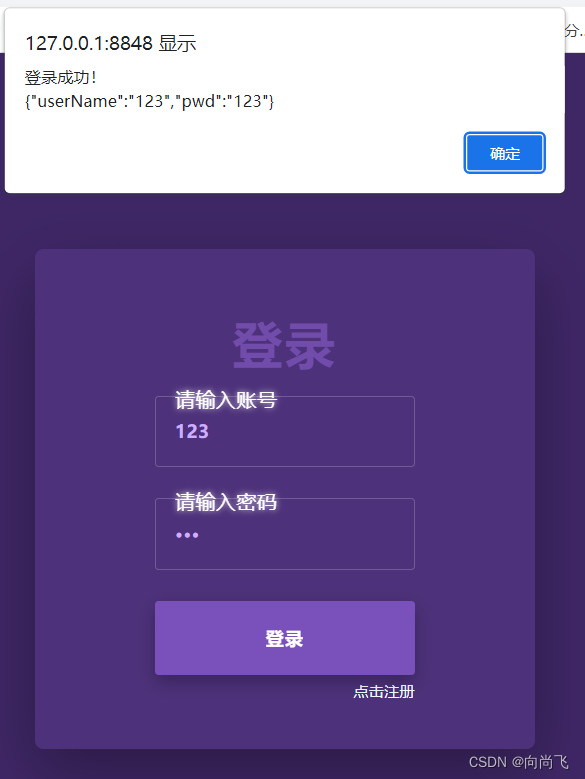
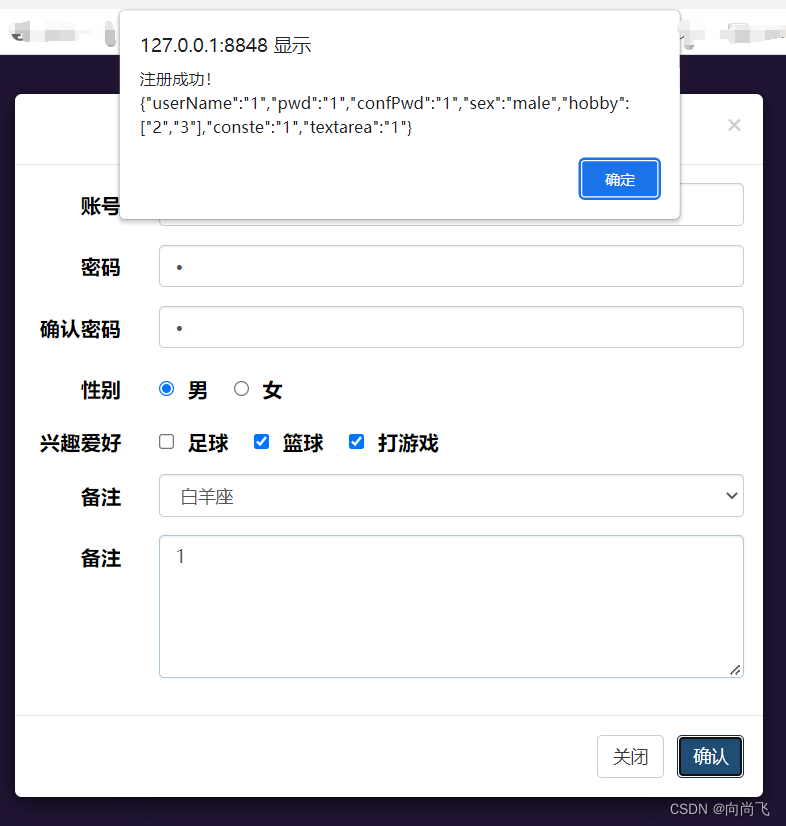
源码
<!DOCTYPE html>
<html>
<head>
<meta charset="UTF-8">
<title>login</title>
<script src="js/jquery-3.6.0.js"></script>
<script src="js/bootstrap.min.js"></script>
<link rel="stylesheet" href="css/bootstrap.min.css">
<style>
body {
all: initial;
font-family: 'Roboto', sans-serif;
letter-spacing: 0.02em;
}
* {
box-sizing: border-box;
}
main {
position: fixed;
top: 0;
left: 0;
width: 100%;
height: 100%;
display: -webkit-box;
display: -ms-flexbox;
display: flex;
-webkit-box-pack: center;
-ms-flex-pack: center;
justify-content: center;
-webkit-box-align: center;
-ms-flex-align: center;
align-items: center;
background: #3f2766;
}
.form {
display: -webkit-box;
display: -ms-flexbox;
display: flex;
-webkit-box-align: center;
-ms-flex-align: center;
align-items: center;
-webkit-box-pack: center;
-ms-flex-pack: center;
justify-content: center;
position: relative;
width: 400px;
height: 400px;
-ms-flex-negative: 0;
flex-shrink: 0;
padding: 20px;
border-radius: 5px;
}
.form__loader {
display: -webkit-box;
display: -ms-flexbox;
display: flex;
position: absolute;
left: 0;
top: 0;
height: 100%;
width: 100%;
-webkit-box-pack: center;
-ms-flex-pack: center;
justify-content: center;
-webkit-box-align: center;
-ms-flex-align: center;
align-items: center;
z-index: -4;
-webkit-transition: all 0.5s ease;
transition: all 0.5s ease;
}
.form__content {
text-align: center;
display: -webkit-box;
display: -ms-flexbox;
display: flex;
-webkit-box-pack: center;
-ms-flex-pack: center;
justify-content: center;
-webkit-box-orient: vertical;
-webkit-box-direction: normal;
-ms-flex-direction: column;
flex-direction: column;
position: relative;
opacity: 0;
-webkit-transform: translateY(10px);
transform: translateY(10px);
-webkit-transition: all 0.5s ease 0.7s;
transition: all 0.5s ease 0.7s;
}
.form__cover {
position: absolute;
left: 0;
top: 0;
height: 100%;
width: 100%;
z-index: -4;
border-radius: 7px;
overflow: hidden;
-webkit-transition: all 0.3s ease 0.8s;
transition: all 0.3s ease 0.8s;
box-shadow: 0 0 0 0 rgba(0, 0, 0, 0);
}
.form__cover:after {
content: '';
position: absolute;
left: 0;
top: 0;
height: 100%;
width: 100%;
background: #4d317a;
z-index: -4;
border-radius: 50%;
-webkit-transition: all 1.5s ease 0.3s;
transition: all 1.5s ease 0.3s;
-webkit-transform: scale(0);
transform: scale(0);
}
.form__cover:before {
content: '';
position: absolute;
left: 0;
top: 0;
height: 100%;
width: 100%;
background: white;
z-index: -5;
border-radius: 50%;
-webkit-transition: all 0.5s ease;
transition: all 0.5s ease;
-webkit-transform: scale(0);
transform: scale(0);
}
body.on-start .form__cover:before {
-webkit-transform: scale(0.15);
transform: scale(0.15);
}
body.document-loaded .form__loader {
-webkit-transform: scale(0);
transform: scale(0);
opacity: 0;
visibility: hidden;
}
body.document-loaded .form__content {
opacity: 1;
-webkit-transform: none;
transform: none;
}
body.document-loaded .form__cover {
box-shadow: 0 20px 50px rgba(0, 0, 0, 0.3);
}
body.document-loaded .form__cover:after {
-webkit-transform: scale(2);
transform: scale(2);
}
body.document-loaded .form__cover:before {
-webkit-transition: opacity 0.3s ease 0.8s, -webkit-transform 2s ease;
transition: opacity 0.3s ease 0.8s, -webkit-transform 2s ease;
transition: transform 2s ease, opacity 0.3s ease 0.8s;
transition: transform 2s ease, opacity 0.3s ease 0.8s, -webkit-transform 2s ease;
-webkit-transform: scale(2);
transform: scale(2);
opacity: 0;
}
h1 {
font-size: 40px;
margin: 15px 0 20px 0;
letter-spacing: 0.05em;
color: #714cab;
font-weight: 700;
}
.styled-button {
-webkit-appearance: none;
-webkit-user-select: none;
cursor: pointer;
font-size: 14px;
width: 100%;
padding: 20px;
outline: none;
background: none;
position: relative;
color: #492e72;
border-radius: 3px;
margin-bottom: 25px;
border: none;
text-transform: uppercase;
font-weight: 700;
letter-spacing: 0.1em;
background: #714cac;
-webkit-transition: all 0.3s ease;
transition: all 0.3s ease;
overflow: hidden;
}
.styled-button__real-text-holder {
position: relative;
}
.styled-button__real-text {
color: transparent;
display: inline-block;
}
.styled-button__text-holder {
position: absolute;
left: 0;
top: 0;
height: 100%;
width: 100%;
display: -webkit-box;
display: -ms-flexbox;
display: flex;
-webkit-box-align: center;
-ms-flex-align: center;
align-items: center;
-webkit-box-pack: center;
-ms-flex-pack: center;
justify-content: center;
-webkit-transition: all 0.3s ease;
transition: all 0.3s ease;
}
.styled-button__moving-block {
-webkit-transition: all 0.3s ease;
transition: all 0.3s ease;
position: absolute;
left: 0;
top: 0;
height: 100%;
width: 100%;
overflow: hidden;
}
.styled-button__moving-block.back {
color: white;
-webkit-transform: translateX(-100%);
transform: translateX(-100%);
}
.styled-button__moving-block.back .styled-button__text-holder {
-webkit-transform: translateX(100%);
transform: translateX(100%);
}
.styled-button:hover,
.styled-button:active {
box-shadow: 0 8px 20px rgba(0, 0, 0, 0.3);
background: #7a51bb;
}
.styled-button:hover .face,
.styled-button:active .face {
-webkit-transform: translateX(100%);
transform: translateX(100%);
}
.styled-button:hover .face .styled-button__text-holder,
.styled-button:active .face .styled-button__text-holder {
-webkit-transform: translateX(-100%);
transform: translateX(-100%);
}
.styled-button:hover .back,
.styled-button:active .back {
-webkit-transform: translateX(0);
transform: translateX(0);
}
.styled-button:hover .back .styled-button__text-holder,
.styled-button:active .back .styled-button__text-holder {
-webkit-transform: translateX(0);
transform: translateX(0);
}
.styled-button:active {
box-shadow: 0 0 5px rgba(0, 0, 0, 0.3);
}
.styled-input {
width: 100%;
position: relative;
margin-bottom: 25px;
border: 1px solid rgba(255, 255, 255, 0.2);
border-radius: 3px;
-webkit-transition: all 0.3s ease;
transition: all 0.3s ease;
}
.styled-input__circle {
position: absolute;
left: 0;
top: 0;
width: 100%;
height: 100%;
z-index: -2;
overflow: hidden;
border-radius: 3px;
}
.styled-input__circle:after {
content: '';
position: absolute;
left: 16.5px;
top: 19px;
height: 14px;
width: 14px;
z-index: -2;
border-radius: 50%;
background: rgba(255, 255, 255, 0.15);
box-shadow: 0 0 10px rgba(255, 255, 255, 0);
-webkit-transition: opacity 1s ease, -webkit-transform 0.6s ease;
transition: opacity 1s ease, -webkit-transform 0.6s ease;
transition: transform 0.6s ease, opacity 1s ease;
transition: transform 0.6s ease, opacity 1s ease, -webkit-transform 0.6s ease;
}
.styled-input__input {
width: 100%;
-webkit-appearance: none;
font-size: 14px;
outline: none;
background: none;
padding: 18px 15px;
color: #ceafff;
border: none;
font-weight: 600;
letter-spacing: 0.035em;
}
.styled-input__placeholder {
position: absolute;
left: 0;
top: 0;
width: 100%;
height: 100%;
display: -webkit-box;
display: -ms-flexbox;
display: flex;
-webkit-box-align: center;
-ms-flex-align: center;
align-items: center;
z-index: -1;
padding-left: 45px;
color: white;
}
.styled-input__placeholder-text {
-webkit-perspective: 500px;
perspective: 500px;
display: inline-block;
}
.styled-input__placeholder-text .letter {
display: inline-block;
vertical-align: middle;
position: relative;
-webkit-animation: letterAnimOut 0.25s ease forwards;
animation: letterAnimOut 0.25s ease forwards;
text-shadow: 0 0 5px;
}
.styled-input__placeholder-text .letter.active {
-webkit-animation: letterAnimIn 0.25s ease forwards;
animation: letterAnimIn 0.25s ease forwards;
}
.styled-input:hover {
border-color: rgba(255, 255, 255, 0.4);
}
.styled-input.filled {
border-color: rgba(255, 255, 255, 0.2);
}
.styled-input.filled .styled-input__circle:after {
-webkit-transform: scale(37);
transform: scale(37);
opacity: 0;
}
@-webkit-keyframes letterAnimIn {
0% {
-webkit-transform: translate(0, 0);
transform: translate(0, 0);
}
25% {
-webkit-transform: translate(0, 10px);
transform: translate(0, 10px);
color: red;
}
45% {
-webkit-transform: translate(0, 10px);
transform: translate(0, 10px);
opacity: 0;
color: red;
}
55% {
-webkit-transform: translate(0, 10px);
transform: translate(0, 10px);
opacity: 0;
}
56% {
-webkit-transform: translate(-30px, -27px);
transform: translate(-30px, -27px);
opacity: 0;
color: #00ff6b;
}
76% {
color: #00ff6b;
opacity: 1;
-webkit-transform: translate(-30px, -27px);
transform: translate(-30px, -27px);
}
100% {
-webkit-transform: translate(-30px, -27px);
transform: translate(-30px, -27px);
opacity: 1;
}
}
@keyframes letterAnimIn {
0% {
-webkit-transform: translate(0, 0);
transform: translate(0, 0);
}
25% {
-webkit-transform: translate(0, 10px);
transform: translate(0, 10px);
color: red;
}
45% {
-webkit-transform: translate(0, 10px);
transform: translate(0, 10px);
opacity: 0;
color: red;
}
55% {
-webkit-transform: translate(0, 10px);
transform: translate(0, 10px);
opacity: 0;
}
56% {
-webkit-transform: translate(-30px, -27px);
transform: translate(-30px, -27px);
opacity: 0;
color: #00ff6b;
}
76% {
color: #00ff6b;
opacity: 1;
-webkit-transform: translate(-30px, -27px);
transform: translate(-30px, -27px);
}
100% {
-webkit-transform: translate(-30px, -27px);
transform: translate(-30px, -27px);
opacity: 1;
}
}
@-webkit-keyframes letterAnimOut {
0% {
-webkit-transform: translate(-30px, -27px);
transform: translate(-30px, -27px);
opacity: 1;
}
25% {
-webkit-transform: translate(-30px, -40px);
transform: translate(-30px, -40px);
opacity: 0;
}
}
45% {
-webkit-transform: translate(0, 10px);
transform: translate(0, 10px);
opacity: 0;
}
55% {
-webkit-transform: translate(0, 10px);
transform: translate(0, 10px);
opacity: 0;
color: red;
}
56% {
-webkit-transform: translate(0, 10px);
transform: translate(0, 10px);
color: red;
}
100% {
-webkit-transform: translate(0, 0);
transform: translate(0, 0);
}
}
@keyframes letterAnimOut {
0% {
-webkit-transform: translate(-30px, -27px);
transform: translate(-30px, -27px);
opacity: 1;
}
25% {
-webkit-transform: translate(-30px, -40px);
transform: translate(-30px, -40px);
opacity: 0;
}
45% {
-webkit-transform: translate(0, 10px);
transform: translate(0, 10px);
opacity: 0;
}
55% {
-webkit-transform: translate(0, 10px);
transform: translate(0, 10px);
opacity: 0;
color: red;
}
56% {
-webkit-transform: translate(0, 10px);
transform: translate(0, 10px);
color: red;
}
100% {
-webkit-transform: translate(0, 0);
transform: translate(0, 0);
}
}
.spinner {
position: relative;
margin: auto;
width: 50px;
height: 50px;
-webkit-transition: all 0.2s ease 0s;
transition: all 0.2s ease 0s;
}
.spinner__circular {
-webkit-animation: rotate 1.5s linear infinite;
animation: rotate 1.5s linear infinite;
-webkit-animation-play-state: paused;
animation-play-state: paused;
-webkit-transform-origin: center center;
transform-origin: center center;
position: absolute;
width: 100%;
height: 100%;
top: 0;
left: 0;
margin: auto;
}
.spinner__path {
stroke-dasharray: 1, 200;
stroke-dashoffset: 0;
-webkit-animation: dash 1.3s ease forwards 0.5s;
animation: dash 1.3s ease forwards 0.5s;
opacity: 0;
stroke-linecap: round;
stroke: #7b23ff;
-webkit-animation-play-state: running;
animation-play-state: running;
}
@-webkit-keyframes dash {
0% {
stroke-dasharray: 1, 200;
stroke-dashoffset: 0;
opacity: 0;
}
50% {
stroke-dasharray: 40, 200;
opacity: 1;
}
100% {
stroke-dasharray: 125, 200;
opacity: 1;
}
}
@keyframes dash {
0% {
stroke-dasharray: 1, 200;
stroke-dashoffset: 0;
opacity: 0;
}
50% {
stroke-dasharray: 40, 200;
opacity: 1;
}
100% {
stroke-dasharray: 125, 200;
opacity: 1;
}
}
#register_a {
margin-top: -20px;
color: azure;
font-size: 12px;
}
#register_a:hover {
color: rgb(118, 206, 253);
}
</style>
</head>
<body>
<main>
<form class="form">
<div class="form__cover"></div>
<div class="form__loader">
<div class="spinner active">
<svg class="spinner__circular" viewBox="25 25 50 50">
<circle class="spinner__path" cx="50" cy="50" r="20" fill="none" stroke-width="4"
stroke-miterlimit="10"></circle>
</svg>
</div>
</div>
<div class="form__content">
<h1>登录</h1>
<div class="styled-input">
<input type="text" class="styled-input__input" id="userName" name="nickname">
<div class="styled-input__placeholder"> <span
class="styled-input__placeholder-text">请输入账号</span> </div>
<div class="styled-input__circle"></div>
</div>
<div class="styled-input">
<input type="password" class="styled-input__input" id="pwd">
<div class="styled-input__placeholder"> <span
class="styled-input__placeholder-text">请输入密码</span> </div>
<div class="styled-input__circle"></div>
</div>
<button id="login_submit" type="button" class="styled-button">
<span class="styled-button__real-text-holder">
<span class="styled-button__real-text">登录</span>
<span class="styled-button__moving-block face">
<span class="styled-button__text-holder">
<span class="styled-button__text">登录</span>
</span> </span><span class="styled-button__moving-block back">
<span class="styled-button__text-holder">
<span class="styled-button__text">登录</span>
</span>
</span>
</span>
</button>
<a id="register_a" class="text-right" data-toggle="modal" data-target="#register">
点击注册
</a>
</div>
</form>
</main>
<div id="register" class="modal fade" tabindex="-1" role="dialog" aria-labelledby="gridSystemModalLabel">
<div class="modal-dialog" role="document">
<div class="modal-content">
<div class="modal-header">
<button type="button" class="close" data-dismiss="modal" aria-label="Close"><span
aria-hidden="true">×</span></button>
<h4 class="modal-title text-center" id="gridSystemModalLabel">注册</h4>
</div>
<div class="modal-body">
<form class="form-horizontal" action="">
<div class="form-group">
<label for="inputEmail3" class="col-sm-2 control-label">账号</label>
<div class="col-sm-10">
<input type="email" class="form-control" name="userName" placeholder="请输入账号">
</div>
</div>
<div class="form-group">
<label for="inputPassword3" class="col-sm-2 control-label">密码</label>
<div class="col-sm-10">
<input type="password" class="form-control" name="pwd" placeholder="请输入密码">
</div>
</div>
<div class="form-group">
<label for="inputPassword3" class="col-sm-2 control-label">确认密码</label>
<div class="col-sm-10">
<input type="password" class="form-control" name="confPwd" placeholder="请确认密码">
</div>
</div>
<div class="form-group">
<label for="inputPassword3" class="col-sm-2 control-label">性别</label>
<div class="col-sm-10">
<input type="radio" id="" name="sex" value="male">
<label class="control-label">男 </label>
<input type="radio" id="" name="sex" value="female">
<label class="control-label">女 </label>
</div>
</div>
<div class="form-group">
<label for="inputPassword3" class="col-sm-2 control-label">兴趣爱好</label>
<div class="col-sm-10">
<input type="checkbox" name="hobby" value="1">
<label class="control-label">足球 </label>
<input type="checkbox" name="hobby" value="2">
<label class="control-label">篮球 </label>
<input type="checkbox" name="hobby" value="3">
<label class="control-label">打游戏</label>
</div>
</div>
<div class="form-group">
<label for="inputPassword3" class="col-sm-2 control-label">备注</label>
<div class="col-sm-10">
<select class="form-control" id="">
<option value="1" name="conste">白羊座</option>
<option value="2" name="conste">金牛座</option>
</select>
</div>
</div>
<div class="form-group">
<label for="inputPassword3" class="col-sm-2 control-label">备注</label>
<div class="col-sm-10">
<textarea name="remarks" class="form-control" id="" cols="30" rows="5"></textarea>
</div>
</div>
</form>
</div>
<div class="modal-footer">
<button id="close" type="button" class="btn btn-default" data-dismiss="modal">关闭</button>
<button id="register_btn" type="button" class="btn btn-primary">确认</button>
</div>
</div><!-- /.modal-content -->
</div><!-- /.modal-dialog -->
</div><!-- /.modal -->
<script>
//登录控制
$(function() {
$("#login_submit").click(function() {
//获取账号
var userName = $("#userName").val();
//获取密码
var pwd = $("#pwd").val();
var str = [];
str = {
"userName": userName,
"pwd": pwd
}
//
if (userName != "" && pwd != "") {
//JSON.stringify 方法是将一个 JavaScript 对象或值转换为 JSON 字符串
alert("登录成功!\n" + JSON.stringify(str));
} else {
alert("账号或密码不能为空!");
}
})
//注册控制
$("#register_btn").click(function() {
var str = [];
//账号
var userName = $("input[name='userName']");
//密码
var pwd = $("input[name='pwd']");
//确认密码
var confPwd = $("input[name='confPwd']");
//性别
var sex = $("input[name='sex']:checked");
//爱好
var hobby = $("input[name='hobby']:checked");
var hv = [];
var i = 0;
hobby.each(function() {
hv[i] = $(this).val();
i++;
});
//星座
var conste = $("option[name='conste']:selected");
//备注
var textarea = $("textarea[name='remarks']");
str = {
"userName": userName.val(),
"pwd": pwd.val(),
"confPwd": confPwd.val(),
"sex": sex.val(),
"hobby": hv,
"conste": conste.val(),
"textarea": textarea.val()
}
//账号密码不能为空
if (userName.val() == "" || pwd.val() == "" || confPwd.val() == "") {
alert("账号密码不能为空");
return;
}
//两次输入密码要一致
if (pwd.val() != confPwd.val()) {
alert("两次密码不一致");
return;
}
alert("注册成功!\n" + JSON.stringify(str));
//将注册好的账号密码自动填充到登录哪里
//获取账号
var userNameLogin = $("#userName");
//获取密码
var pwdLogin = $("#pwd");
//让账号和密码框都获得焦点
userNameLogin.trigger("focus");
pwdLogin.trigger("focus");
//把注册的值填充到登录哪里
userNameLogin.val(userName.val());
pwdLogin.val(pwd.val());
//清空表单
userName.val("");
pwd.val("");
confPwd.val("");
sex.prop("checked", false);
hobby.each(function() {
$(this).prop("checked", false);
});
conste.prop("outerText", "白羊座");
textarea.val("");
//模态框关闭
//trigger() 匹配的元素上触发某类事件
$("#close").trigger("click");
});
});
'use strict';
var placeholders = document.querySelectorAll('.styled-input__placeholder-text'),
inputs = document.querySelectorAll('.styled-input__input');
placeholders.forEach(function(el, i) {
var value = el.innerText,
html = '';
for (var _iterator = value, _isArray = Array.isArray(_iterator), _i = 0, _iterator = _isArray ?
_iterator :
_iterator[Symbol.iterator]();;) {
var _ref;
if (_isArray) {
if (_i >= _iterator.length) break;
_ref = _iterator[_i++];
} else {
_i = _iterator.next();
if (_i.done) break;
_ref = _i.value;
}
var w = _ref;
if (!value) value = ' ';
html += '<span class="letter">' + w + '</span>';
}
el.innerHTML = html;
});
inputs.forEach(function(el) {
var parent = el.parentNode;
el.addEventListener('focus', function() {
parent.classList.add('filled');
placeholderAnimationIn(parent, true);
}, false);
el.addEventListener('blur', function() {
if (el.value.length) return;
parent.classList.remove('filled');
placeholderAnimationIn(parent, false);
}, false);
});
function placeholderAnimationIn(parent, action) {
var act = action ? 'add' : 'remove';
var letters = parent.querySelectorAll('.letter');
letters = [].slice.call(letters, 0);
if (!action) letters = letters.reverse();
letters.forEach(function(el, i) {
setTimeout(function() {
var contains = parent.classList.contains('filled');
if (action && !contains || !action && contains) return;
el.classList[act]('active');
}, 50 * i);
});
}
setTimeout(function() {
document.body.classList.add('on-start');
}, 100);
setTimeout(function() {
document.body.classList.add('document-loaded');
}, 1800);
</script>
</body>
</html>
JavaScript一些案例
两个段落进行颜色替换
<!DOCTYPE html>
<html>
<head>
<meta charset="utf-8" />
<title>test</title>
<style>
.p1{
color: red;
}
.p2{
color: blue;
}
</style>
<script>
window.onload = function(){
var btn = document.getElementById("btn");
btn.onclick = function(){
var p1 = document.getElementsByClassName('p1');
var p2 = document.getElementsByClassName('p2');
var pt1 = p1[0];
var pt2 = p2[0];
// console.log(p1[0]);
// console.log(p2[0]);
// console.log(p1[0].className);
pt1.setAttribute("class","p2");
pt2.setAttribute("class","p1");
}
}
</script>
</head>
<body>
<p class="p1">这是第一段落</p>
<p class="p2">这是第二段落</p>
<input id="btn" type="button" value="替换">
</body>
</html>
实现类似表格的添加删除和移动操作
<!--
添加
默认是在末尾添加
如果双击选择元素了就在选中段落前添加段落
删除
双击选择了点击删除就删除了那一行
移动
双击选择了就可以向上移动段落,移动到顶部了又会回到底部
单击段落可以取消选择
这个只是为了熟练操作没有考虑周全,就比如如果段落顺序变为了无序了就无法循环移动了
我使用了class查找了在移动的,应该直接找到上一个节点移动的,就会解决这种问题了,在做到顶部的判断就可以循环移动了
-->
<!DOCTYPE html>
<html>
<head>
<meta charset="utf-8">
<title>添加</title>
<script>
var countp = 0; //当前对象的前一个位置
var current = ""; //当前选中对象
window.onload = function() {
var count = 1; //总数量
var currentCount = 1; //当前数量
var dCount = 0; //被删除数量
var btn = document.getElementById("btn");
var btnd = document.getElementById("btnd");
var btnm = document.getElementById("btnm");
//添加
btn.onclick = function() {
//如果没有选择就在最后添加
if (current == "") {
//插入标签元素
var p = document.createElement("p");
//插入文本元素
var node = document.createTextNode("这是第" + count + "段落");
//将文本节点添加到标签节点中
p.appendChild(node);
p.setAttribute("class", "p" + count);
p.setAttribute("ondblclick", "change_color();")
p.setAttribute("onclick", "recovery_color()");
//获取父元素
var father = document.getElementById("div1");
//在父元素上面添加
father.appendChild(p);
count++;
countp++;
} else {
//插入标签元素
var p = document.createElement("p");
//插入文本元素
var node = document.createTextNode("这是第" + count + "段落");
//将文本节点添加到标签节点中
p.appendChild(node);
p.setAttribute("class", "p" + count);
p.setAttribute("ondblclick", "change_color();")
p.setAttribute("onclick", "recovery_color()");
//获取父元素
var father = document.getElementById("div1");
//在父元素上面添加
father.insertBefore(p, current);
count++;
countp++;
}
}
//删除
btnd.onclick = function() {
if (current != "") {
var className = current.className;
currentCount = parseInt(className.substring(className.length - 1, className.length))
dCount++;
current.remove();
countp--;
}
}
//移动
btnm.onclick = function() {
if (current != "") {
while (true) {
if (countp == 0) {
countp = count - 1;
var className = current.className;
if (countp == parseInt(className.substring(className.length - 1, className.length))) {
countp--;
}
} else {
countp--;
//如果到自身了就在减一次
var className = current.className;
if (countp == parseInt(className.substring(className.length - 1, className.length))) {
countp--;
}
}
//console.log(current);
var father = document.getElementById("div1");
//前面的不等于空才替换,等于空继续向前面查找
var pnb = document.getElementsByClassName("p" + countp);
console.log(pnb);
//console.log(pnb.length);
console.log(countp);
if (pnb.length != 0) {
father.insertBefore(current, pnb[0]);
break;
}
if (countp == 0) {
father.insertBefore(current, pnb[0]);
break;
}
}
}
}
}
function change_color() {
current = event.srcElement; //当前对象
console.log(current);
current.style.backgroundColor = "aqua";
//获取当前对象的className
var className = current.className;
//获取现在是p多少
countp = parseInt(className.substring(className.length - 1, className.length));
console.log(countp);
}
function recovery_color() {
current = event.srcElement;
current.style.backgroundColor = "white";
current = "";
}
</script>
<style>
.g {
background-color: ;
}
</style>
</head>
<body>
<div id="div1">
</div>
<div>
<input id="btn" type="button" value="添加">
<input id="btnd" type="button" value="删除">
<input id="btnm" type="button" value="移动">
</div>
</body>
</html>
计算器案例
效果图:
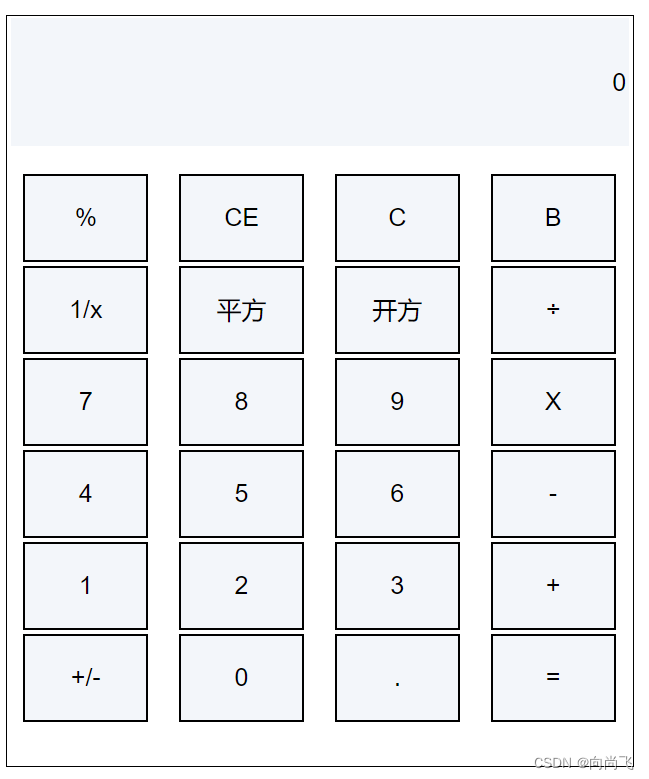
<!--
使用JavaScript实现了一个计算器能进行四则运算和退格操作
-->
<!DOCTYPE html>
<html lang="en">
<head>
<meta charset="UTF-8">
<meta http-equiv="X-UA-Compatible" content="IE=edge">
<meta name="viewport" content="width=device-width, initial-scale=1.0">
<title>计算器</title>
<style>
#mainDiv {
position: relative;
width: 500px;
height: 600px;
background-color: rgb(255, 255, 255);
margin: auto;
margin-top: 30px;
border: rgb(0, 0, 0) solid 1px;
}
#table {
width: 500px;
height: 400px;
position: relative;
margin-top: 20px;
}
input {
width: 100px;
height: 70px;
font-size: 20px;
background-color: rgb(243, 246, 250);
position: relative;
margin: auto;
margin-left: 10px;
}
#value {
width: 490px;
height: 100px;
position: relative;
margin: auto;
margin-top: 2px;
margin-left: 3px;
border: 0px;
text-align: right;
}
td>input:hover{
background-color: rgb(207, 227, 250);
}
</style>
<script>
/**
* 可以直接写一个计算函数,直接计算值
* 输入=的时候直接调用改函数就行了,就可以不用我这么麻烦了
* 开始写的时候思路不够清晰,导致我后面添加一个按键的功能那么麻烦
* 但是我后面也进行了简单的修改了,修复了一些bug,写了一个完善的计算函数还是添加了
*/
var sumInstruct = ""; //总显示的字符串
var currentSumValue = 0.0; //当前总字符串的值
var currentValue = ""; //当前数值
var symbol = ""; //符号
var count = 0; //用于计算输入了多少个数
/**
* 把数值存放到text框里面
* @param {改变的值} value
*/
function saveValue(value) {
var mainObject = document.getElementById("value");
mainObject.value = value;
}
/**
* 响应用户输入的指令
* @param {用户操作指令} instruct
*/
function takeValue(instruct) {
//输入退格的时候不用计算值
if (instruct != 'b') {
sumInstruct += instruct;
processingValue(instruct);
}
switch (instruct) {
case 1:
case 2:
case 3:
case 4:
case 5:
case 6:
case 7:
case 8:
case 9:
case 0:
case '.':
saveValue(sumInstruct);
break;
case "+":
case "-":
case "*":
case "/":
case "%":
symbolA(symbol);
saveValue(sumInstruct);
break;
case "=":
//sumInstruct += instruct;
symbolA(symbol);
sumInstruct += currentSumValue;
saveValue(sumInstruct);
break;
case "c":
currentSumValue = 0;
currentValue = "";
sumInstruct = "";
count = 0;
symbol = "";
saveValue(0);
break;
case "b":
lastHandle();
saveValue(sumInstruct);
break;
}
}
/**
* 计算当前的总值
* @param {当前算数符号} symbol
*/
function symbolA(symbol) {
if (count != 1) {
switch (symbol) {
case '+':
currentSumValue += currentValue;
currentValue = "";
break;
case "-":
currentSumValue -= currentValue;
currentValue = "";
break;
case "*":
currentSumValue *= currentValue;
currentValue = "";
break;
case "/":
currentSumValue /= currentValue;
currentValue = "";
break;
case "%":
currentSumValue %= currentValue;
currentValue = "";
break;
}
}
}
/**
* 计算当前的数值
* 如果是数值就存放到currentValue中,
* 如果是符号就把currentValue转换为数值,并把符号存入symbol中
* @param {当前输入的指令} instruct
*/
function processingValue(instruct) {
if ((instruct >= 0 && instruct <= 9) || instruct == '.') {
currentValue += instruct;
//alert(currentValue);
} else {
var flag = currentValue.lastIndexOf('.'); //从尾部查找'.'存在的位置,如果不存在则在flag=-1
//如果有小数点转换为浮点型数据,如果没有就转换为整数型数据
if (flag != -1) {
currentValue = parseFloat(currentValue);
//alert(currentValue);
} else {
currentValue = parseInt(currentValue);
}
//当符号为空代表这个是第一个数字,作为求总的初值
if (count == 0) {
currentSumValue = currentValue;
//alert(currentValue);
//alert(currentSumValue);
currentValue = "";
}
//sybol只存四则符号
if (instruct == '+' || instruct == '-' || instruct == '*' || instruct == '/' || instruct == '%') {
symbol = instruct;
}
count++;
}
}
/**
* 计算当前文本框的总数值
* @param {当前文本框显示的值} sumInstruct
*/
function calculationSum(sumInstruct){
var currentChar;//当前字符
currentSumValue = 0.0;//计算前总值归零
count = 0;//值为0
//var temporary = sumInstruct;//临时存放一下数值
console.log(sumInstruct);
for(var i = 0;i <= sumInstruct.length;i++){
currentChar = sumInstruct.charAt(i);
//console.log(currentChar);
processingValue(currentChar);
//console.log("currentValue"+currentChar);
//console.log("currentSumValue"+currentSumValue);
//如果是遇见了运算符了,证明就是一个当前数值计算完毕
if(!((currentChar >='0' && currentChar <= '9') || currentChar == '.')){
console.log("if" + currentChar);
if(count!=1){
symbolA(symbol);
}
}
}
//sumInstruct = temporary;
//console.log(temporary);
console.log(sumInstruct);
}
function lastHandle() {
var endChar = sumInstruct.charAt(sumInstruct.length - 1); //删除的字符
//alert(endChar);
//当前的字符串改变
sumInstruct = sumInstruct.substring(0, sumInstruct.length - 1);
/**
* 当前的值的改变
* 1.如果删除的是数值
* 把当前值字符串最后一个截取一个
* 2.删除的是符号
* 当前符号为,改变改变后的尾部查找的第一符号
* 截取当前符号后面的数字,当前值为这个
*/
if ((endChar >= '0' && endChar <= '9') || endChar == '.') {
//alert(endChar);
currentValue = currentValue.substring(0, currentValue.length - 1);
} else {
calculationSum(sumInstruct);
/* var i;
var ch;
for (i = sumInstruct.length - 1; i > 0; i--) {
ch = sumInstruct.charAt(i);
//遇见最后一个符号就改变当前符号
if (!(ch >= '0' && ch <= '9' || ch == '.')) {
break;
}
}
if (i != -1) {
symbol = ch; //改变当前符号
//改变当前值
currentValue = sumInstruct.substring(sumInstruct.lastIndexOf(symbol) + 1);
symbolA(symbol);
} */
}
//当前的总值改变
//当前的符号改变
}
</script>
</head>
<body>
<div id="mainDiv">
<div id="valueDiv">
<input type="text" id="value" value="0">
</div>
<div id="buttonDiv">
<table id="table">
<tr>
<td><input type="button" value="%" id="" onclick="takeValue('%')"></td>
<td><input type="button" value="CE" id=""></td>
<td><input type="button" value="C" onclick="takeValue('c')" id=""></td>
<td><input type="button" value="B" onclick="takeValue('b')" id=""></td>
</tr>
<tr>
<td><input type="button" value="1/x" id=""></td>
<td><input type="button" value="平方" id=""></td>
<td><input type="button" value="开方" id=""></td>
<td><input type="button" value="÷" id="" onclick="takeValue('/')"></td>
</tr>
<tr>
<td><input type="button" value="7" id="value7" onclick="takeValue(7)"></td>
<td><input type="button" value="8" id="value8" onclick="takeValue(8)"></td>
<td><input type="button" value="9" id="value9" onclick="takeValue(9)"></td>
<td><input type="button" value="X" id="" onclick="takeValue('*')"></td>
</tr>
<tr>
<td><input type="button" value="4" id="value4" onclick="takeValue(4)"></td>
<td><input type="button" value="5" id="value5" onclick="takeValue(5)"></td>
<td><input type="button" value="6" id="value6" onclick="takeValue(6)"></td>
<td><input type="button" value="-" id="" onclick="takeValue('-')"></td>
</tr>
<tr>
<td><input type="button" value="1" id="value1" onclick="takeValue(1)"></td>
<td><input type="button" value="2" id="value2" onclick="takeValue(2)"></td>
<td><input type="button" value="3" id="value3" onclick="takeValue(3)"></td>
<td><input type="button" value="+" id="" onclick="takeValue('+')"></td>
</tr>
<tr>
<td><input type="button" value="+/-" id=""></td>
<td><input type="button" value="0" onclick="takeValue(0)" id=""></td>
<td><input type="button" value="." onclick="takeValue('.')" id=""></td>
<td><input type="button" value="=" onclick="takeValue('=')" id=""></td>
</tr>
</table>
</div>
</div>
</body>
</html>
- 总:让我体会到了一点,写之前一定要理一下思路不要拿着就开跑,前面写的能实现了,不要后面觉得有好的思路实现了最好不要去修改之前的,那样真的容易出现修改修改就全部都错了,有好的思路只对后面新增的功能进行优化就行了。
BootStrap框架
- BootStrap框架是基于JQuery框架之上的所以使用时需要导入JQuery包
- 中文官网https://www.bootcss.com/
- JQuery插件网:https://www.jq22.com/
- 使用BootStrap框架做了一个浏览器汇总的网页效果如下
![[外链图片转存失败,源站可能有防盗链机制,建议将图片保存下来直接上传(img-SbsoajAy-1657284436622)(C:\Users\dianfei\AppData\Roaming\Typora\typora-user-images\image-20220708091003655.png)]](https://img-blog.csdnimg.cn/cef856bb3b664a2d956321b43da96978.png)
源码:
<!--该网页主要分为四个部分
1、导航栏
2、轮播图
3、缩略图
4、标签页
-->
<!DOCTYPE html>
<html>
<head>
<meta charset="utf-8">
<title>浏览器汇总</title>
<link rel="stylesheet" href="css/bootstrap.min.css">
<script src="js/jquery-3.6.0.js"></script>
<script src="js/bootstrap.min.js"></script>
<style>
.container-fluid{
margin-left: 150px;
}
.navbar{
border-radius: 0px;
}
img {
width: 100%;
height: 450px;
margin: auto;
}
#carousel-example-generic {
margin-top: -20px;
}
.thumbnail img {
width: 140px;
height: 140px;
}
#thumbnail div {
border: none;
}
#thumbnail{
margin-top: 30px;
}
.btn {
width: 90px;
height: 35px;
line-height: 24px;
}
.caption>h3,
p {
text-align: center;
}
</style>
<script>
$(function(){
$("#nav_ul li a").click(function(){
var href = $(this).attr("href");
console.log(href);
$("#tab_ul li a[href='" + href +"']").tab('show');
console.log($("#tab_ul li a[href='"+href+"']"));
})
})
</script>
</head>
<body>
<!--导航条-->
<nav class="navbar navbar-inverse navbar-fixed-top" id="nav">
<div class="container-fluid">
<!-- Brand and toggle get grouped for better mobile display -->
<div class="navbar-header">
<button type="button" class="navbar-toggle collapsed" data-toggle="collapse"
data-target="#bs-example-navbar-collapse-1" aria-expanded="false">
<span class="sr-only">Toggle navigation</span>
<span class="icon-bar"></span>
<span class="icon-bar"></span>
<span class="icon-bar"></span>
</button>
<a class="navbar-brand" href="#">浏览器汇总</a>
</div>
<!-- Collect the nav links, forms, and other content for toggling -->
<div class="collapse navbar-collapse" id="bs-example-navbar-collapse-1">
<ul class="nav navbar-nav">
<li class="active"><a href="#">综述 <span class="sr-only">(current)</span></a></li>
<li><a href="#">简述</a></li>
<li class="dropdown">
<a href="#" class="dropdown-toggle" data-toggle="dropdown" role="button"
aria-haspopup="true" aria-expanded="false">特点 <span class="caret"></span></a>
<ul class="dropdown-menu" id="nav_ul">
<li><a href="#Chrome">Chrome</a></li>
<li><a href="#Firefox">Firefox</a></li>
<li><a href="#Safari">Safari</a></li>
<li><a href="#Opera">Opera</a></li>
<li><a href="#IE">IE</a></li>
</ul>
</li>
<li><a href="#">关于</a></li>
</ul>
</div><!-- /.navbar-collapse -->
</div><!-- /.container-fluid -->
</nav>
<div>
<!--轮播图-->
<div id="carousel-example-generic" class="carousel slide" data-ride="carousel">
<!-- Indicators -->
<ol class="carousel-indicators">
<li data-target="#carousel-example-generic" data-slide-to="0" class="active"></li>
<li data-target="#carousel-example-generic" data-slide-to="1"></li>
<li data-target="#carousel-example-generic" data-slide-to="2"></li>
<li data-target="#carousel-example-generic" data-slide-to="3"></li>
<li data-target="#carousel-example-generic" data-slide-to="4"></li>
</ol>
<!-- Wrapper for slides -->
<div class="carousel-inner" role="listbox">
<div class="item active">
<img src="img/chrome-big.jpg" alt="chrome">
<div class="carousel-caption">
<h2>Chrome</h2>
</div>
</div>
<div class="item">
<img src="img/firefox-big.jpg" alt="firefox">
<div class="carousel-caption">
<h2>Firefox</h2>
</div>
</div>
<div class="item">
<img src="img/safari-big.jpg" alt="safari">
<div class="carousel-caption">
<h2>Safari</h2>
</div>
</div>
<div class="item">
<img src="img/opera-big.jpg" alt="opera">
<div class="carousel-caption">
<h2>Opera</h2>
</div>
</div>
<div class="item">
<img src="img/ie-big.jpg" alt="IE">
<div class="carousel-caption">
<h2>IE</h2>
</div>
</div>
</div>
<!-- Controls -->
<a class="left carousel-control" href="#carousel-example-generic" role="button" data-slide="prev">
<span class="glyphicon glyphicon-chevron-left" aria-hidden="true"></span>
<span class="sr-only">Previous</span>
</a>
<a class="right carousel-control" href="#carousel-example-generic" role="button" data-slide="next">
<span class="glyphicon glyphicon-chevron-right" aria-hidden="true"></span>
<span class="sr-only">Next</span>
</a>
</div>
</div>
<缩略图>
<div class="container" id="thumbnail">
<div class="row">
<div class="col-md-4">
<div class="thumbnail">
<img src="img/chrome-logo-small.jpg" alt="chrome">
<div class="caption">
<h3>Chrome</h3>
<p>Google Chrome,又称Google浏览器,是一个由Google(谷歌)公司开发的网页浏览器。</p>
<p><a href="#" class="btn btn-default" role="button">点击下载</a></p>
</div>
</div>
</div>
<div class="col-md-4">
<div class="thumbnail">
<img src="img/firefox-logo-small.jpg" alt="chrome">
<div class="caption">
<h3>Chrome</h3>
<p>Google Chrome,又称Google浏览器,是一个由Google(谷歌)公司开发的网页浏览器。</p>
<p><a href="#" class="btn btn-default" role="button">点击下载</a></p>
</div>
</div>
</div>
<div class="col-md-4">
<div class="thumbnail">
<img src="img/safari-logo-small.jpg" alt="chrome">
<div class="caption">
<h3>Chrome</h3>
<p>Google Chrome,又称Google浏览器,是一个由Google(谷歌)公司开发的网页浏览器。</p>
<p><a href="#" class="btn btn-default" role="button">点击下载</a></p>
</div>
</div>
</div>
</div>
<div class="row">
<hr>
</div>
<!--标签页-->
<div>
<!-- Nav tabs -->
<ul class="nav nav-tabs" role="tablist" id="tab_ul">
<li role="presentation" class="active"><a href="#Chrome" aria-controls="Chrome" role="tab" data-toggle="tab">Chrome</a></li>
<li role="presentation"><a href="#Firefox" aria-controls="Firefox" role="tab" data-toggle="tab">Firefox</a></li>
<li role="presentation"><a href="#Safari" aria-controls="Safari" role="tab" data-toggle="tab">Safari</a></li>
<li role="presentation"><a href="#Opera" aria-controls="Opera" role="tab" data-toggle="tab">Opera</a></li>
<li role="presentation"><a href="#IE" aria-controls="IE" role="tab" data-toggle="tab">IE</a></li>
</ul>
<!-- Tab panes -->
<div class="tab-content">
<div role="tabpanel" class="tab-pane active" id="Chrome">
<h3 class="col-sm-7">IE 你懂的</h3>
<span class="col-sm-7">Internet Explorer,原称Microsoft Internet Explorer(6版本以前)和Windows Internet Explorer(7,8,9,10版本), 简称IE,是美国微软公司推出的一款网页浏览器。它采用的排版引擎(俗称内核)为Trident。</span>
<img class="col-sm-5" src="img/chrome-logo.jpg" alt="chrome">
</div>
<div role="tabpanel" class="tab-pane" id="Firefox">
<img class="col-sm-5" src="img/firefox-logo.jpg" alt="chrome">
<h3 class="col-sm-7">IE 你懂的</h3>
<span class="col-sm-7">Internet Explorer,原称Microsoft Internet Explorer(6版本以前)和Windows Internet Explorer(7,8,9,10版本), 简称IE,是美国微软公司推出的一款网页浏览器。它采用的排版引擎(俗称内核)为Trident。</span>
</div>
<div role="tabpanel" class="tab-pane" id="Safari">
<h3 class="col-sm-7">IE 你懂的</h3>
<span class="col-sm-7">Internet Explorer,原称Microsoft Internet Explorer(6版本以前)和Windows Internet Explorer(7,8,9,10版本), 简称IE,是美国微软公司推出的一款网页浏览器。它采用的排版引擎(俗称内核)为Trident。</span>
<img class="col-sm-5" src="img/safari-logo.jpg" alt="chrome">
</div>
<div role="tabpanel" class="tab-pane" id="Opera">
<img class="col-sm-5" src="img/opera-logo.jpg" alt="chrome">
<h3 class="col-sm-7">IE 你懂的</h3>
<span class="col-sm-7">Internet Explorer,原称Microsoft Internet Explorer(6版本以前)和Windows Internet Explorer(7,8,9,10版本), 简称IE,是美国微软公司推出的一款网页浏览器。它采用的排版引擎(俗称内核)为Trident。</span>
</div>
<div role="tabpanel" class="tab-pane" id="IE">
<h3 class="col-sm-7">IE 你懂的</h3>
<span class="col-sm-7">Internet Explorer,原称Microsoft Internet Explorer(6版本以前)和Windows Internet Explorer(7,8,9,10版本), 简称IE,是美国微软公司推出的一款网页浏览器。它采用的排版引擎(俗称内核)为Trident。</span>
<img class="col-sm-5" src="img/ie-logo.jpg" alt="chrome">
</div>
</div>
</div>
</div>
</body>
</html>




















 173
173











 被折叠的 条评论
为什么被折叠?
被折叠的 条评论
为什么被折叠?








