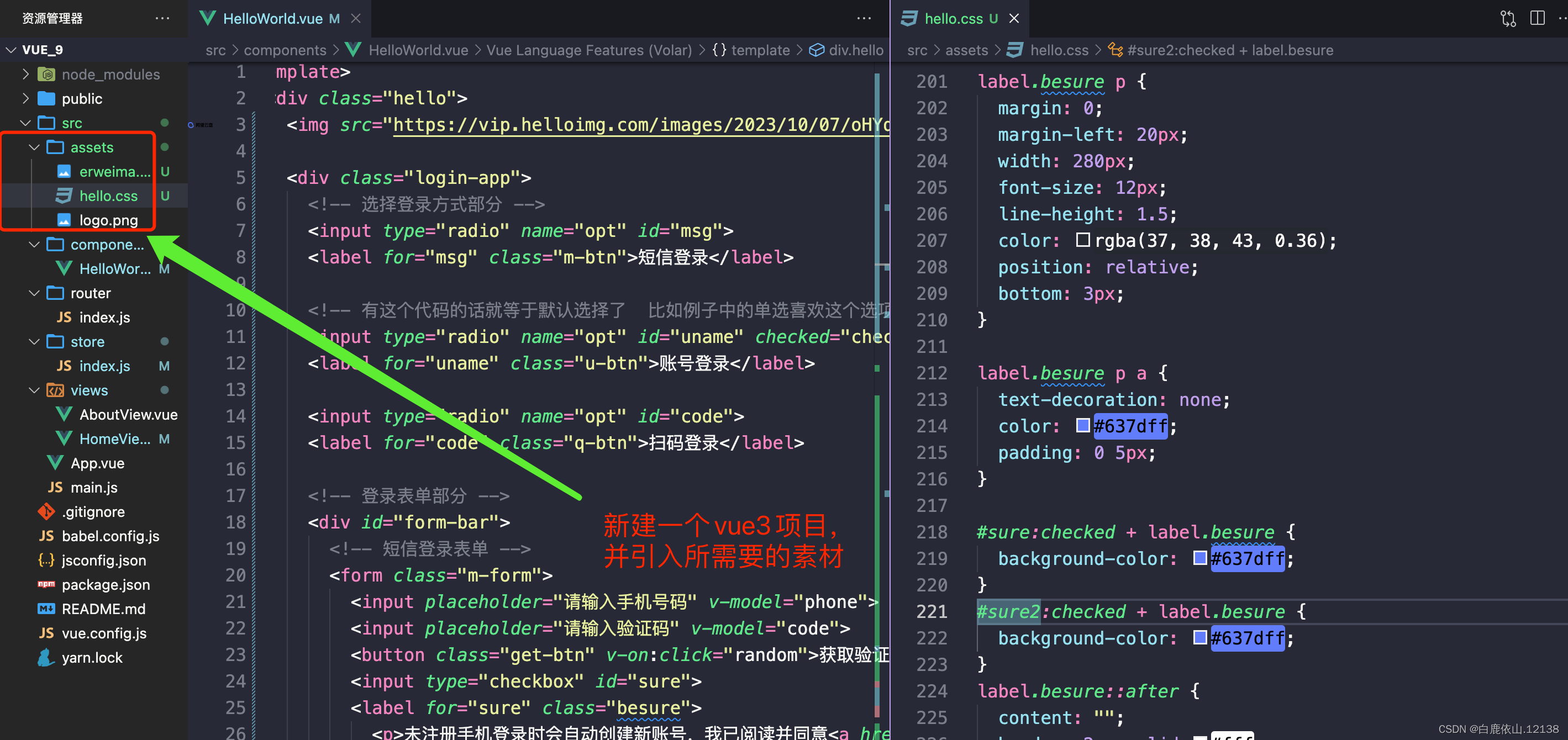
HelloWorld.vue源码:
<template>
<div class="hello">
<img src="https://vip.helloimg.com/images/2023/10/07/oHYqbE.png" class="logo">
<div class="login-app">
<!-- 选择登录方式部分 -->
<input type="radio" name="opt" id="msg">
<label for="msg" class="m-btn">短信登录</label>
<!-- 有这个代码的话就等于默认选择了 比如例子中的单选喜欢这个选项有checked="checked" 所以喜欢这个选项是默认地被选中了 -->
<input type="radio" name="opt" id="uname" checked="checked">
<label for="uname" class="u-btn">账号登录</label>
<input type="radio" name="opt" id="code">
<label for="code" class="q-btn">扫码登录</label>
<!-- 登录表单部分 -->
<div id="form-bar">
<!-- 短信登录表单 -->
<form class="m-form">
<input placeholder="请输入手机号码" v-model="phone">
<input placeholder="请输入验证码" v-model="code">
<button class="get-btn" v-on:click="random">获取验证码</button>
<input type="checkbox" id="sure" v-model="sure" v-on:click="Sure">
<label for="sure" class="besure">
<p>未注册手机登录时会自动创建新账号,我已阅读并同意<a href="">服务协议</a>和<a href="">隐私权条款</a></p>
</label>
<button class="login-btn" @click="nextStep" v-bind:disabled="disabled">登录</button>
</form>
<!-- 账号登录表单 -->
<form class="u-form">
<input placeholder="请输入手机号码" v-model="iphone">
<input type="password" placeholder="登录密码" v-model="password">
<input type="checkbox" id="sure2" v-model="sure" v-on:click="Sure">
<label for="sure2" class="besure">
<p>未注册手机登录时会自动创建新账号,我已阅读并同意<a href="">服务协议</a>和<a href="">隐私权条款</a></p>
</label>
<button class="login-btn" @click="finish" v-bind:disabled="disabled">登录</button>
</form>
<!-- 扫码登录表单 -->
<form class="q-form">
<div class="code">
<img src="../assets/erweima.png">
</div>
</form>
</div>
</div>
</div>
</template>
<script>
import { getCurrentInstance, ref } from 'vue'
export default {
name: 'HelloWorld',
props: {
msg: String
},
setup() {
// 在 vue3 中放弃了 Object.defineProperty 来进行数据劫持,而改用了 Proxy 替代原本的方案。
const { proxy } = getCurrentInstance()
// v-model="phone" 只要使用了 v-model 就会在内部调用 input 元素中的 value 属性和 input 元素中的 input 事件
const phone = ref('')
const code = ref('')
const iphone = ref('')
const password = ref('')
const arr = [1, 2, 3, 4, 5, 6, 7, 8, 9, 0]
const sure = ref(false)
const disabled = ref(true)
// 判断是否选中协议,如果选中,则取消“禁用按钮”
const Sure = () => {
if (sure.value === false) {
sure.value = true
} else {
sure.value = false
}
// console.log(sure.value);
if (sure.value === true) {
disabled.value = false
// console.log(disabled.value);
} else {
disabled.value = true
}
}
// 获取验证码箭头函数事件
const random = () => {
let str = ''
for (let i = 0; i < 4; i++) {
str += arr[Math.floor(Math.random() * arr.length)]
}
// 将str储存至vuex里面
proxy.$store.commit('fn', str)
alert('验证码为:' + str)
return str
}
const nextStep = () => {
// console.log(phone.value);
// 验证手机号码和验证码是否为空
if (phone.value.trim() === '' || code.value.trim() === '') {
alert('手机号码和验证码不能为空!');
return;
}
console.log(proxy.str);
// 验证是否匹配store里的手机号码
if (phone.value == proxy.$store.state.phone && code.value == proxy.$store.state.str) {
alert('登录成功')
} else if (code.value != proxy.$store.state.str) {
alert('验证码错误')
} else {
alert('手机号未注册')
}
}
const finish = () => {
if (iphone.value.trim() === '' || password.value.trim() === '') {
alert('手机号码和密码不能为空!');
return;
}
// 验证是否匹配store里的手机号码和密码
if (iphone.value == proxy.$store.state.iphone && password.value == proxy.$store.state.password) {
alert('登录成功')
} else {
alert('登录失败')
}
}
return {
nextStep, finish, random, Sure, phone, code, arr, iphone, password, sure, disabled
}
},
}
</script>
<!-- Add "scoped" attribute to limit CSS to this component only -->
<style scoped>
@import '../assets/hello.css';
</style>assets/hello.css源码:
* {
margin: 0;
padding: 0;
/* 盒子模型会自动根据padding和border的值来调整content的值,就不需要手动调整。 */
box-sizing: border-box;
}
.hello {
/* background-color: #ecefff; */
user-select: none;
display: flex;
/* 属性指定了弹性子元素在父容器中的位置。column:纵向排列。 */
flex-direction: column;
align-items: center;
/* 内容对齐(justify-content)属性应用在弹性容器上,把弹性项沿着弹性容器的主轴线(main axis)对齐。 */
/* flex-start:弹性项目向行头紧挨着填充。这个是默认值。第一个弹性项的main-start外边距边线被放置在该行的main-start边线,而后续弹性项依次平齐摆放。 */
justify-content: flex-start;
/* vh是css中的一个相对长度单位,相对于视窗的高度, 视窗被均分为100单位的vh,即1vh永远等于当前视窗高度的百分之一。 */
height: 100vh;
margin: 0;
}
.logo {
width: 216px;
margin-bottom: 60px;
}
.login-app {
width: 348px;
/* 意思是说,一个块元素,高度如果小于200px,那么这个块元素就不会再自动变小,而是保持200px不变。如果大于200px,那么不受限制 */
min-height: 200px;
margin-bottom: 60px;
overflow: hidden;
background-color: #fff;
border-radius: 12px 12px 20px 20px;
/* 避免空格换行缝隙影响布局 */
font-size: 0;
}
/* input标签中,选择所有使用type="radio"的元素 */
input[type="radio"] {
/* 单选框要默认隐藏 */
display: none;
}
/* 选择所有 class="m-btn" class="u-btn" class="q-btn"的 <label> 元素 */
label.m-btn,
label.u-btn,
label.q-btn {
/* 将块级元素于融合行内元素中,这样布局,子块级元素能够在同一行显示。 */
display: inline-block;
background-color: #f5f5f6;
font-size: 18px;
color: rgba(37, 38, 43, 0.36);
padding: 16px;
text-align: center;
width: 33.3%;
/* 鼠标经过或点击有小手样式 */
cursor: pointer;
}
.m-btn {
border-top-left-radius: 12px;
border: 1px solid rgba(99, 125, 255, 0.24);
}
.u-btn {
/* border-top-right-radius: 12px; */
border: 1px solid rgba(99, 125, 255, 0.24);
border-left: none;
border-right: none;
}
.q-btn {
border-top-right-radius: 12px;
border: 1px solid rgba(99, 125, 255, 0.24);
}
/* 鼠标选中#msg,后改变checked输出元素之后的第一个 class='m-btn'元素的属性*/
#msg:checked + .m-btn,
#uname:checked + .u-btn,
#code:checked + .q-btn {
background-color: #fff;
color: #25262b;
cursor: default;
}
/* 鼠标选中#msg,后改变checked输出元素之后的每一个 id='form-bar'元素的属性*/
#msg:checked ~ #form-bar {
transform: translateX(0);
}
#uname:checked ~ #form-bar {
transform: translateX(-348px);
}
#code:checked ~ #form-bar {
transform: translateX(-692px);
}
#form-bar {
display: flex;
transition: transform 0.6s cubic-bezier(0.175, 0.885, 0.32, 1.275);
font-size: 16px;
}
form {
/* 要处理当 flex 容器空间不足时候,单个元素的收缩比例。当父元素的宽度小于子元素宽度之和并且超出了父元素的宽度时,flex-shrink 就会按照一定的比例进行收缩 */
flex-shrink: 0;
width: 100%;
padding: 22px;
position: relative;
background-color: #ecefff;
}
/* 通用 input 样式 */
input {
/* 表示使outline属性无效,使绘制于元素周围的一条线无效。 */
outline: none;
width: 100%;
height: 46px;
margin-bottom: 16px;
background-color: rgba(39, 39, 41, 0.04);
border: 1px solid transparent;
border-radius: 8px;
font-size: 14px;
padding: 1px 12px;
color: #25262b;
}
/* 匹配input元素中被用户选中或处于高亮状态的部分 */
input::placeholder {
color: rgba(102, 104, 113, 0.36);
}
input:focus {
border: 1px solid rgba(99, 125, 255, 0.48);
background-color: #fff;
}
.m-form .get-btn {
padding: 4px 12px;
border-radius: 6px;
font-size: 14px;
color: #637dff;
background-color: transparent;
border: 1px solid rgba(99, 125, 255, 0.24);
position: absolute;
right: 36px;
margin: 8px 0;
}
.login-btn {
width: 100%;
height: 48px;
border: none;
border-radius: 10px;
background: linear-gradient(129.12deg, #446dff, rgba(99, 125, 255, 0.75));
color: #fff;
font-size: 16px;
margin-top: 16px;
margin-bottom: 60px;
}
button {
cursor: pointer;
}
.m-form #sure {
display: none;
}
.m-form #sure2 {
display: none;
}
.m-form label.besure {
position: absolute;
border: 2px solid rgba(132, 133, 141, 0.2);
width: 16px;
height: 16px;
border-radius: 50%;
cursor: pointer;
left: 22px;
bottom: 45px;
}
.u-form #sure2 {
display: none;
}
.u-form label.besure {
position: absolute;
border: 2px solid rgba(132, 133, 141, 0.2);
width: 16px;
height: 16px;
border-radius: 50%;
cursor: pointer;
left: 22px;
bottom: 45px;
}
label.besure p {
margin: 0;
margin-left: 20px;
width: 280px;
font-size: 12px;
line-height: 1.5;
color: rgba(37, 38, 43, 0.36);
position: relative;
bottom: 3px;
}
label.besure p a {
text-decoration: none;
color: #637dff;
padding: 0 5px;
}
#sure:checked + label.besure {
background-color: #637dff;
}
#sure2:checked + label.besure {
background-color: #637dff;
}
label.besure::after {
content: "";
border: 2px solid #fff;
position: absolute;
width: 6px;
height: 3px;
border-top: none;
border-right: none;
/* translate相对于自身平移-50%, -50%;rotate定义 2D 旋转,在参数中规定角度。 */
transform: translate(-50%, -50%) rotate(-45deg);
top: 45%;
left: 50%;
}
#sure:not(:checked) ~ .login-btn {
/* opacity 属性设置一个元素的透明度级别。 */
opacity: 0.5;
cursor: not-allowed;
}
#sure2:not(:checked) ~ .login-btn {
/* opacity 属性设置一个元素的透明度级别。 */
opacity: 0.5;
cursor: not-allowed;
}
.code {
width: 128px;
height: 128px;
box-shadow: 0px 0px 1px 1px rgba(28, 28, 32, 0.05),
0px 8px 24px rgba(28, 28, 32, 0.12);
padding: 8px;
border-radius: 10px;
position: absolute;
transform: translate(-50%, -50%);
top: 40%;
left: 50%;
}
.code img {
width: 100%;
}
store/index.js源码:
import { createStore } from 'vuex'
export default createStore({
state: {
iphone: 123456,
phone: 123456,
password: 123456,
str:''
},
getters: {
},
mutations: {
fn(state,payload){
state.str = payload;
// console.log(state.str);
}
},
actions: {
},
modules: {
}
})
运行结果:
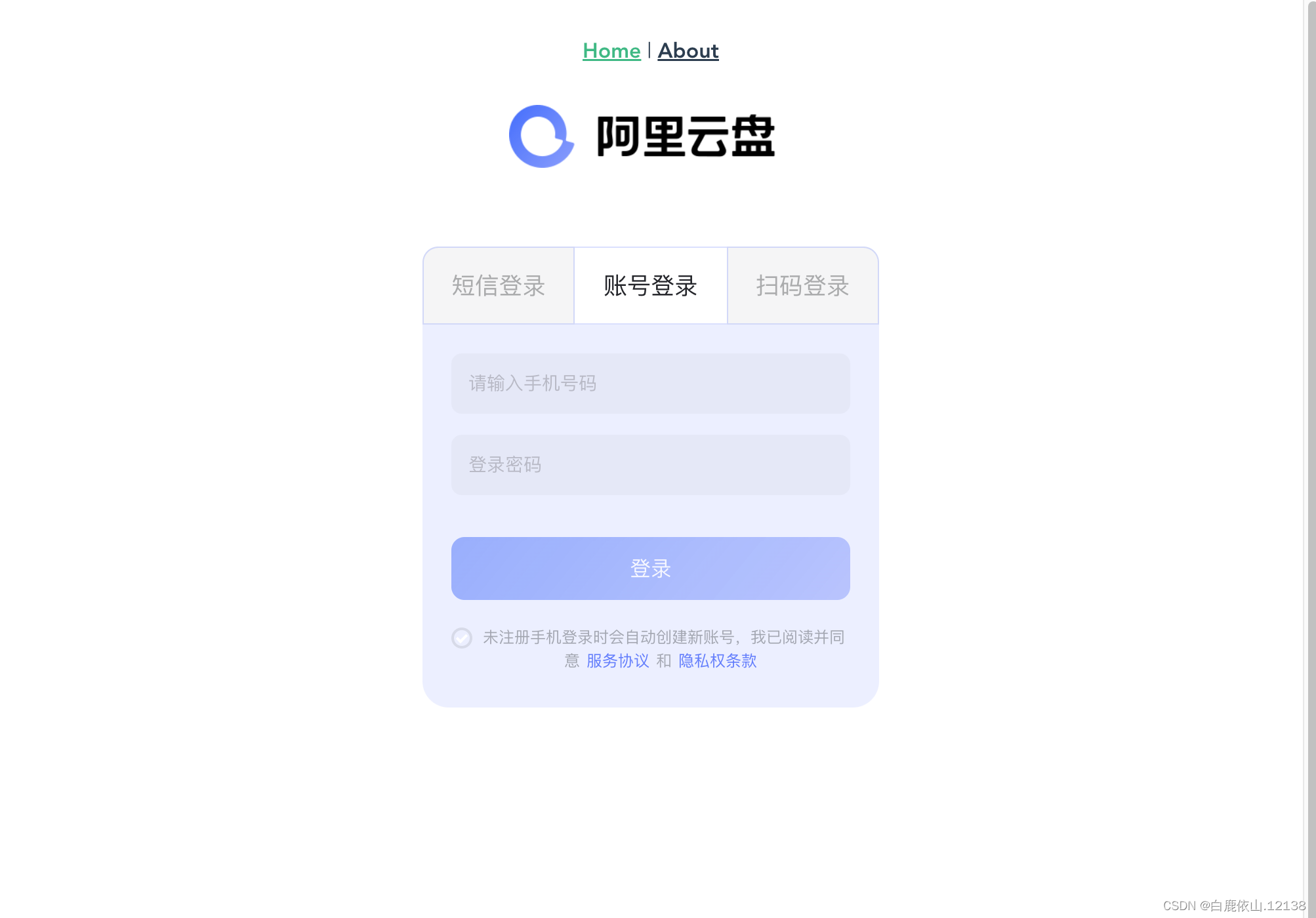





















 5183
5183











 被折叠的 条评论
为什么被折叠?
被折叠的 条评论
为什么被折叠?








