一. 初体验
1. 基本配置
<body>
<!-- 必须设置高度 -->
<div id="main" style="width: 800px; height: 400px"></div>
<!--
window.echarts 对象
-->
<script src="../libs/echarts-5.3.3.js"></script>
<script>
// 1.拿到echarts的实例对象
var myChart = echarts.init(document.getElementById("main"), null, {
renderer: 'svg'
// renderer: 'canvas'
});
// 2.编写图表配置项和数据
var option = {
xAxis: {
data: ["衬衫", "羊毛衫", "雪纺衫", "裤子", "高跟鞋", "袜子"],
},
yAxis: {},
series: [
{
name: "销量",
type: "bar",
data: [5, 20, 36, 10, 10, 20],
},
],
};
// 3.将图表显示到界面上
myChart.setOption(option);
</script>
</body>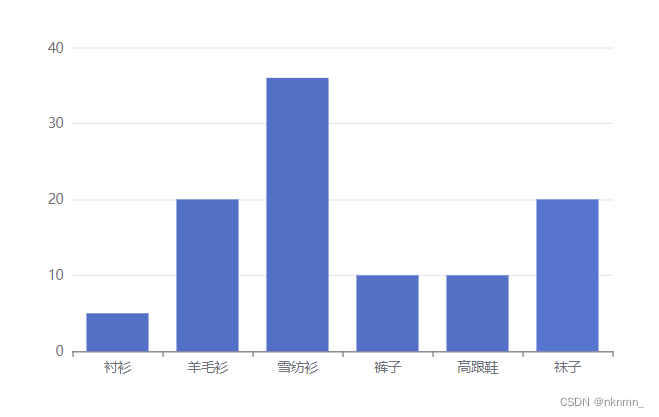
2. 切换渲染引擎 和 主题色
echarts.init(document.getElementById("main"), null, {renderer: "svg"});
echarts.init(document.getElementById("main"), "dark", {renderer: "canvas"});二. 配置项(组件)
1. grid 网格
var option = {
backgroundColor: "pink",
grid: {
show: true,
backgroundColor: "lightblue",
left: 0, // 相对于组外层容器的位置
right: 0,
// top: 0,
// bottom: 0,
containLabel: true, // 是否保留坐标轴坐标标签
},
xAxis: {
data: ["衬衫", "羊毛衫", "雪纺衫", "裤子", "高跟鞋", "袜子"],
},
yAxis: {},
series: [
{
name: "销量",
type: "bar",
data: [5, 20, 36, 10, 10, 20],
},
],
};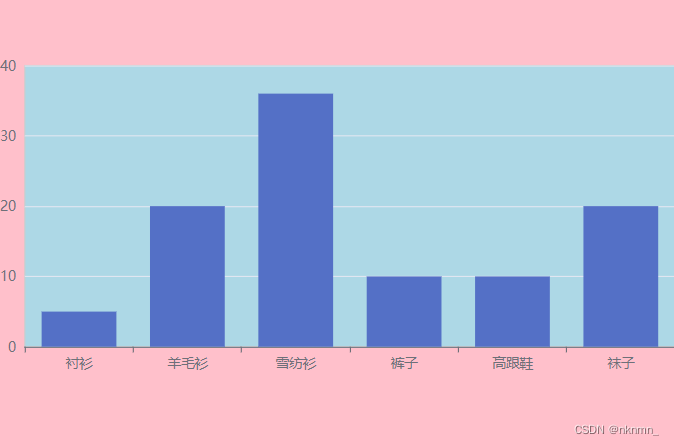
2. x/y 坐标轴
xAxis: {
show: true,
name: "类目坐标", // 轴坐标名称
type: "category", // 类目坐标才有data选项
// type: "value",
data: ["衬衫", "羊毛衫", "雪纺衫", "裤子", "高跟鞋", "袜子"],
axisLine: { // 坐标轴轴线相关设置。
show: true,
lineStyle: {
color: "red",
width: 3,
},
},
axisLabel: { // 坐标轴标签的相关设置。
show: true,
color: "green",
fontSize: 16,
},
axisTick: { // 坐标轴刻度相关设置。
show: true,
length: 10,
lineStyle: {
color: "blue",
width: 3,
},
},
splitLine: { // 坐标轴在 grid 区域中的分隔线。
show: true,
lineStyle: {
color: "orange",
width: 1,
},
},
}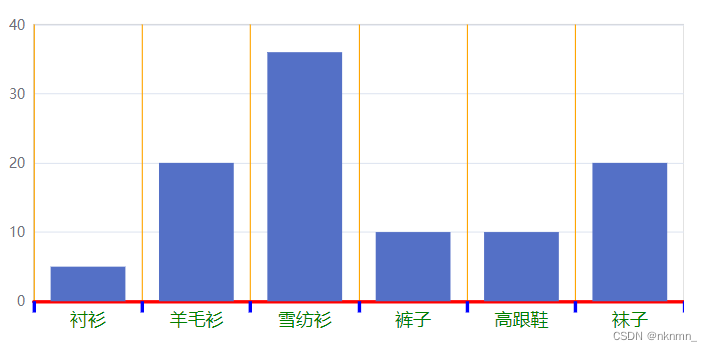
3. series 系列
1. data 支持的书写方式
series: [
{
name: "产品销量柱形图",
type: "bar",
label: {
show: true,
},
// 方式一
// 按照坐标轴索引进行匹配,顺序不可变 [value1, value2]
data: [5, 20, 36, 10, 10, 20],
// 方式二
// [index, value]
data: [
[0, 5],
[1, 20],
[2, 36],
[3, 10],
[4, 10],
[5, 20],
],
// 方式三(推荐)
data: [
{
value: 5,
name: "衬衫", // 数据项名称, 比如pie系列 tooltip 需要用到
},
{
value: 20,
name: "羊毛衫",
},
{
value: 36,
name: "雪纺衫",
},
{
value: 10,
name: "裤子",
},
{
value: 10,
name: "高跟鞋",
},
{
value: 20,
name: "袜子",
},
],
// 方式四
data: [
{
value: [0, 5], // 数组第一项为x轴值,第二项为y轴值
name: "衬衫", // 数据项名称, 比如pie系列 tooltip 需要用到
},
{
value: [1, 20],
name: "羊毛衫",
},
{
value: [2, 36],
name: "雪纺衫",
},
{
value: [3, 10],
name: "裤子",
},
{
value: [4, 10],
name: "高跟鞋",
},
{
value: [5, 20],
name: "袜子",
},
],
// 方式五(地理坐标系推荐)
data: [
{
value: [0, 5, 500], // 第一项为x轴或纬度值,第二项为y或维度轴值,第三项以后为扩展值
name: "衬衫", // 数据项名称, 比如pie系列 tooltip 需要用到
},
{
value: [1, 20, 400],
name: "羊毛衫",
},
{
value: [2, 36, 200],
name: "雪纺衫",
},
{
value: [3, 10, 100],
name: "裤子",
},
{
value: [4, 10, 600],
name: "高跟鞋",
},
{
value: [5, 20, 300],
name: "袜子",
},
],
},
],2. type 图表类型
series: [
{
name: "产品销量柱形图",
type: "line", // line 折线图 bar 柱状图 scatter 散点图 pie 饼图
data: [5, 20, 36, 10, 10, 20],
},
],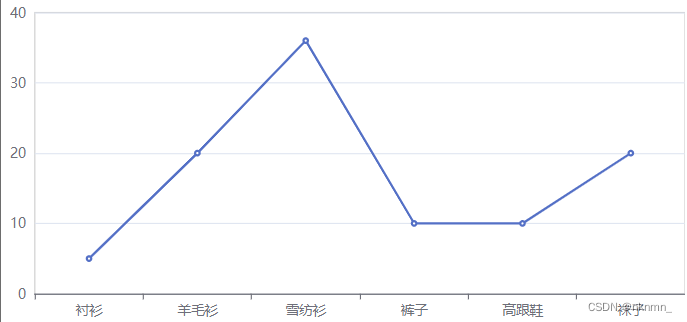
// 饼图
series: [
{
name: "产品销量柱形图",
type: "pie",
// 饼图的中心点相对于容器的位置
center: ["50%", "50%"],
// 饼图的直径百分比是参照容器高和宽中较小一项
// [内圆的直径,外圆的直径]
radius: ["10%", "50%"],
//area玫瑰图(南丁格尔图)。 圆心角一样,通过半径展现数据大小(默认false)
// roseType: "area",
data: [
{
value: 5,
name: "衬衫", // 数据项名称, 比如pie系列 tooltip 需要用到
},
{
value: 20,
name: "羊毛衫",
},
{
value: 36,
name: "雪纺衫",
},
{
value: 10,
name: "裤子",
},
{
value: 10,
name: "高跟鞋",
},
{
value: 20,
name: "袜子",
},
],
},
], 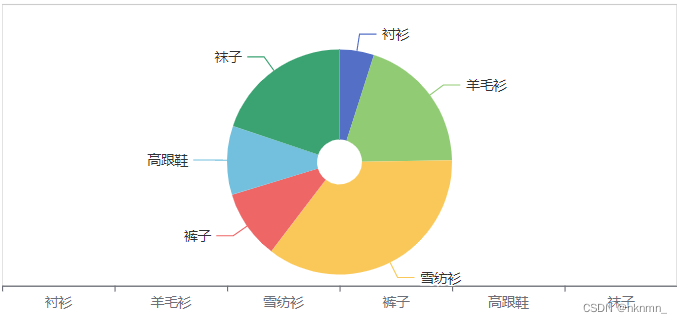
3. label 图表的标签
series: [
{
name: "产品销量柱形图",
type: "bar",
label: { // 系列图形上的文本标签
show: true,
position: [10, 20], // 标签所处于每项图表中的位置
color: "white",
fontSize: "20px",
},
data: [10, 20, 30, 20, 10, 20]
},
]
4. itemStyle 图形默认色
series: [
{
name: "产品销量柱形图",
type: "bar",
itemStyle: { // 系列图形的样式
color: "red", // 图形颜色
borderColor: "orange", // 边框颜色
borderWidth: 4, // 边框宽度
opacity: 0.4, // 图形颜色的透明度
},
data: [10, 20, 30, 20, 10, 20]
},
]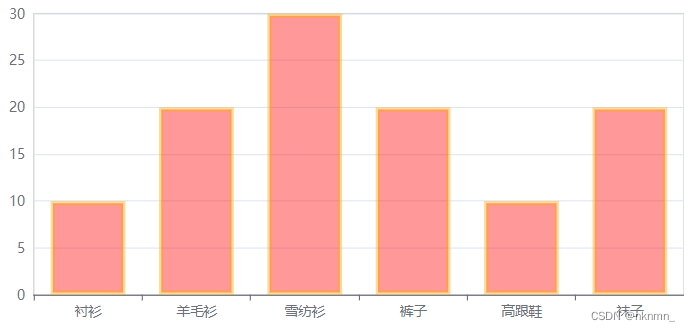
5. emphasis 鼠标悬浮时的高亮色
series: [
{
name: "产品销量柱形图",
type: "bar",
label: {
show: true
},
itemStyle:{
color: 'pink'
},
emphasis: { // 鼠标 hover 时的高亮色
label: {
show: true,
color: "gold",
},
itemStyle:{
color: 'red'
},
// ...
},
data: [10, 20, 30, 20, 10, 20]
},
]4. title 标题组件
title: {
text: "一级标题",
left: 20,
top: 10,
subText: "二级标题"
// ...
},5. legend 图例组件
legend: {
show: true,
// width: 50, // 图例组件的总宽度,默认自适应
itemWidth: 20, // 每个图例标记的图形宽度。
icon: "circle",
// top: 10,
// bottom: 0,
// 用来格式化图例标记文本,支持字符串模板和回调函数两种形式
// formatter: "liu-{name}",
formatter: function (name) {
// 富文本语法:{style_name|value} 不能有空格
return name + " {countSty|40%}";
},
textStyle: {
color: "red",
rich: { // 在 rich 里面,可以自定义富文本样式
countSty: {
color: "blue",
},
},
},
}, 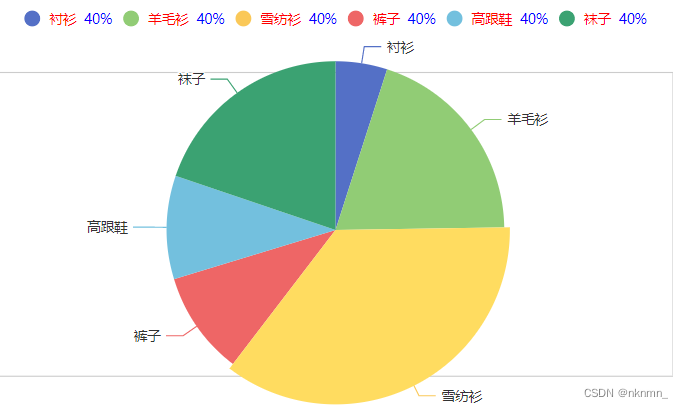
6. tooltip 提示组件
tooltip: {
show: true,
// 使用了 trigger ,一般也结合 axisPointer
trigger: "axis", // 默认是 item
axisPointer: {
type: "shadow", // (默认是竖线 line) (横线 + 竖线 cross) (柱状 shadow)
},
formatter: "123" // 自定义标签的显示内容
},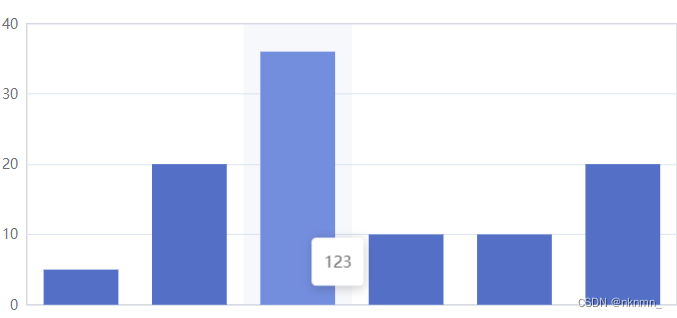
7. 图形渐变色
color: {
// 渐变
type: "linear",
// 坐标配置 [0,0] => [0,1]
x: 0,
y: 0,
x2: 0,
y2: 1,
//
colorStops: [
{
offset: 0.5,
color: "red",
},
{
offset: 1,
color: "blue",
},
],
},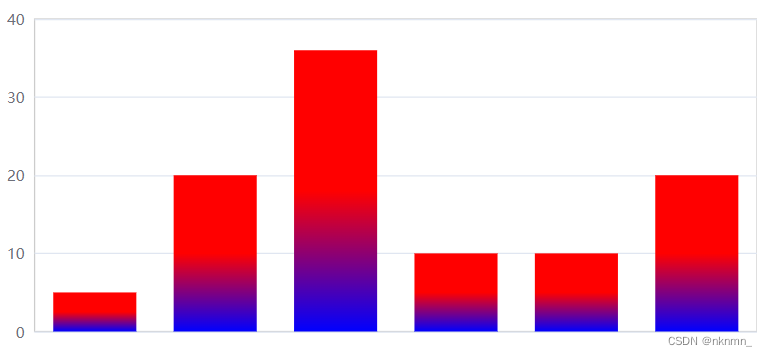
三. 图表实例
1. 柱形图
var option = {
backgroundColor: "rgba(40, 46, 72)",
grid: {
show: true,
backgroundColor: "rgba(0, 255, 0, 0.1)",
left: "5%",
right: "10%",
top: "30%",
bottom: "5%",
containLabel: true, // grid 区域是否包含坐标轴的刻度标签
},
tooltip: {},
xAxis: {
name: "月份",
axisLine: {
show: true,
lineStyle: {
color: "#42A4FF",
},
},
axisTick: {
show: false,
},
axisLabel: {
color: "white",
},
data: ["一月", "二月", "三月", "四月", "五月", "六月", "七月"],
},
yAxis: {
name: "个",
nameTextStyle: {
color: "white",
fontSize: 13,
},
axisLine: {
show: true,
lineStyle: {
color: "#42A4FF",
},
},
axisTick: {
show: false,
},
splitLine: {
show: true,
lineStyle: {
color: "#42A4FF",
},
},
axisLabel: {
color: "white",
},
},
series: [
{
name: "销量",
type: "bar",
barWidth: 17,
itemStyle: {
color: {
type: "linear",
x: 0,
y: 0,
x2: 0,
y2: 1,
colorStops: [
{
offset: 0,
color: "#01B1FF", // 0% 处的颜色
},
{
offset: 1,
color: "#033BFF", // 100% 处的颜色
},
],
},
},
data: [500, 2000, 3600, 1000, 1000, 2000, 4000],
},
],
};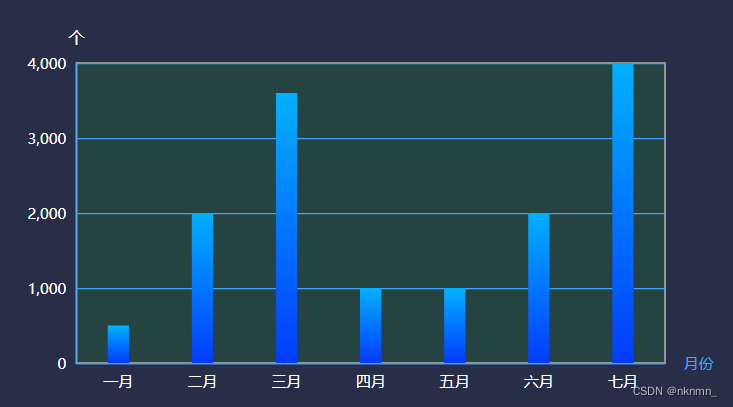







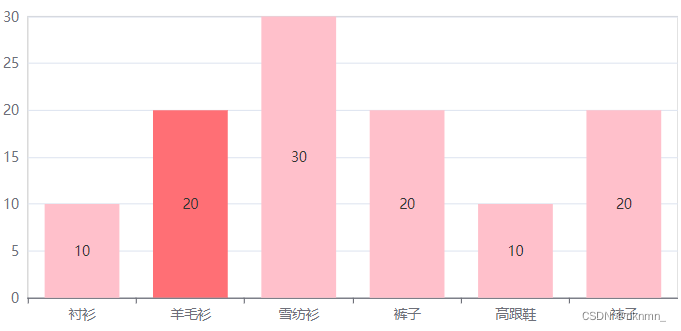
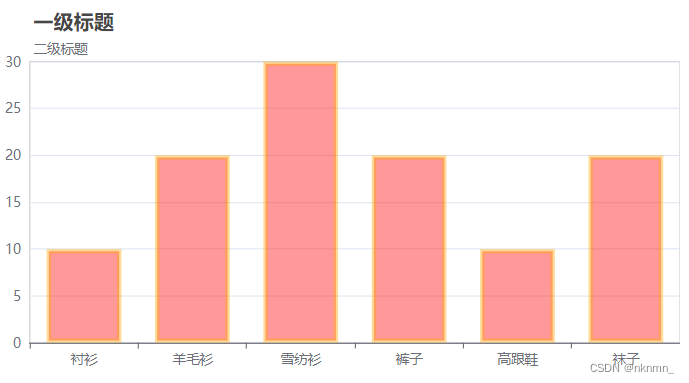














 861
861











 被折叠的 条评论
为什么被折叠?
被折叠的 条评论
为什么被折叠?








