在我们的工作中,在很多场景下都需要用到小票打印功能。经过不断地踩坑不断地尝试,最终终于实现了想要的效果。最终效果是这样的:
图1:
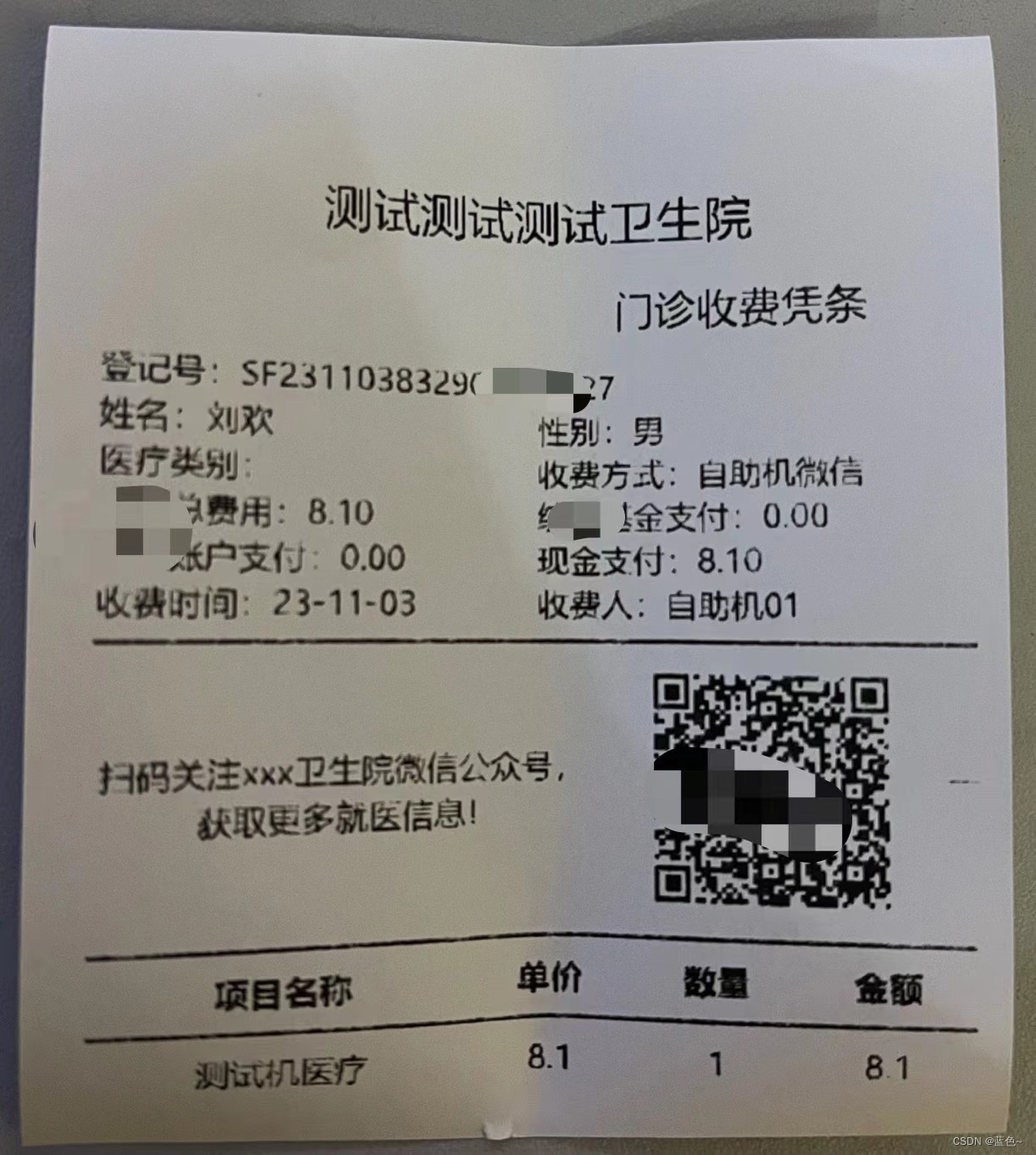
图2:
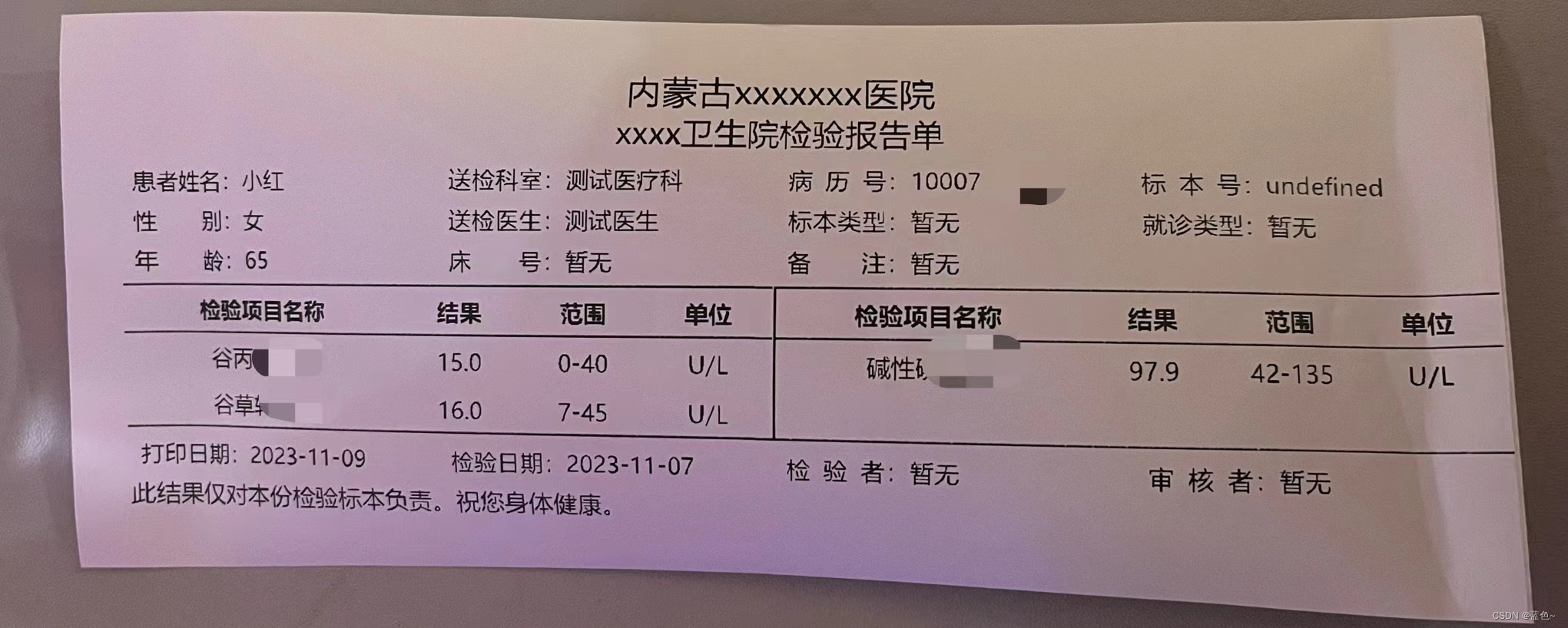
当然你也可以按照你自己需要的效果进行排版,从而实现自己想要的效果。下边就是具体的实现思路和部分代码, 话不多说直接上代码:
首先在渲染进程中,需要打印的页面数据发送到主进程:
// 测试数据
const dataDemo = {
type: "report",
data: {
age: 65,
department_id: "测试医疗科",
doctor_name: "测试医生",
gender: "女",
items: [{ name: "谷丙转氨酶", result: "15.0", unit: "U/L", standard: "0-40" }, { name: "谷草转氨酶", result: "16.0", unit: "U/L", standard: "7-45" }, { name: "碱性磷酸酶", result: "97.9", unit: "U/L", standard: "42-135" }],
patient_name: "小红",
report_Id: 123456,
report_code: "1000770030",
report_name: "血清",
report_time: "2023-11-07 00:00:00",
unitId: "150102157",
unitName: "测试测试测试卫生院"
}
}
const res = ipcRenderer.sendSync("printerInfoSync", dataPrint);
console.log("返回结果:", res);在主进程中添加监听打印事件:
这块实现的内容就是首先将渲染进程传入的数据进行格式处理,生成打印数据同时配置打印机参数。然后在打印工具类中创建打印窗口接收打印参数并配置,将传入的数据发送到打印页面中渲染,渲染完成之后向打印窗口发送消息,打印窗口接收到消息,然后打印。
register():生成打印配置参数和打印数据的处理。
printUtils(): 打印的工具函数。
// 监听打印页面发送消息
ipcMain.on('printerInfoSync', async(event, arg) => {
console.info('接到消息', event, arg);
// mainWindow.webContents.getPrintersAsync().then(res=>{
// console.log('获取打印机列表', res)
// }).catch((err) => {
// console.log('err', err)
// })
const res = await printUtils(register(arg))
event.returnValue = res //{ type: 'success' }
console.log('已打印', data);
})printUtils.js
import { BrowserWindow, ipcMain } from 'electron';
import path from "path";
export function printUtils(data) {
return new Promise(async (resolvePrint, rejectPrint) => {
const { printOption: options, resultData: dataList } = data
let subMainWindow = new BrowserWindow({
show: options.preview,
webPreferences: {
nodeIntegration: true, // For electron >= 4.0.0
contextIsolation: false,
webSecurity: false,
enableRemoteModule: true
}
});
function renderPrintDocument(window, data) {
return new Promise(async (resolve, reject) => {
ipcMain.on('load-ok', (event, res) => {
//在这里可以添加打印的判断条件等......
setTimeout(() => {
resolve({ message: 'page-rendered', ...res });
}, 500)
})
})
}
// If the subMainWindow is closed, reset the `subMainWindow` var to null
subMainWindow.on('closed', () => {
subMainWindow = null;
});
// 加载打印的html文件
const isPrdEnv = process.env.NODE_ENV === 'production'
const staticPath = isPrdEnv ? './static' : '../../../static'
const url = `${path.resolve(__dirname, `${staticPath}/print.html`)}`
subMainWindow.loadFile(url);
subMainWindow.webContents.on('did-finish-load', async (res) => {
let data = []
return renderPrintDocument(subMainWindow, data)
.then(async (result) => {
// let width = Math.ceil((result.width) * 264.5833);
let height = Math.ceil((result.height + 60) * 264.5833);
console.info('height', result, height);
if (!options.preview) {
subMainWindow.webContents.print({
silent: options.silent,
margins: {
marginType: 'none'
},
printBackground: false,
deviceName: options.printerName,
copies: 1,
}, (success) => {
if (success) {
resolvePrint({type: 'success'})
}
subMainWindow.close();
})
}
})
.catch(err => console.warn(33, err))
})
})
}之后需要准备一个打印页面print.html
<!--
~ Copyright (c) 2023. Author Hubert Formin <2399270194@qq.com>
-->
<!DOCTYPE html>
<html lang="en">
<head>
<meta charset="UTF-8">
<title>Print preview</title>
<style>
@page {
size: auto;
}
html {
background-color: #ffffff;
margin: 0px;
}
body {
margin-left: 8mm;
}
body,
html {
font-size: 10px;
}
table {
width: 100%;
border-collapse: collapse;
}
table th,
table td {
text-align: center;
padding: 5px;
}
.overT {
overflow: hidden;
text-overflow: ellipsis;
white-space: nowrap;
}
table th {
border-bottom: 1px solid #000;
border-top: 1px solid #000;
}
ul,
li {
list-style: none;
}
</style>
</head>
<body>
<section id="main"></section>
<script src="./utils.js"></script>
<script type="module">
const { ipcRenderer } = require('electron')
window.onload = () => {
ipcRenderer.on('webview-print-render', (event, info) => {
// 执行渲染
const main = document.getElementById('main')
createEle(info.html).then(res => {
main.appendChild(res)
ipcRenderer.send('load-ok', { width: document.body.clientWidth, height: document.body.clientHeight })
ipcRenderer.sendToHost('did-finish-load')
})
})
}
</script>
</body>
</html>本次记录完毕~























 3587
3587

 被折叠的 条评论
为什么被折叠?
被折叠的 条评论
为什么被折叠?








