从零开始搭建Vue3环境(vite+ts+vue-router),手拉手做一个router项目
搭建vue3环境
我们使用vite来搭建vue3环境(没有安装vite需要去安装vite)
npm create vite routerStudy
在命令行选择

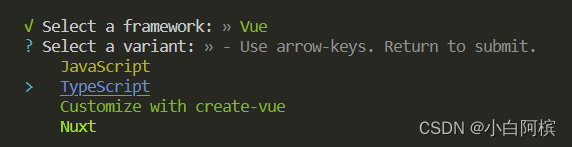
cd routerStudy
npm i
npm run dev
环境搭建成功!!
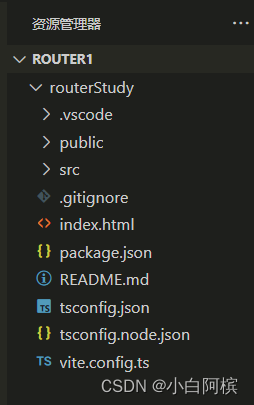
vue-router入门(宝宝模式)
- 下载vue-router
npm i vue-router@4
- 新建以下文件
src/components/File1.vue:
<template>
<div>
这是文件一
</div>
</template>
<script setup lang="ts">
</script>
<style scoped>
</style>
src/components/File2.vue:
<template>
<div>
这是文件二
</div>
</template>
<script setup lang="ts">
</script>
<style scoped>
</style>
在src下新建router文件夹
在router文件夹下新建router.ts:
import { createRouter,createWebHistory,createWebHashHistory } from 'vue-router'
import File1 from '../components/File1.vue'
import File2 from '../components/File2.vue'
const routes = [
{
path: '/',
component:File1
},
{
path: '/file2',
component:File2
}
]
const router = createRouter({
// history: createWebHistory(),
history:createWebHashHistory(),
routes,
})
export default router;
- 修改src/main.ts
import { createApp } from 'vue'
import './style.css'
import App from './App.vue'
import router from './router/router'
createApp(App).use(router).mount('#app')
- 修改src/components/HelloWorld.vue:
<script setup lang="ts">
</script>
<template>
<router-view/>
<button><router-link to="/">去文件一</router-link></button>
<button><router-link to="/file2">去文件二</router-link></button>
</template>
<style scoped>
</style>
- 点击按钮能够切换成功则使用成功
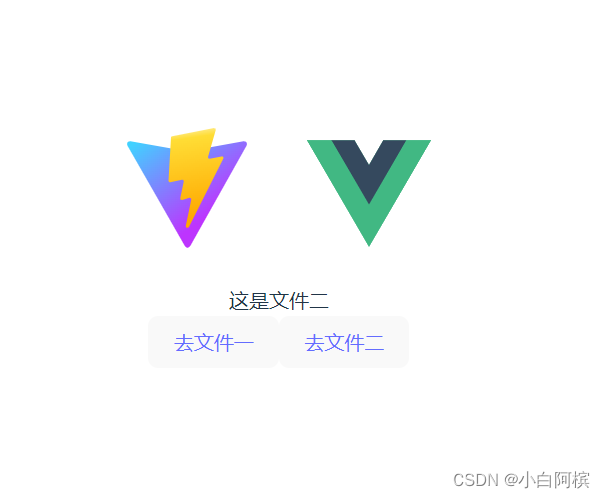
vue-router基础(青年模式)
一。动态路由匹配
1.带参数的动态路由匹配
当我们需要对每个用户加载同一个组件,但用户id不同。我们就需要在vue-router种使用一个动态字段来实现,再通过$routr.params来获取值:
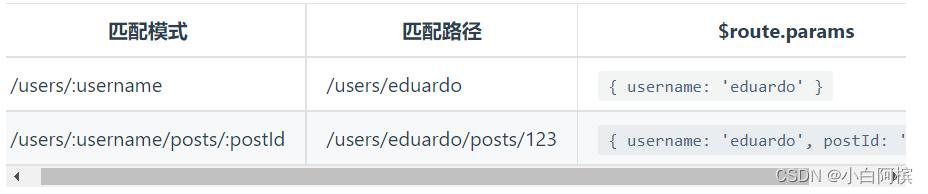
我们用具体实例来实现一下:
(1)修改src/router/router.ts:
import { createRouter,createWebHistory,createWebHashHistory } from 'vue-router'
import File1 from '../components/File1.vue'
import File2 from '../components/File2.vue'
const routes = [
{
path: '/',
component:File1
},
{
path: '/file2/:username/abc/:userid', //注意看这个
component:File2
}
]
const router = createRouter({
history: createWebHistory(),
// history:createWebHashHistory(),
routes,
})
export default router;
(2)修改组件HelloWorld.vue:
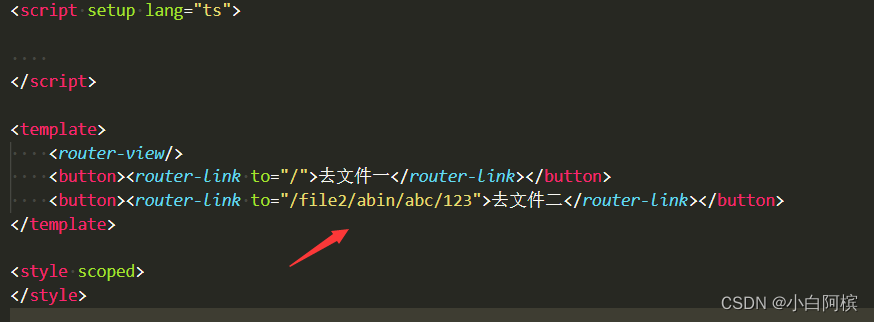
(3) 修改组件File2.vue:
<template>
<div>
这是文件二
</div>
</template>
<script setup lang="ts">
import {getCurrentInstance,onMounted } from 'vue'
const instance = getCurrentInstance()
if (instance != null) {
const _this = instance.appContext.config.globalProperties //vue3获取当前this
onMounted(() => {
console.log(_this.$route.params)
})
}
</script>
<style scoped>
</style>
(4)点击去文件二按钮
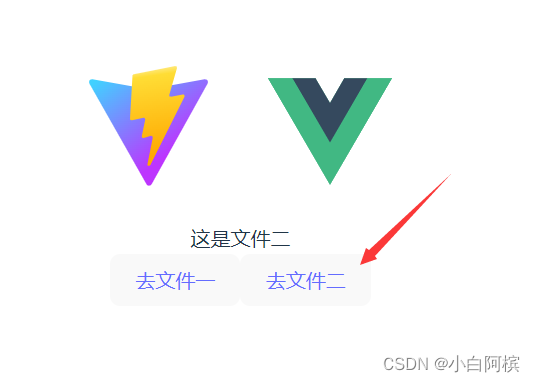
(5)查看控制台
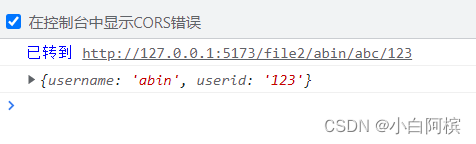
2.捕获所有路由或404 Not Found路由
当用户在导航栏乱输一通后,路由表中没有对应的路由,这时候,就需要将用户转去404页面。那么
我们该如何处理呢?
(1)修改router/router.ts:
import { createRouter,createWebHistory,createWebHashHistory } from 'vue-router'
import File1 from '../components/File1.vue'
import File2 from '../components/File2.vue'
import NotFound from '../components/NotFound.vue'
import UserGeneric from '../components/UserGeneric.vue'
const routes = [
{
path: '/',
component:File1
},
{
path: '/file2/:username/abc/:userid',
component:File2
},
// 将匹配所有内容并将其放在 `$route.params.pathMatch` 下
{
path: '/:pathMatch(.*)*', name: 'NotFound', component: NotFound
},
// 将匹配以 `/user-` 开头的所有内容,并将其放在 `$route.params.afterUser` 下
{
path: '/user-:afterUser(.*)', component: UserGeneric
},
]
const router = createRouter({
history: createWebHistory(),
// history:createWebHashHistory(),
routes,
})
export default router;
(2)新建组件NotFound.vue:
<template>
<div>
糟糕!页面没有找到。。。呜呜呜
</div>
</template>
<script setup lang="ts">
import {getCurrentInstance,onMounted } from 'vue'
const instance = getCurrentInstance()
if (instance != null) {
const _this = instance.appContext.config.globalProperties //vue3获取当前this
onMounted(() => {
console.log(_this.$route.params)
})
}
</script>
<style scoped>
</style>
(3)修改HelloWorld.vue
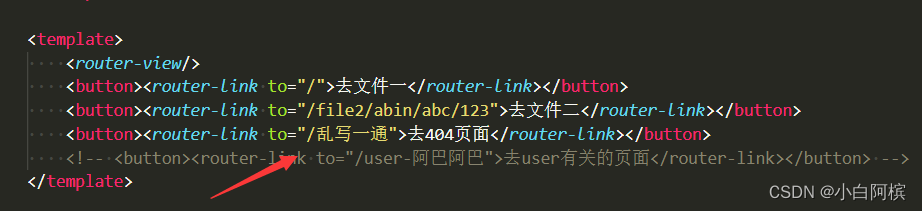
(4)点击去404页面按钮(或者在地址栏乱写一通)
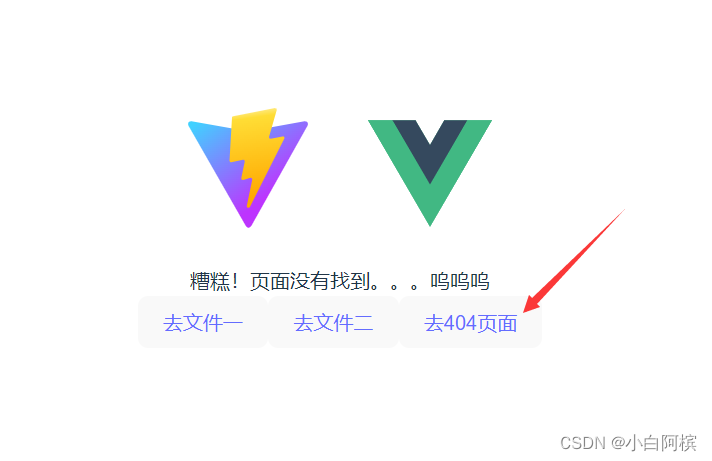

(5)出现404页面,说明运行成功!!!
二。嵌套路由
路由是可以嵌套的。例如:
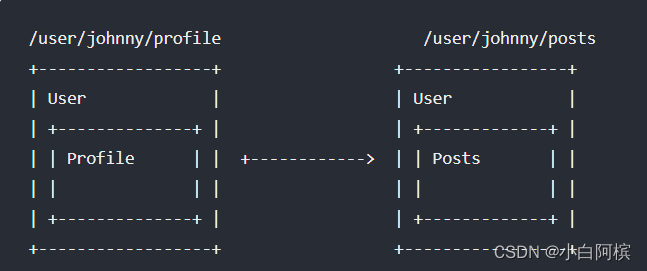
嵌套的理解挺简单的,我就不多叭叭了,直接上代码,看完就懂了。
(1)新建组件Children1.vue:
<template>
<div>
我是孩子1
</div>
</template>
<script setup lang="ts">
</script>
<style scoped>
</style>
(2)新建组件Children2.vue:
<template>
<div>
我是孩子2
</div>
</template>
<script setup lang="ts">
</script>
<style scoped>
</style>
(3)修改router/router.ts:
import { createRouter,createWebHistory,createWebHashHistory } from 'vue-router'
import File1 from '../components/File1.vue'
import File2 from '../components/File2.vue'
import NotFound from '../components/NotFound.vue'
import UserGeneric from '../components/UserGeneric.vue'
import Children1 from '../components/Children1.vue'
import Children2 from '../components/Children2.vue'
const routes = [
{
path: '/',
component: File1,
},
{
path: '/file2',
component: File2,
children: [ //使用嵌套路由
{
path: 'children1',
component:Children1
},
{
path: 'children2',
component:Children2
},
]
},
{
path: '/:pathMatch(.*)*', name: 'NotFound', component: NotFound
},
{
path: '/user-:afterUser(.*)', component: UserGeneric
},
]
const router = createRouter({
history: createWebHistory(),
// history:createWebHashHistory(),
routes,
})
export default router;
(4)修改组件HelloWorld.vue:
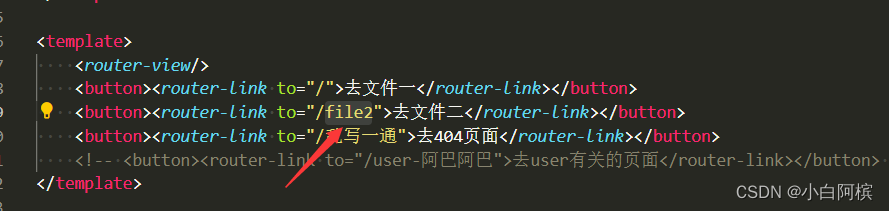
(5)修改组件File2.vue:
<template>
<div>
这是文件二
<div>
我是文件二里的内容
<router-view/>
<button><router-link to="/file2/children1">找孩子1</router-link></button>
<button><router-link to="/file2/children2">找孩子2</router-link></button>
</div>
</div>
</template>
<script setup lang="ts">
</script>
<style scoped>
</style>
(6)先点去文件二,再点击找孩子1按钮,出现即成功!!
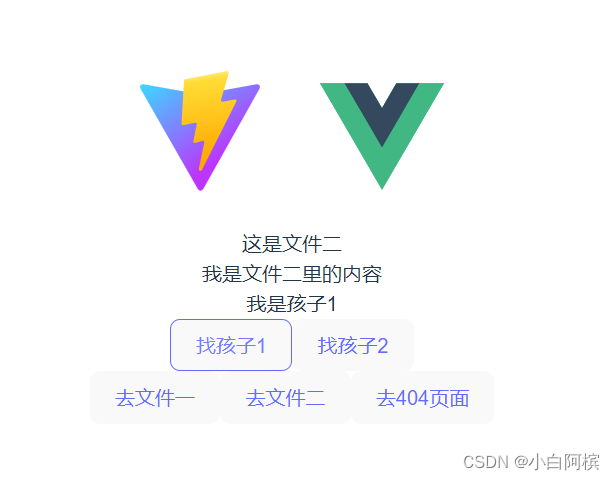
三。编程式导航
除了使用/< router-link/> 创建 a 标签来定义导航链接,我们还可以借助 router 的实例方法,通过编写代码来实现。
1.router.push()方法的使用
(1)修改组件NotFound.vue:
<template>
<div>
糟糕!页面没有找到。。。呜呜呜
</div>
</template>
<script setup lang="ts">
import {getCurrentInstance,onMounted } from 'vue'
const instance = getCurrentInstance()
if (instance != null) {
const _this = instance.appContext.config.globalProperties //vue3获取当前this
// 1.字符串路径
_this.$router.push('/file2/children2')
// 2.带有路径的对象
// _this.$router.push({path:'/file2/children2'})
// 3.命名的路由,并加上参数,让路由建立 url
// _this.$router.push({name:'file2',params:{username:'children2'}})
// 4.带查询参数,结果是 /register?plan=private
// _this.$router.push({ path: '/file2/children2', query: {userid:'123'} })
onMounted(() => {
console.log(_this.$route.params)
})
}
</script>
<style scoped>
</style>
(2)再点“去404页面”,发现没有去404页面了,说明编程式导航成功!!
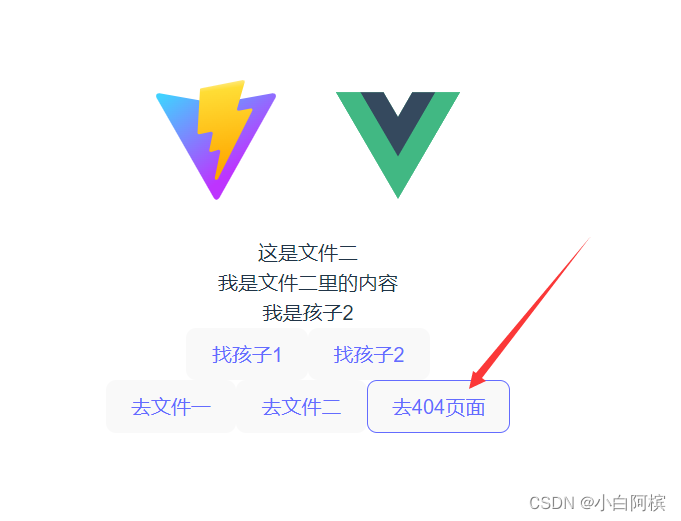
2.router.replace()方法的使用
它的作用类似于 router.push,唯一不同的是,它在导航时不会向 history 添加新记录,正如它的名字所暗示的那样——它取代了当前的条目。
修改组件NotFound.vue:
<template>
<div>
糟糕!页面没有找到。。。呜呜呜
</div>
</template>
<script setup lang="ts">
import {getCurrentInstance,onMounted } from 'vue'
const instance = getCurrentInstance()
if (instance != null) {
const _this = instance.appContext.config.globalProperties //vue3获取当前this
// 一。router.push的使用:
// 1.字符串路径
// _this.$router.push('/file2/children2')
// 2.带有路径的对象
// _this.$router.push({path:'/file2/children2'})
// 3.命名的路由,并加上参数,让路由建立 url
// _this.$router.push({name:'file2',params:{username:'children2'}})
// 4.带查询参数,结果是 /register?plan=private
// _this.$router.push({ path: '/file2/children2', query: {userid:'123'} })
// 二。router.replace的使用:
_this.$router.replace('/file2/children1')
onMounted(() => {
console.log(_this.$route.params)
})
}
</script>
<style scoped>
</style>
3.router.go()方法的使用
修改组件NotFound.vue:
<template>
<div>
糟糕!页面没有找到。。。呜呜呜
</div>
</template>
<script setup lang="ts">
import {getCurrentInstance,onMounted } from 'vue'
const instance = getCurrentInstance()
if (instance != null) {
const _this = instance.appContext.config.globalProperties //vue3获取当前this
// 一。router.push的使用:
// 1.字符串路径
// _this.$router.push('/file2/children2')
// 2.带有路径的对象
// _this.$router.push({path:'/file2/children2'})
// 3.命名的路由,并加上参数,让路由建立 url
// _this.$router.push({name:'file2',params:{username:'children2'}})
// 4.带查询参数,结果是 /register?plan=private
// _this.$router.push({ path: '/file2/children2', query: {userid:'123'} })
// 二。router.replace的使用:
// _this.$router.replace('/file2/children1')
// 三。router.go的使用:
_this.$router.go(-1) //相当于点击回退一次
onMounted(() => {
console.log(_this.$route.params)
})
}
</script>
<style scoped>
</style>






















 1万+
1万+











 被折叠的 条评论
为什么被折叠?
被折叠的 条评论
为什么被折叠?










