一.项目来源
公司需要在表单字段中调用其它数据库数据,需要使用ajax脚本接口调取
对此,每次修改对应的数据并一一核对,程序容易出错,也比较麻烦,费时间
因此,对于这种偏重复的工作我写了一个程序:"用代码写代码"
二.项目简介
采用最简单的方式,拼接并修改对应的代码,使用pandas读取excal表格数据并生成在代码对应的变量中,使用tkinter做gui界面,最终将功能打包为exe文件给其它人用
三.运行效果

将数据写入excal中,运行程序调用文件生成如下:
无疑对于巨多字段对应可以快速生成,提高效率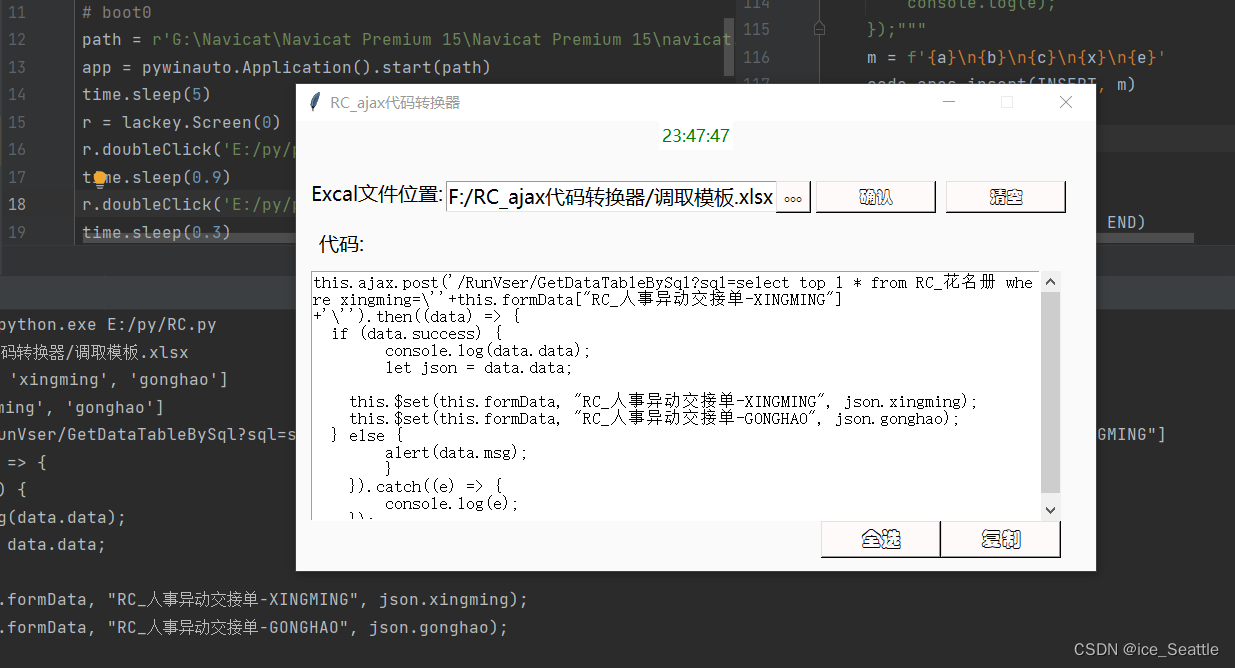
四.核心代码介绍
1.使用pandas定位表格的行列坐标
使对应的列表为需要使用的变量,如下,主要根据excal中列的数进行for循环读取对应的数据并保存在对应的列表变量中
# 选择文件安放的位置
def get_file():
# filedialog.askopenfilenames可以返回多个文件名
data_1 = tkinter.filedialog.askopenfilename(title="选择文件")
data = data_1
print('路径为:', data)
x = pd.read_excel(data)
for o in range(0, len(x.columns)):
field_sync_l.append(x.loc[0][o])
# print(x.loc[0][1])
print(field_sync_l)
for o in range(0, len(x.columns)):
field_sync_r.append(x.loc[1][o])
print(field_sync_r)
entry.delete(0, END)
entry.insert(0, data)2.定义对应的变量,并对应格式
此处复制主要以f''来赋值对应的字符串,其中,对应\这种符号,很容易被编译器当做换行或者转义符处理,因此,在写入时,我们要使用\\来代替\.
此段代码中d变量需要思考,因考虑每个数据不仅要转换大小写,还要使用''.join(map(str,x[i]))来将列表转换为字符串,并循环赋值给对应的数组d[i]中
因此i变量增加时,d的下标也要增加,否则会在map中执行多次field_sync_l[i]
为了确保不超出下标索引范围,需要循环给d增加[' '],[' '],[' ']这种形式,其实是元组的一种,而不是[' ',' ',' '],他们俩区别很大,第一种每一次都是独立下标对应的不同情况,而第二种仅仅是数组遍历下标
d[i] = f""" this.$set(this.formData, "{TABLE_L}-{''.join(map(str, field_sync_l[i])).upper()}", json.{''.join(map(str, field_sync_r[i])).lower()});"""def in_data():
fun = 'GetDataTableBySql?'
API = '/RunVser/'
TABLE_L = field_sync_l[0] # 使用表
TABLE_R = field_sync_r[0] # 来源表
field_invoke = 'xingming'
field_invoke = field_invoke.upper()
field_source = 'xingming'
# field_sync_l = ['xingming'], ['gonghao']
# field_sync_r = ['Xingming'], ['gonghao']
sql = f"select top 1 * from {TABLE_R} where {field_source}=\\''"
a = """this.ajax.post('{API}{fun}sql={sql}+this.formData["{TABLE_L}-{field_invoke}"]""" \
.format(API=API, fun=fun, sql=sql, TABLE_L=TABLE_L, field_invoke=field_invoke, TABLE_R=TABLE_R)
b = """+'\\'').then((data) => { """
c = """ if (data.success) {
console.log(data.data);
let json = data.data;"""
d = ['']
for i in range(0, len(field_sync_l) - 1):
d.append('')
# print(d)
for i in range(1, len(field_sync_l) - 1):
d[
i] = f""" this.$set(this.formData, "{TABLE_L}-{''.join(map(str, field_sync_l[i])).upper()}", json.{''.join(map(str, field_sync_r[i])).lower()});"""
x = '\n'.join(map(str, d))
e = """ } else {
alert(data.msg);
}
}).catch((e) => {
console.log(e);
});"""
m = f'{a}\n{b}\n{c}\n{x}\n{e}'
code_ares.insert(INSERT, m)
print(m)最后使用m将各个遍历拼接在一起,即可生成代码
五.完整代码
# _*_ coding:utf-8 _*_
# @Time : 2022/11/17 11:50
# @Author : ice_Seattle
# @File : RC接口.py
# @Software: PyCharm
import ctypes
from tkinter import *
import tkinter as tk
import tkinter.messagebox
import tkinter.filedialog
import time
import pandas as pd
from tkinter import scrolledtext
import win32api
import win32con
def get_all():
win32api.keybd_event(17, 0, 0, 0) # ctrl键位码是17
win32api.keybd_event(65, 0, 0, 0) # c键位码是65
win32api.keybd_event(65, 0, win32con.KEYEVENTF_KEYUP, 0) # 释放按键
win32api.keybd_event(17, 0, win32con.KEYEVENTF_KEYUP, 0)
def get_copy():
win32api.keybd_event(17, 0, 0, 0) # ctrl键位码是17
win32api.keybd_event(67, 0, 0, 0) # c键位码是67
win32api.keybd_event(67, 0, win32con.KEYEVENTF_KEYUP, 0) # 释放按键
win32api.keybd_event(17, 0, win32con.KEYEVENTF_KEYUP, 0)
field_sync_l = []
field_sync_r = []
# 选择文件安放的位置
def get_file():
# filedialog.askopenfilenames可以返回多个文件名
data_1 = tkinter.filedialog.askopenfilename(title="选择文件")
data = data_1
print('路径为:', data)
x = pd.read_excel(data)
for o in range(0, len(x.columns)):
field_sync_l.append(x.loc[0][o])
# print(x.loc[0][1])
print(field_sync_l)
for o in range(0, len(x.columns)):
field_sync_r.append(x.loc[1][o])
print(field_sync_r)
entry.delete(0, END)
entry.insert(0, data)
# GUI界面
ctypes.windll.shcore.SetProcessDpiAwareness(1)
ScaleFactor = ctypes.windll.shcore.GetScaleFactorForDevice(0)
window = tk.Tk()
window.title("RC_ajax代码转换器")
window.tk.call('tk', 'scaling', ScaleFactor/75)
width = 800
height = 450
window.geometry(f'{width}x{height}')
# 计算中心坐标点
screen_width = window.winfo_screenwidth() / 2 - width / 2
screen_height = window.winfo_screenheight() / 2 - height / 2
window.geometry(f"+{int(screen_width)}+{int(screen_height)}")
window.config(bg="#FAFAFA") # bg="#000000"
window.tk.call('tk', 'scaling', ScaleFactor/75)
# 设置窗口是否可以变化长宽,默认可变
window.resizable(width=False, height=False)
lb = Label(window, text="Excal文件位置:", font=('微软雅黑', 12), fg='black', bg="#FAFAFA")
lb.place(x=12, y=56)
lb_1 = Label(window, text="代码:", font=('微软雅黑', 12), fg='black', bg="#FAFAFA")
lb_1.place(x=20, y=106)
entry = Entry(window, font=('微软雅黑', 12), width=30, bg='white')
entry.place(x=150, y=60)
code_ares = scrolledtext.ScrolledText(window, width=100, height=10)
code_ares.place(x=15, y=150, width=750, height=250)
def in_data():
fun = 'GetDataTableBySql?'
API = '/RunVser/'
TABLE_L = field_sync_l[0] # 使用表
TABLE_R = field_sync_r[0] # 来源表
field_invoke = 'xingming'
field_invoke = field_invoke.upper()
field_source = 'xingming'
# field_sync_l = ['xingming'], ['gonghao']
# field_sync_r = ['Xingming'], ['gonghao']
sql = f"select top 1 * from {TABLE_R} where {field_source}=\\''"
a = """this.ajax.post('{API}{fun}sql={sql}+this.formData["{TABLE_L}-{field_invoke}"]""" \
.format(API=API, fun=fun, sql=sql, TABLE_L=TABLE_L, field_invoke=field_invoke, TABLE_R=TABLE_R)
b = """+'\\'').then((data) => { """
c = """ if (data.success) {
console.log(data.data);
let json = data.data;"""
d = ['']
for i in range(0, len(field_sync_l) - 1):
d.append('')
# print(d)
for i in range(1, len(field_sync_l) - 1):
d[
i] = f""" this.$set(this.formData, "{TABLE_L}-{''.join(map(str, field_sync_l[i])).upper()}", json.{''.join(map(str, field_sync_r[i])).lower()});"""
x = '\n'.join(map(str, d))
e = """ } else {
alert(data.msg);
}
}).catch((e) => {
console.log(e);
});"""
m = f'{a}\n{b}\n{c}\n{x}\n{e}'
code_ares.insert(INSERT, m)
print(m)
def clear_content():
code_ares.delete('1.0', END)
# 选择路径按钮
btn_select = Button(
window, text="...", font=("华文彩云", 10),
bg='Snow', activeforeground='pink', activebackground='black',
fg="black", command=get_file
)
btn_select.place(x=480, y=60, width=35)
btn_select = Button(
window, text="确认", font=("华文彩云", 10),
bg='Snow', activeforeground='pink', activebackground='black',
fg="black", command=lambda: in_data()
)
btn_select.place(x=520, y=60, width=120)
# 清空按钮
btn_select = Button(
window, text="清空", font=("华文彩云", 10),
bg='Snow', activeforeground='pink', activebackground='black',
fg="black", command=lambda: clear_content()
)
btn_select.place(x=650, y=60, width=120)
# 全选按钮
btn_all = Button(
window, text="全选", font=("华文彩云", 12),
bg='Snow', activeforeground='pink', activebackground='black',
fg="black", command=get_all
)
btn_all.place(x=525, y=400, width=120)
# 复制按钮
btn_copy = Button(
window, text="复制", font=("华文彩云", 12),
bg='Snow', activeforeground='pink', activebackground='black',
fg="black", command=get_copy
)
btn_copy.place(x=645, y=400, width=120)
def get_time():
# 获取当前时间
dstr.set(time.strftime("%H:%M:%S"))
# 每隔 1s 调用一次 get_time()函数来获取时间
window.after(1000, get_time)
dstr = tk.StringVar() # 生成动态字符串
# 利用 textvariable 来实现文本变化
lb_t = tk.Label(window, textvariable=dstr, bg='white', fg='green', font=("微软雅黑", 10))
lb_t.pack(side="top")
# 调用生成时间的函数
get_time()
# 显示窗口
window.mainloop()
# field_sync_l = [[x] for x in field_sync_l]
# field_sync_r = [[x] for x in field_sync_r]
# # field_sync_l = sum(field_sync_l, [])
# print(field_sync_l)
# """
六.打包exe格式
使用
Pyinstaller -F -w xxx.py命令将文件打包为不使用控制台的exe文件
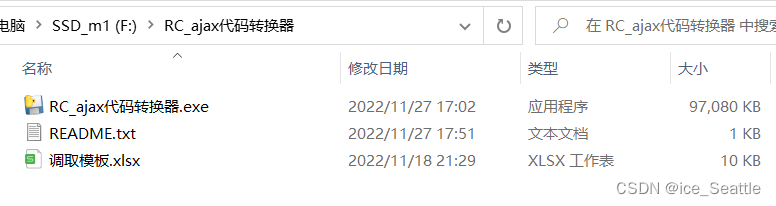
打包成exe后就可以发出去,不需要编译环境就可以执行
七.ajax在页面的传输效果
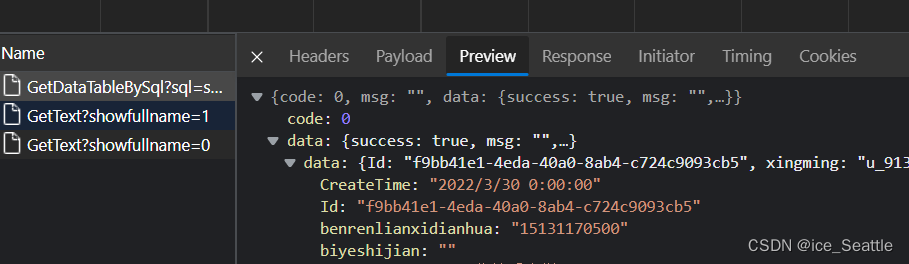
总结:重复的事就交给代码吧
























 2449
2449

 被折叠的 条评论
为什么被折叠?
被折叠的 条评论
为什么被折叠?








