CSS盒子模型

边框border

<head>
<meta charset="UTF-8">
<meta http-equiv="X-UA-Compatible" content="IE=edge">
<meta name="viewport" content="width=device-width, initial-scale=1.0">
<title>Document</title>
<style>
div {
width: 50px;
height: 50px;
border-width: 4px;
border-style: dashed;
/* 边框样式: solid实线边框;dashed 虚线边框 dotted 点线边框 */
border-color: greenyellow;
/* border: 1px solid red; 复合写法*/
border-top: 1px solid red;
/* 只设定上边框,其余同理 */
}
</style>
</head>
表格细线边框
border改变边框,但不改变表格内的细线,于是要选择td单元格,改变单元格的边框。但是相邻单元格会叠加像素,所以要合并边框
table,
td,
th {
border-width: 1px;
border-collapse: collapse;
/* 合并相邻的边框 */
font-size: 14px;
text-align: center;
}
边框会影响盒子实际大小
内边距
默认内容紧贴边框。

padding可连写。
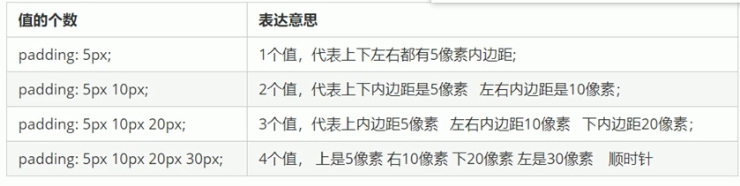
padding也会影响盒子实际大小
用width或height减去内边距大小。
有时候可以巧妙运用padding影响盒子。
如每个导航栏里面的字数不一样是,不用给每个盒子设置宽度

导航框案例
<head>
<style>
div {
height: 41px;
border-bottom: 1px solid #edeef0;
border-top: 3px solid #ff8500;
border-left: solid #fcfcfc;
border-right: solid #fcfcfc;
line-height: 41px;
}
/* 大框架的样式 */
div a {
display: inline-block;
height: 41px;
font-size: 12px;
text-decoration: none;
color: #4c4c4c;
padding: 0 20px;
border: 1px;
border-collapse: collapse;
}
/* 链接框的设置 */
div a:hover {
background-color: coral;
border-top: 0px;
}
/* 鼠标悬停样式 */
</style>
</head>
<body>
<div>
<a href="#">新浪导航</a>
<a href="#">手机新浪网</a>
<a href="#">移动客户端</a>
<a href="#">微博</a>
</div>
</body>

注意:如果盒子本身没有指定weigh/height属性,只是继承父盒子的属性,则padding不会撑开盒子大小
外边距(margin)
与padding用法一致。

<style>
.one {
width: 200px;
height: 200px;
background-color: coral;
/*margin-bottom: 20px;*/
margin: auto;
/* 水平居中 */
}
</style>
行内块和行内元素不能设置宽度,所以让块级元素水平居中,给其父元素添加text-align:center。
<style>
div {
text-align: center;
}
</style>
<div class="one">
<span>文字</span>
</div>
外边距合并问题
使用margin定义块元素的垂直外边距时,可能会出现外边距的合并。所以尽量只给一个盒子设置margin值。

水平的时候不会出现合并的问题。
垂直外边距的塌陷
两个嵌套关系的块元素,父元素有上外边距同时子元素也有上外边距,此时不是在内部有子元素的外边距,而是父元素会塌陷较大的外边距值。
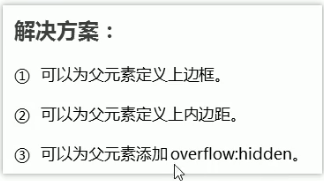
清除网页元素内外编剧
网页元素很多都带有默认的内外边距,所以布局前要清除
* {
margin: 0%;
padding: 0%;
}
注意:行内元素为了照顾兼容性,尽量只设置左右内外边距,不要设置上下内外编剧。但是可以转换为块级和行内块元素就可以了。
案例1:

<!DOCTYPE html>
<html lang="en">
<head>
<meta charset="UTF-8">
<meta http-equiv="X-UA-Compatible" content="IE=edge">
<meta name="viewport" content="width=device-width, initial-scale=1.0">
<title>Document</title>
<style>
* {
margin: 0;
padding: 0;
}
body {
background-color: #f5f5f5;
}
.chanpin {
color: rgb(134, 138, 141);
margin: 15px 0 0 60px;
font-weight: 400;
}
.box2 {
background-color: #fff;
width: 298px;
height: 415px;
display: inline-block;
}
.box {
background-color: #fff;
width: 298px;
height: 415px;
margin: 15px 0 0 60px;
display: inline-block;
}
.box img {
width: 100%;
}
.box2 img {
width: 100%;
}
.评价 {
height: 70px;
/* 设置框的高度,内容多少都占一定的空间 */
font-size: 14px;
padding: 20px 28px 0px;
/* 段落没有width,padding不会撑开 */
margin-bottom: 12px;
/* 与下端有一定距离 */
}
.小灰 {
font-size: 12px;
color: #b0b0b0;
padding: 0px 28px;
margin-top: 45px;
/* 灰字和info往下压,在盒子底部的效果 */
}
.info {
font-size: 14px;
padding: 0 28px;
}
.info h4 {
font-weight: 400;
display: inline-block;
/* 改为行内块才可与价格在同一行 */
}
.价钱 {
color: #ff6700;
}
em {
font-style: normal;
color: #ebe4e0;
margin: 0 6px 0 15px;
/* 把细线看作在盒子里,盒子之间间隔用margin */
}
a {
text-decoration: none;
color: black;
}
</style>
</head>
<body>
<h2 class="chanpin">热评产品</h2>
<div class="box">
<a href="#"><img src="img.jpg" alt=""></a>
<p class="评价">
<a href="#"> 快递牛,整体不错蓝牙可以说秒连。红米给力</a>
</p>
<div class="小灰">来自于 117384232 的评价</div>
<div class="info">
<h4><a href="#"> Redmi AirDpts真无线蓝...</a></h4>
<em>|</em>
<span class="价钱">99.9元</span>
</div>
</div>
<div class="box2">
<a href="#"><img src="img1.jpg" alt=""></a>
<p class="评价">一到家就忙着安装,太好了,小巧玲珑的,外观精美,洗的照片太好看了</p>
<h4 class="小灰">来自于lhz的评价</h4>
<div class="info">
<h4><a href="#">小米米家照片打印机</a></h4>
<em>|</em>
<span class="价钱">479元</span>
</div>
</div>
</body>
</html>
存在问题:
- 块元素转换为行内块元素时,外边框与原行内元素共用,大则取代。
- 调整盒子位置时,若有其他盒子在周围在,则用外边距
- 合理运用标签,产品标题用h,大量文字段落用p
- 多起类名,可以更好找到这个盒子
案例2:

<!DOCTYPE html>
<html lang="en">
<head>
<meta charset="UTF-8">
<meta http-equiv="X-UA-Compatible" content="IE=edge">
<meta name="viewport" content="width=device-width, initial-scale=1.0">
<title>Document</title>
<style>
* {
margin: 0;
padding: 0;
}
/* .box {
width: 300px;
height: 200px;
border: 1px solid rgb(205, 206, 207);
} */
.kuaibao {
width: 258px;
height: 20px;
border: 1px solid rgb(205, 206, 207);
border-bottom: dotted;
margin: 15px 15px 0;
padding: 10px 0 10px 10px;
color: rgb(144, 148, 153);
font-weight: 550;
}
.tehui{
width: 248px;
border: 1px solid rgb(205, 206, 207);
border-top: none;
border-collapse: collapse;
margin: 0 15px ;
padding: 10px 0 10px 20px;
color: rgb(114, 119, 126);
}
</style>
</head>
<body>
<div class="box">
<div class="kuaibao">品优购快报</div>
<div class="tehui">
【特惠】爆款耳机5折秒!<br>
【特惠】爆款耳机5折秒!<br>
【特惠】爆款耳机5折秒!<br>
【特惠】爆款耳机5折秒!<br>
【特惠】爆款耳机5折秒!<br>
</div>
</div>
</body>
</html>
存在问题:
- 特惠中,可以用表格嵌套链接,表格布局更美观。
.box ul li a {
font-size: 13px;
text-decoration: none;
color: rgb(114, 119, 126);
}
li{
list-style: none;
height: 23px;
line-height: 23px;
/* 去掉li前面的项目符号(小圆点) */
}
<ul class="tehui">
<li><a href="#">【特惠】爆款耳机5折秒!</a></li>
<li><a href="#">【特惠】爆款耳机5折秒!</a></li>
<li><a href="#">【特惠】爆款耳机5折秒!</a></li>
<li><a href="#">【特惠】爆款耳机5折秒!</a></li>
<li><a href="#">【特惠】爆款耳机5折秒!</a></li>
</ul>























 341
341











 被折叠的 条评论
为什么被折叠?
被折叠的 条评论
为什么被折叠?










