原文链接
上一篇【Next.js 入门教程系列】05-数据库
上传文件
选择云平台
- Amazon S3
- Google Cloud
- Microsoft Azure
- Cloudinary
Cloudinary 安装与配置
前往Cloudinary注册账号,注册好之后使用 npm i next-cloudinary 安装。
在 .env 文件中添加以下内容
# Environment variables declared in this file are automatically made available to Prisma.
# See the documentation for more detail: https://pris.ly/d/prisma-schema#accessing-environment-variables-from-the-schema
# Prisma supports the native connection string format for PostgreSQL, MySQL, SQLite, SQL Server, MongoDB and CockroachDB.
# See the documentation for all the connection string options: https://pris.ly/d/connection-strings
DATABASE_URL="mysql://root:@localhost:3306/nextapp"
# 添加下面这行,并修改为你的 Cloud Name
NEXT_PUBLIC_CLOUDINARY_CLOUD_NAME="<Your Cloud Name>"
上传文件
Cloudinary 内置了几个上传组件供我们使用,在Cloudinary Widgets有详细的介绍
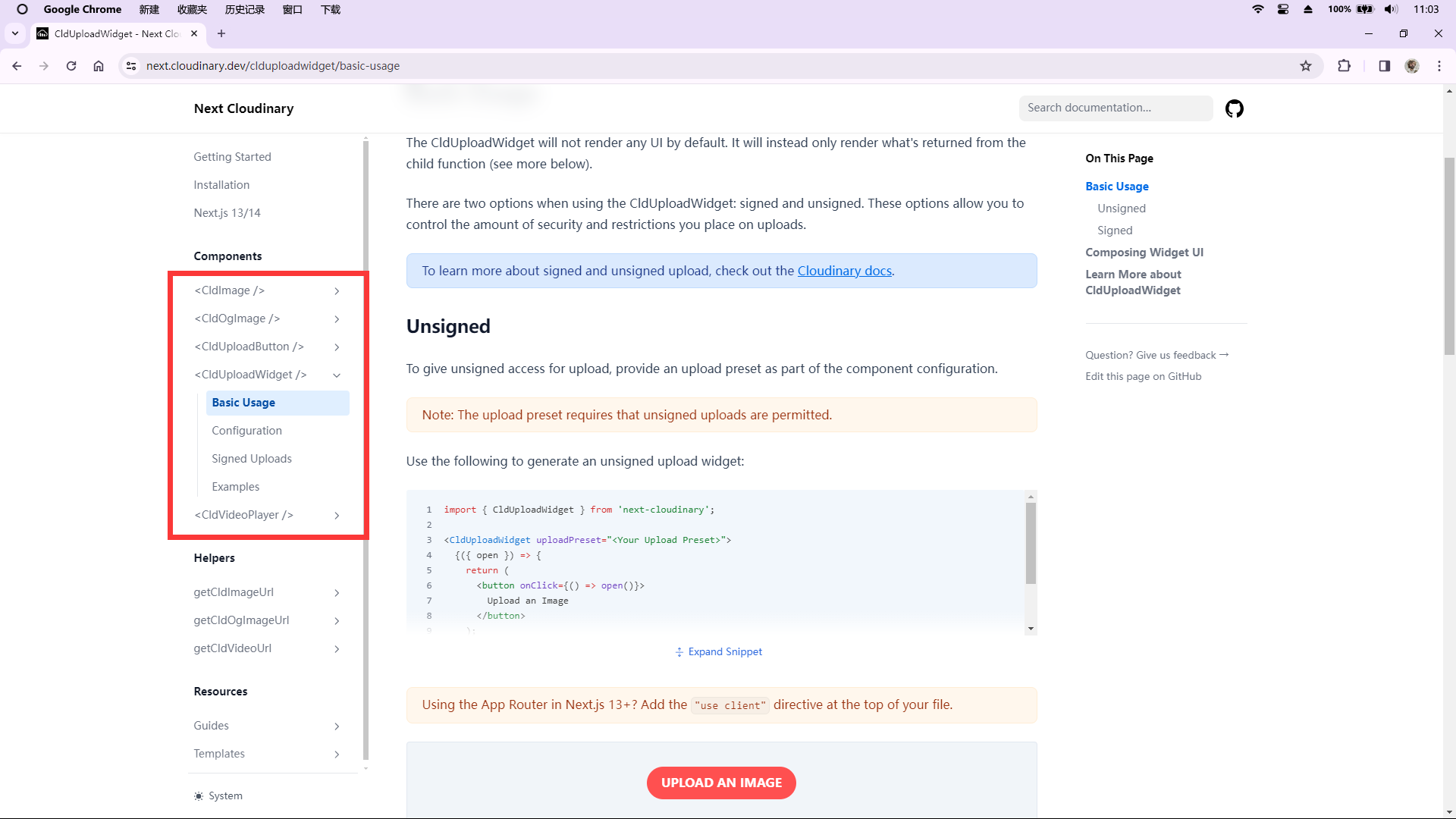
创建 /upload/page.tsx 并添加以下内容
"use client";
import React from "react";
import { CldUploadWidget } from "next-cloudinary";
const UploadPage = () => {
return (
// 这里的 preset 换成你自己的 preset
<CldUploadWidget uploadPreset="">
{({ open }) => (
<button className="btn btn-secondary" onClick={() => open()}>
Upload
</button>
)}
</CldUploadWidget>
);
};
export default UploadPage;
其中的 preset 需要我们在 Cloudinary 的 settings/upload 中添加,设置好后,复制名字到 uploadPreset="" 即可
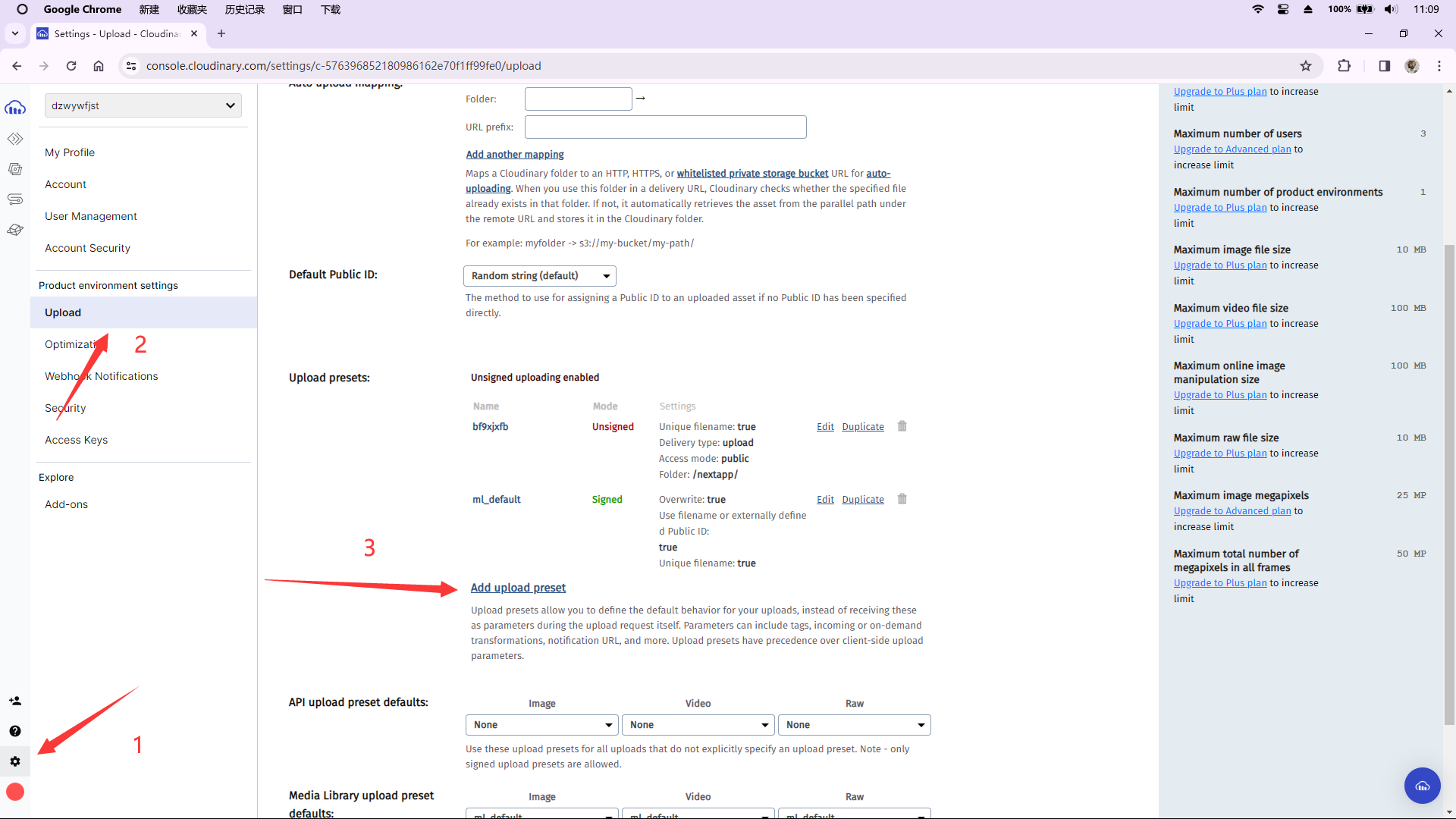
最终显示效果如下
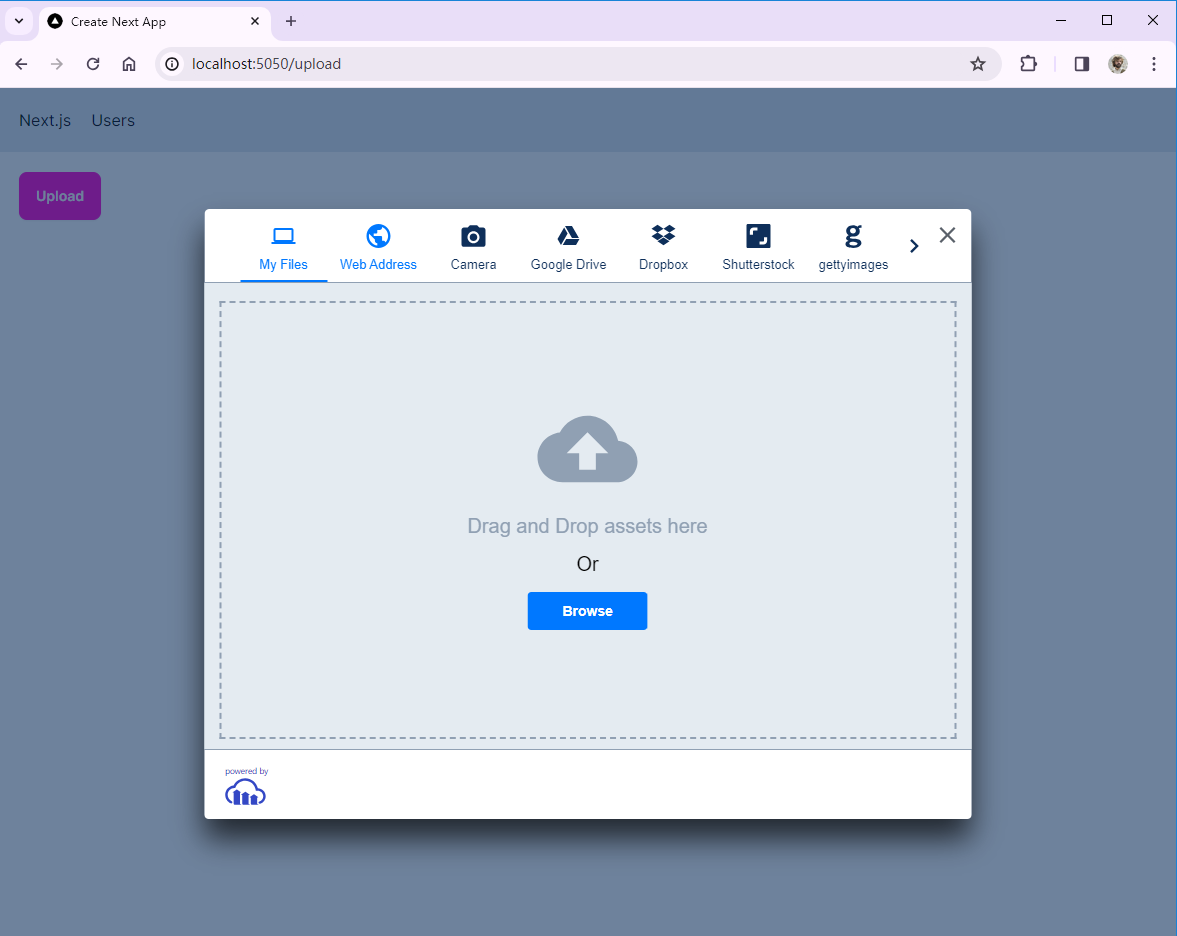
在Cloudinary Library可以查看上传上去的文件
展示上传的文件
可以调用 CldImage 组件来显示上传上去的文件。直接使用图片的 publicID 即可
"use client";
import React, { useState } from "react";
// import CldImage 用于展示图片
import { CldUploadWidget, CldImage } from "next-cloudinary";
interface CloudinrayResult {
public_id: string;
}
const UploadPage = () => {
const [publicId, setPublicId] = useState("");
return (
<>
{publicId && (
// 若图片Id不为空则渲染图片
<CldImage src={publicId} width={270} height={180} alt={"a picture"} />
)}
<CldUploadWidget
uploadPreset="bf9xjxfb"
onUpload={(result, widget) => {
if (result.event !== "success") return;
// 成功上传后修改图片Id
const info = result.info as CloudinrayResult;
setPublicId(info.public_id);
}}
>
{({ open }) => (
<button className="btn btn-secondary" onClick={() => open()}>
Upload
</button>
)}
</CldUploadWidget>
</>
);
};
export default UploadPage;
自定义上传组件
在Cloudinary Demo可以自定义上传组件,包括颜色,文件来源,是否支持多文件等等
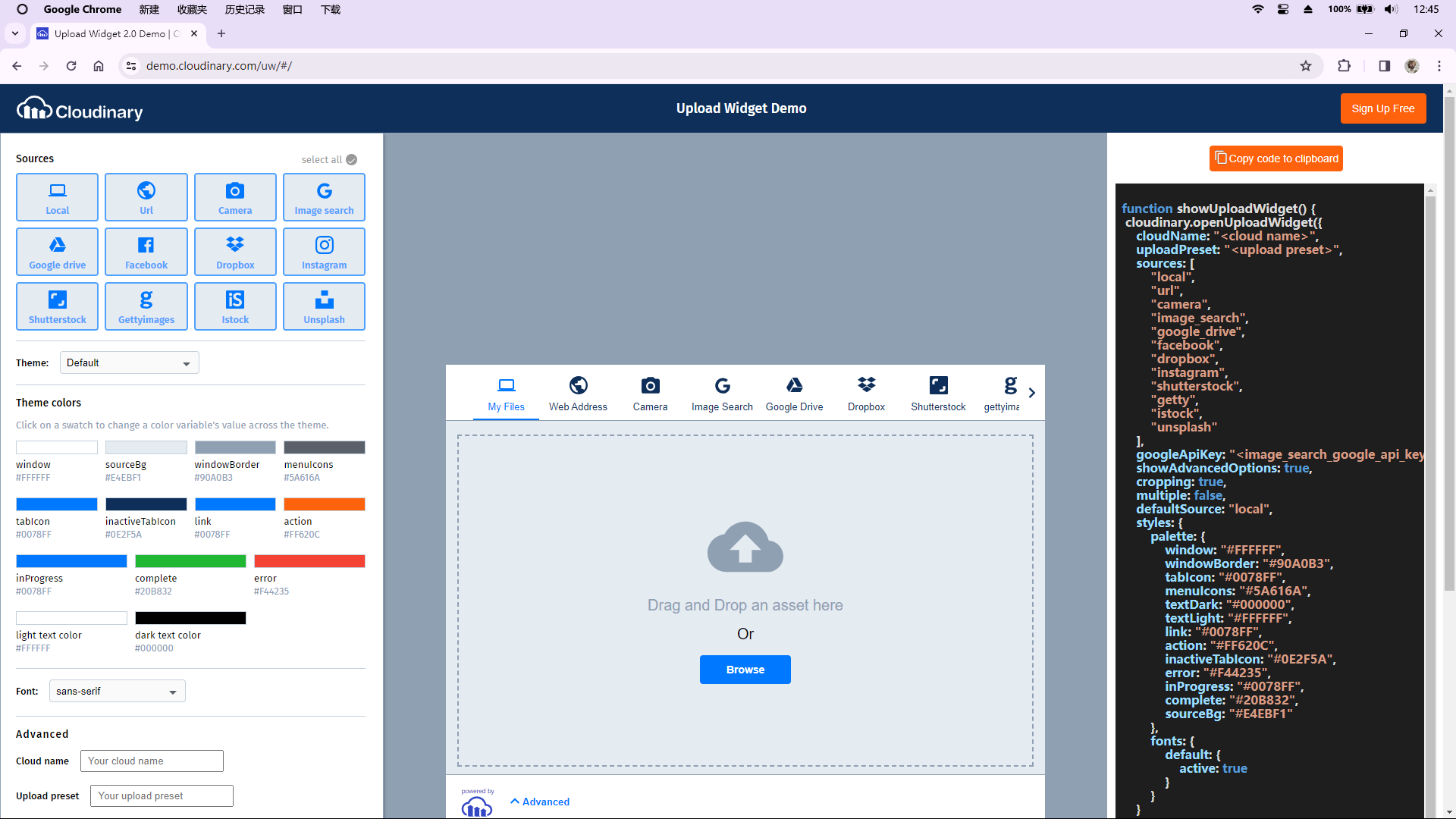
你也可以直接在调用时添加参数:
<CldUploadWidget
uploadPreset="bf9xjxfb"
// 直接在这里设置
options={{
sources: ["local"],
}}
onUpload={(result, widget) => {
if (result.event !== "success") return;
const info = result.info as CloudinrayResult;
setPublicId(info.public_id);
}}
></CldUploadWidget>下一篇讲身份验证

























 被折叠的 条评论
为什么被折叠?
被折叠的 条评论
为什么被折叠?








