代码及注释
package 界面编辑1;
public class WXmain {
public static void main(String[] args) {
WX wx =new WX();//创建对象
}
}
package 界面编辑1;
import java.awt.Button;
import java.awt.Checkbox;
import java.awt.CheckboxGroup;
import java.awt.Choice;
import java.awt.FlowLayout;
import java.awt.List;
import javax.swing.JButton;
import javax.swing.JFrame;
import javax.swing.JLabel;
import javax.swing.JTextArea;
import javax.swing.JTextField;
public class WX extends JFrame{
public WX() {
this.setTitle("基本文本框");
this.setBounds(30, 40, 500, 600);//窗口在屏幕中的位置、大小
this.setDefaultCloseOperation(EXIT_ON_CLOSE);//关闭方式
this.setVisible(true);//窗口可见
FlowLayout layout = new FlowLayout();//创建流动式布局对象
this.setLayout(layout);//将窗口设置为流动式布局
//按键
JButton button1 = new JButton("按键1");
this.add(button1);
Button button2 = new Button("按键2");
this.add(button2);
//多行文本框
JTextArea jt1 = new JTextArea(20,30);
this.add(jt1);
//单行文本框
JTextField jt2 = new JTextField(10);
this.add(jt2);
//标签 不可编辑的显示组件
JLabel jlb = new JLabel("标签");
this.add(jlb);
//下拉选择框
Choice choice1 = new Choice();
choice1.add("下拉框1");
choice1.add("下拉框2");
this.add(choice1);
//将多个复选框组件合成一组,一组Checkbox组件只有一个可选择
CheckboxGroup choice2 = new CheckboxGroup();
//复选框组件(也可当作单选框使用)
Checkbox male = new Checkbox("男",choice2,true);
Checkbox famale = new Checkbox("女",choice2,false);
this.add(male);
this.add(famale);
//列表框 “1”表示一次性可以可见1行
List list = new List(1);
list.add("第一行");
list.add("第二行");
list.add("第三行");
list.add("第四行");
this.add(list);
//如果需要输入有规律按键,可借鉴
for(int i=1;i<10;i++) {
this.add(new JButton(i+""));
}
}
}
运行结果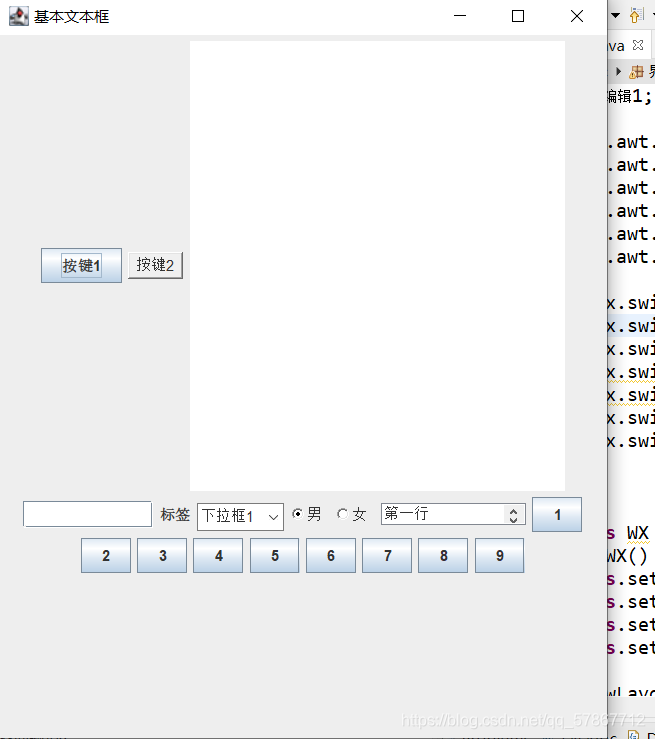























 187
187











 被折叠的 条评论
为什么被折叠?
被折叠的 条评论
为什么被折叠?








