目录
app效果展示:



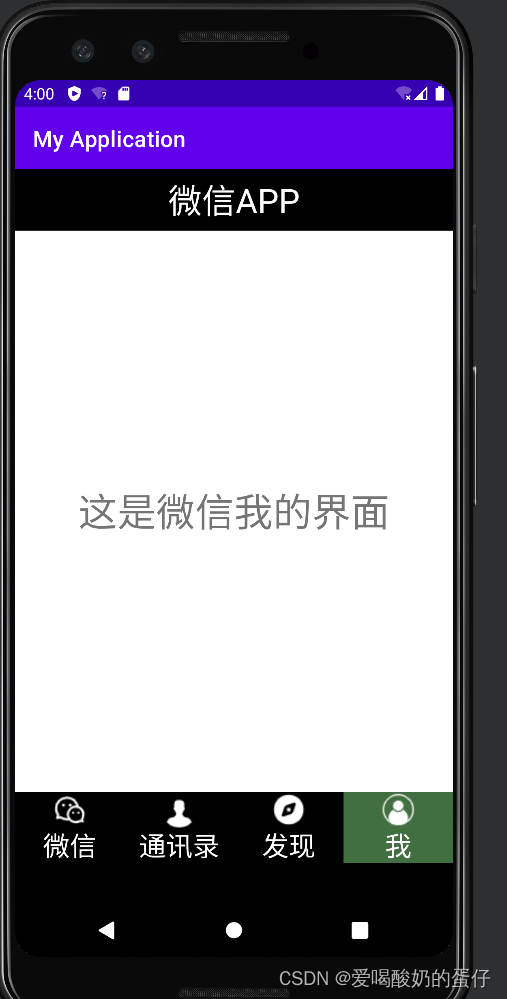
一、主要任务
根据课程实操实现APP门户界面框架设计,至少包含4个tab页,能实现tab页之间的点击切换;
二、控件使用
使用布局(layouts)和分段(fragment),对控件进行点击监听。
三、基本框架实现
基本框架可分为三个部分:顶部title,中部的FrameLayout,底部的四个点击切换动作
1.顶部top设计

顶部,需要一个TextView,最外层为一个水平的LinearLayout布局
<?xml version="1.0" encoding="utf-8"?>
<LinearLayout xmlns:android="http://schemas.android.com/apk/res/android"
android:layout_width="match_parent"
android:layout_height="55dp"
android:background="@color/black">
<TextView
android:id="@+id/textView5"
android:layout_width="wrap_content"
android:layout_height="55dp"
android:layout_weight="1"
android:gravity="center"
android:text="微信APP"
android:textColor="@color/white"
android:textSize="30sp" />
</LinearLayout>2.底部设计
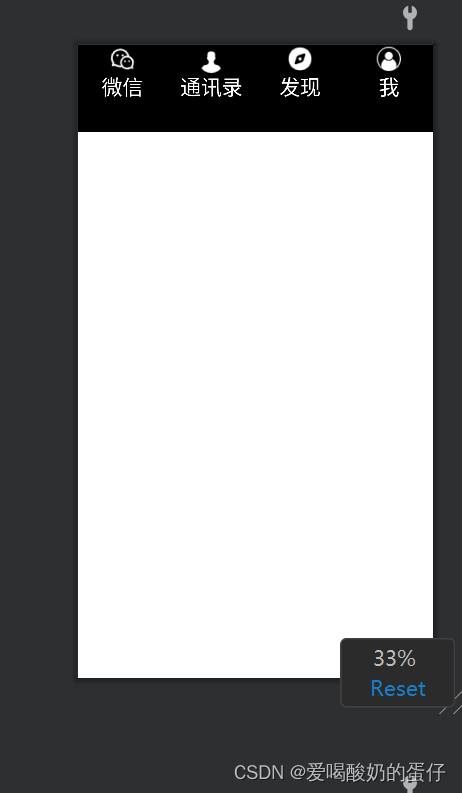
底部四个点击切换动作每个都需要一个ImageView和一个TextView,并且两个控件要被包含在同一个LinearLayout之中,最后四个LinearLayout的外层使用水平的LinearLayout布局。
<?xml version="1.0" encoding="utf-8"?>
<LinearLayout xmlns:android="http://schemas.android.com/apk/res/android"
xmlns:app="http://schemas.android.com/apk/res-auto"
xmlns:tools="http://schemas.android.com/tools"
android:layout_width="match_parent"
android:layout_height="100dp"
android:background="@color/black"
>
<LinearLayout
android:id="@+id/linearLayout1"
android:layout_width="0dp"
android:layout_height="wrap_content"
android:layout_weight="1"
android:gravity="center"
android:orientation="vertical">
<ImageView
android:id="@+id/imageView2"
android:layout_width="match_parent"
android:layout_height="match_parent"
android:src="@drawable/p15"/>
<TextView
android:id="@+id/textView2"
android:layout_width="match_parent"
android:layout_height="wrap_content"
android:gravity="center"
android:text="微信"
android:textColor="@color/white"
android:textSize="24sp" />
</LinearLayout>
<LinearLayout
android:id="@+id/linearLayout2"
android:layout_width="0dp"
android:layout_height="wrap_content"
android:layout_weight="1"
android:gravity="center"
android:orientation="vertical">
<ImageView
android:id="@+id/imageView3"
android:layout_width="match_parent"
android:layout_height="wrap_content"
android:src="@drawable/p14" />
<TextView
android:id="@+id/textView3"
android:layout_width="match_parent"
android:layout_height="wrap_content"
android:gravity="center"
android:text="通讯录"
android:textColor="@color/white"
android:textSize="24sp" />
</LinearLayout>
<LinearLayout
android:id="@+id/linearLayout3"
android:layout_width="0dp"
android:layout_height="wrap_content"
android:layout_weight="1"
android:gravity="center"
android:orientation="vertical">
<ImageView
android:id="@+id/imageView4"
android:layout_width="match_parent"
android:layout_height="wrap_content"
android:src="@drawable/p16" />
<TextView
android:id="@+id/textView4"
android:layout_width="wrap_content"
android:layout_height="wrap_content"
android:gravity="center"
android:text="发现"
android:textColor="@color/white"
android:textSize="24sp" />
</LinearLayout>
<LinearLayout
android:id="@+id/linearLayout4"
android:layout_width="0dp"
android:layout_height="wrap_content"
android:layout_weight="1"
android:gravity="center"
android:orientation="vertical">
<ImageView
android:id="@+id/imageView"
android:layout_width="match_parent"
android:layout_height="wrap_content"
android:src="@drawable/p17" />
<TextView
android:id="@+id/textView"
android:layout_width="match_parent"
android:layout_height="wrap_content"
android:gravity="center"
android:text="我"
android:textColor="@color/white"
android:textSize="24sp" />
</LinearLayout>
</LinearLayout>3.总框架activity_main,xml
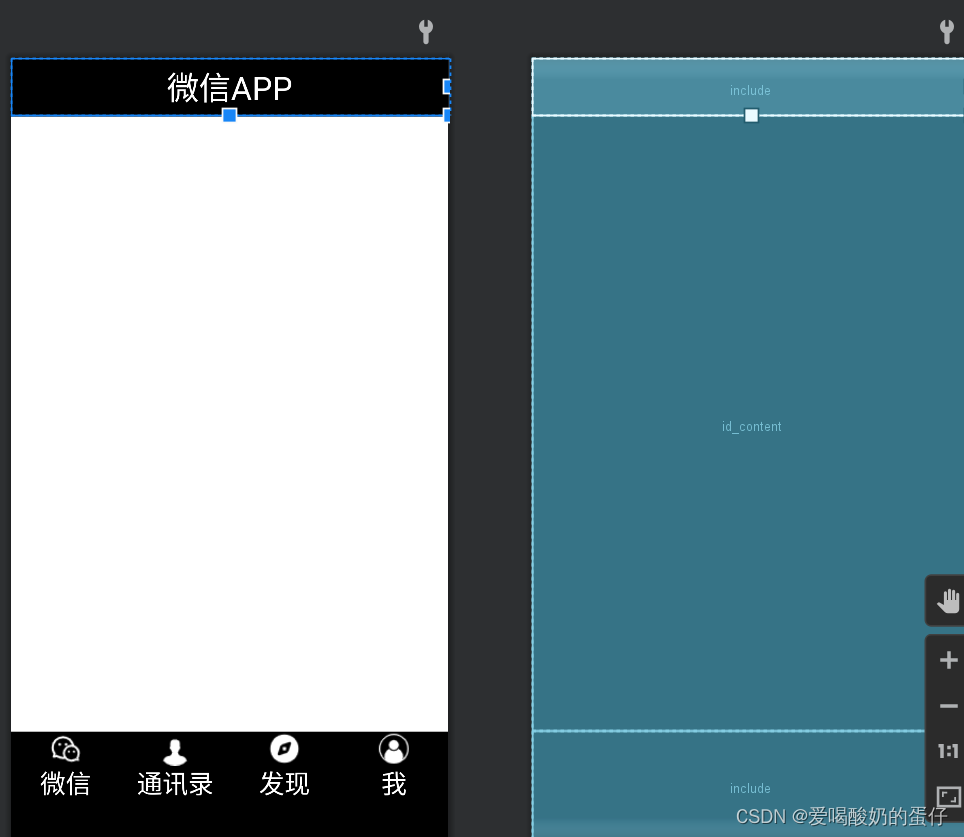
<?xml version="1.0" encoding="utf-8"?>
<LinearLayout xmlns:android="http://schemas.android.com/apk/res/android"
xmlns:app="http://schemas.android.com/apk/res-auto"
xmlns:tools="http://schemas.android.com/tools"
android:layout_width="match_parent"
android:layout_height="match_parent"
android:orientation="vertical"
tools:context=".MainActivity">
<include
layout="@layout/top"
android:layout_width="match_parent"
android:layout_height="wrap_content" />
<FrameLayout
android:id="@+id/id_content"
android:layout_width="match_parent"
android:layout_height="0dp"
android:layout_weight="1">
</FrameLayout>
<include
layout="@layout/bottom"
android:gravity="bottom" />
</LinearLayout>四、点击切换效果实现
要想实现点击切换的效果,需要设置一个FragmentManager来对四个不同的tab进行控制,让他们叠加在一起的同时,实现在不同的点击动作发生时进行一个tab的显示及其余三个的隐藏。
1.fragment对应界面设计

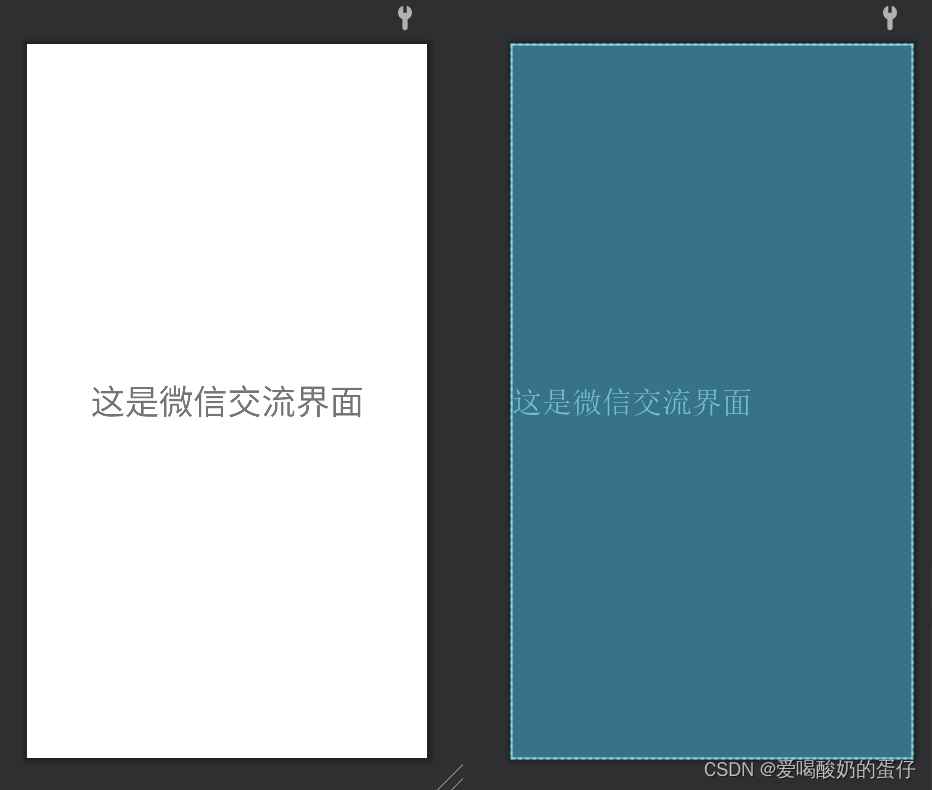
<?xml version="1.0" encoding="utf-8"?>
<androidx.constraintlayout.widget.ConstraintLayout xmlns:android="http://schemas.android.com/apk/res/android"
android:layout_width="match_parent"
android:layout_height="match_parent">
tools:context=".Fragment_wechat">
<!-- TODO: Update blank fragment layout -->
<TextView
android:layout_width="match_parent"
android:layout_height="match_parent"
android:gravity="center"
android:text="这是微信交流界面"
android:textSize="35sp" />
</androidx.constraintlayout.widget.ConstraintLayout>另外三个fragment写法类似;
2.fragment对应的点击事件
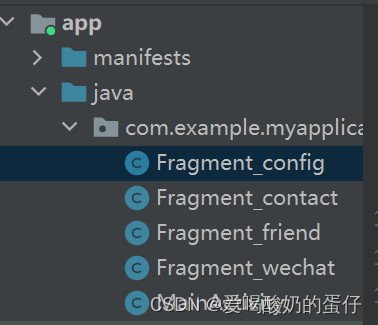
package com.example.myapplication;
import android.app.Fragment;
import android.os.Bundle;
import android.view.LayoutInflater;
import android.view.View;
import android.view.ViewGroup;
public class Fragment_config extends Fragment {
public Fragment_config() {
// Required empty public constructor
}
@Override
public View onCreateView(LayoutInflater inflater, ViewGroup container,
Bundle savedInstanceState) {
// Inflate the layout for this fragment
return inflater.inflate(R.layout.fragment_config, container, false);
}
}
其他三个点击事件写法类似;
五、MainActivity中相应功能的实现
package com.example.myapplication;
import androidx.appcompat.app.AppCompatActivity;
import android.app.Fragment;
import android.app.FragmentManager;
import android.app.FragmentTransaction;
import android.graphics.Color;
import android.os.Bundle;
import android.view.View;
import android.widget.LinearLayout;
public class MainActivity extends AppCompatActivity implements View.OnClickListener{
private Fragment Fragment_config=new Fragment_config();
private Fragment Fragment_contact=new Fragment_contact();
private Fragment Fragment_wechat=new Fragment_wechat();
private Fragment Fragment_friend=new Fragment_friend();
private FragmentManager fragmentManager;
private LinearLayout linearLayout1,linearLayout2,linearLayout3,linearLayout4;
@Override
protected void onCreate(Bundle savedInstanceState) {
super.onCreate(savedInstanceState);
setContentView(R.layout.activity_main);
linearLayout1=findViewById(R.id.linearLayout1);
linearLayout2=findViewById(R.id.linearLayout2);
linearLayout3=findViewById(R.id.linearLayout3);
linearLayout4=findViewById(R.id.linearLayout4);
linearLayout1.setOnClickListener(this);
linearLayout2.setOnClickListener(this);
linearLayout3.setOnClickListener(this);
linearLayout4.setOnClickListener(this);
initFragment();
}
private void initFragment(){
fragmentManager=getFragmentManager();
FragmentTransaction transaction=fragmentManager.beginTransaction();
transaction.add(R.id.id_content,Fragment_wechat);
transaction.add(R.id.id_content,Fragment_contact);
transaction.add(R.id.id_content,Fragment_config);
transaction.add(R.id.id_content,Fragment_friend);
hideFragment(transaction);
transaction.commit();
}
private void hideFragment(FragmentTransaction transaction){
transaction.hide(Fragment_wechat);
transaction.hide(Fragment_contact);
transaction.hide(Fragment_config);
transaction.hide(Fragment_friend);
}
private void background(View v) {
switch (v.getId()) {
case R.id.linearLayout1:
linearLayout1.setBackgroundColor(Color.parseColor("#426F42"));
break;
case R.id.linearLayout2:
linearLayout2.setBackgroundColor(Color.parseColor("#426F42"));
break;
case R.id.linearLayout3:
linearLayout3.setBackgroundColor(Color.parseColor("#426F42"));
break;
case R.id.linearLayout4:
linearLayout4.setBackgroundColor(Color.parseColor("#426F42"));
break;
default:
break;
}
}
private void backgroundreturn(View v) {
switch (v.getId()) {
case R.id.linearLayout1:
linearLayout1.setBackgroundColor(Color.parseColor("#000000"));
break;
case R.id.linearLayout2:
linearLayout2.setBackgroundColor(Color.parseColor("#000000"));
break;
case R.id.linearLayout3:
linearLayout3.setBackgroundColor(Color.parseColor("#000000"));
break;
case R.id.linearLayout4:
linearLayout4.setBackgroundColor(Color.parseColor("#000000"));
break;
default:
break;
}
}
private void showfragmnet(int i) {
FragmentTransaction transaction=fragmentManager.beginTransaction();
hideFragment(transaction);
switch (i){
case 0:
transaction.show(Fragment_wechat);
background(linearLayout1);
backgroundreturn(linearLayout3);
backgroundreturn(linearLayout2);
backgroundreturn(linearLayout4);
break;
case 1:
transaction.show(Fragment_friend);
background(linearLayout2);
backgroundreturn(linearLayout4);
backgroundreturn(linearLayout1);
backgroundreturn(linearLayout3);
break;
case 2:
transaction.show(Fragment_contact);
background(linearLayout3);
backgroundreturn(linearLayout4);
backgroundreturn(linearLayout2);
backgroundreturn(linearLayout1);
break;
case 3:
transaction.show(Fragment_config);
background(linearLayout4);
backgroundreturn(linearLayout1);
backgroundreturn(linearLayout2);
backgroundreturn(linearLayout3);
break;
default:
break;
}
transaction.commit();
}
@Override
public void onClick(View v) {
switch (v.getId()){
case R.id.linearLayout1:
showfragmnet(0);
break;
case R.id.linearLayout2:
showfragmnet(1);
break;
case R.id.linearLayout3:
showfragmnet(2);
break;
case R.id.linearLayout4:
showfragmnet(3);
break;
default:
break;
}
}
}六、总结
本次实验,熟悉了几个基础的组件LinearLayout,ImageView等的使用,通过导入top和bottom实现了布局中顶层和底部的实现,通过fragment片段实现了对应界面的展示以及隐藏。





















 1664
1664











 被折叠的 条评论
为什么被折叠?
被折叠的 条评论
为什么被折叠?








