UE移速设置方案(C++方式)
功能背景
玩家的移速应当根据所持有的武器,移动方式,方向,状态而不同,这样比较符合现实,增加游戏性。
- 当玩家手中持有不同武器时,玩家的移动速度应当是不同的,例如持有步枪,手枪,不持有武器时;
- 当玩家以不同方式移动时,玩家的移动速度应当是不同的,例如步行,奔跑,蹲行;
- 当玩家以不同方向移动时,玩家的移动速度应当是不同的,例如向前,向左,向右,向后;
- 当玩家触发与移速相关的交互时,移速也需要更新。
实现方式
数据表格
为了便于管理设置如此多种状态下的移速,我们可以使用数据表来解决 。
首先定义一个结构体,定义不同方向下的移速,相当于表格中列的定义。
//不同方向移动速度
USTRUCT(BlueprintType)
struct FWalkSpeed : public FTableRowBase
{
GENERATED_BODY()
public:
UPROPERTY(EditAnywhere,BlueprintReadWrite,Category="Speed")
float Forward;
UPROPERTY(EditAnywhere,BlueprintReadWrite,Category="Speed")
float RightOrLeft;
UPROPERTY(EditAnywhere,BlueprintReadWrite,Category="Speed")
float Back;
};
编译后打开UE5引擎,创建数据表格。
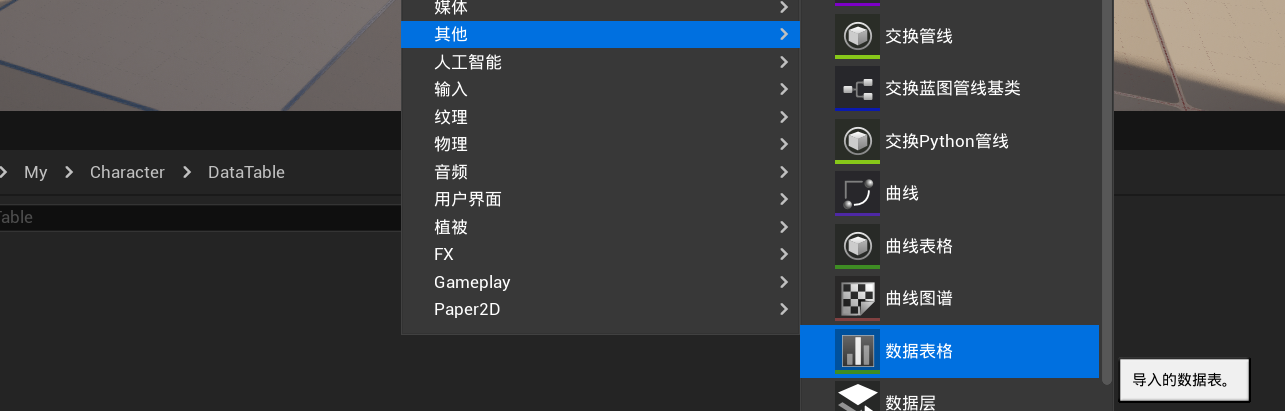
行结构使用我们创建的WalkSpeed结构体。
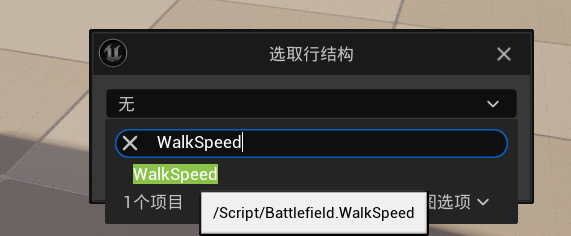
此时我们要考虑到影响移速的几个因素,一个是武器,一个是移动状态,所以数据在命名时可以使用武器_状态这种方式命名。
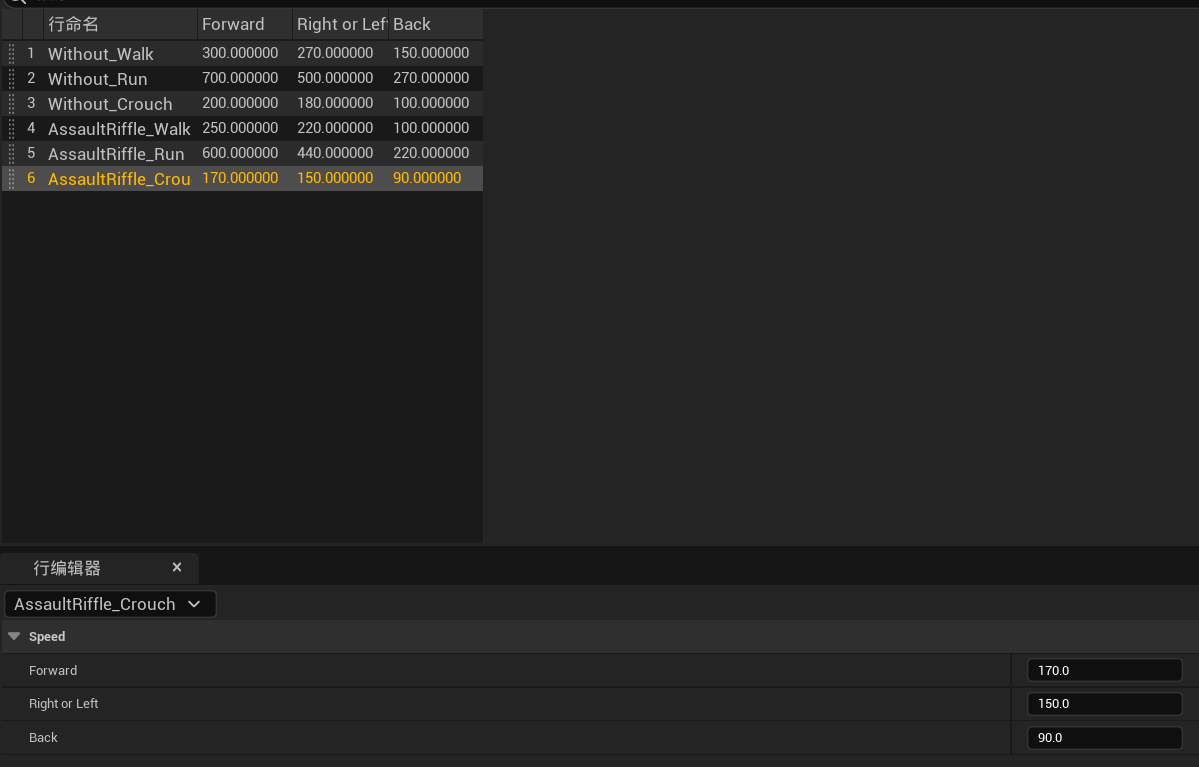
设置移速
武器类中先设置一些武器的枚举。
//枚举一些武器
UENUM(BlueprintType)
enum class EWeaponName :uint8
{
Without UMETA(DisplayName = "Without"),
AssaultRiffle UMETA(DisplayName = "AssaultRiffle"),
HandGun UMETA(DisplayName = "HandGun"),
};
先声明一个玩家移速的变量,一个更新移速的方法,在移动输入事件中调用更新移速的方法。
在玩家前后左右移动时添加一个移动信号输入检测,用于判断玩家前后左右移动的状态,例如前后移动时,前移值为1,后移值为-1。
这里我还做了一个角色起步的效果,即角色刚开始移动时移速逐渐增大到设定速度。
//人物行走速度
float WalkSpeed=300;
//更新移速
void UpdateMoveSpeed();
//检测移动输入信号
UPROPERTY(EditAnywhere, BlueprintReadOnly, Category = "Move")
float MoveForwardAxis;
UPROPERTY(EditAnywhere, BlueprintReadOnly, Category = "Move")
float MoveRightAxis;
/*以下这些参与的变量大家根据自己需要自己用*/
//当前武器
UPROPERTY(EditAnywhere,BlueprintReadWrite,Category="Weapon")
AWeaponBase* CurrentWeapon;
//人物姿势状态
bool IsRun=false;
bool IsADS=false;
bool IsInAir=false;
bool IsCrouch=false;
//角色移动按键绑定事件
void APlayerCharacter::Action_ForwardMove(const FInputActionValue& Value)
{
//设置移动输入信号
MoveForwardAxis=Value.Get<float>();
UpdateMoveSpeed();
//通过不断增大当前角色最大行走移速来做出角色平滑移动效果
float CurrentVelocity =GetCharacterMovement()->Velocity.Length();
if(CurrentVelocity<WalkSpeed)
{
//在每次输入事件触发时让MaxWalkSpeed在当前速度上逐渐加10
GetCharacterMovement()->MaxWalkSpeed=CurrentVelocity+10;
}
else
{
//角色到达设置的行走速度后限制MaxWalkSpeed为行走速度
GetCharacterMovement()->MaxWalkSpeed=WalkSpeed;
}
AddMovementInput(GetActorForwardVector(),Value.Get<float>(),false);
}
void APlayerCharacter::Action_RightMove(const FInputActionValue& Value)
{
//设置移动输入信号
MoveRightAxis=Value.Get<float>();
UpdateMoveSpeed();
//通过不断增大当前角色最大行走移速来做出角色平滑移动效果
float CurrentVelocity =GetCharacterMovement()->Velocity.Length();
if(CurrentVelocity<WalkSpeed)
{
GetCharacterMovement()->MaxWalkSpeed=CurrentVelocity+10;
}
else
{
GetCharacterMovement()->MaxWalkSpeed=WalkSpeed;
}
AddMovementInput(GetActorRightVector(),Value.Get<float>(),false);
}
接下开就是移速实现方法,思路就是根据当前的一些状态值来查询数据表的的数据,最后赋值给WalkSpeed。
void APlayerCharacter::UpdateMoveSpeed()
{
FString WeaponName = "Without";
FString MoveState;
if(CurrentWeapon)
{
WeaponName=UEnum::GetValueAsString(CurrentWeapon->WeaponName);
WeaponName=WeaponName.Replace(TEXT("EWeaponName::"),TEXT(""));
}
if(IsRun)
{
MoveState="Run";
}
else if(IsCrouch)
{
MoveState="Crouch";
}
else
{
MoveState="Walk";
}
FString State=WeaponName.Append("_").Append(MoveState);
static const FString ContextString(TEXT("没有找到该行移速"));
FWalkSpeed* ThisRow=WalkSpeedDataTable->FindRow<FWalkSpeed>(FName(State),ContextString,true);
if(ThisRow)
{
//左前,前,右前方向移速
if(MoveForwardAxis==1)
{
WalkSpeed=ThisRow->Forward;
}
//左后,后,左后方向移速
else if(MoveForwardAxis==-1)
{
WalkSpeed=ThisRow->Back;
}
else if(MoveForwardAxis==0)
{
//正左,正右方向移速
if(MoveRightAxis==1 or MoveRightAxis==-1)
{
WalkSpeed=ThisRow->RightOrLeft;
}
}
}
}
这样以来就实现了移速的设置方式,当然这种方法也可以在蓝图中实现出来。如果后续需要拓展出其他功能,例如受击减速,就可以通过直接修改WalkSpeed来实现。
觉得有用,就点赞收藏加关注,后续还会更新更多内容!
























 被折叠的 条评论
为什么被折叠?
被折叠的 条评论
为什么被折叠?








