这里写目录标题
自用 无商业用途!!!!
屏幕录制2023-03-06 14.57.56
1. 左右滑动实现标题切换,点击标题也可实现切换;
注意:点击顶部按钮时候会触犯_tabController.index会触发两次,普通左右滑动触发一次,所以为了避免触发两次,需要加如下判断
if (_tabController.animation!.value == _tabController.index) {
print('${_tabController.animation!.value} --- ${_tabController.index}');
}
2. 自定义KeepAliveWrapper 缓存页面;
2.1 定义keepAliveWrapper.dart 文件;
import 'package:flutter/material.dart';
class KeepAliveWrapper extends StatefulWidget {
const KeepAliveWrapper(
{Key? key, this.child, this.keepAlive = true})
: super(key: key);
final Widget? child;
final bool keepAlive;
State<KeepAliveWrapper> createState() => _KeepAliveWrapperState();
}
class _KeepAliveWrapperState extends State<KeepAliveWrapper>
with AutomaticKeepAliveClientMixin {
Widget build(BuildContext context) {
return widget.child!;
}
bool get wantKeepAlive => widget.keepAlive;
void didUpdateWidget(covariant KeepAliveWrapper oldWidget) {
if (oldWidget.keepAlive != widget.keepAlive) {
// keepAlive 状态需要更新,实现在 AutomaticKeepAliveClientMixin 中
updateKeepAlive();
super.didUpdateWidget(oldWidget);
}
}
}
2.2 使用
// 引入你自己的路径 记得替换
import '../../util/keepAliveWrapper.dart'; // 引入你自己的路径 记得替换
// 要缓存数据的组件包起来
KeepAliveWrapper(
child: Center(
child: Text('标题$item内容。。。'),
),
)
3. 底部导航切换;
4. 自定义中间大导航;
5.AppBar自定义顶部按钮图标、颜色
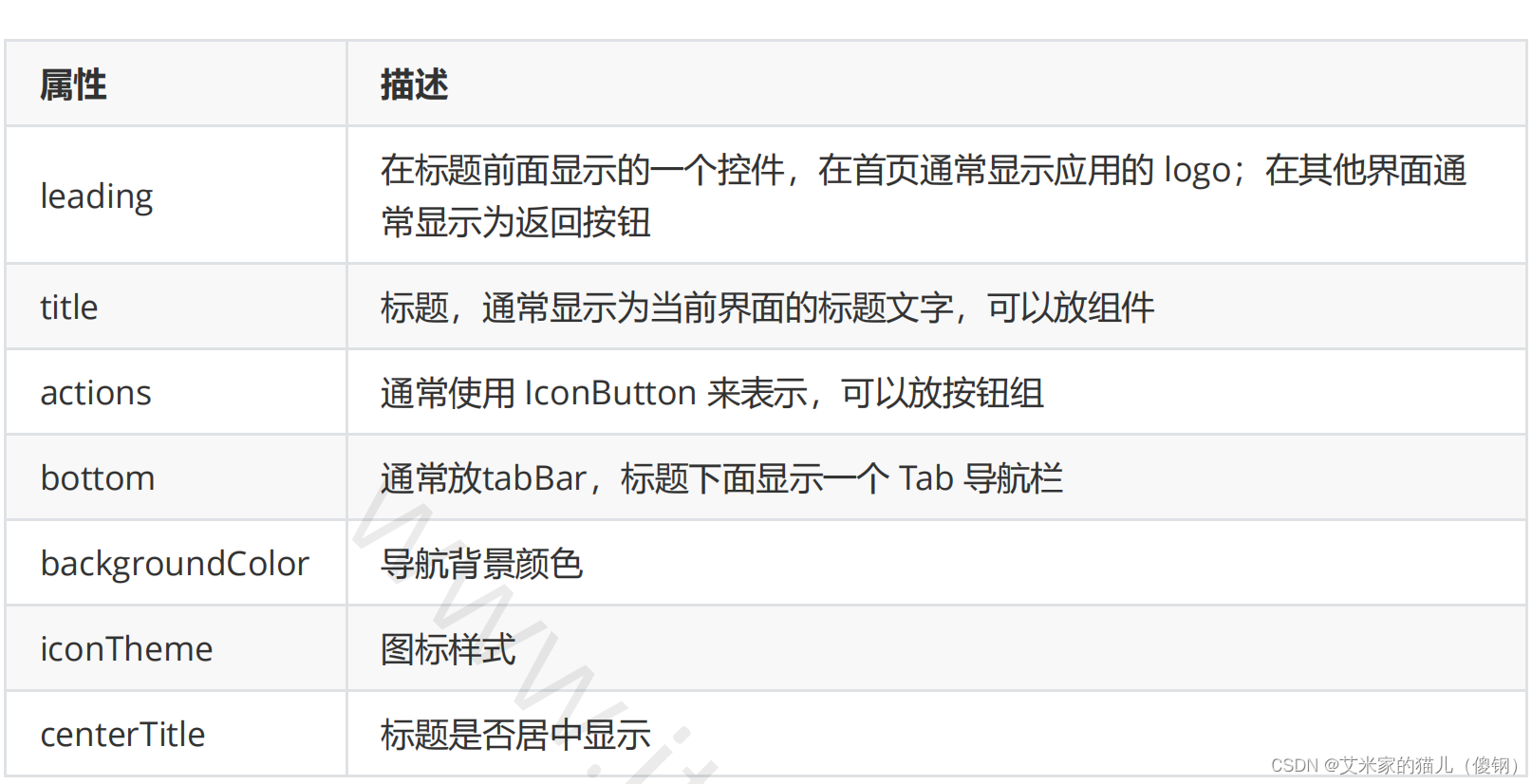
6. Tabbar TabBarView实现类似头条顶部导航
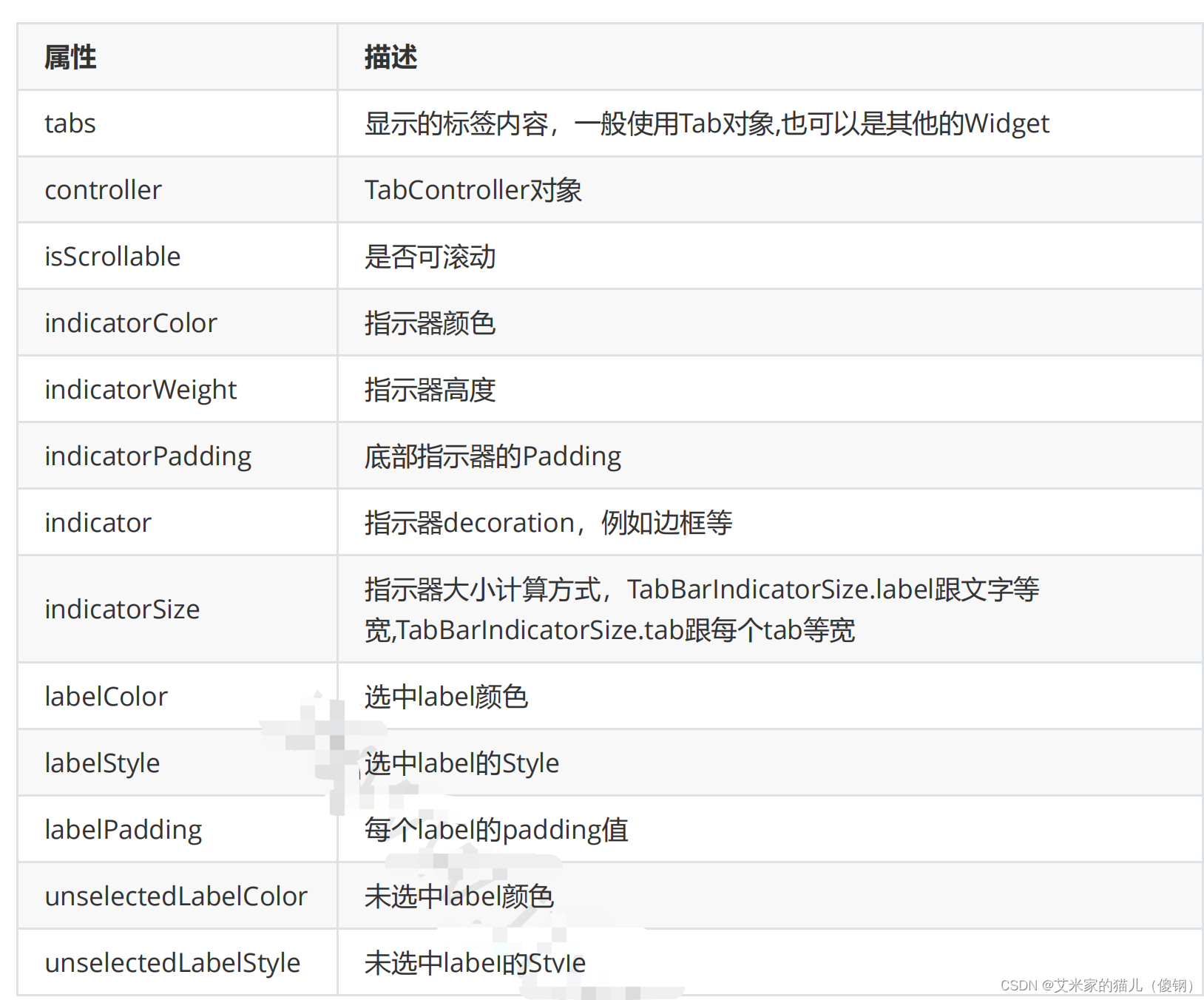
6. 1.混入SingleTickerProviderStateMixin
class _HomePageState extends State<HomePage> with SingleTickerProviderStateMixin{}
6.2.定义TabController
late TabController _tabController;
void initState() {
super.initState();
_tabController = TabController(length: _lists.length, vsync: this); // 初始化长度
_tabController.addListener(() {
if (_tabController.animation!.value == _tabController.index) {
print('${_tabController.animation!.value} --- ${_tabController.index}');
}
});
}
6.3、配置TabBar和TabBarView 都需要配置 controller(自查别漏了)
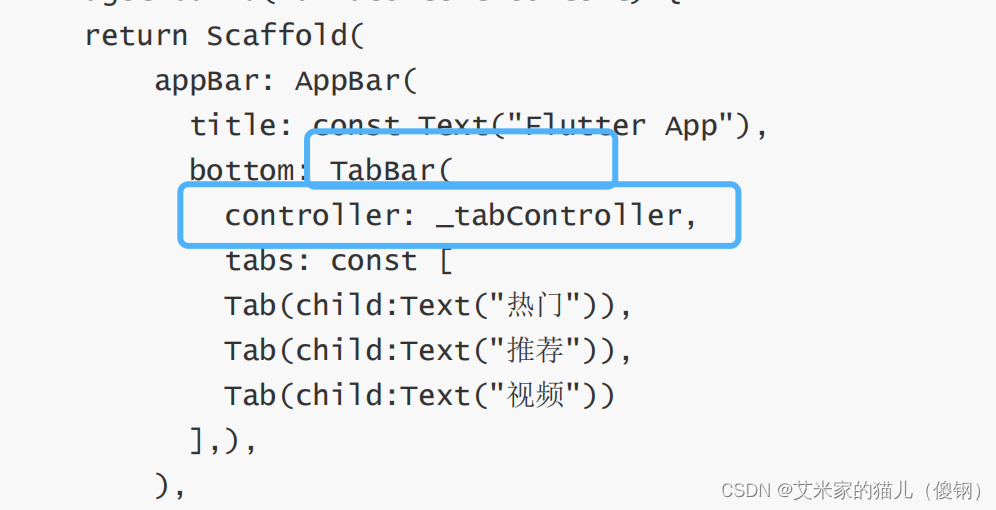
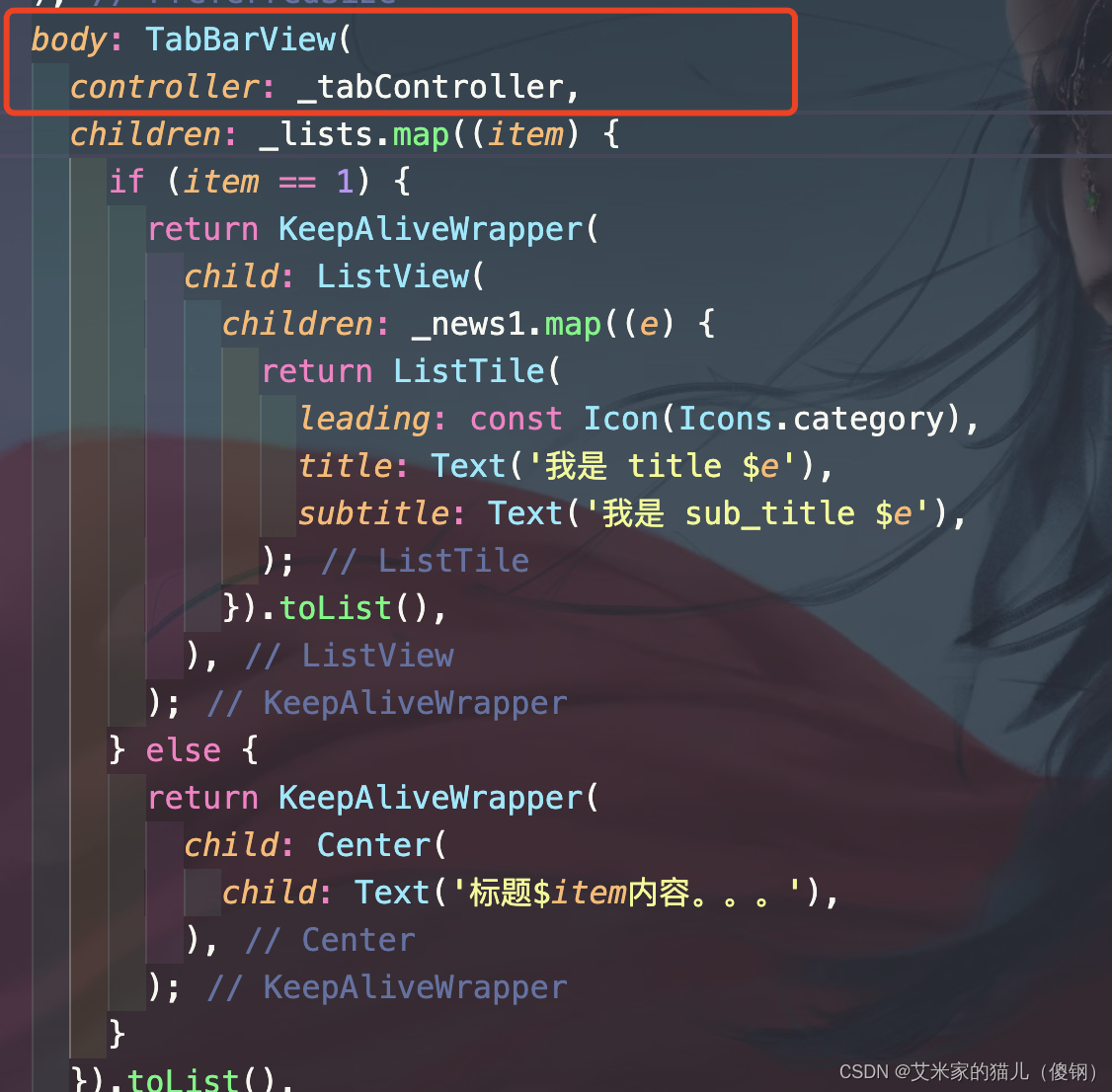
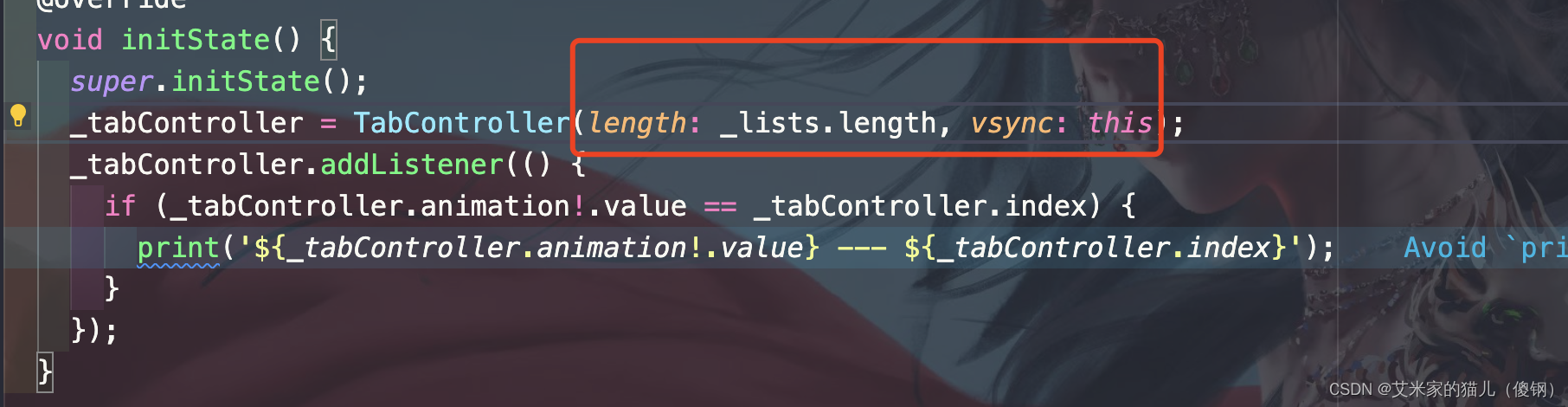
7.Scaffold 中可以使用Scaffold 如何重新自定义第二个Scaffold
7.1 PreferredSize可以改变appBar的高度,再给TabBar 包一个 sizebox 即可!
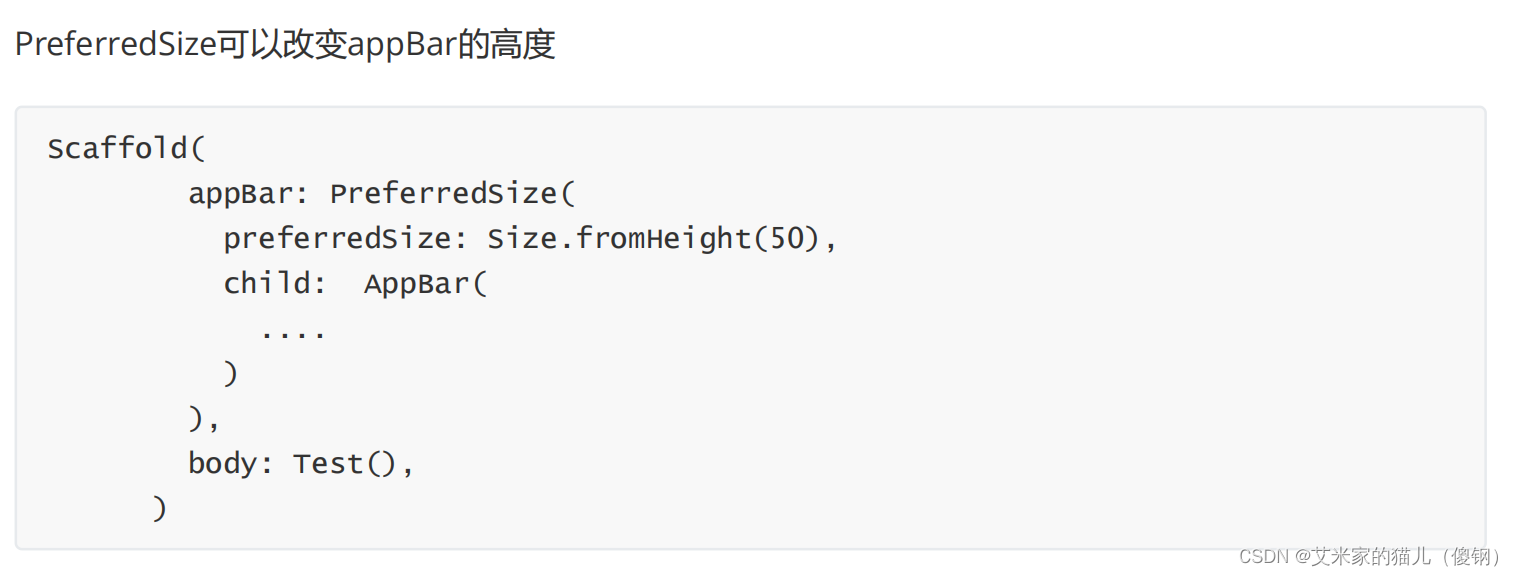








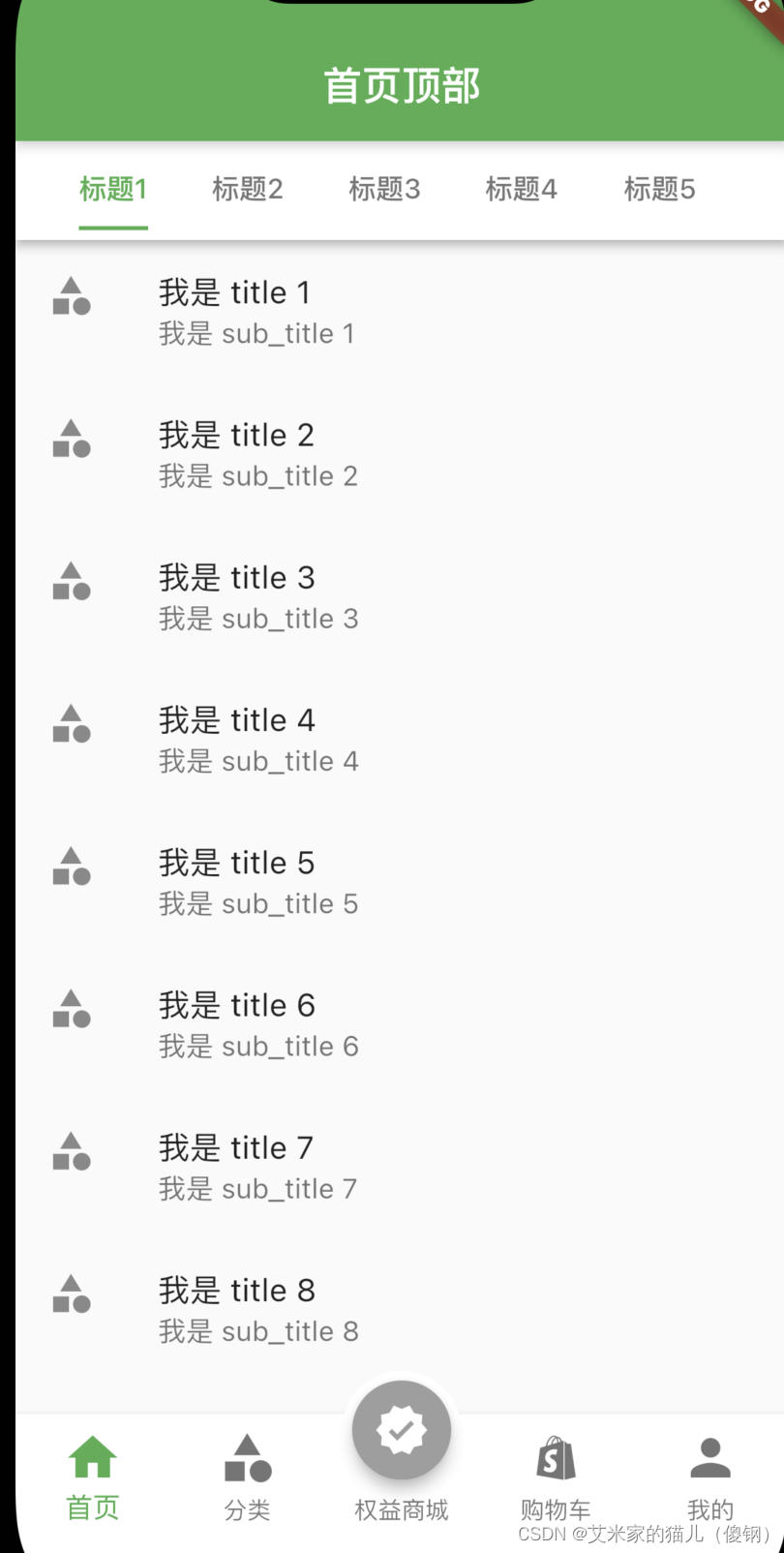















 569
569











 被折叠的 条评论
为什么被折叠?
被折叠的 条评论
为什么被折叠?








