HTML知识点整理
- 置换元素:浏览器根据标签和属性来决定元素的具体显示内容,如 img input textarea select object video 等
Form
<input type='radio'>的选择变化可由onfocus属性控制<select>的变化可由onchange属性控制
selectedIndex对应当前选中option的index:select.options[selectedIndex]指向当前选项
select.value存储的是当前选中option的value
HTML5
- 视频
//<video> 与 </video> 之间插入的内容是供不支持 video 元素的浏览器显示的
<video src="movie.ogg" width="320" height="240" controls="controls" id="video1">
Your browser does not support the video tag.
</video>
//video 元素允许多个 source 元素。source 元素可以链接不同的视频文件。浏览器将使用第一个可识别的格式
<video width="320" height="240" controls="controls" id="video1">
<source src="/i/movie.ogg" type="video/ogg">
<source src="/i/movie.mp4" type="video/mp4">
Your browser does not support the video tag.
</video>
//DOM控制视频的播放暂停
var myVideo=document.getElementById("video1");
function playPause()
{
if (myVideo.paused)
myVideo.play();
else
myVideo.pause();
} - 音频
<audio controls="controls">
<source src="song.ogg" type="audio/ogg">
<source src="song.mp3" type="audio/mpeg">
Your browser does not support the audio tag.
</audio>- 拖放
首先,为了使元素可拖动,把 draggable 属性设置为 true ,ondragstart 属性调用了一个函数, drag(event),它规定了被拖动的数据。dataTransfer.setData() 方法设置被拖数据的数据类型和值.ondragover 事件规定在何处放置被拖动的数据。默认地,无法将数据/元素放置到其他元素中。如果需要设置允许放置,我们必须阻止对元素的默认处理方式。这要通过调用 ondragover 事件的 event.preventDefault() 方法, 当放置被拖数据时,会发生 drop 事件,调用 preventDefault() 来避免浏览器对数据的默认处理(drop 事件的默认行为是以链接形式打开),通过 dataTransfer.getData(“Text”) 方法获得被拖的数据。该方法将返回在 setData() 方法中设置为相同类型的任何数据。被拖数据是被拖元素的 id (“drag1”), 把被拖元素追加到放置元素(目标元素)中.
<div id="div1" ondrop="drop(event)" ondragover="allowDrop(event)"></div>
<img id="drag1" src="img_logo.gif" draggable="true" ondragstart="drag(event)" width="336" height="69" />
function allowDrop(ev){
ev.preventDefault();
}
function drag(ev){
ev.dataTransfer.setData("Text",ev.target.id);
}
function drop(ev){
ev.preventDefault();
var data=ev.dataTransfer.getData("Text");
ev.target.appendChild(document.getElementById(data));
}- canvas
//html
<canvas width='' height='' id=''></canvas>
//js
var c=document.getElementById('');
var cxt=c.getContext('2d');
cxt.strokeStyle='#eee'; //cxt.fillStyle
cxt.beginPath();
cxt.moveTo(i,j);
cxt.lineTo(i,j);
cxt.closePath();
cxt.stroke(); //真正描绘出路径 cxt.fill();
cxt.strokeRect(0,0,width,height); //画矩形 cxt.fillRect()- 地理定位
var x=document.getElementById("demo");
function getLocation()
{
if (navigator.geolocation)
{
navigator.geolocation.getCurrentPosition(showPosition);
}
else{x.innerHTML="Geolocation is not supported by this browser.";}
}
function showPosition(position)
{
x.innerHTML="Latitude: " + position.coords.latitude +
"<br />Longitude: " + position.coords.longitude;
}使用 getCurrentPosition() 方法来获得用户的位置, 如果getCurrentPosition()运行成功,则向参数showPosition中规定的函数返回一个coordinates对象.getCurrentPosition() 方法的第二个参数用于处理错误
- web存储
localstorage sessionstorage
- 应用缓存
通过创建 cache manifest 文件,可以轻松地创建 web 应用的离线版本,如需启用应用程序缓存,请在文档的 <html> 标签中包含 manifest 属性:
<!DOCTYPE HTML>
<html manifest="demo.appcache">
...
</html>每个指定了 manifest 的页面在用户对其访问时都会被缓存。如果未指定 manifest 属性,则页面不会被缓存(除非在 manifest 文件中直接指定了该页面)。manifest 文件的建议的文件扩展名是:”.appcache”。
请注意,manifest 文件需要配置正确的 MIME-type,即 “text/cache-manifest”。必须在 web 服务器上进行配置。
manifest 文件是简单的文本文件,它告知浏览器被缓存的内容(以及不缓存的内容)。manifest 文件可分为三个部分:
1. CACHE MANIFEST - 在此标题下列出的文件将在首次下载后进行缓存
2. NETWORK - 在此标题下列出的文件需要与服务器的连接,且不会被缓存
3. FALLBACK - 在此标题下列出的文件规定当页面无法访问时的回退页面(比如 404 页面)
//完整的 Manifest 文件
CACHE MANIFEST
# 注释:2012-02-21 v1.0.0
/theme.css
/logo.gif
/main.js
NETWORK:
login.asp
FALLBACK:
/html5/ /404.html一旦应用被缓存,它就会保持缓存直到发生下列情况:
1. 用户清空浏览器缓存
2. manifest 文件被修改
3. 由程序来更新应用缓存
如果您编辑了一幅图片,或者修改了一个 JavaScript 函数,这些改变都不会被重新缓存。更新注释行中的日期和版本号是一种使浏览器重新缓存文件的办法。
- Web Workers
当在 HTML 页面中执行脚本时,页面的状态是不可响应的,直到脚本已完成。web worker 是运行在后台的 JavaScript,独立于其他脚本,不会影响页面的性能。您可以继续做任何愿意做的事情:点击、选取内容等等,而此时 web worker 在后台运行。
var w;
function startWorker()
{
if(typeof(Worker)!=="undefined")
{
if(typeof(w)=="undefined")
{
w=new Worker("/example/html5/demo_workers.js");
}
//向 web worker 添加一个 "onmessage" 事件监听器,当 web worker 传递消息时,会执行事件监听器中的代码
w.onmessage = function (event) {
document.getElementById("result").innerHTML=event.data;
};
}
else
{
document.getElementById("result").innerHTML="Sorry, your browser does not support Web Workers...";
}
}
function stopWorker()
{
w.terminate();
}现在,让我们在一个外部 JavaScript 中创建我们的 web worker。在这里,我们创建了计数脚本。该脚本存储于 “demo_workers.js” 文件中:
var i=0;
function timedCount()
{
i=i+1;
postMessage(i);
setTimeout("timedCount()",500);
}
timedCount();以上代码中重要的部分是 postMessage() 方法 - 它用于向 HTML 页面传回一段消息。当我们创建 web worker 对象后,它会继续监听消息(即使在外部脚本完成之后)直到其被终止为止。如需终止 web worker,并释放浏览器/计算机资源,请使用 terminate() 方法
- 服务器发送事件
- 新增表单元素
datalist:规定输入域的选项列表
keygen:密钥对生成器
output:定义不同类型的输出
CSS知识点整理
- 标准盒模型宽度=margin+border+padding+width
IE盒模型宽度=margin+width
利用box-sizing:border-box可变成IE盒模型
左栏定宽,右边两栏各占50%
.parent{display:flex}
.first{width:200px}
.second, .third{width:100%} - 双翼三栏布局
- 主栏左浮动,width:100%
- 左栏左浮动,margin-left:-100%
- 右栏左浮动,margin-left:-右栏宽度
- 主栏内容的包裹层左右外边距设为左右栏宽度
- 三栏的父元素清楚浮动 overflow:hidden
- 动画
animation: mymove 5s infinite;
@keyframes mymove{
0% {transform: scale(1,1);}
25%{transform: scale(2,2);}
50%{transform: scale(1,1);}
75%{transform: scale(2,2);}
} - 不给宽高实现水平垂直居中:
position:absolute;
transform:translate(-50%,-50%);
left:50%;
top:50%;给出宽高三种垂直水平居中法:
position:absolute;
left:50%;
top:50%;
margin-left:-width/2;
margin-top:-height/2; position:absolute;
left,right,top,bottom:0;
margin:auto; display:flex;//父元素
margin:auto;//子元素个人认为居中还是flex最好用啦!
- CSS实现右三角形
border:10px solid transparent;
border-left:#f00;
width:0;
height:0;- float使行内元素脱离文档流的同时也变成块级元素
- css可继承属性
文本相关属性:font-family, font-size, font-style,font-variant, font-weight, font, letter-spacing,line-height,text-align, text-indent, texttransform,word-spacing
列表相关属性:list-style-image, list-style-position,list-style-type, list-style
还有 color
注意:font-size继承的是计算后的像素值,如果父元素font-size:80%(*16px),那么子元素继承的是0.8*16px, 而不是 0.8*0.8(*16px)
Flex布局
容器:
display:flex/inline-flex
flex-direction:row/row-reverse/column/column-reverse
flex-wrap:nowrap/wrap/wrap-reverse
flex-flow:row nowrap
justify-content:flex-start/flex-end/center/space-between/space-around
align-items:flex-start/flex-end/center/baseline/stretch
align-content:flex-start/flex-end/center/space-between/space-around/stretch //多跟轴线对齐方式项目:
order:<integer>
flex-grow:<number>
flex-shrink:<number>
flex-basis:auto|<length> //定义了在分配多余空间之前,项目占据的主轴空间
flex:0 1 auto
align-self:flex-start/flex-end/center/baseline/stretch //覆盖父元素的align-items属性具体可参看阮一峰的教程,总结的很好!
CSS3
如果要实现背景透明而文字不透明的效果不能用opacity,可使用背景色rgba来调整
选择器
p:nth-child(n): p的父元素的第n个子元素是p元素 (p:first-child, p:last-child,p:only-child)
p:first-child 选择属于父元素的第一个子元素且这个子元素是<p>元素。
p:only-child p的父元素只有一个子元素,并且这个子元素是p元素
p:nth-last-child(2) 同上,从最后一个子元素开始计数
p:nth-of-type(n): 选择属于p的父元素的第n个<p>元素(p:nth-first-type, p:nth-last-type,p:only-of-type)
p:only-of-type p的父元素可以有多个子元素,但是只能有一个p元素
div+p: 选择紧接在<div>元素之后的<p>元素
div~p:选择前面有div元素的p元素(div和p是兄弟元素)
[title~=flower]: 选择 title 属性包含单词 “flower” 的所有元素
[lang|=en]: 选择 lang 属性值以 “en” 开头的所有元素
a[src^=”https”]: 选择其 src 属性值以 “https” 开头的每个<a>元素
a[src$=”.pdf”]: 选择其 src 属性以 “.pdf” 结尾的所有<a>元素
a[src*=”abc”]: 选择其 src 属性中包含 “abc” 子串的每个<a>元素
[target]: 选择带有 target 属性所有元素
:not(p): 选择非<p>元素的每个元素。- border-radius
- border-image
- border-shadow:x y blur color
- 渐变背景图
background-image:-webkit-linear-gradient(left,blue,red 25%,blue 50%,red 75%,blue 100%);- 裁剪背景图, 规定背景的绘制区域
background-clip:text/border-box/padding-box/content-box;
//text:从前景内容的形状(比如文字)作为裁剪区域向外裁剪,如此即可实现使用背景作为填充色之类的遮罩效果文字透明可看见背景图
color:transparent;background-size:length/percentage/cover/contain
percentage:父元素的百分比
cover:背景图像扩展至覆盖背景区域(可能看不见部分图像)
contain:扩展至最大尺寸(可看见全部区域)background-attachment:scroll/fixed/inheritbackground-orign:padding-box/border-box/content-box规定背景图片的定位区域background-position:top center/x% y%/x y- word-wrap:normal/break-word
- text-shadow
- 自定义字体
<style>
@font-face
{
font-family: myFirstFont;
src: url('Sansation_Bold.ttf'),
url('Sansation_Bold.eot'); /* IE9+ */
font-weight:bold;
}
div
{
font-family:myFirstFont;
}
</style> animation:moveName duration timing-function delay iteration-count animation-fill-mode direction;
time-function: linear/ease/cubic-bezier(p1x,p1y,p2x,p2y)
iteration-count: n/infinite
animation-fill-mode:动画结束以后,会立即从结束状态跳回到起始状态。如果想让动画保持在结束状态,需要使用animation-fill-mode属性:forwards,backwards表示回到第一帧的状态,none是默认值,回到动画还没开始的状态
direction: normal/alternate(反向轮播)
@keyframes moveName
{
0%: ……
50%: ……
100%: ……
}模拟 文字逐个显示,且最后光标闪动
@keyframes typing { from { width: 0; } }
@keyframes blink-caret { 50% { border-color: transparent; } }
h1 {
font: bold 200% Consolas, Monaco, monospace;
border-right: .1em solid;
width: 16.5em; /* fallback */
width: 30ch; /* # of chars */
margin: 2em 1em;
white-space: nowrap;
overflow: hidden;
animation: typing 20s steps(30, end), /* 动画分30步,不是平滑过渡 */
blink-caret .5s step-end infinite alternate;
}动画播放过程中,会突然停止,默认行为是跳回到动画的开始状态, 如果想让动画保持突然终止时的状态,就要使用animation-play-state属性
div {
animation: spin 1s linear infinite;
animation-play-state: paused;
}
div:hover {
animation-play-state: running;
}- 给有宽高的元素设置阴影 box-shadow
box-shadow:x y opacity color;- 元素属性平滑地过渡渐变用 transition
transition: property duration timing-function delay;也可同时设置多个属性的过渡
transition:width 1s,height 2s; //当不知道确切高度时可用max-height,用auto会突变
transition:width 1s,height 2s 1s; //添加delay可让动画按顺序执行- 转换 transform(旋转、缩放、移动或倾斜)
transform:translate(10px,10px)
transform:rotate(10deg);
transform:scale(2,4);
transform:rotateX(10deg);//3D转换,绕x轴旋转- style.borderTop 驼峰法
style.top/style.left
若想获取style.top/style.left的值必须以js显示定义style.top/style.left的值,或者以内联形式定义属性的值,否则获取不到。
通过全局方法 getComputedStyle(element[,伪类]).getPropertyValue(prop) 和IE下的element.currentStyle().getPropertyValue(prop)可以获取到所有的样式,包括继承的,所以就算是一个空标签用这个方法也能获取到上百个样式,getComputedStyle获取到的样式只能读 不能写,style.padding可以写,getPropertyValue同getAttribute滤镜属性的模糊效果
-webkit-filter:blur(4px);- calc() 计算属性
calc()能让你给元素的宽高做计算,你可以给一个div元素,使用百分比、em、px和rem单位值计算出其宽度或者高度,比如说“width:calc(50% + 2px)”,这样一来你就不用考虑元素DIV的宽度值到底是多少,而把这个烦人的任务交由浏览器去计算。 - 创建多个列来对文本进行布局 - 就像报纸那样 columns
columns:column-width,column-count
column-gap: 列之间的间隔
column-rule: 2px dotted red //列之间分割线的样式
伪类和伪元素
伪类的效果可以通过添加一个实际的类来达到,而伪元素的效果则需要通过添加一个实际的元素才能达到,这也是为什么他们一个称为伪类,一个称为伪元素的原因。伪元素创建的抽象元素不存在于文档语言里(可以理解为html源码)
这里用伪类 :first-child 和伪元素 :first-letter 来进行比较。
p>i:first-child {color: red}
<p>
<i>first</i>
<i>second</i>
</p>
//伪类 :first-child 添加样式到第一个子元素如果我们不使用伪类,而希望达到上述效果,可以这样做:
.first-child {color: red}
<p>
<i class="first-child">first</i>
<i>second</i>
</p>即我们给第一个子元素添加一个类,然后定义这个类的样式。那么我们接着看看伪元素:
p::first-letter {color: red}
<p>I am stephen lee.</p>
//伪元素 ::first-letter 添加样式到第一个字母那么如果我们不使用伪元素,要达到上述效果,应该怎么做呢?
.first-letter {color: red}
<p><span class='first-letter'>I</span> am stephen lee.</p>即我们给第一个字母添加一个 span,然后给 span 增加样式,也就是添加了一个元素来达到效果,这就是和伪类不同之处。
伪类种类
伪元素种类
- 伪类 :target
//点击链接设置 #func 的样式
<div id='test'></div>
<a href='#test'></a>
<div id='func'></div>
#test:target~#func{
... //样式
}3D轮播
perspective:3000px; //定义3D元素距视图的距离
transform-style:preserve-3d;
transform:rotateY(60deg),translateZ(500px);如果css3 animation动画出现卡顿怎么办?
1. 改用 transform 的css3属性(translate scale),因为用css3属性会自动开启GPU加速,提高动画的流畅度
2. 如果是在页面刚开始加载的时候并没有加载完全就执行了动画,那就可以让动画延迟执行








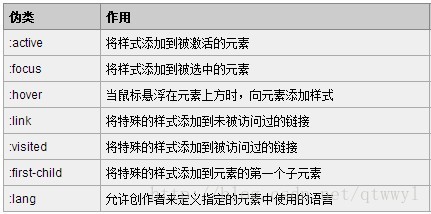
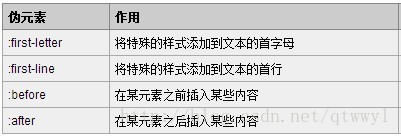
















 616
616

 被折叠的 条评论
为什么被折叠?
被折叠的 条评论
为什么被折叠?








