一.使用QPainter绘制
满足条件:
- 任意角度直线都可绘制箭头(直线垂直时绘制可能出错,参考 QPainterPath 计算方法)
- 所有箭头同样大小
void MainWindow::paintEvent(QPaintEvent*)
{
QPainter painter(this); // 创建QPainter对象,并指定绘制目标为当前的widget
QLineF line(50,20,500,500);
double distanceFromEnd1 = 20;
qreal t = (line.length() - distanceFromEnd1) / line.length();
QPointF point = line.pointAt(t);//与两端平行点
double distanceFromEnd2 = 5;
qreal z = (line.length() - distanceFromEnd2) / line.length();
QPointF point_center=line.pointAt(z);//中心点
qreal slope_line = (line.p2().y() - line.p1().y()) / (line.p2().x() - line.p1().x()); // 计算原直线斜率
double slope = -1 / slope_line; // 计算垂线的斜率
double intercept = point.y() - slope * point.x(); // 计算垂线的截距
const double m=5;//垂线上下两端距离
double arrow1_x=(point.y()+m-intercept)/slope;
double arrow2_x=(point.y()-m-intercept)/slope;
QPointF arrow1(arrow1_x,slope*arrow1_x+intercept);
QPointF arrow2(arrow2_x,slope*arrow2_x+intercept);
painter.setRenderHint(QPainter::Antialiasing, true); // 可选,抗锯齿设置
painter.setPen(QPen(Qt::black, 2)); // 设置画笔颜色和宽度
painter.drawLine(line); // 绘制直线
painter.setPen(QPen(Qt::green,3));
painter.drawLine(arrow1,point_center);
painter.drawLine(arrow2,point_center);
}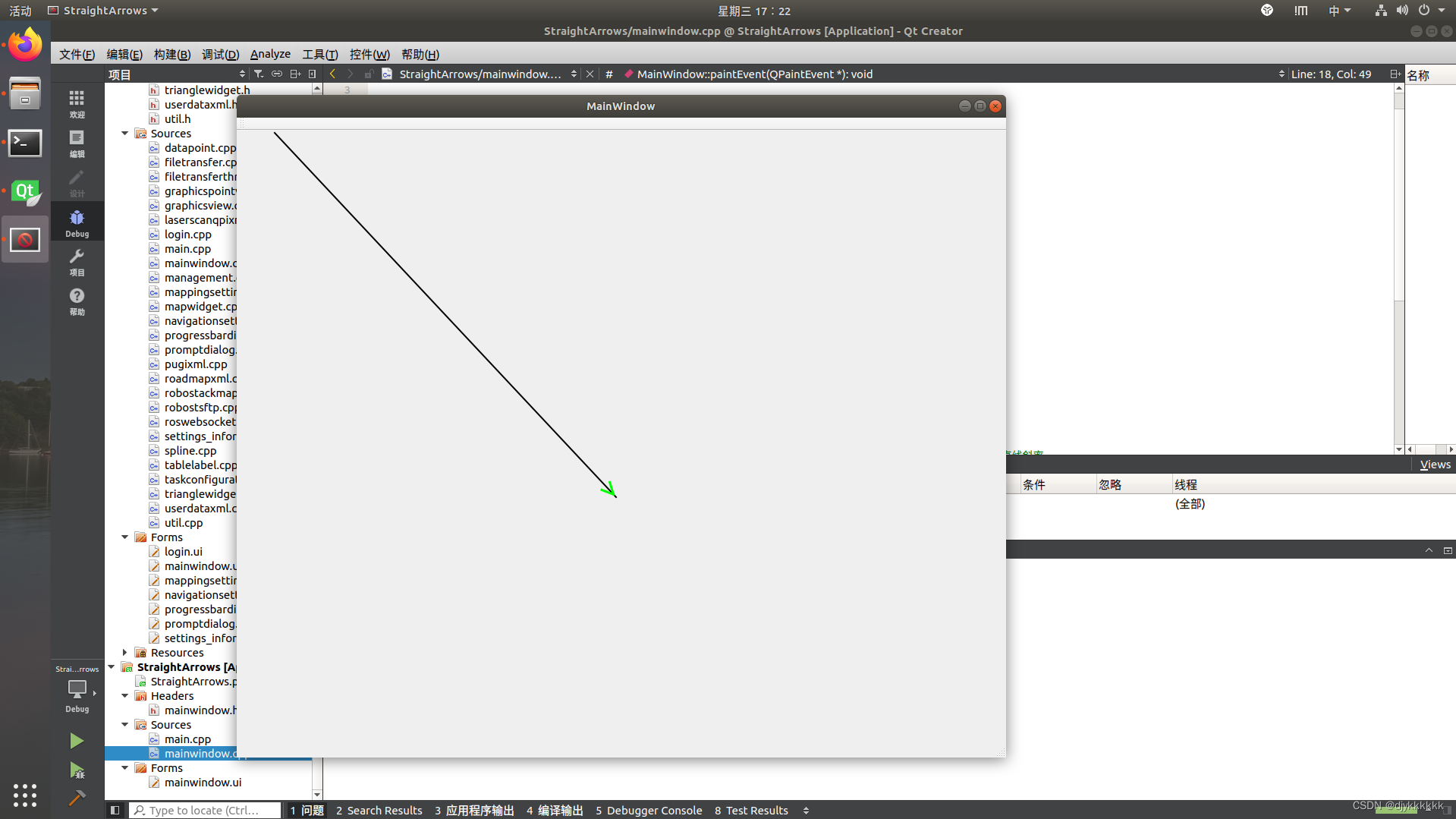
二.使用QPainterPath绘制
1.如何使用 GraphicsView 和 QGraphicsScene 绘制
创建一个类继承 GraphicsView
- graphicsView.h
#ifndef GRAPHICSVIEW_H
#define GRAPHICSVIEW_H
#include <QGraphicsView>
#include <QMouseEvent>
#include <QGraphicsLineItem>
#include <QGraphicsPathItem>
#include <QPainterPath>
#include <QDebug>
#include <QObject>
#include <QPointF>
#include <QGraphicsEllipseItem>
class GraphicsView : public QGraphicsView
{
public:
GraphicsView(QGraphicsScene *scene, QWidget *parent = nullptr);
void setLineData();
private:
QGraphicsScene *scene_;
};
#endif // GRAPHICSVIEW_H
- graphicsview.cpp
#include "graphicsview.h"
GraphicsView::GraphicsView(QGraphicsScene *scene,QWidget *parent ) : QGraphicsView(parent),scene_(scene)
{
setScene(scene_);
setLineData();
}
void GraphicsView::setLineData()
{
QLineF line(100,100,600,400);
QPen pen(Qt::red,3);
scene_->addLine(line,pen);
}
主函数中添加私有对象:
private:
Ui::MainWindow *ui;
GraphicsView *graphics_view;
QGraphicsScene *scene;主函数中调用:
MainWindow::MainWindow(QWidget *parent) :
QMainWindow(parent),
ui(new Ui::MainWindow)
{
ui->setupUi(this);
scene = new QGraphicsScene(this);
// 创建 GraphicsView 对象并设置场景
GraphicsView* graphicsView = new GraphicsView(scene, this);
// 添加 GraphicsView 对象为中央部件
// setCentralWidget(graphicsView);
// 将 GraphicsView 添加到主窗口
// setCentralWidget(graphicsView);
setCentralWidget(graphicsView);
// 设置场景大小为主窗口的大小
QRectF rect(0, 0, width(), height());
scene->setSceneRect(rect);
// 根据视图大小调整窗口大小
adjustSize();
}图形显示:
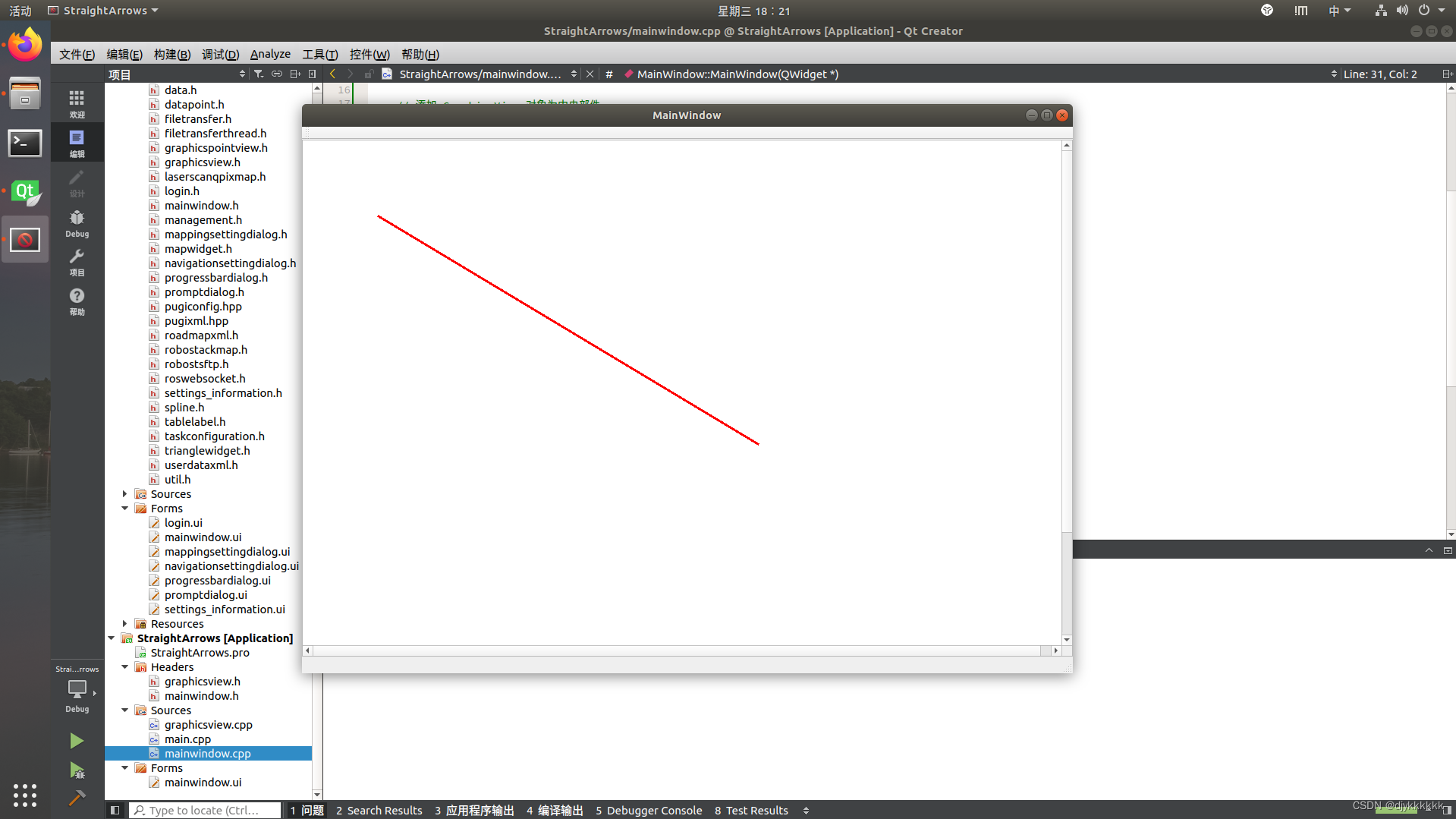
2.在终点位置前绘制箭头
void GraphicsView::setLineData()
{
QPen pen(Qt::red, 2);
QPointF start(50, 50);
QPointF end(50, 70);
qreal arrowSize = 10;//箭头尺寸
// 计算箭头方向和长度
QLineF line(start, end);
qreal angle = ::acos(line.dx() / line.length());箭头角度
qreal distanceFromEnd = 5;//距离终点5处开始绘制
QPointF arrowStart = line.pointAt(1 - distanceFromEnd / line.length());
if (line.dy() >= 0)
angle = 2 * M_PI - angle;
QPointF arrowP1 = arrowStart + QPointF(sin(angle - M_PI / 3) * arrowSize,
cos(angle - M_PI / 3) * arrowSize);
QPointF arrowP2 = arrowStart + QPointF(sin(angle - M_PI + M_PI / 3) * arrowSize,
cos(angle - M_PI + M_PI / 3) * arrowSize);
// 创建路径并绘制
QPainterPath path(start);
path.lineTo(end);
path.moveTo(arrowStart);
path.lineTo(arrowP1);
path.moveTo(arrowStart);
path.lineTo(arrowP2);
scene_->addPath(path, pen);
}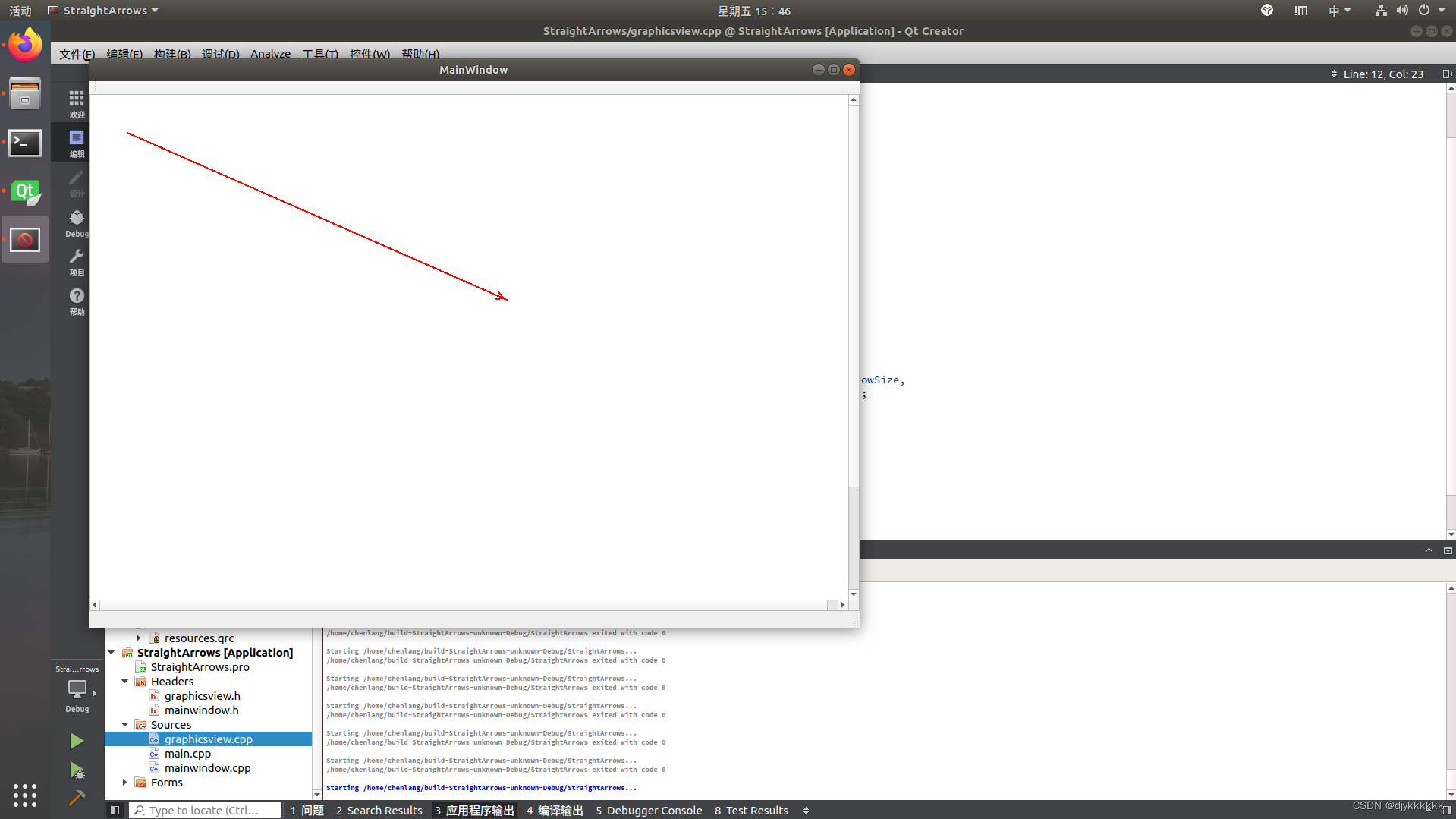
满足条件:
- 任意角度的直线都可以绘制
- 固定箭头大小
3.在起点位置后绘制箭头
需修改:
- 距离计算
- 箭头的两个端点应该是减去相应值
void GraphicsView::setLineData()
{
QPen pen(Qt::red, 2);
QPointF start(50, 600);
QPointF end(50, 200);
qreal arrowSize = 10;
// 计算箭头方向和长度
QLineF line(start, end);
qreal angle = ::acos(line.dx() / line.length());
qreal distanceFromEnd = 5;
QPointF arrowStart = line.pointAt(distanceFromEnd / line.length());
if (line.dy() >= 0)
angle = 2 * M_PI - angle;
QPointF arrowP1 = arrowStart - QPointF(sin(angle - M_PI / 3) * arrowSize,
cos(angle - M_PI / 3) * arrowSize);
QPointF arrowP2 = arrowStart - QPointF(sin(angle - M_PI + M_PI / 3) * arrowSize,
cos(angle - M_PI + M_PI / 3) * arrowSize);
// 创建路径并绘制
QPainterPath path(start);
path.lineTo(end);
path.moveTo(arrowStart);
path.lineTo(arrowP1);
path.moveTo(arrowStart);
path.lineTo(arrowP2);
scene_->addPath(path, pen);
}

4.绘制双向箭头
void GraphicsView::setLineData()
{
QPen pen(Qt::red, 2);
QPointF start(50, 600);
QPointF end(50, 200);
QLineF line(start, end);
qreal arrowSize = 10;//可以根据直线的长短进行箭头的限制
// 计算箭头方向和长度
qreal angle = ::acos(line.dx() / line.length());
qreal distanceFromEnd = 5;
QPointF arrowEndStart = line.pointAt(1 - distanceFromEnd / line.length()),arrowStartEnd=line.pointAt(distanceFromEnd / line.length());
if (line.dy() >= 0)
angle = 2 * M_PI - angle;
QPointF arrowP1 = arrowEndStart + QPointF(sin(angle - M_PI / 3) * arrowSize,
cos(angle - M_PI / 3) * arrowSize);
QPointF arrowP2 = arrowEndStart + QPointF(sin(angle - M_PI + M_PI / 3) * arrowSize,
cos(angle - M_PI + M_PI / 3) * arrowSize);
QPointF arrowP3,arrowP4;
QPainterPath path(start);
path.lineTo(end);
path.moveTo(arrowEndStart);
path.lineTo(arrowP1);
path.moveTo(arrowEndStart);
path.lineTo(arrowP2);
arrowP3 = arrowStartEnd - QPointF(sin(angle - M_PI / 3) * arrowSize,
cos(angle - M_PI / 3) * arrowSize);
arrowP4 = arrowStartEnd - QPointF(sin(angle - M_PI + M_PI / 3) * arrowSize,
cos(angle - M_PI + M_PI / 3) * arrowSize);
path.moveTo(arrowStartEnd);
path.lineTo(arrowP3);
path.moveTo(arrowStartEnd);
path.lineTo(arrowP4);
// 创建路径并绘制
scene_->addPath(path, pen);
}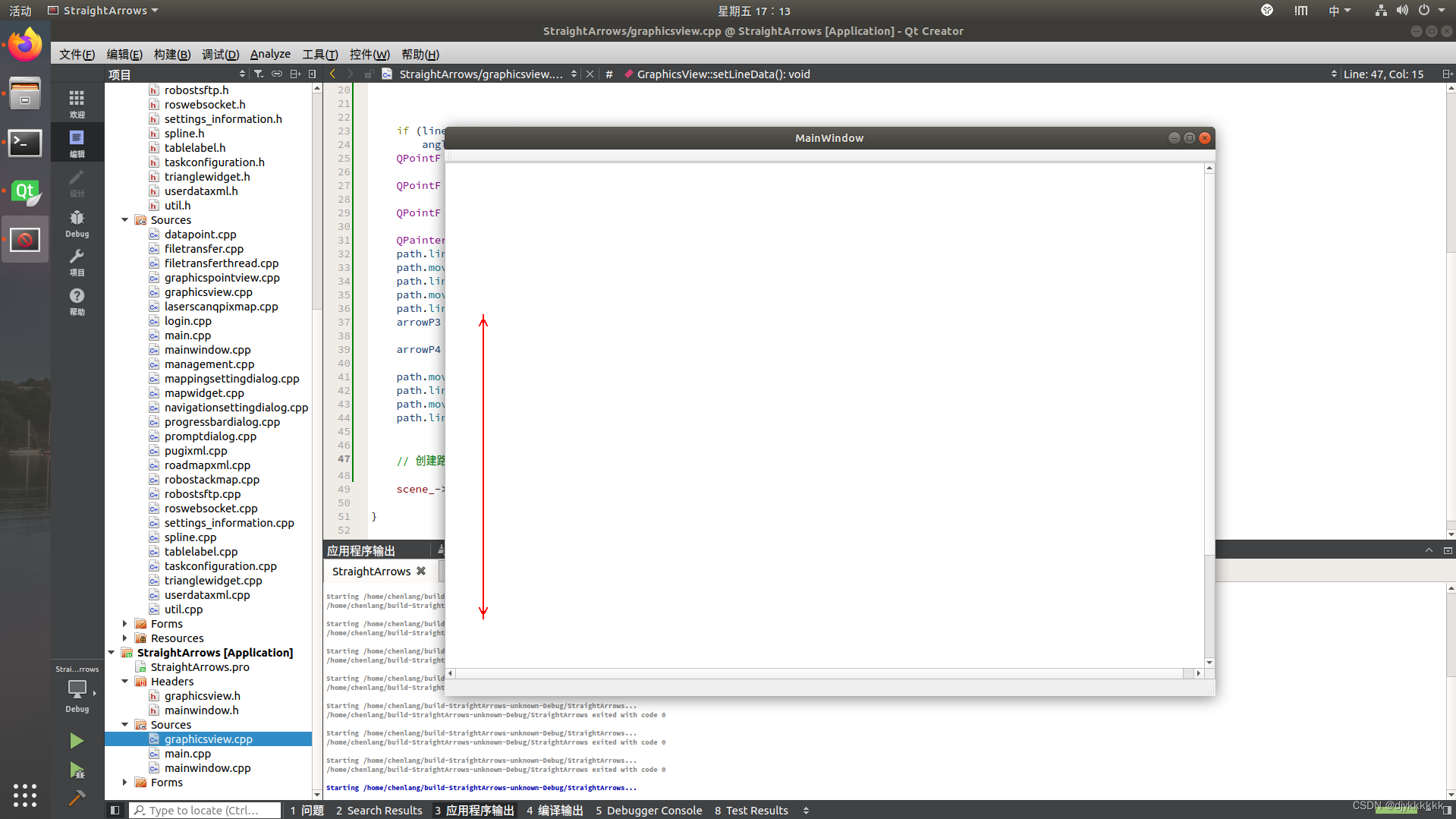






















 4074
4074











 被折叠的 条评论
为什么被折叠?
被折叠的 条评论
为什么被折叠?








