
现在注册,还送15美金注册奖励金 --- 亮数据-网络IP代理及全网数据一站式服务商
本文将为你演示如何在 node-fetch、Playwright 和 Puppeteer 中集成代理。同时,你也会了解到在 Axios 中使用 Bright Data 的住宅代理的方法。你也可以在 Bright Data 的博客中查看此指南。
环境要求
确保你的机器上已安装了 Node.js。如未安装,可从 Node.js 官方网站 下载并运行安装程序,按照向导完成安装。 创建一个用于存放 Node.js 项目的文件夹,进入该文件夹后,在其中初始化一个 npm 应用:
mkdir <NODE_PROJECT_FOLDER_NAME>
cd <NODE_PROJECT_FOLDER_NAME>
npm init -y
搭建本地代理服务器
mitmproxy 是一个开源的交互式 HTTPS 代理工具。可以使用它来搭建本地代理服务器。 按照 官方文档 的说明,在你的操作系统上安装 mitmproxy,然后启动它:
mitmproxy
接下来,会出现以下界面:
你现在有了一个本地代理服务器,默认监听在 8080 端口。使用以下命令进行验证:
curl --proxy http://localhost:8080 "http://wttr.in/Paris?0"
注意:在 Windows 上请使用 curl.exe 而不是 curl。 运行结果示例如下:
Weather report: Paris
Overcast
.--. -2(-6) °C
.-( ). ↙ 11 km/h
(___.__)__) 10 km
0.0 mm
然后回到 mitmproxy 界面,你会看到它拦截了这次请求:
在 Node.js 中集成代理
下面让我们分别使用以下技术,通过本地代理服务器访问某个站点:
在 node-fetch 中集成本地代理
需要使用 http-proxy-agent 库为 node-fetch 配置代理。 安装命令:
npm install node-fetch http-proxy-agent
注意:node-fetch v3.x 仅支持 ESM 语法,请确保在 package.json 中设置 "type":"module"。 使用 fetch() 方法通过代理服务器发送请求示例:
// node-fetch-proxy.js
import fetch from "node-fetch";
import { HttpProxyAgent } from "http-proxy-agent";
async function fetchData(url) {
try {
// 初始化本地代理 agent
const proxyAgent = new HttpProxyAgent(
"http://localhost:8080"
);
// 通过本地代理访问目标站点
const response = await fetch(url, {
agent: proxyAgent,
});
// 获取服务器返回的 HTML 并打印
const data = await response.text();
console.log(data);
} catch (error) {
console.error("Error fetching data:", error);
}
}
fetchData("http://toscrape.com/");
在 Playwright 中使用本地代理
将 Playwright 添加到项目依赖中:
npm install playwright
完成 Playwright 的安装:
npx playwright install --with-deps
注意:此操作会耗时较长,因为它会安装浏览器及其相关依赖。 在新建的 playwright-proxy.js 文件中配置代理:
// playwright-proxy.js
import { chromium } from "playwright";
(async () => {
// 使用本地代理配置启动 Chromium
const browser = await chromium.launch({
proxy: {
server: "http://localhost:8080",
},
});
// 打开新页面并访问目标网址
const page = await browser.newPage();
await page.goto("http://toscrape.com/");
// 获取页面 HTML 内容并打印
const content = await page.content();
console.log(content);
// 关闭浏览器
await browser.close();
})();
在 Puppeteer 中使用本地代理
安装 Puppeteer:
npm install puppeteer
在 puppeteer-proxy.js 中配置 Puppeteer 的本地代理:
// puppeteer-proxy.js
import puppeteer from "puppeteer";
(async () => {
// 通过 `--proxy-server` 标志将本地代理配置到 Chrome
const browser = await puppeteer.launch({
args: ["--proxy-server=http://localhost:8080"]
});
// 打开新页面并访问目标站点
const page = await browser.newPage();
await page.goto("http://toscrape.com/");
// 获取页面 HTML 并打印
const content = await page.content();
console.log(content);
// 关闭浏览器
await browser.close();
})();
在 Node.js 中测试代理集成
使用以下命令运行上面介绍的脚本:
node <NODE_SCRIPT_NAME>
脚本会打印出类似以下的 HTML:
<!DOCTYPE html>
<html lang="en">
<head>
<meta http-equiv="Content-Type" content="text/html; charset=UTF-8">
<title>Scraping Sandbox</title>
<link href="./css/bootstrap.min.css" rel="stylesheet">
<link href="./css/main.css" rel="stylesheet">
</head>
<body>
<!-- omitted for brevity ... -->
在 mitmproxy 界面上将会记录脚本发出的所有请求。
对于 node-fetch,它只会显示对 http://toscrape.com/ 的一个 GET 请求。
对于 Playwright 和 Puppeteer,还会看到浏览器加载页面时对 JS 和 CSS 文件的请求:
在 Node.js 中集成 Bright Data 代理
Bright Data 提供了高质量代理,可自动轮换出口 IP。以下示例演示如何在 Node.js 中使用 Axios 结合 Bright Data 住宅代理。
住宅代理配置
注册 Bright Data 以试用其服务。在“Proxies & Scraping Infrastructure”页面中配置一个新的住宅代理。 你需要获取以下凭证:
<BRIGHTDATA_PROXY_HOST><BRIGHTDATA_PROXY_PORT><BRIGHTDATA_PROXY_USERNAME><BRIGHTDATA_PROXY_PASSWORD>
Axios 代理设置
安装 Axios:
npm install axios
在 axios-proxy.js 中加入如下示例,将 Bright Data 的住宅代理与 Axios 集成:
import axios from "axios";
async function fetchDataWithBrightData(url) {
// 配置 Axios 通过指定代理转发流量
const proxyOptions = {
proxy: {
host: "<BRIGHTDATA_PROXY_HOST>",
port: "<BRIGHTDATA_PROXY_PORT>",
auth: {
username: "<BRIGHTDATA_PROXY_USERNAME>",
password: "<BRIGHTDATA_PROXY_PASSWORD>"
}
}
};
try {
// 访问目标页面并打印服务器响应
const response = await axios.get(url, proxyOptions);
console.log(response.data);
} catch (error) {
console.error('Error:', error);
}
}
fetchDataWithBrightData("http://lumtest.com/myip.json");
测试 IP 轮换
使用以下命令运行 Axios 代理集成脚本:
node axios-proxy.js
http://lumtest.com/myip.json 是一个可以返回当前 IP 信息的测试端点。 多次运行脚本,即可观察到每次输出的 IP 和位置都不相同。
























 804
804

 被折叠的 条评论
为什么被折叠?
被折叠的 条评论
为什么被折叠?








