1 使用COM组件操控Excel的优势和缺点
优势:
提供了完整的Excel操控能力。可以方便的进行复杂操作。
提供了对Excel文件的底层操作,工作效率高。
和VBA方式相比可以脱离特定的Excel文件进行使用。
缺点:
代码复杂不易理解。
在操作中需要处理大量的数据类型。
2.使用方法
Visual Studio 2005中默认提供了封装好的Microsoft Office 2003的.Net Excel编程模型。图中所显示的是已经安装了Office2005之后VS2005所带的.Net Excel模型。大家可以看到名为“Microsoft Excel 12.0 Object Library”的COM组件。 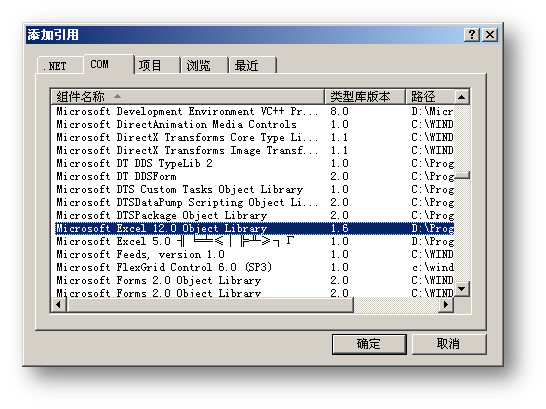
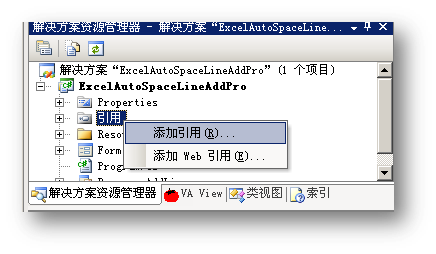
由于Excel的版本一直在升级,如果我们需要操作更新版本的Excel文件,但又没有安装最新的Office,这个时候我们就需要手工进行Excel COM组件的封装。
这个时候我们需要使用 Framework v2.0 SDK tools中的一个工具tlbimp.exe-类型库导入程序(http://msdn2.microsoft.com/zh-cn/library/tt0cf3sx(VS.80).aspx),默认安装位置在。C:/Program Files/Microsoft Visual Studio 8/SDK/v2.0/Bin
把需要封装的Excel的主程序(excel.exe)复制到 tlbimp工具所在目录下。
执行命令: tlbimp excel.exe /out:excel.dll
生成封装好的excel.dll。然后就可对excel.dll进行引用。
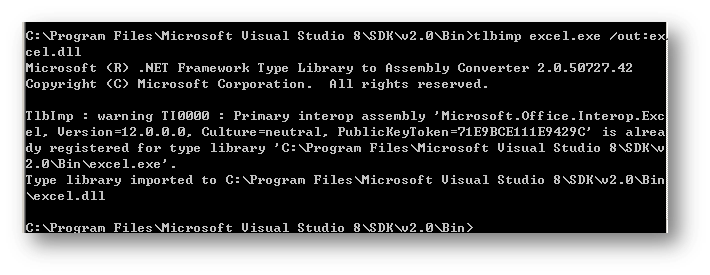
成功引用后,引用下会出现
1.Excel
2.Microsoft.Office.Core
3.Microsoft.Office.Interop.Excel
三个类库。
其中:1为我们手工封装的Excel COM组件。2、3为我们直接引用的安装在VS2005中的Excel COM组件。如果使用VS2005内置COM组件,1将不会出现,如使用手工封装的COM组件2、3就不会出现。
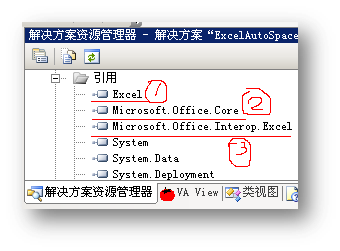
3.使用的基本流程
a.建立一个Excel进程
 Microsoft.Office.Interop.Excel.Application app1
=
Microsoft.Office.Interop.Excel.Application app1
=
 new
Microsoft.Office.Interop.Excel.Application();
new
Microsoft.Office.Interop.Excel.Application();
b.设置进程的界面是否可见
 app1.Visible
=
true
;
app1.Visible
=
true
;
c.建立或打开一个 Workbook对象
生成新Workbook
 Workbook book1
=
app1.Workbooks.Add(Type.Missing);
Workbook book1
=
app1.Workbooks.Add(Type.Missing);
或打开已有Workbook
 Workbook book1
=
app1.Workbooks.Open(
"
D:/test.xlsx
"
, Type.Missing,
Workbook book1
=
app1.Workbooks.Open(
"
D:/test.xlsx
"
, Type.Missing,  Type.Missing, Type.Missing, Type.Missing, Type.Missing, Type.Missing, Type.Missing, Type.Missing, Type.Missing, Type.Missing, Type.Missing, Type.Missing, Type.Missing, Type.Missing);
Type.Missing, Type.Missing, Type.Missing, Type.Missing, Type.Missing, Type.Missing, Type.Missing, Type.Missing, Type.Missing, Type.Missing, Type.Missing, Type.Missing, Type.Missing);
d.生成一个Sheet对象
 Worksheet sheet1
=
(Worksheet)book1.Sheets[
1
];
Worksheet sheet1
=
(Worksheet)book1.Sheets[
1
];
e.设置访问区域
 Range rng1
=
sheet1.get_Range(“A1:C3,E2:G6”, Type.Missing);
//
设置操作区域为个不连续区域
Range rng1
=
sheet1.get_Range(“A1:C3,E2:G6”, Type.Missing);
//
设置操作区域为个不连续区域
 f.对访问区域进行操作
f.对访问区域进行操作 rng1.NumberFormatLocal
=
“@”;
//
格式设置为文本
rng1.NumberFormatLocal
=
“@”;
//
格式设置为文本
 rng1.Value2
=
“2006147214E00045”;
//
对操作区域赋值
rng1.Value2
=
“2006147214E00045”;
//
对操作区域赋值
g.保存操作过程
 app1.DisplayAlerts
=
false
;
//
不显示保存对话框
app1.DisplayAlerts
=
false
;
//
不显示保存对话框
 book1.Save();
//
保存修改
book1.Save();
//
保存修改
h.对于要处理多个Excel文件的程序还需要关闭book1并保存修改数据。
 book1.Close(Type.Missing,
"
D:/test.xlsx
"
, Type.Missing);
book1.Close(Type.Missing,
"
D:/test.xlsx
"
, Type.Missing);
i.关闭Excel进程
4.完整的程序代码
使用VS2005 编写,需.Net Framework 2.0支持
 using
System;
using
System; using
System.Collections.Generic;
using
System.Collections.Generic; using
System.ComponentModel;
using
System.ComponentModel; using
System.Data;
using
System.Data; using
System.Drawing;
using
System.Drawing; using
System.Text;
using
System.Text; using
System.Windows.Forms;
using
System.Windows.Forms; using
Microsoft.Office.Interop.Excel;
//
引用Excel的COM组件
using
Microsoft.Office.Interop.Excel;
//
引用Excel的COM组件

 namespace
WinFormExcelWelcome
namespace
WinFormExcelWelcome
 ...
{
...
{ public partial class Form1 : Form
public partial class Form1 : Form
 ...{
...{ public Form1()
public Form1()
 ...{
...{ InitializeComponent();
InitializeComponent(); }
}
 private void button1_Click(object sender, EventArgs e)
private void button1_Click(object sender, EventArgs e)
 ...{
...{ Microsoft.Office.Interop.Excel.Application app1 =
Microsoft.Office.Interop.Excel.Application app1 =  new Microsoft.Office.Interop.Excel.Application(); //在Windows中生成一个Excel.exe进程
new Microsoft.Office.Interop.Excel.Application(); //在Windows中生成一个Excel.exe进程 app1.Visible = true; //运行时显示Excel主窗口
app1.Visible = true; //运行时显示Excel主窗口 try
try
 ...{
...{ Workbook book1 = app1.Workbooks.Add(Type.Missing); //使用 app1生成一个book对象
Workbook book1 = app1.Workbooks.Add(Type.Missing); //使用 app1生成一个book对象 Worksheet sheet1 = (Worksheet)book1.Sheets[1]; //从book1对象中生成Sheet对象并赋值
Worksheet sheet1 = (Worksheet)book1.Sheets[1]; //从book1对象中生成Sheet对象并赋值 Range rng1 = sheet1.get_Range("A1", Type.Missing); //设置操作区域
Range rng1 = sheet1.get_Range("A1", Type.Missing); //设置操作区域 rng1.Value2 = "Hello World!"; //对操作区域赋值
rng1.Value2 = "Hello World!"; //对操作区域赋值 }
} catch
catch
 ...{
...{ app1.Quit(); //结束进程
app1.Quit(); //结束进程 }
} }
}
 private void button2_Click(object sender, EventArgs e)
private void button2_Click(object sender, EventArgs e)
 ...{
...{ Microsoft.Office.Interop.Excel.Application app1 =
Microsoft.Office.Interop.Excel.Application app1 =  new Microsoft.Office.Interop.Excel.Application();
new Microsoft.Office.Interop.Excel.Application(); app1.Visible = true; //运行时显示Excel主窗口
app1.Visible = true; //运行时显示Excel主窗口 try
try
 ...{
...{  //打开一个已经存在的excel文件
//打开一个已经存在的excel文件 Workbook book1 = app1.Workbooks.Open("D:/test.xlsx", Type.Missing,
Workbook book1 = app1.Workbooks.Open("D:/test.xlsx", Type.Missing,  Type.Missing, Type.Missing, Type.Missing, Type.Missing, Type.Missing,
Type.Missing, Type.Missing, Type.Missing, Type.Missing, Type.Missing, Type.Missing, Type.Missing, Type.Missing, Type.Missing, Type.Missing,
Type.Missing, Type.Missing, Type.Missing, Type.Missing, Type.Missing, Type.Missing, Type.Missing, Type.Missing);
Type.Missing, Type.Missing, Type.Missing); Worksheet sheet1 = (Worksheet)book1.Sheets["Sheet1"];
Worksheet sheet1 = (Worksheet)book1.Sheets["Sheet1"]; Range rng1 = sheet1.get_Range("A1:C3,E2:G6", Type.Missing); //设置操作区域为2个不连续区域
Range rng1 = sheet1.get_Range("A1:C3,E2:G6", Type.Missing); //设置操作区域为2个不连续区域 rng1.NumberFormatLocal = "@";
rng1.NumberFormatLocal = "@"; rng1.Value2 = "2006147214E00045"; //对操作区域赋值
rng1.Value2 = "2006147214E00045"; //对操作区域赋值 Range rng2 = sheet1.get_Range("F1:F6", Type.Missing);
Range rng2 = sheet1.get_Range("F1:F6", Type.Missing); rng2.Value2 = "2006147214E00045";
rng2.Value2 = "2006147214E00045"; app1.DisplayAlerts = false; //不显示保存对话框
app1.DisplayAlerts = false; //不显示保存对话框 book1.Save(); //保存
book1.Save(); //保存 }
} catch
catch
 ...{
...{ app1.Quit(); //结束进程
app1.Quit(); //结束进程 }
}
 }
}
 private void button3_Click(object sender, EventArgs e)
private void button3_Click(object sender, EventArgs e)
 ...{
...{ Microsoft.Office.Interop.Excel.Application app1 =
Microsoft.Office.Interop.Excel.Application app1 =  new Microsoft.Office.Interop.Excel.Application();
new Microsoft.Office.Interop.Excel.Application(); app1.Visible = false; //运行时不显示Excel主窗口
app1.Visible = false; //运行时不显示Excel主窗口 try
try
 ...{
...{ Workbook book1 = app1.Workbooks.Add(Type.Missing);
Workbook book1 = app1.Workbooks.Add(Type.Missing);  Worksheet sheet1 = (Worksheet)book1.Sheets[1];
Worksheet sheet1 = (Worksheet)book1.Sheets[1]; app1.DisplayAlerts = true;
app1.DisplayAlerts = true; //将打开的Excel文件另存:D est.xlsx 格式 xlXMLSpreadsheet(xlsm)、xlOpenXMLWorkbook(xlsx)、 xlExcel12(xlsb)
//将打开的Excel文件另存:D est.xlsx 格式 xlXMLSpreadsheet(xlsm)、xlOpenXMLWorkbook(xlsx)、 xlExcel12(xlsb)  book1.SaveAs("D:/test.xlsx", Microsoft.Office.Interop.Excel.XlFileFormat.xlOpenXMLWorkbook,
book1.SaveAs("D:/test.xlsx", Microsoft.Office.Interop.Excel.XlFileFormat.xlOpenXMLWorkbook,  Type.Missing, Type.Missing,false,false,
Type.Missing, Type.Missing,false,false, Microsoft.Office.Interop.Excel.XlSaveAsAccessMode.xlNoChange,
Microsoft.Office.Interop.Excel.XlSaveAsAccessMode.xlNoChange, Microsoft.Office.Interop.Excel.XlSaveConflictResolution.xlLocalSessionChanges,
Microsoft.Office.Interop.Excel.XlSaveConflictResolution.xlLocalSessionChanges, Type.Missing, Type.Missing, Type.Missing, Type.Missing);
Type.Missing, Type.Missing, Type.Missing, Type.Missing);  book1.Close(Type.Missing, "D:/test.xlsx", Type.Missing);
book1.Close(Type.Missing, "D:/test.xlsx", Type.Missing);  }
} catch
catch
 ...{
...{ app1.Quit();
app1.Quit(); }
} finally
finally
 ...{
...{ app1.Quit();
app1.Quit(); }
} }
} }
} }
}
附完整程序:
按钮1-在内存中建立一个空白Excel文件(界面中第一个按钮)
按钮2-打开一个Excel文件并做写入(界面中第三个按钮)
按钮3-在D:/新建一个Excel 2007格式的空白Excel文件(界面中第二个按钮)
界面:
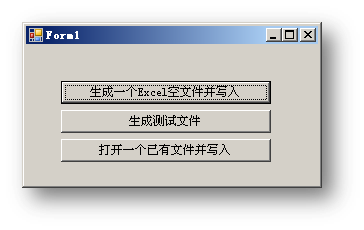





















 153
153

 被折叠的 条评论
为什么被折叠?
被折叠的 条评论
为什么被折叠?








