3.5 alignContent
alignContent , 表示控件在副轴上的对齐方向(针对多行元素)。支持flex_start , flex_end , center , space_between , space_around , stretch六种取值
flexboxlayout改成match_parent , 以flexDirection为row , flexWrap为wrap为例, 看看效果
| alignContent | 效果图 |
|---|
| flex_start | 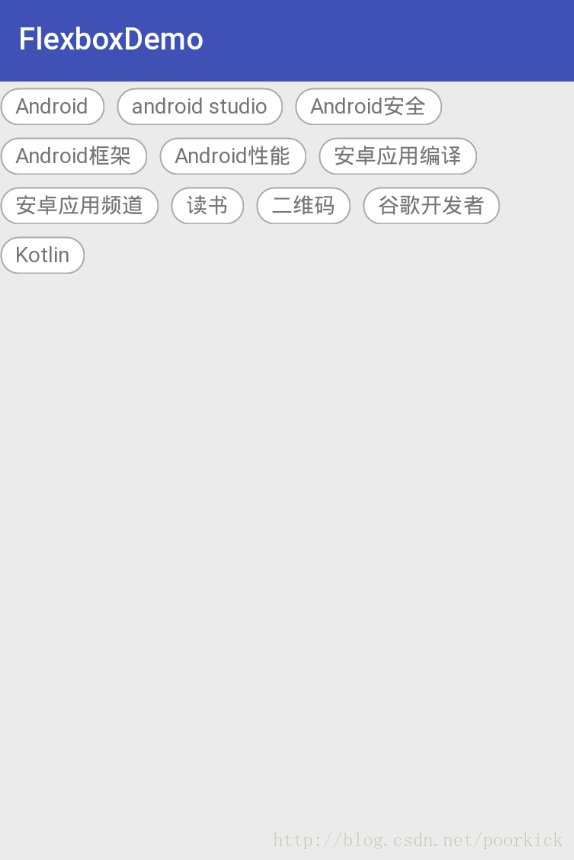 |
| flex_end | 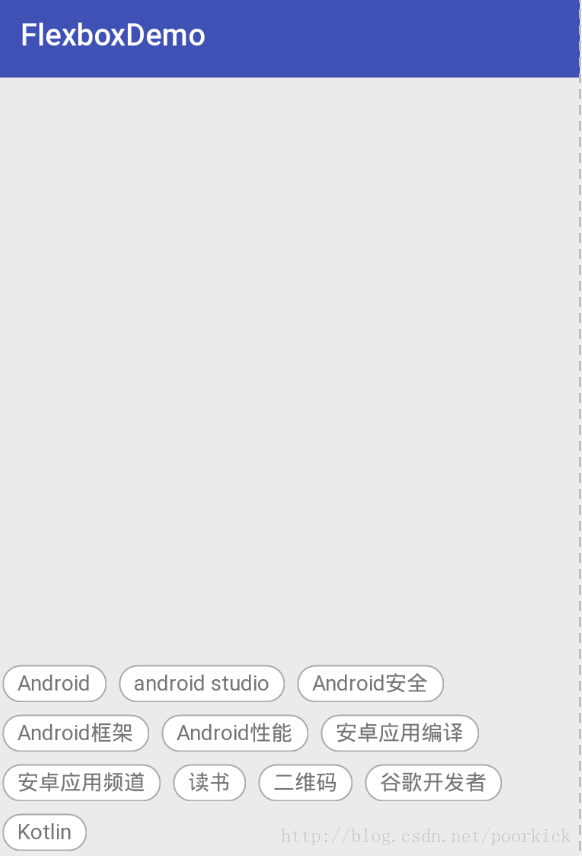 |
| center | 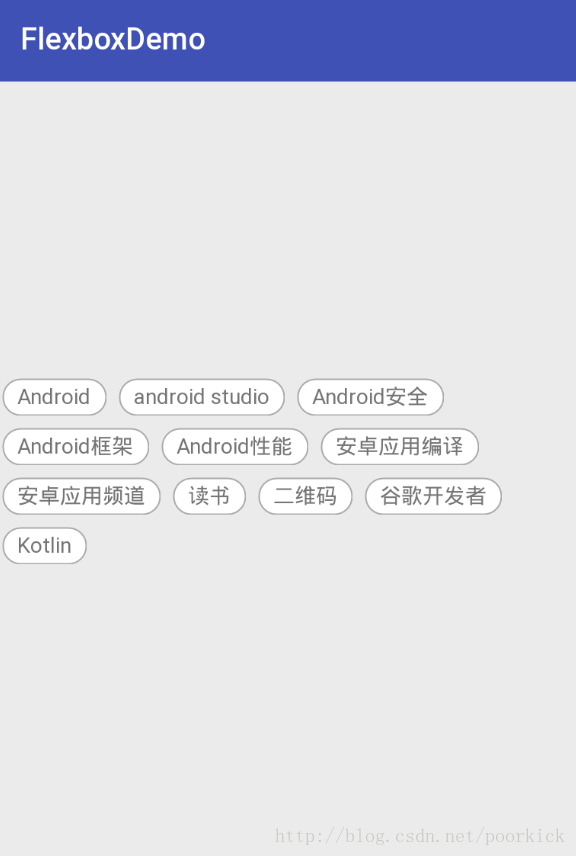 |
| space_between | 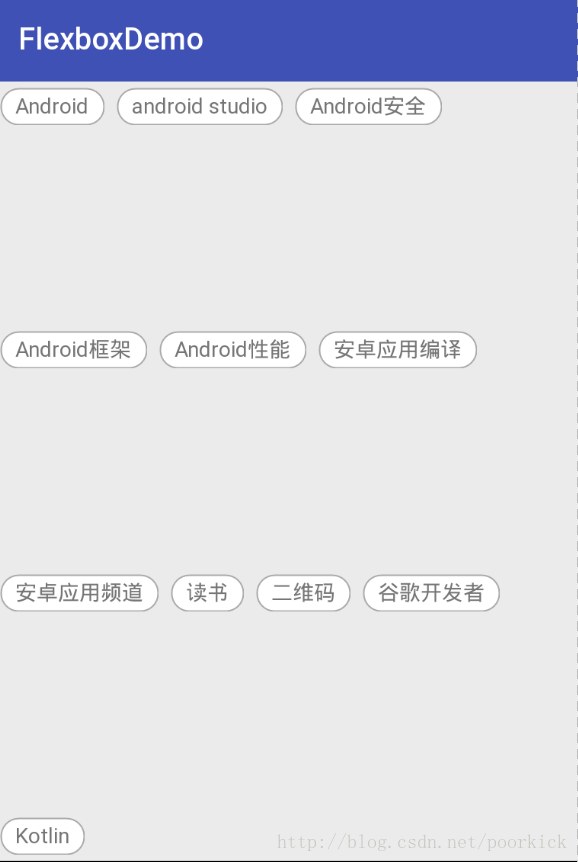 |
| space_around | 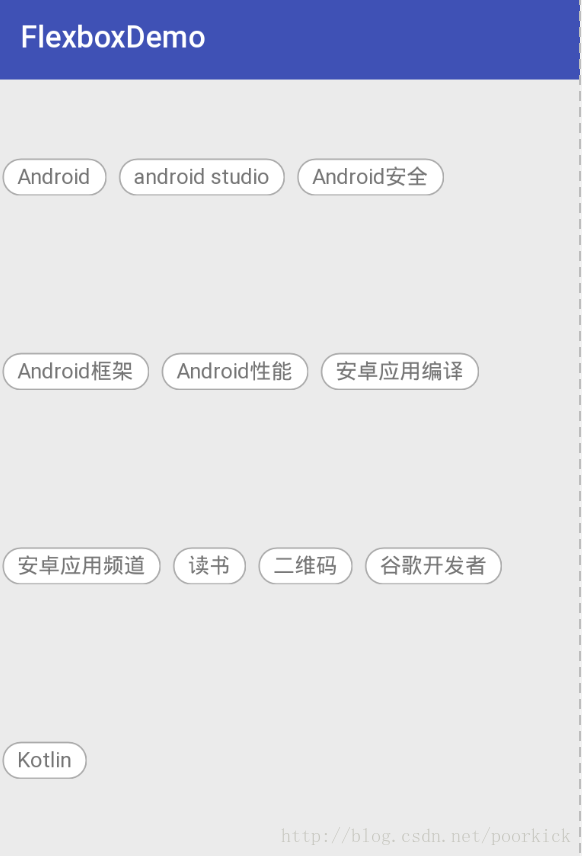 |
| stretch | 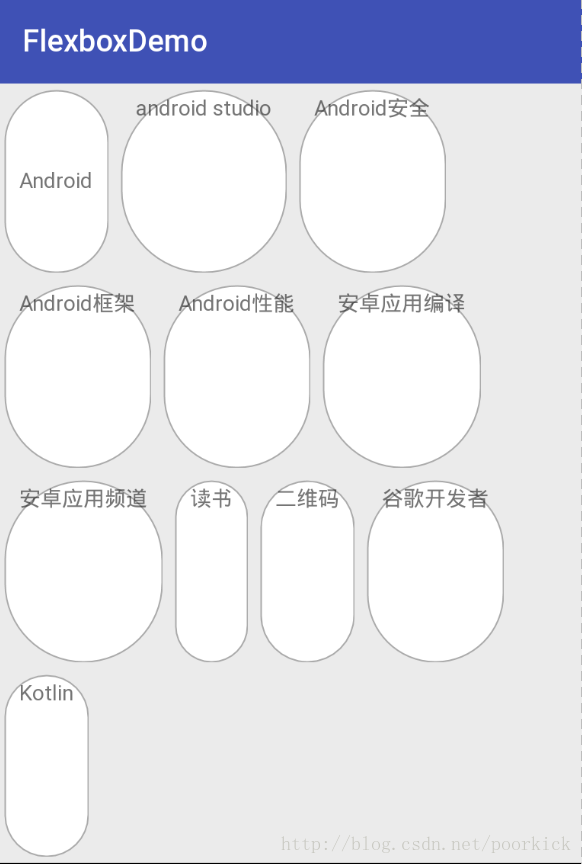 |
3.6 showDivider and dividerDrawable
showDivider , 显示分割线。支持none , beginning , middle , end 四种取值
绘制一条分割线,然后flexDirection为row , flexWrap为wrap,dividerDrawable为@drawable/divider为例,看看效果
<?xml version="1.0" encoding="utf-8"?>
<shape xmlns:android="http://schemas.android.com/apk/res/android">
<solid android:color="@color/colorAccent"></solid>
<size android:width="2dp"/>
</shape>
| showDivider | 效果图 |
|---|
| none | 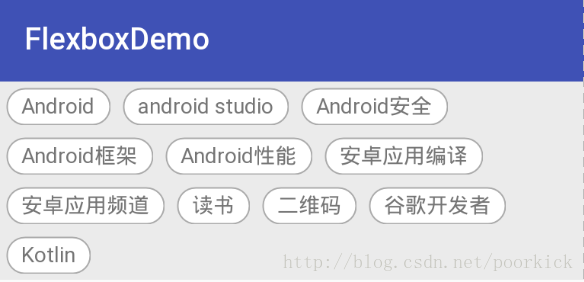 |
| beginning | 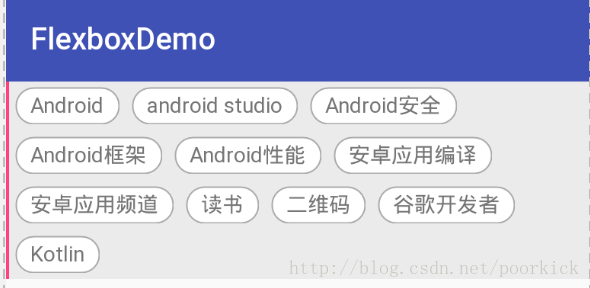 |
| middle | 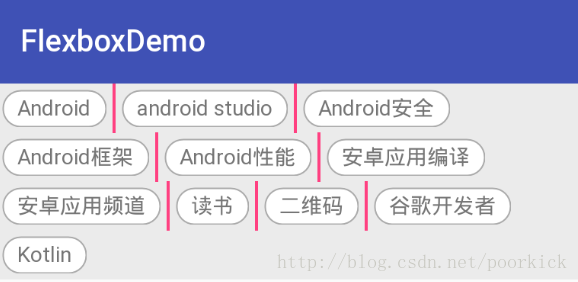 |
| end | 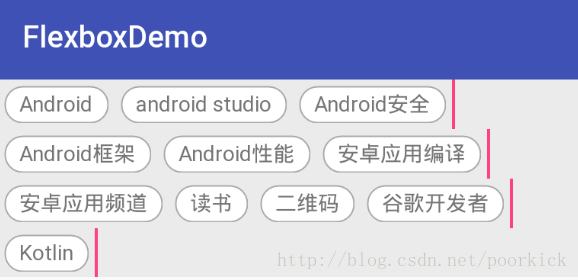 |
3.7 showDividerHorizontal and dividerDrawableHorizontal
横向分割线,支持none , beginning , middle , end 四种取值,四种取值和上面的使用差不多,我们只举一个例子
分割线
<?xml version="1.0" encoding="utf-8"?>
<shape xmlns:android="http://schemas.android.com/apk/res/android">
<solid android:color="@color/colorAccent"></solid>
<size android:height="2dp"/>
</shape>
布局文件
<?xml version="1.0" encoding="utf-8"?>
<RelativeLayout xmlns:android="http://schemas.android.com/apk/res/android"
xmlns:app="http://schemas.android.com/apk/res-auto"
android:layout_width="match_parent"
android:layout_height="match_parent">
<com.google.android.flexbox.FlexboxLayout
android:layout_width="match_parent"
android:layout_height="wrap_content"
android:background="#EBEBEB"
app:flexDirection="column"
app:showDividerHorizontal="middle"
app:dividerDrawableHorizontal="@drawable/divider"
app:flexWrap="wrap">
<TextView
android:paddingLeft="10dp"
android:paddingRight="10dp"
android:paddingTop="4dp"
android:paddingBottom="4dp"
android:layout_width="wrap_content"
android:layout_height="wrap_content"
android:layout_margin="4dp"
android:background="@drawable/item_bg"
android:text="Android" />
<TextView
android:layout_width="wrap_content"
android:layout_height="wrap_content"
android:layout_margin="4dp"
android:background="@drawable/item_bg"
android:paddingLeft="10dp"
android:paddingRight="10dp"
android:paddingTop="4dp"
android:paddingBottom="4dp"
android:text="android studio" />
<TextView
android:layout_width="wrap_content"
android:layout_height="wrap_content"
android:layout_margin="4dp"
android:background="@drawable/item_bg"
android:paddingLeft="10dp"
android:paddingRight="10dp"
android:paddingTop="4dp"
android:paddingBottom="4dp"
android:text="Android安全" />
<TextView
android:layout_width="wrap_content"
android:layout_height="wrap_content"
android:layout_margin="4dp"
android:background="@drawable/item_bg"
android:paddingLeft="10dp"
android:paddingRight="10dp"
android:paddingTop="4dp"
android:paddingBottom="4dp"
android:text="Android框架" />
</com.google.android.flexbox.FlexboxLayout>
</RelativeLayout>
- 1
- 2
- 3
- 4
- 5
- 6
- 7
- 8
- 9
- 10
- 11
- 12
- 13
- 14
- 15
- 16
- 17
- 18
- 19
- 20
- 21
- 22
- 23
- 24
- 25
- 26
- 27
- 28
- 29
- 30
- 31
- 32
- 33
- 34
- 35
- 36
- 37
- 38
- 39
- 40
- 41
- 42
- 43
- 44
- 45
- 46
- 47
- 48
- 49
- 50
- 51
- 52
- 53
- 54
- 55
- 56
- 57
- 58
- 59
- 60
- 1
- 2
- 3
- 4
- 5
- 6
- 7
- 8
- 9
- 10
- 11
- 12
- 13
- 14
- 15
- 16
- 17
- 18
- 19
- 20
- 21
- 22
- 23
- 24
- 25
- 26
- 27
- 28
- 29
- 30
- 31
- 32
- 33
- 34
- 35
- 36
- 37
- 38
- 39
- 40
- 41
- 42
- 43
- 44
- 45
- 46
- 47
- 48
- 49
- 50
- 51
- 52
- 53
- 54
- 55
- 56
- 57
- 58
- 59
- 60
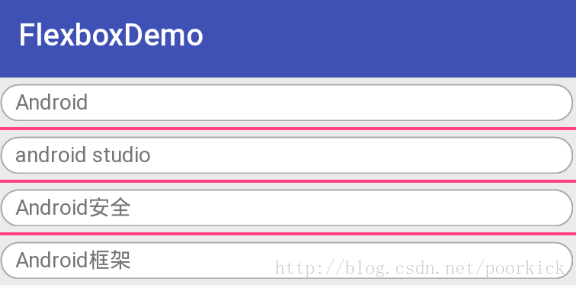
3.8 showDividerVertical and dividerDrawableVertical
和上面的用法相似,看下效果把
分割线
<?xml version="1.0" encoding="utf-8"?>
<shape xmlns:android="http://schemas.android.com/apk/res/android">
<solid android:color="@color/colorAccent"></solid>
<size android:width="2dp"/>
</shape>
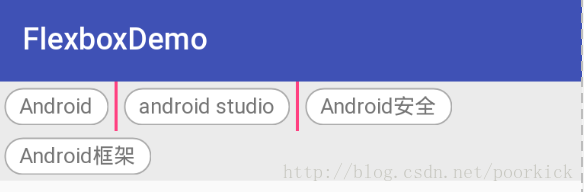
4. FlexboxLayout子元素属性自测
4.1 layout_order
默认情况
<?xml version="1.0" encoding="utf-8"?>
<RelativeLayout xmlns:android="http://schemas.android.com/apk/res/android"
xmlns:app="http://schemas.android.com/apk/res-auto"
android:layout_width="match_parent"
android:layout_height="match_parent">
<com.google.android.flexbox.FlexboxLayout
android:layout_width="match_parent"
android:layout_height="wrap_content"
android:background="#EBEBEB"
app:flexDirection="row"
app:flexWrap="wrap">
<TextView
android:paddingLeft="10dp"
android:paddingRight="10dp"
android:paddingTop="4dp"
android:paddingBottom="4dp"
android:layout_width="wrap_content"
android:layout_height="wrap_content"
android:layout_margin="4dp"
android:background="@drawable/item_bg"
android:gravity="center"
android:text="Android" />
<TextView
android:layout_width="wrap_content"
android:layout_height="wrap_content"
android:layout_margin="4dp"
android:background="@drawable/item_bg"
android:paddingLeft="10dp"
android:paddingRight="10dp"
android:paddingTop="4dp"
android:paddingBottom="4dp"
android:text="android studio" />
<TextView
android:layout_width="wrap_content"
android:layout_height="wrap_content"
android:layout_margin="4dp"
android:background="@drawable/item_bg"
android:paddingLeft="10dp"
android:paddingRight="10dp"
android:paddingTop="4dp"
android:paddingBottom="4dp"
android:text="Android安全" />
</com.google.android.flexbox.FlexboxLayout>
</RelativeLayout>
- 1
- 2
- 3
- 4
- 5
- 6
- 7
- 8
- 9
- 10
- 11
- 12
- 13
- 14
- 15
- 16
- 17
- 18
- 19
- 20
- 21
- 22
- 23
- 24
- 25
- 26
- 27
- 28
- 29
- 30
- 31
- 32
- 33
- 34
- 35
- 36
- 37
- 38
- 39
- 40
- 41
- 42
- 43
- 44
- 45
- 46
- 47
- 48
- 1
- 2
- 3
- 4
- 5
- 6
- 7
- 8
- 9
- 10
- 11
- 12
- 13
- 14
- 15
- 16
- 17
- 18
- 19
- 20
- 21
- 22
- 23
- 24
- 25
- 26
- 27
- 28
- 29
- 30
- 31
- 32
- 33
- 34
- 35
- 36
- 37
- 38
- 39
- 40
- 41
- 42
- 43
- 44
- 45
- 46
- 47
- 48
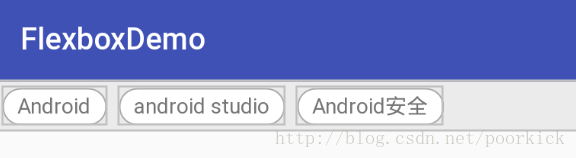
顺序排一下 2,3,1
<?xml version="1.0" encoding="utf-8"?>
<RelativeLayout xmlns:android="http://schemas.android.com/apk/res/android"
xmlns:app="http://schemas.android.com/apk/res-auto"
android:layout_width="match_parent"
android:layout_height="match_parent">
<com.google.android.flexbox.FlexboxLayout
android:layout_width="match_parent"
android:layout_height="wrap_content"
android:background="#EBEBEB"
app:flexDirection="row"
app:flexWrap="wrap">
<TextView
android:paddingLeft="10dp"
android:paddingRight="10dp"
android:paddingTop="4dp"
android:paddingBottom="4dp"
app:layout_order="2"
android:layout_width="wrap_content"
android:layout_height="wrap_content"
android:layout_margin="4dp"
android:background="@drawable/item_bg"
android:gravity="center"
android:text="Android" />
<TextView
android:layout_width="wrap_content"
android:layout_height="wrap_content"
android:layout_margin="4dp"
app:layout_order="3"
android:background="@drawable/item_bg"
android:paddingLeft="10dp"
android:paddingRight="10dp"
android:paddingTop="4dp"
android:paddingBottom="4dp"
android:text="android studio" />
<TextView
android:layout_width="wrap_content"
android:layout_height="wrap_content"
android:layout_margin="4dp"
android:background="@drawable/item_bg"
android:paddingLeft="10dp"
android:paddingRight="10dp"
app:layout_order="1"
android:paddingTop="4dp"
android:paddingBottom="4dp"
android:text="Android安全" />
</com.google.android.flexbox.FlexboxLayout>
</RelativeLayout>
- 1
- 2
- 3
- 4
- 5
- 6
- 7
- 8
- 9
- 10
- 11
- 12
- 13
- 14
- 15
- 16
- 17
- 18
- 19
- 20
- 21
- 22
- 23
- 24
- 25
- 26
- 27
- 28
- 29
- 30
- 31
- 32
- 33
- 34
- 35
- 36
- 37
- 38
- 39
- 40
- 41
- 42
- 43
- 44
- 45
- 46
- 47
- 48
- 49
- 50
- 51
- 1
- 2
- 3
- 4
- 5
- 6
- 7
- 8
- 9
- 10
- 11
- 12
- 13
- 14
- 15
- 16
- 17
- 18
- 19
- 20
- 21
- 22
- 23
- 24
- 25
- 26
- 27
- 28
- 29
- 30
- 31
- 32
- 33
- 34
- 35
- 36
- 37
- 38
- 39
- 40
- 41
- 42
- 43
- 44
- 45
- 46
- 47
- 48
- 49
- 50
- 51
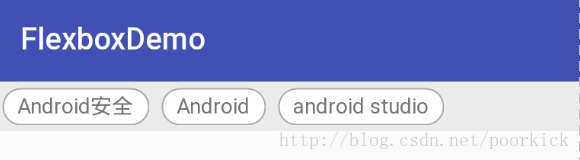
4.2 layout_flexGrow
layout_flexGrow ,子元素的放大比例, 决定如何分配剩余空间(如果存在剩余空间的话),默认值为0,不会分配剩余空间,如果某一行中有一个item的 layout_flexGrow 是一个正值,那么会将这行全部剩余空间分配给这个Item , 如果这一行有多个Item这个属性都为正值,那么剩余空间的按照layout_flexGrow定义的比例(有点像LinearLayout的layout_weight属性)进行分配
<?xml version="1.0" encoding="utf-8"?>
<RelativeLayout xmlns:android="http://schemas.android.com/apk/res/android"
xmlns:app="http://schemas.android.com/apk/res-auto"
android:layout_width="match_parent"
android:layout_height="match_parent">
<com.google.android.flexbox.FlexboxLayout
android:layout_width="match_parent"
android:layout_height="wrap_content"
android:background="#EBEBEB"
app:flexDirection="row"
app:flexWrap="wrap">
<TextView
android:paddingLeft="10dp"
android:paddingRight="10dp"
android:paddingTop="4dp"
android:paddingBottom="4dp"
android:layout_width="wrap_content"
android:layout_height="wrap_content"
android:layout_margin="4dp"
android:background="@drawable/item_bg"
app:layout_flexGrow="10.0"
android:text="Android" />
<TextView
android:layout_width="wrap_content"
android:layout_height="wrap_content"
android:layout_margin="4dp"
android:background="@drawable/item_bg"
android:paddingLeft="10dp"
android:paddingRight="10dp"
android:paddingTop="4dp"
android:paddingBottom="4dp"
android:text="android studio" />
<TextView
android:layout_width="wrap_content"
android:layout_height="wrap_content"
android:layout_margin="4dp"
android:background="@drawable/item_bg"
android:paddingLeft="10dp"
android:paddingRight="10dp"
android:paddingTop="4dp"
android:paddingBottom="4dp"
app:layout_flexGrow="10.0"
android:text="Android安全" />
</com.google.android.flexbox.FlexboxLayout>
</RelativeLayout>
- 1
- 2
- 3
- 4
- 5
- 6
- 7
- 8
- 9
- 10
- 11
- 12
- 13
- 14
- 15
- 16
- 17
- 18
- 19
- 20
- 21
- 22
- 23
- 24
- 25
- 26
- 27
- 28
- 29
- 30
- 31
- 32
- 33
- 34
- 35
- 36
- 37
- 38
- 39
- 40
- 41
- 42
- 43
- 44
- 45
- 46
- 47
- 48
- 49
- 1
- 2
- 3
- 4
- 5
- 6
- 7
- 8
- 9
- 10
- 11
- 12
- 13
- 14
- 15
- 16
- 17
- 18
- 19
- 20
- 21
- 22
- 23
- 24
- 25
- 26
- 27
- 28
- 29
- 30
- 31
- 32
- 33
- 34
- 35
- 36
- 37
- 38
- 39
- 40
- 41
- 42
- 43
- 44
- 45
- 46
- 47
- 48
- 49

可以看到黄色框内的两个元素(也就是第一个子元素和第三个子元素)按照1:1 的比例分配了这一行中剩余的空间。
4.3 layout_flexShrink
layout_flexShrink , 子元素缩小比例 , 与上面的属性值有点对应关系,当空间不足时,子元素需要缩小(针对单行),默认值为1,如果所有子元素的layout_flexShrink 值为1,空间不足时,都等比缩小,如果有一个为0,其他为1,空间不足时,为0的不缩小,负值无效。
这里引用Github上的一个图,看看效果

4.4 layout_alignSelf
layout_alignSelf 属性可以给子元素设置对齐方式,上面讲的alignItems属性可以设置对齐,这个属性的功能和alignItems一样,只不过alignItems作用于所有子元素,而layout_alignSelf 作用于单个子元素。默认值为auto, 表示继承alignItems属性,如果为auto以外的值,则会覆盖alignItems属性。支持auto , flex_start , flex_end , center , baseline , stretch六种取值。除了auto以外,其他和alignItems属性一样,而auto表示继承alignItems的属性,所以基本上效果相同,这里不做过多解释。
4.5 layout_flexBasisPercent
layout_flexBasisPercen , 表示设置子元素的长度为它父容器长度的百分比。这个值只有设置了父容器的长度时才有效(也就是MeasureSpec mode 是 MeasureSpec.EXACTLY)。默认值时-1。
设置第一个元素
app:layout_flexBasisPercent=”50%”
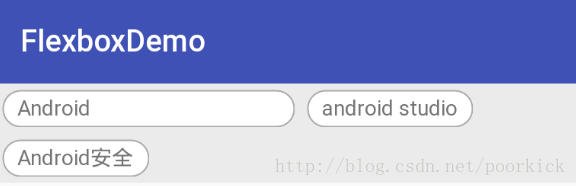
4.6 layout_minWidth / layout_minHeight
强制限制 FlexboxLayout的子元素(宽或高)不会小于最小值,不管layout_flexShrink这个属性的值为多少,子元素不会被缩小到小于设置的这个最小值。
4.7 layout_maxWidth / layout_maxHeight
这个和上面的刚好相反,强制限制FlexboxLayout子元素不会大于这个最大值, 不管layout_flexGrow的值为多少,子元素不会被放大到超过这个最大值。
4.8 layout_wrapBefore
layout_wrapBefore 属性控制强制换行,默认值为false,如果将一个子元素的这个属性设置为true,那么这个子元素将会成为一行的第一个元素。这个属性将忽略flex_wrap 设置的 noWrap值。
设置第三个元素
app:layout_wrapBefore=”true”
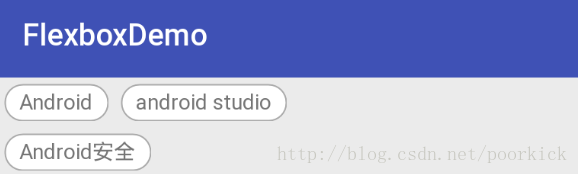
可以看到第三个元素另起了一行
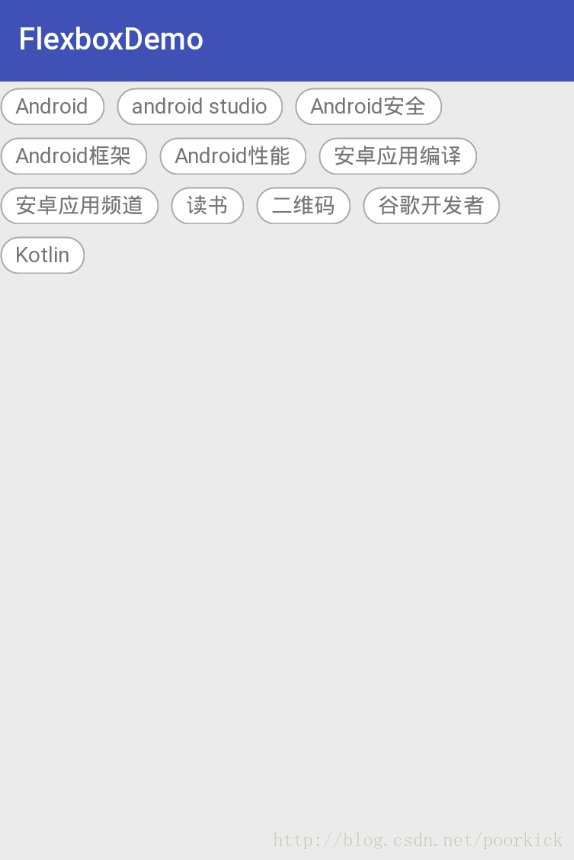
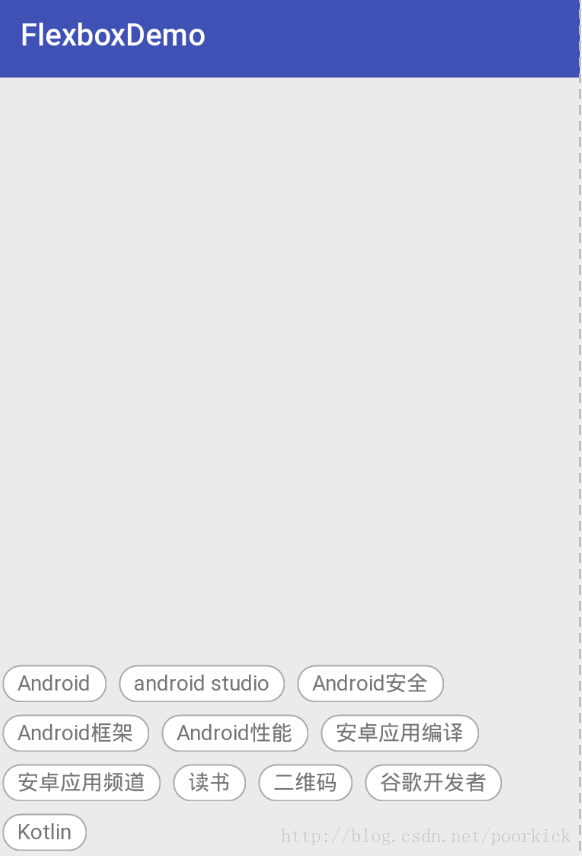
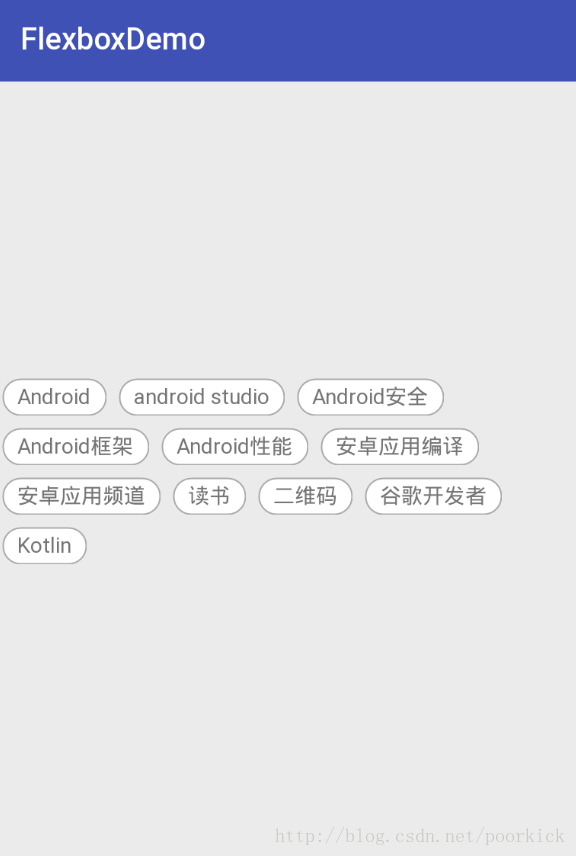
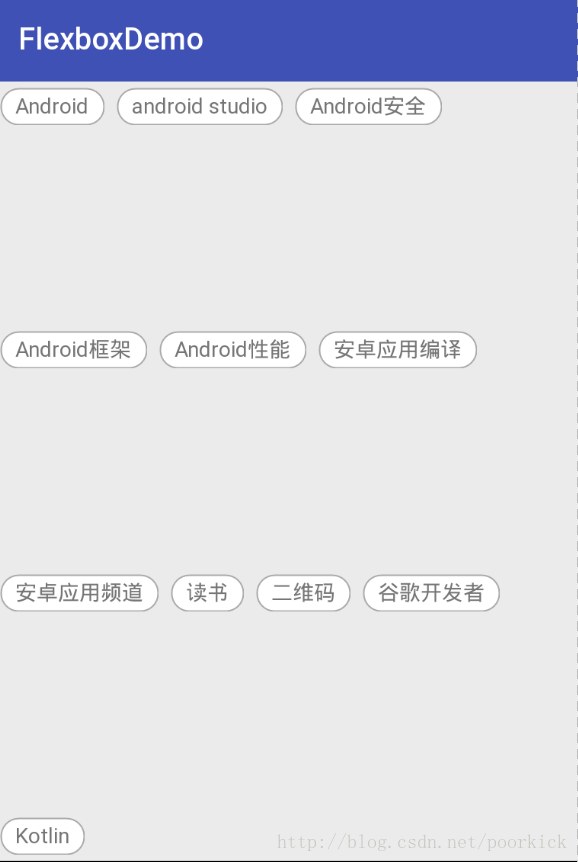
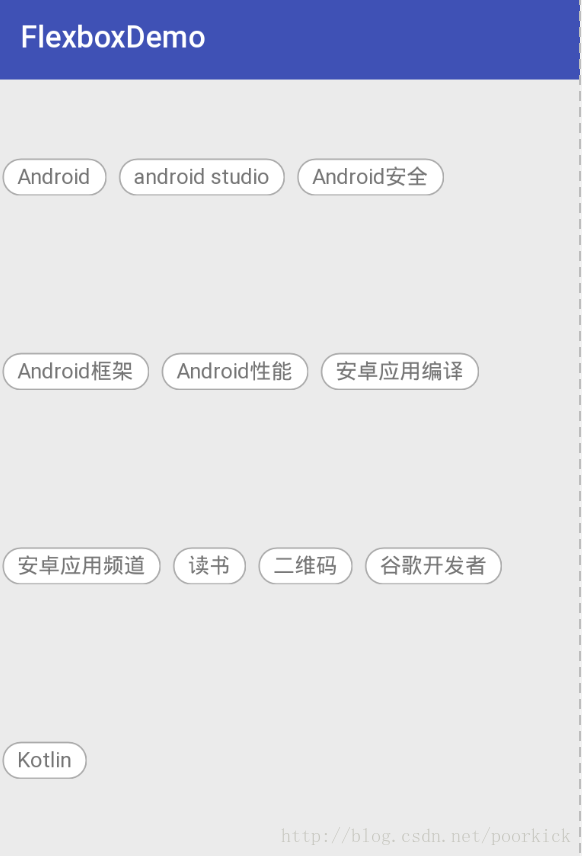
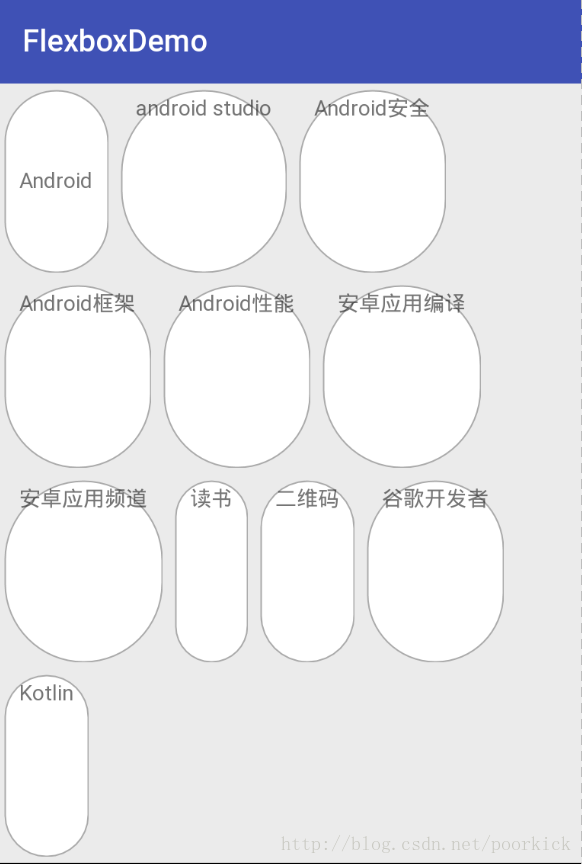
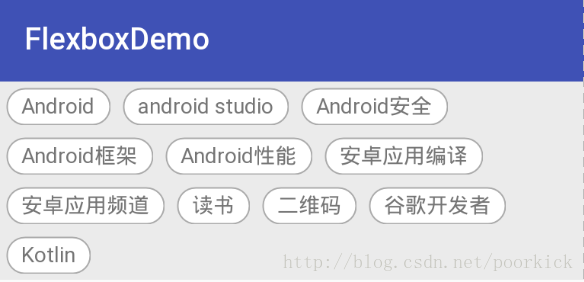
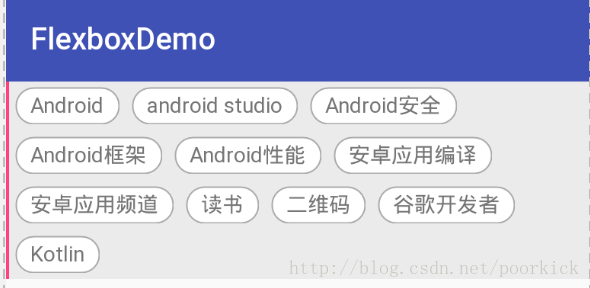
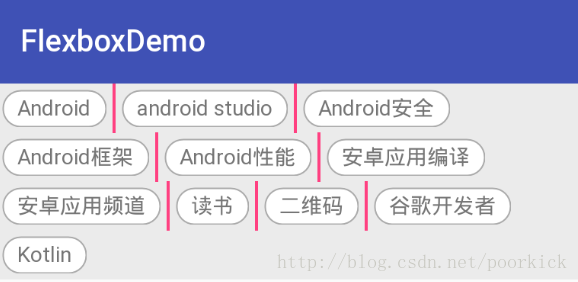
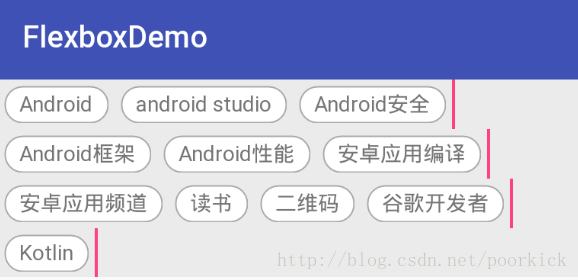










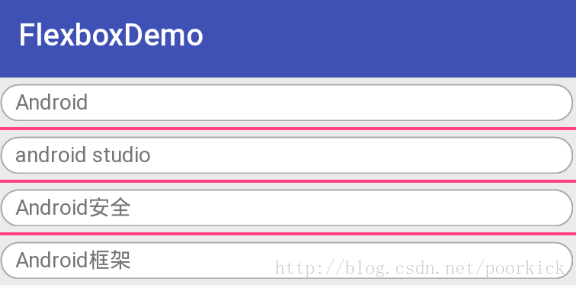
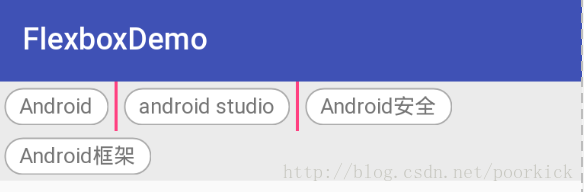
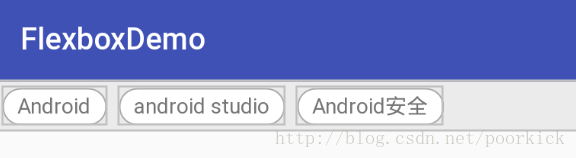
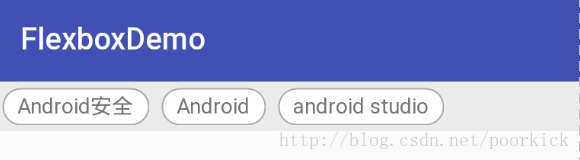
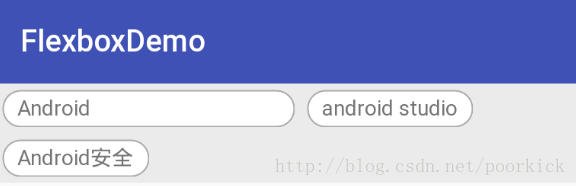
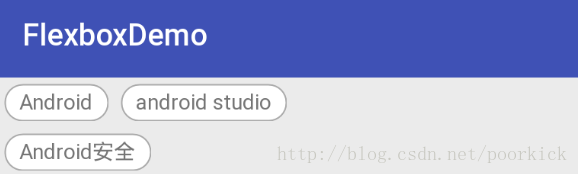














 3563
3563

 被折叠的 条评论
为什么被折叠?
被折叠的 条评论
为什么被折叠?








