分享一下我老师大神的人工智能教程!零基础,通俗易懂!http://blog.csdn.net/jiangjunshow
也欢迎大家转载本篇文章。分享知识,造福人民,实现我们中华民族伟大复兴!
转载请标明出处:
http://blog.csdn.net/lmj623565791/article/details/45954255;
本文出自:【张鸿洋的博客】
一、概述
在上一篇的叙述中,我们通过图层的方式完成了图片颜色的填充(详情请戳:Android 不规则图像填充 小玩着色游戏),不过在着色游戏中更多的还是基于边界的图像的填充。本篇博客将详细描述。
图像的填充有2种经典算法。
- 一种是种子填充法。种子填充法理论上能够填充任意区域和图形,但是这种算法存在大量的反复入栈和大规模的递归,降低了填充效率。
- 另一种是扫描线填充法。
注意:实际上图像填充的算法还是很多的,有兴趣可以去Google学术上去搜一搜。
ok,下面先看看今天的效果图:
ok,可以看到这样的颜色填充比上一篇的基于层的在素材的准备上要easy 很多~~~
二、原理分析
首先我们简述下原理,我们在点击的时候拿到点击点的”颜色”,然后按照我们选择的算法进行填色即可。
算法1:种子填充法,四联通/八联通
详细介绍,可以参考多边形区域填充算法--递归种子填充算法
算法简介:假设要将某个区域填充成红色。
从用户点击点的像素开始,上下左右(八联通还有左上,左下,右上,右下)去判断颜色,如果四个方向上的颜色与当前点击点的像素一致,则改变颜色至目标色。然后继续上述这个过程。
ok,可以看到这是一个递归的过程,1个点到4个,4个到16个不断的去延伸。如果按照这种算法,你会写出类似这样的代码:
/** * @param pixels 像素数组 * @param w 宽度 * @param h 高度 * @param pixel 当前点的颜色 * @param newColor 填充色 * @param i 横坐标 * @param j 纵坐标 */ private void fillColor01(int[] pixels, int w, int h, int pixel, int newColor, int i, int j) { int index = j * w + i; if (pixels[index] != pixel || i >= w || i < 0 || j < 0 || j >= h) return; pixels[index] = newColor; //上 fillColor01(pixels, w, h, pixel, newColor, i, j - 1); //右 fillColor01(pixels, w, h, pixel, newColor, i + 1, j); //下 fillColor01(pixels, w, h, pixel, newColor, i, j + 1); //左 fillColor01(pixels, w, h, pixel, newColor, i - 1, j); }
- 1
- 2
- 3
- 4
- 5
- 6
- 7
- 8
- 9
- 10
- 11
- 12
- 13
- 14
- 15
- 16
- 17
- 18
- 19
- 20
- 21
- 22
- 23
- 24
代码很简单,但是如果你去运行,会发生StackOverflowException异常,这个异常主要是因为大量的递归造成的。虽然简单,但是在移动设备上使用该方法不行。
于是,我就想,这个方法不是递归深度过多么,那么我可以使用一个Stack去存像素点,减少递归的深度和次数,于是我把代码改成如下的方式:
/** * @param pixels 像素数组 * @param w 宽度 * @param h 高度 * @param pixel 当前点的颜色 * @param newColor 填充色 * @param i 横坐标 * @param j 纵坐标 */ private void fillColor(int[] pixels, int w, int h, int pixel, int newColor, int i, int j) { mStacks.push(new Point(i, j)); while (!mStacks.isEmpty()) { Point seed = mStacks.pop(); Log.e("TAG", "seed = " + seed.x + " , seed = " + seed.y); int index = seed.y * w + seed.x; pixels[index] = newColor; if (seed.y > 0) { int top = index - w; if (pixels[top] == pixel) { mStacks.push(new Point(seed.x, seed.y - 1)); } } if (seed.y < h - 1) { int bottom = index + w; if (pixels[bottom] == pixel) { mStacks.push(new Point(seed.x, seed.y + 1)); } } if (seed.x > 0) { int left = index - 1; if (pixels[left] == pixel) { mStacks.push(new Point(seed.x - 1, seed.y)); } } if (seed.x < w - 1) { int right = index + 1; if (pixels[right] == pixel) { mStacks.push(new Point(seed.x + 1, seed.y)); } } } }
- 1
- 2
- 3
- 4
- 5
- 6
- 7
- 8
- 9
- 10
- 11
- 12
- 13
- 14
- 15
- 16
- 17
- 18
- 19
- 20
- 21
- 22
- 23
- 24
- 25
- 26
- 27
- 28
- 29
- 30
- 31
- 32
- 33
- 34
- 35
- 36
- 37
- 38
- 39
- 40
- 41
- 42
- 43
- 44
- 45
- 46
- 47
- 48
- 49
- 50
- 51
- 52
- 53
- 54
- 55
- 56
- 57
- 58
- 59
- 60
- 61
- 62
- 63
方法的思想也比较简单,将当前像素点入栈,然后出栈着色,接下来分别判断四个方向的,如果符合条件也进行入栈(只要栈不为空持续运行)。ok,这个方法我也尝试跑了下,恩,这次不会报错了,但是速度特别的慢~~~~慢得我是不可接受的。(有兴趣可以尝试,记得如果ANR,点击等待)。
这样来看,第一种算法,我们是不考虑了,没有办法使用,主要原因是假设对于矩形同色区域,都是需要填充的,而算法一依然是各种入栈。于是考虑第二种算法
扫描线填充法
详细可参考 扫描线种子填充算法的解析和扫描线种子填充算法。
算法思想[4]:
- 初始化一个空的栈用于存放种子点,将种子点(x, y)入栈;
- 判断栈是否为空,如果栈为空则结束算法,否则取出栈顶元素作为当前扫描线的种子点(x, y),y是当前的扫描线;
- 从种子点(x, y)出发,沿当前扫描线向左、右两个方向填充,直到边界。分别标记区段的左、右端点坐标为xLeft和xRight;
- 分别检查与当前扫描线相邻的y - 1和y + 1两条扫描线在区间[xLeft, xRight]中的像素,从xRight开始向xLeft方向搜索,假设扫描的区间为AAABAAC(A为种子点颜色),那么将B和C前面的A作为种子点压入栈中,然后返回第(2)步;
上述参考自参考文献[4],做了些修改,文章[4]中描述算法,测试有一点问题,所以做了修改.
可以看到该算法,基本上是一行一行着色的,这样的话在大块需要着色区域的效率比算法一要高很多。
ok,关于算法的步骤大家目前觉得模糊,一会可以参照我们的代码。选定了算法以后,接下来就开始编码了。
三、编码实现
我们代码中引入了一个边界颜色,如果设置的话,着色的边界参考为该边界颜色,否则会只要与种子颜色不一致为边界。
(一)构造方法与测量
public class ColourImageView extends ImageView{ private Bitmap mBitmap; /** * 边界的颜色 */ private int mBorderColor = -1; private boolean hasBorderColor = false; private Stack<Point> mStacks = new Stack<Point>(); public ColourImageView(Context context, AttributeSet attrs) { super(context, attrs); TypedArray ta = context.obtainStyledAttributes(attrs, R.styleable.ColourImageView); mBorderColor = ta.getColor(R.styleable.ColourImageView_border_color, -1); hasBorderColor = (mBorderColor != -1); L.e("hasBorderColor = " + hasBorderColor + " , mBorderColor = " + mBorderColor); ta.recycle(); } @Override protected void onMeasure(int widthMeasureSpec, int heightMeasureSpec) { super.onMeasure(widthMeasureSpec, heightMeasureSpec); int viewWidth = getMeasuredWidth(); int viewHeight = getMeasuredHeight(); //以宽度为标准,等比例缩放view的高度 setMeasuredDimension(viewWidth, getDrawable().getIntrinsicHeight() * viewWidth / getDrawable().getIntrinsicWidth()); L.e("view's width = " + getMeasuredWidth() + " , view's height = " + getMeasuredHeight()); //根据drawable,去得到一个和view一样大小的bitmap BitmapDrawable drawable = (BitmapDrawable) getDrawable(); Bitmap bm = drawable.getBitmap(); mBitmap = Bitmap.createScaledBitmap(bm, getMeasuredWidth(), getMeasuredHeight(), false); }
- 1
- 2
- 3
- 4
- 5
- 6
- 7
- 8
- 9
- 10
- 11
- 12
- 13
- 14
- 15
- 16
- 17
- 18
- 19
- 20
- 21
- 22
- 23
- 24
- 25
- 26
- 27
- 28
- 29
- 30
- 31
- 32
- 33
- 34
- 35
- 36
- 37
- 38
- 39
- 40
- 41
- 42
- 43
- 44
- 45
可以看到我们选择的是继承ImageView,这样只需要将图片设为src即可。
构造方法中获取我们的自定义边界颜色,当然可以不设置~~
重写测量的目的是为了获取一个和View一样大小的Bitmap便于我们操作。
接下来就是点击啦~
(二)onTouchEvent
@Override public boolean onTouchEvent(MotionEvent event) { final int x = (int) event.getX(); final int y = (int) event.getY(); if (event.getAction() == MotionEvent.ACTION_DOWN) { //填色 fillColorToSameArea(x, y); } return super.onTouchEvent(event); } /** * 根据x,y获得改点颜色,进行填充 * * @param x * @param y */ private void fillColorToSameArea(int x, int y) { Bitmap bm = mBitmap; int pixel = bm.getPixel(x, y); if (pixel == Color.TRANSPARENT || (hasBorderColor && mBorderColor == pixel)) { return; } int newColor = randomColor(); int w = bm.getWidth(); int h = bm.getHeight(); //拿到该bitmap的颜色数组 int[] pixels = new int[w * h]; bm.getPixels(pixels, 0, w, 0, 0, w, h); //填色 fillColor(pixels, w, h, pixel, newColor, x, y); //重新设置bitmap bm.setPixels(pixels, 0, w, 0, 0, w, h); setImageDrawable(new BitmapDrawable(bm)); }
- 1
- 2
- 3
- 4
- 5
- 6
- 7
- 8
- 9
- 10
- 11
- 12
- 13
- 14
- 15
- 16
- 17
- 18
- 19
- 20
- 21
- 22
- 23
- 24
- 25
- 26
- 27
- 28
- 29
- 30
- 31
- 32
- 33
- 34
- 35
- 36
- 37
- 38
- 39
- 40
- 41
- 42
- 43
- 44
可以看到,我们在onTouchEvent中获取(x,y),然后拿到改点坐标:
- 获得点击点颜色,获得整个bitmap的像素数组
- 改变这个数组中的颜色
- 然后重新设置给bitmap,重新设置给ImageView
重点就是通过fillColor去改变数组中的颜色
/** * @param pixels 像素数组 * @param w 宽度 * @param h 高度 * @param pixel 当前点的颜色 * @param newColor 填充色 * @param i 横坐标 * @param j 纵坐标 */ private void fillColor(int[] pixels, int w, int h, int pixel, int newColor, int i, int j) { //步骤1:将种子点(x, y)入栈; mStacks.push(new Point(i, j)); //步骤2:判断栈是否为空, // 如果栈为空则结束算法,否则取出栈顶元素作为当前扫描线的种子点(x, y), // y是当前的扫描线; while (!mStacks.isEmpty()) { /** * 步骤3:从种子点(x, y)出发,沿当前扫描线向左、右两个方向填充, * 直到边界。分别标记区段的左、右端点坐标为xLeft和xRight; */ Point seed = mStacks.pop(); //L.e("seed = " + seed.x + " , seed = " + seed.y); int count = fillLineLeft(pixels, pixel, w, h, newColor, seed.x, seed.y); int left = seed.x - count + 1; count = fillLineRight(pixels, pixel, w, h, newColor, seed.x + 1, seed.y); int right = seed.x + count; /** * 步骤4: * 分别检查与当前扫描线相邻的y - 1和y + 1两条扫描线在区间[xLeft, xRight]中的像素, * 从xRight开始向xLeft方向搜索,假设扫描的区间为AAABAAC(A为种子点颜色), * 那么将B和C前面的A作为种子点压入栈中,然后返回第(2)步; */ //从y-1找种子 if (seed.y - 1 >= 0) findSeedInNewLine(pixels, pixel, w, h, seed.y - 1, left, right); //从y+1找种子 if (seed.y + 1 < h) findSeedInNewLine(pixels, pixel, w, h, seed.y + 1, left, right); } }
- 1
- 2
- 3
- 4
- 5
- 6
- 7
- 8
- 9
- 10
- 11
- 12
- 13
- 14
- 15
- 16
- 17
- 18
- 19
- 20
- 21
- 22
- 23
- 24
- 25
- 26
- 27
- 28
- 29
- 30
- 31
- 32
- 33
- 34
- 35
- 36
- 37
- 38
- 39
- 40
- 41
- 42
- 43
- 44
- 45
- 46
- 47
- 48
- 49
- 50
- 51
- 52
可以看到我已经很清楚的将该算法的四个步骤标识到该方法中。好了,最后就是一些依赖的细节上的方法:
/** * 在新行找种子节点 * * @param pixels * @param pixel * @param w * @param h * @param i * @param left * @param right */ private void findSeedInNewLine(int[] pixels, int pixel, int w, int h, int i, int left, int right) { /** * 获得该行的开始索引 */ int begin = i * w + left; /** * 获得该行的结束索引 */ int end = i * w + right; boolean hasSeed = false; int rx = -1, ry = -1; ry = i; /** * 从end到begin,找到种子节点入栈(AAABAAAB,则B前的A为种子节点) */ while (end >= begin) { if (pixels[end] == pixel) { if (!hasSeed) { rx = end % w; mStacks.push(new Point(rx, ry)); hasSeed = true; } } else { hasSeed = false; } end--; } } /** * 往右填色,返回填充的个数 * * @return */ private int fillLineRight(int[] pixels, int pixel, int w, int h, int newColor, int x, int y) { int count = 0; while (x < w) { //拿到索引 int index = y * w + x; if (needFillPixel(pixels, pixel, index)) { pixels[index] = newColor; count++; x++; } else { break; } } return count; } /** * 往左填色,返回填色的数量值 * * @return */ private int fillLineLeft(int[] pixels, int pixel, int w, int h, int newColor, int x, int y) { int count = 0; while (x >= 0) { //计算出索引 int index = y * w + x; if (needFillPixel(pixels, pixel, index)) { pixels[index] = newColor; count++; x--; } else { break; } } return count; } private boolean needFillPixel(int[] pixels, int pixel, int index) { if (hasBorderColor) { return pixels[index] != mBorderColor; } else { return pixels[index] == pixel; } } /** * 返回一个随机颜色 * * @return */ private int randomColor() { Random random = new Random(); int color = Color.argb(255, random.nextInt(256), random.nextInt(256), random.nextInt(256)); return color; }
- 1
- 2
- 3
- 4
- 5
- 6
- 7
- 8
- 9
- 10
- 11
- 12
- 13
- 14
- 15
- 16
- 17
- 18
- 19
- 20
- 21
- 22
- 23
- 24
- 25
- 26
- 27
- 28
- 29
- 30
- 31
- 32
- 33
- 34
- 35
- 36
- 37
- 38
- 39
- 40
- 41
- 42
- 43
- 44
- 45
- 46
- 47
- 48
- 49
- 50
- 51
- 52
- 53
- 54
- 55
- 56
- 57
- 58
- 59
- 60
- 61
- 62
- 63
- 64
- 65
- 66
- 67
- 68
- 69
- 70
- 71
- 72
- 73
- 74
- 75
- 76
- 77
- 78
- 79
- 80
- 81
- 82
- 83
- 84
- 85
- 86
- 87
- 88
- 89
- 90
- 91
- 92
- 93
- 94
- 95
- 96
- 97
- 98
- 99
- 100
- 101
- 102
- 103
- 104
- 105
- 106
- 107
- 108
- 109
- 110
- 111
- 112
- 113
- 114
- 115
- 116
- 117
- 118
- 119
- 120
- 121
- 122
- 123
- 124
- 125
- 126
- 127
ok,到此,代码就介绍完毕了~~~
最后贴下布局文件~~
<RelativeLayout xmlns:android="http://schemas.android.com/apk/res/android" xmlns:tools="http://schemas.android.com/tools" xmlns:zhy="http://schemas.android.com/apk/res-auto" android:layout_width="match_parent" android:layout_height="match_parent" android:paddingLeft="@dimen/activity_horizontal_margin" android:paddingRight="@dimen/activity_horizontal_margin" android:paddingTop="@dimen/activity_vertical_margin" android:paddingBottom="@dimen/activity_vertical_margin" tools:context=".MainActivity"> <com.zhy.colour_app_01.ColourImageView zhy:border_color="#FF000000" android:src="@drawable/image_007" android:background="#33ff0000" android:layout_width="match_parent" android:layout_centerInParent="true" android:layout_height="match_parent"/></RelativeLayout><?xml version="1.0" encoding="utf-8"?><resources> <declare-styleable name="ColourImageView"> <attr name="border_color" format="color|reference"></attr> </declare-styleable></resources>
- 1
- 2
- 3
- 4
- 5
- 6
- 7
- 8
- 9
- 10
- 11
- 12
- 13
- 14
- 15
- 16
- 17
- 18
- 19
- 20
- 21
- 22
- 23
- 24
- 25
- 26
- 27
参考链接
- http://www.docin.com/p-811949206.html (扫描线种子填充算法的解析)
- http://blog.csdn.net/jia20003/article/details/8908464 (图像处理之泛洪填充算法(Flood Fill Algorithm))
- http://blog.csdn.net/orbit/article/details/7323090 (递归种子填充算法)
- http://blog.csdn.net/orbit/article/details/7343236(扫描线种子填充算法,貌似有点小问题)
ok~
源码点击下载,欢迎star or fork ~~~
群号:264950424,欢迎入群
微信公众号:hongyangAndroid
(欢迎关注,第一时间推送博文信息)
给我老师的人工智能教程打call!http://blog.csdn.net/jiangjunshow

新的改变
我们对Markdown编辑器进行了一些功能拓展与语法支持,除了标准的Markdown编辑器功能,我们增加了如下几点新功能,帮助你用它写博客:
- 全新的界面设计 ,将会带来全新的写作体验;
- 在创作中心设置你喜爱的代码高亮样式,Markdown 将代码片显示选择的高亮样式 进行展示;
- 增加了 图片拖拽 功能,你可以将本地的图片直接拖拽到编辑区域直接展示;
- 全新的 KaTeX数学公式 语法;
- 增加了支持甘特图的mermaid语法1 功能;
- 增加了 多屏幕编辑 Markdown文章功能;
- 增加了 焦点写作模式、预览模式、简洁写作模式、左右区域同步滚轮设置 等功能,功能按钮位于编辑区域与预览区域中间;
- 增加了 检查列表 功能。
功能快捷键
撤销:Ctrl/Command + Z
重做:Ctrl/Command + Y
加粗:Ctrl/Command + B
斜体:Ctrl/Command + I
标题:Ctrl/Command + Shift + H
无序列表:Ctrl/Command + Shift + U
有序列表:Ctrl/Command + Shift + O
检查列表:Ctrl/Command + Shift + C
插入代码:Ctrl/Command + Shift + K
插入链接:Ctrl/Command + Shift + L
插入图片:Ctrl/Command + Shift + G
合理的创建标题,有助于目录的生成
直接输入1次#,并按下space后,将生成1级标题。
输入2次#,并按下space后,将生成2级标题。
以此类推,我们支持6级标题。有助于使用TOC语法后生成一个完美的目录。
如何改变文本的样式
强调文本 强调文本
加粗文本 加粗文本
标记文本
删除文本
引用文本
H2O is是液体。
210 运算结果是 1024.
插入链接与图片
链接: link.
图片: ![]()
带尺寸的图片: ![]()
当然,我们为了让用户更加便捷,我们增加了图片拖拽功能。
如何插入一段漂亮的代码片
去博客设置页面,选择一款你喜欢的代码片高亮样式,下面展示同样高亮的 代码片.
// An highlighted block var foo = 'bar'; 生成一个适合你的列表
- 项目
- 项目
- 项目
- 项目
- 项目1
- 项目2
- 项目3
- 计划任务
- 完成任务
创建一个表格
一个简单的表格是这么创建的:
| 项目 | Value |
|---|---|
| 电脑 | $1600 |
| 手机 | $12 |
| 导管 | $1 |
设定内容居中、居左、居右
使用:---------:居中
使用:----------居左
使用----------:居右
| 第一列 | 第二列 | 第三列 |
|---|---|---|
| 第一列文本居中 | 第二列文本居右 | 第三列文本居左 |
SmartyPants
SmartyPants将ASCII标点字符转换为“智能”印刷标点HTML实体。例如:
| TYPE | ASCII | HTML |
|---|---|---|
| Single backticks | 'Isn't this fun?' | ‘Isn’t this fun?’ |
| Quotes | "Isn't this fun?" | “Isn’t this fun?” |
| Dashes | -- is en-dash, --- is em-dash | – is en-dash, — is em-dash |
创建一个自定义列表
-
Markdown
- Text-to- HTML conversion tool Authors
- John
- Luke
如何创建一个注脚
一个具有注脚的文本。2
注释也是必不可少的
Markdown将文本转换为 HTML。
KaTeX数学公式
您可以使用渲染LaTeX数学表达式 KaTeX:
Gamma公式展示 Γ ( n ) = ( n − 1 ) ! ∀ n ∈ N \Gamma(n) = (n-1)!\quad\forall n\in\mathbb N Γ(n)=(n−1)!∀n∈N 是通过欧拉积分
Γ ( z ) = ∫ 0 ∞ t z − 1 e − t d t   . \Gamma(z) = \int_0^\infty t^{z-1}e^{-t}dt\,. Γ(z)=∫0∞tz−1e−tdt.
你可以找到更多关于的信息 LaTeX 数学表达式here.
新的甘特图功能,丰富你的文章
gantt
dateFormat YYYY-MM-DD
title Adding GANTT diagram functionality to mermaid
section 现有任务
已完成 :done, des1, 2014-01-06,2014-01-08
进行中 :active, des2, 2014-01-09, 3d
计划一 : des3, after des2, 5d
计划二 : des4, after des3, 5d
- 关于 甘特图 语法,参考 这儿,
UML 图表
可以使用UML图表进行渲染。 Mermaid. 例如下面产生的一个序列图::
这将产生一个流程图。:
- 关于 Mermaid 语法,参考 这儿,
FLowchart流程图
我们依旧会支持flowchart的流程图:
- 关于 Flowchart流程图 语法,参考 这儿.
导出与导入
导出
如果你想尝试使用此编辑器, 你可以在此篇文章任意编辑。当你完成了一篇文章的写作, 在上方工具栏找到 文章导出 ,生成一个.md文件或者.html文件进行本地保存。
导入
如果你想加载一篇你写过的.md文件或者.html文件,在上方工具栏可以选择导入功能进行对应扩展名的文件导入,
继续你的创作。
注脚的解释 ↩︎







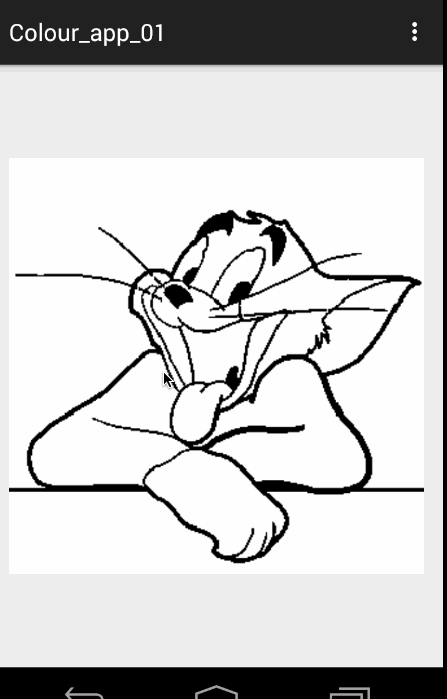














 782
782











 被折叠的 条评论
为什么被折叠?
被折叠的 条评论
为什么被折叠?








