任务
小组已经完成了图表管理后端接口的开发。
现在需要完成图表管理前端,对用户的图表以合适的方式进行呈现与展示。
具体流程
完善首页
1. 在用户首页,应该展示出其最近期的图表,即在created时调用后端接口。
created(){
this.chartLoading=true //图表加载
getLastChart({data:{userAccount:this.name}}).then(response=>{
this.chartLoading=false
let rawData=response.data.chartData
let cleanedData = rawData.replace(/^\s*\n*\"|\"\n*\s*$/g, '');
cleanedData = cleanedData.replace(/\s+/g, ' ');
this.decoration=JSON.parse(cleanedData)
if (!this.chartInstance) {
this.chartInstance = echarts.init(this.$refs.chartContainer);
}
//绘制出最近的图表
this.chartInstance.setOption(this.decoration);
this.analyse=response.data.genResult
this.chartName=response.data.name
})
},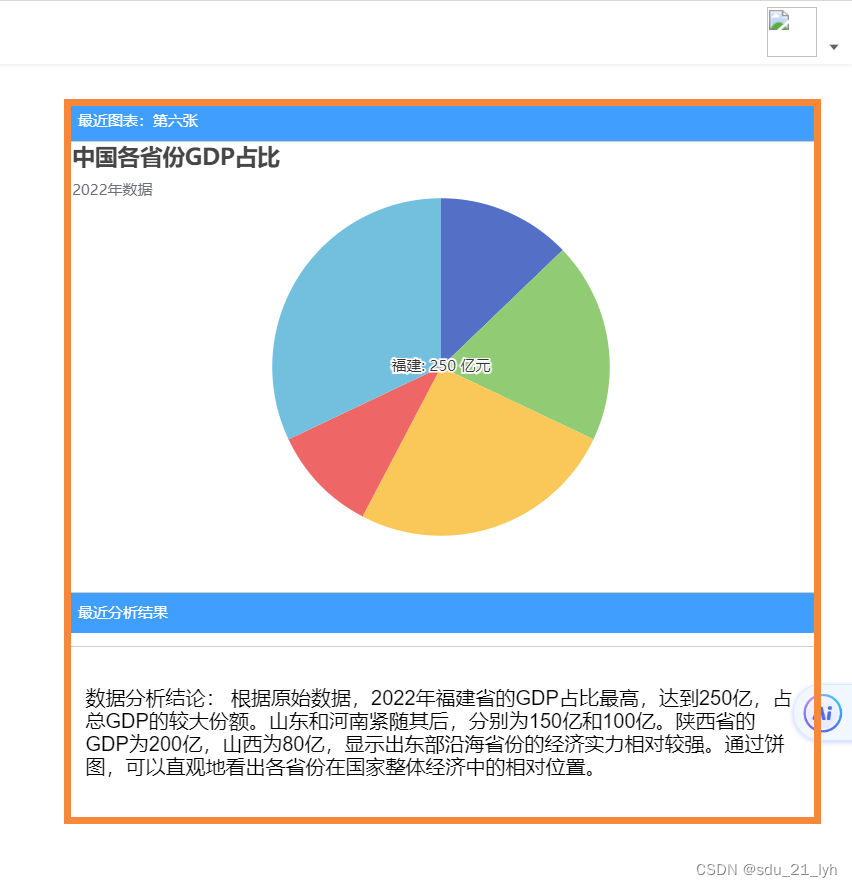
2. 每当用户上传数据进行分析的时候,后端给前端返回数据的同时,应该对本次图表信息进行保存到数据库中。
// 提交表单
submitForm() {
analyseData(param).then(response=>{
//创建新的图表逻辑
return createChart({data:{userAccount:this.name,chartName:this.form.name,goal:this.form.necessary,genResult:this.analyse,chartData:rawData,isDelete:0}})
})
},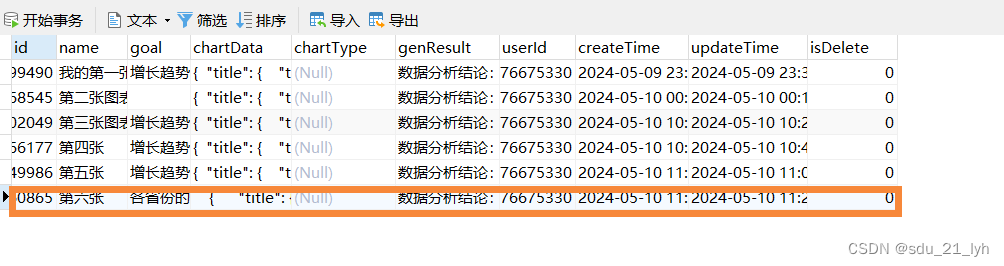
用户图表管理界面
1. 由于用户的图表可能会比较多,所以采用分页展示,每页展示四个。
data() {
return {
list: null,
listLoading: true,//图表加载
displayedCharts:[],//当前页要展示的图表信息
decoration:null,
currentPage:1,//当前页数
totalNum:10//图表总数
}
}, 2. Vue模板代码实现了一个展示图表管理页面的组件,主要由两部分构成:图表展示区域和分页导航区域。
<template>
<div class="app-container">
<div class="chart-management">
<el-row :gutter="20"> <!-- 添加gutter可以设置卡片之间的间隔 -->
<el-col :span="6" v-for="(chartData, index) in displayedCharts" :key="index"> <!-- 每个卡片占6列,共4列 -->
<el-card
:body-style="{ padding: '10px',height:'580px'}"
shadow="hover"
class="chart-card"
>
<div ref="chartContainer" :id="`chart-${index}`" style="width: 100%; height: 300px;"></div>
<p>{{ chartData.genResult }}</p>
</el-card>
</el-col>
</el-row>
</div>
<div class="pagination-text-center">
<el-pagination
@current-change="handleCurrentChange"
:current-page="currentPage"
:page-size="4"
layout="total, prev, pager, next, jumper"
:total="totalNum">
</el-pagination>
</div>
</div>
</template>3. 调用后端接口进行渲染。(具体参考可视化)
created() {
//初始化时渲染第一页
getChartPagination({data:{userAccount:this.name,page:1}}).then(response=>{
this.displayedCharts=response.data
console.log(response)
return this.initCharts()
})
//修改用户总图表数
getUserChartNum({data:{userAccount:this.name}}).then(response=>{
this.totalNum=response.data.totalCount
})
},
methods: {
initCharts() {
this.displayedCharts.forEach((chartData, index) => {
this.renderChart(chartData, index);
});
},
//异步挂载图表
async renderChart(chartData, index) {
await this.$nextTick(); // 确保DOM已更新
const chartDom = document.getElementById(`chart-${index}`);
const chartInstance = echarts.init(chartDom);
let rawData=chartData.chartData
let cleanedData = rawData.replace(/^\s*\n*\"|\"\n*\s*$/g, '');
cleanedData = cleanedData.replace(/\s+/g, ' ');
this.decoration=JSON.parse(cleanedData)
chartInstance.setOption(this.decoration);
},
//改变页数时要重新对图表进行渲染
handleCurrentChange(newPage){
getChartPagination({data:{userAccount:this.name,page:newPage}}).then(response=>{
this.displayedCharts=response.data
console.log(response)
return this.initCharts()
})
}
}效果展示
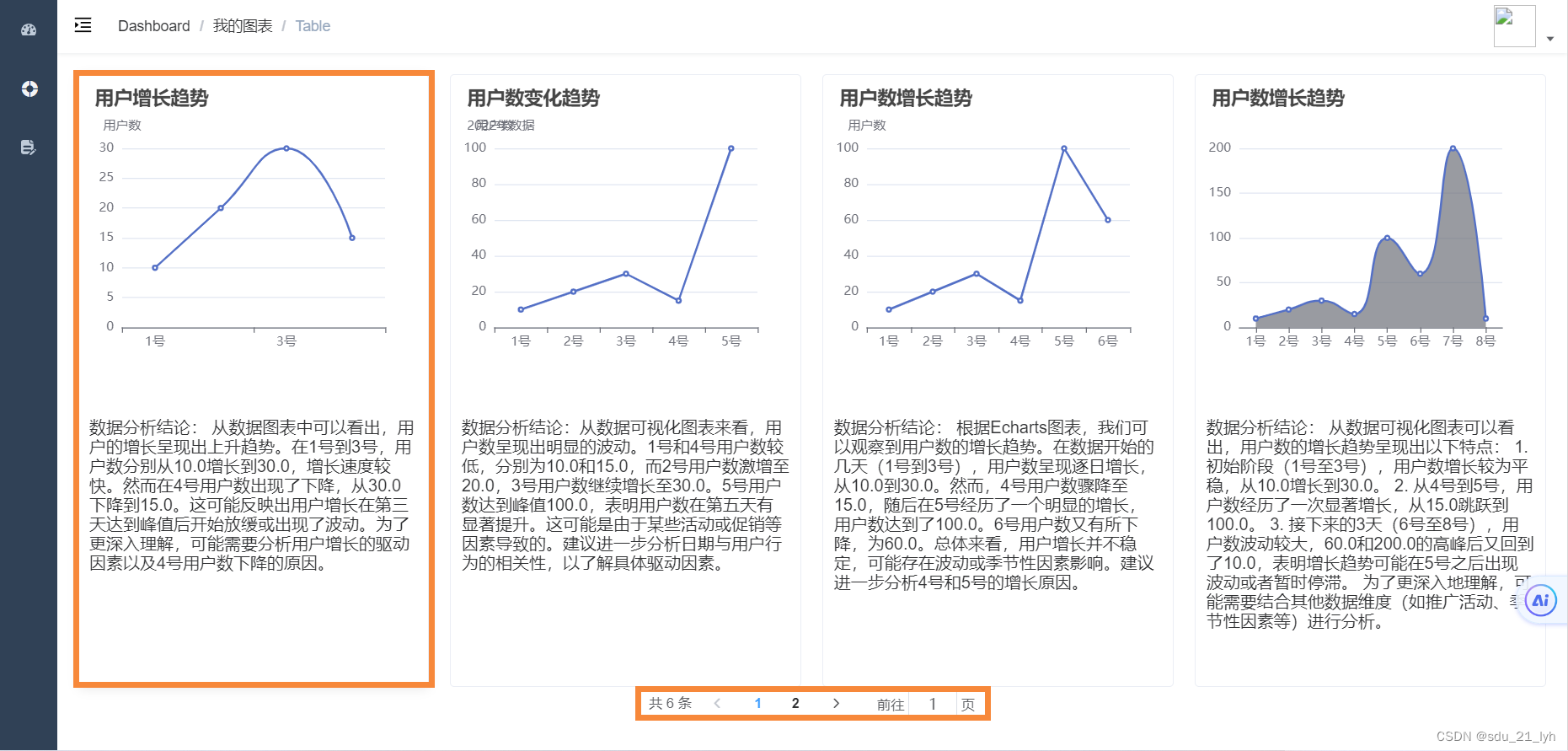
总结
通过前端图表管理的开发,对组件生命周期管理、异步数据处理、数据驱动视图、DOM域与Echarts集成、事件处理等有了更好的掌握。






















 891
891

 被折叠的 条评论
为什么被折叠?
被折叠的 条评论
为什么被折叠?








