图例标记由图标和标签组成。QChart中QLegendMarker类可用于访问图例中的标记,因此可以对图例标记进行交互和控制。
QLegendMarker
QLegendMarker类是一个抽象对象,可用于访问图例中的标记。图例标记由图标和标签组成。图标颜色对应于用于绘制系列的颜色,标签显示系列的名称(或饼图系列的切片标签或柱状系列的条形标签)。图例标记始终与一个系列,切片或柱状系列集相关。
QLegendMarker常用函数:
- setBrush(self, brush):将用于填充图标的画刷设置为brush。
- setFont(self, font):将标签的字体设置为font。
- setLabel(self, label):将标记的标签设置为label。
- setLabelBrush(self, brush):将用于绘制标签的画刷设置为brush。
- setPen(self, pen):将用于绘制图标轮廓的画笔设置为pen。
- setShape(self, shape):设置图例标记的图形形状,shape参数可取值为枚举量QLegend. LegendMarkerType中的值。
- setVisible(self, visible): 设置图例标记是否可见。
枚举量QLegend. LegendMarkerType控制不同图表序列的标记样式:
- QLegendMarker.LegendMarkerTypeArea(0): 面积系列的图例标记。
- QLegendMarker.LegendMarkerTypeBar (1): 柱状图集的图例标记。
- QLegendMarker.LegendMarkerTypePie (2): 饼图的图例标记。
- QLegendMarker.LegendMarkerTypeXY (3): 线,样条曲线或散点图系列的图例标记。
- QLegendMarker.LegendMarkerTypeBoxPlot (4): 箱形图系列的图例标记。
- QLegendMarker.LegendMarkerTypeCandlestick (5): 烛台图系列的图例标记。
QLegendMarker常用信号:
- brushChanged(self):图例标记的画刷已更改时,将发出此信号。
- fontChanged(self): 图例标记的(标签)字体已更改时,将发出此信号。
- labelBrushChanged(self): 图例标记的标签画刷已更改时,将发出此信号。
- labelChanged(self):图例标记的标签已更改时,将发出此信号。
- penChanged(self):图例标记的画笔已更改时,将发出此信号。
- shapeChanged(self):图例标记的形状已更改时,将发出此信号。
- clicked(self):单击图例标记时,将发出此信号。
- hovered(self, status):当鼠标悬停在图例标记上时,将发出此信号。当鼠标移到标记上时,state将变为True,而当鼠标再次移开时,state将变为False。
- visibleChanged(self):图例标记的可见性已更改时,将发出此信号。
图例标记示例
在此示例中,我们创建一个使用QLegendMarker单击信号显示/隐藏图表中相应序列的应用程序。完整代码如下:
import sys,math
from PyQt5.QtCore import Qt, QPointF, pyqtSignal
from PyQt5.QtGui import QPainter, QBrush, QColor, QPen
from PyQt5.QtWidgets import (QApplication, QMainWindow)
from PyQt5.QtChart import QChart, QChartView, QLineSeries, QLegendMarker
class DemoLegendMarker(QMainWindow):
def __init__(self, parent=None):
super(DemoLegendMarker, self).__init__(parent)
# 设置窗口标题
self.setWindowTitle('实战 Qt for Python: QChart图例标记演示')
# 设置窗口大小
self.resize(720, 480)
self.initUi()
def initUi(self):
#创建图表和图标视图
self.chart = QChart()
chartView = QChartView(self.chart)
self.series = []
#添加一些曲线
self.addSeries()
self.addSeries()
self.addSeries()
self.addSeries()
self.connectMarkers()
#设置标题和显示图例
self.chart.setTitle('图例标记示例(点击图例)')
self.chart.legend().setVisible(True)
self.chart.legend().setAlignment(Qt.AlignBottom)
chartView.setRenderHint(QPainter.Antialiasing)
self.setCentralWidget(chartView)
def addSeries(self):
line = QLineSeries()
self.series.append(line)
line.setName('line' + str(len(self.series)))
#构建一些正弦波数据
data = []
offset = len(self.chart.series())
for i in range(360):
x = offset * 20 + i
data.append(QPointF(i, math.sin(x * math.pi / 180)))
line.append(data)
self.chart.addSeries(line)
if len(self.series) == 1:
self.chart.createDefaultAxes()
'''
def removeSeries(self):
#从图表中移除最后一条曲线
if len(self.series) > 0 :
line = self.series[-1]
self.chart.removeSeries(line)
self.series.remove(line)
del line
'''
def connectMarkers(self):
#连接所有标记到控制句柄
markers = self.chart.legend().markers()
for marker in markers:
#断开可能的现有连接,以避免多个连接????
#marker.clicked.disconnect(self.handleMarkerClicked)
marker.clicked.connect(self.handleMarkerClicked)
pass
def handleMarkerClicked(self):
marker = self.sender()
if marker.type() == QLegendMarker.LegendMarkerTypeXY:
#切换曲线的可见属性
marker.series().setVisible(not marker.series().isVisible())
#把图例标记设置为可见,因为隐藏曲线时同时也会隐藏图例标记,但这里我们希望显示出来。
marker.setVisible(True)
#=== 半透明设置 ===#
alpha = 1.0
#如果曲线不可见,则需要定义标记的尺寸大小
if not marker.series().isVisible():
alpha = 0.5
brush = marker.labelBrush()
color = brush.color()
color.setAlphaF(alpha)
brush.setColor(color)
marker.setLabelBrush(brush)
brush = marker.brush()
color = brush.color()
color.setAlphaF(alpha)
brush.setColor(color)
marker.setBrush(brush)
pen = marker.pen()
color = pen.color()
color.setAlphaF(alpha)
pen.setColor(color)
marker.setPen(pen)
if __name__ == '__main__':
app = QApplication(sys.argv)
window = DemoLegendMarker()
window.show()
sys.exit(app.exec()) 运行结果如下图:
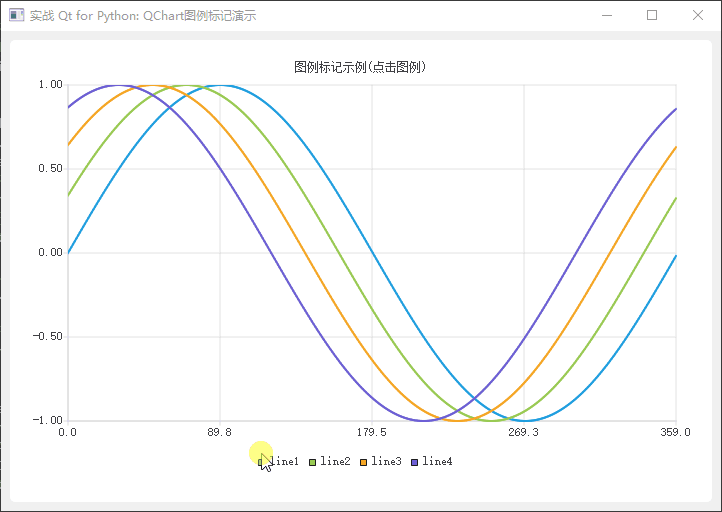
QChart图例标记演示
本文知识点
- 使用图例标记类QLegendMarker实例不能直接创建,需要通过访问图表的legend()方法来获得。
- 不同类型的图表序列所使用的图例标记形状是不一样的。
- 使用过图例标记控制显示和隐藏图表序列。






















 1397
1397











 被折叠的 条评论
为什么被折叠?
被折叠的 条评论
为什么被折叠?








