学Android的朋友们,对ImageButton一定不陌生。在自学Android的过程中,也用到了ImageButton,因此再次整理一下:
演示效果如下:
首先准备两张图片,用于点击ImageButton时背景图片的切换:
图片下载链接:http://www.easyicon.net/language.en/iconsearch/switch/
各部分具体代码如下:
界面布局activity_main.xml:
<?xml version="1.0" encoding="utf-8"?>
<RelativeLayout xmlns:android="http://schemas.android.com/apk/res/android"
xmlns:tools







 本文介绍了如何在Android中使用ImageButton和Selector来创建点击效果。通过切换不同图片作为背景,详细讲述了在activity_main.xml布局文件中设置ImageButton,以及在imgbtn_sl.xml选择器文件中定义不同状态,并在MainActivity中添加逻辑以实现点击切换图片的交互功能。
本文介绍了如何在Android中使用ImageButton和Selector来创建点击效果。通过切换不同图片作为背景,详细讲述了在activity_main.xml布局文件中设置ImageButton,以及在imgbtn_sl.xml选择器文件中定义不同状态,并在MainActivity中添加逻辑以实现点击切换图片的交互功能。
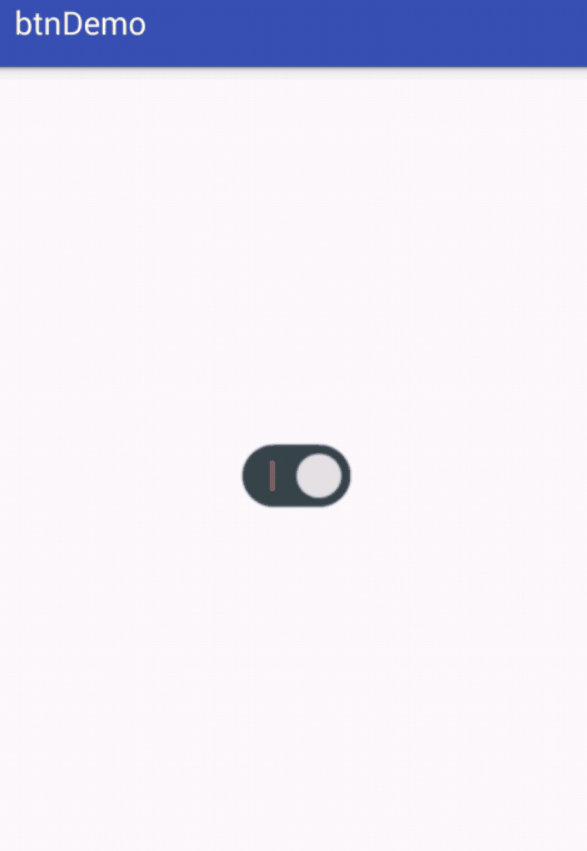
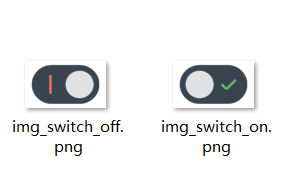
 最低0.47元/天 解锁文章
最低0.47元/天 解锁文章















 178
178

 被折叠的 条评论
为什么被折叠?
被折叠的 条评论
为什么被折叠?








