最近在开发绩效考核管理的功能中,接收到一个需求,根据Excel模板批量导出每个员工的绩效考核数据。由于页面批量导出比较麻烦,因此做了个后台程序批量导出。
原先思路是这样的:根据人力资源部提供的Excel表格,制作Excel模板(区分普通员工和管理人员)->以插入Sheet单元格的方式在Excel模板中赋值,生成Excel模板。下面是完整代码的具体实现,这里我采用了单例模式调用Excel读取。
///Using引用
using Microsoft.Office.Interop.Excel;
using System;
using System.Collections.Generic;
using System.Data;
using System.IO;
using System.Linq;
using System.Text;
using System.Threading.Tasks;
using Excel = Microsoft.Office.Interop.Excel;
//
namespace AttendanceView.Helpers
{
public class ExportByTemplete
{
public static ExportByTemplete mySingle = null;
public static object obj = new object();
public static ExportByTemplete getInstance()
{
//判断是否实例化过
if (mySingle == null)
{
//进入lock
lock (obj)
{
//判断是否实例化过
if (mySingle == null)
{
mySingle = new ExportByTemplete();
// mySingle.Name = name;
}
}
}
return mySingle;
}
/// <summary>
/// 根据Templete模板生成Excel数据
/// </summary>
/// <param name="TemlpetePath"></param>
/// <param name="CurrentPath"></param>
/// <param name="mySheet"></param>
public void OperatorExcel(string TemlpetePath, string FileSavePath, Tuple<DataRow,DataRow[]> tuple,string Templete)
{
Microsoft.Office.Interop.Excel.Application excel; //声明excel对象
excel = new Excel.ApplicationClass(); //创建对象实例,这时在系统进程中会多出一个excel进程
try
{
object missing = System.Reflection.Missing.Value; //Missing 用于调用带默认参数的方法。
object readOnly = true;
excel.Visible = false; //是否显示excel文档
//Open Original Excel File
excel.Application.Workbooks.Open(TemlpetePath, missing, readOnly, missing, missing, missing, missing, missing, missing, missing, missing, missing, missing, missing, missing);
excel.Application.Workbooks.Add(true);
_Workbook myBook; //声明Workbook类
_Worksheet mySheet; //声明Worksheet类
myBook = excel.Workbooks[1]; //获取excel程序的工作簿
mySheet = (Worksheet)myBook.ActiveSheet; //获取Workbook的活动工作表(最上层的工作表)。
this.SetCellValues(mySheet, tuple, Templete);
//Save As Path
mySheet.SaveAs(FileSavePath, missing, missing, missing, missing, missing, missing, missing, missing, missing);
//释放Excel对象,但在Asp.net Web程序中只有转向另一个页面的时候进程才结束
//可以考虑使用KillExcelProcess()杀掉进程
//ReleaseComObject 方法递减运行库可调用包装的引用计数。详细信息见MSDN
System.Runtime.InteropServices.Marshal.ReleaseComObject(myBook);
System.Runtime.InteropServices.Marshal.ReleaseComObject(mySheet);
System.Runtime.InteropServices.Marshal.ReleaseComObject(excel);
myBook.Close(null, null, null);
excel.Workbooks.Close();
mySheet = null;
myBook = null;
missing = null;
excel.Quit();
excel = null;
}
catch(Exception ex)
{
KillExcelProcess();
throw ex;
}
finally
{
KillExcelProcess(); //可以把KillExcelProcess();放在该处从而杀掉Excel的进程
}
}
private void KillExcelProcess()
{
System.Diagnostics.Process[] myProcesses;
DateTime startTime;
myProcesses = System.Diagnostics.Process.GetProcessesByName("Excel");
//得不到Excel进程ID,暂时只能判断进程启动时间
foreach (System.Diagnostics.Process myProcess in myProcesses)
{
startTime = myProcess.StartTime;
myProcess.Kill();
}
}
private void SetCellValues(_Worksheet worksheet, Tuple<DataRow,DataRow[]> tuple,string Templete)
{
switch (Templete)
{
#region 普通员工
case Helpers.Const.EmployeeTemplete:
worksheet.Cells[4, 3] = tuple.Item1["姓名"].ToString();
worksheet.Cells[5, 3] = tuple.Item1["入职日期"].ToString();
worksheet.Cells[4, 5] = tuple.Item1["部门"].ToString();
worksheet.Cells[5, 5] = tuple.Item1["考核周期"].ToString();
worksheet.Cells[4, 8] = tuple.Item1["岗位"].ToString();
worksheet.Cells[5, 8] = tuple.Item1["等级"].ToString();
for (int i = 1; i < tuple.Item2.Length; i++)
{
worksheet.Cells[8 + i, 2] = tuple.Item2[i]["Goals"].ToString();
worksheet.Cells[8 + i, 4] = tuple.Item2[i]["Measurement"].ToString();
worksheet.Cells[8 + i, 6] = tuple.Item2[i]["SelfAssesment"].ToString();
worksheet.Cells[8 + i, 8] = tuple.Item2[i]["MidYearReview"].ToString();
worksheet.Cells[8 + i, 10] = tuple.Item2[i]["ManagersSuggestion"].ToString();
}
worksheet.Cells[18, 8] = tuple.Item1["工作质量"].ToString();
worksheet.Cells[19, 8] = tuple.Item1["有效沟通"].ToString();
worksheet.Cells[20, 8] = tuple.Item1["团队合作"].ToString();
worksheet.Cells[21, 8] = tuple.Item1["创新"].ToString();
worksheet.Cells[22, 8] = tuple.Item1["客户导向"].ToString();
worksheet.Cells[23, 8] = tuple.Item1["产品知识"].ToString();
///
worksheet.Cells[27, 6] = tuple.Item1["需要提升的地方"].ToString();
worksheet.Cells[28, 6] = tuple.Item1["职业发展"].ToString();
worksheet.Cells[29, 6] = tuple.Item1["感兴趣职业"].ToString();
worksheet.Cells[30, 6] = tuple.Item1["工作变更"].ToString();
worksheet.Cells[32, 2] = tuple.Item1["部门领导意见"].ToString();
break;
#endregion
#region 部门领导
case Helpers.Const.ManagerTemplete:
worksheet.Cells[4, 3] =tuple.Item1["姓名"].ToString();
worksheet.Cells[5, 3] = tuple.Item1["入职日期"].ToString();
worksheet.Cells[4, 5] = tuple.Item1["部门"].ToString();
worksheet.Cells[5, 5] = tuple.Item1["考核周期"].ToString();
worksheet.Cells[4, 9] = tuple.Item1["岗位"].ToString();
worksheet.Cells[5, 9] = tuple.Item1["等级"].ToString();
for (int i = 0; i < tuple.Item2.Length; i++)
{
worksheet.Cells[9 + i, 2] = tuple.Item2[i]["Goals"].ToString();
worksheet.Cells[9 + i, 4] = tuple.Item2[i]["Measurement"].ToString();
worksheet.Cells[9 + i, 6] = tuple.Item2[i]["SelfAssesment"].ToString();
worksheet.Cells[9 + i, 8] = tuple.Item2[i]["MidYearReview"].ToString();
worksheet.Cells[9 + i, 10] = tuple.Item2[i]["ManagersSuggestion"].ToString();
}
worksheet.Cells[19, 9] =tuple.Item1["管理工作"].ToString();
worksheet.Cells[20, 9] =tuple.Item1["结果导向"].ToString();
worksheet.Cells[21, 9] =tuple.Item1["发展直接下属"].ToString();
worksheet.Cells[22, 9] =tuple.Item1["团队合作"].ToString();
worksheet.Cells[23, 9] =tuple.Item1["计划于组织"].ToString();
worksheet.Cells[24, 9] =tuple.Item1["领导力"].ToString();
///
worksheet.Cells[28, 6] =tuple.Item1["需要提升的地方"].ToString();
worksheet.Cells[29, 6] =tuple.Item1["职业发展"].ToString();
worksheet.Cells[30, 6] =tuple.Item1["感兴趣职业"].ToString();
worksheet.Cells[31, 6] =tuple.Item1["工作变更"].ToString();
worksheet.Cells[33, 2] = tuple.Item1["部门领导意见"].ToString();
break;
#endregion
default:
break;
}
}
}
}为了演示效果,这里我们新建一个Winform页面进行查看效果。Winform界面如下所示,查出员工的绩效考核数据,然后执行导出功能,进行导出。下面会贴出相关代码。
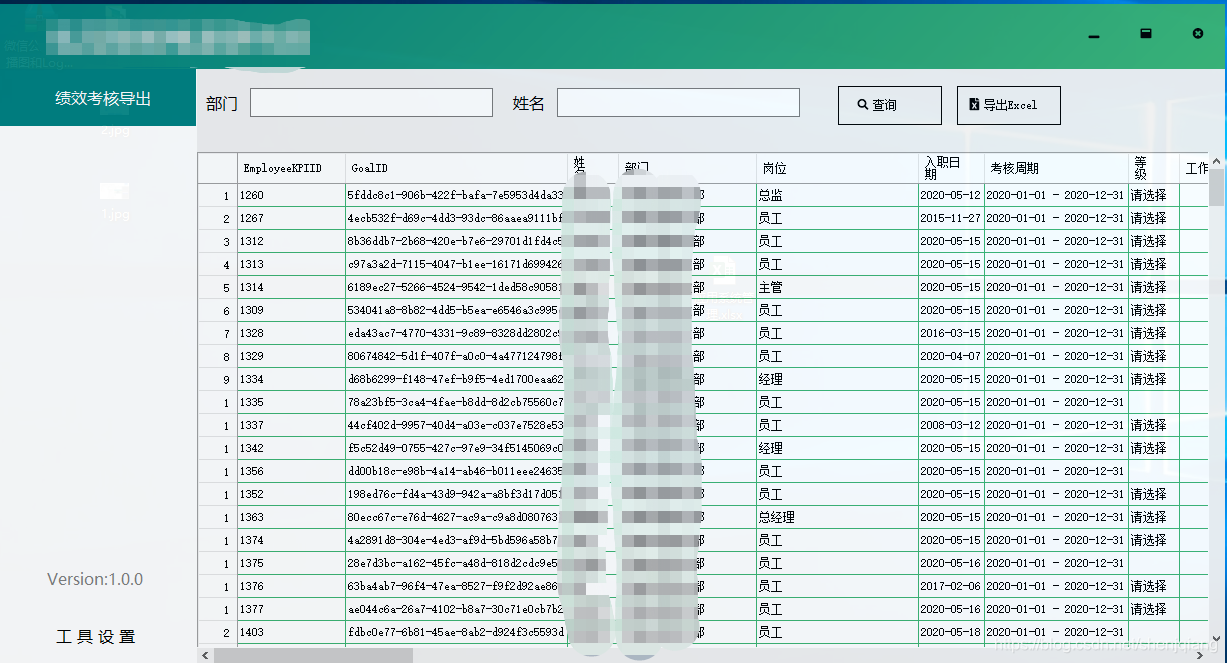
运行完成之后会生成每个人的Excel数据,如下所示,生成的文件名为姓名+部门+岗位。后续如果代码优化的话,也可以对所有结果进行压缩,然后邮件发送给相关人员。这里我就不再相关代码了。

其中导出功能的代码如下所示。我这里实现的是,先把生成数据都放到临时目录Temp下面,然后从临时目录中移动到Export目录下面。待数据全部转换完成之后,直接打开Export目录可以查看生成的数据。由于公司绩效管理模板是保密的,因此这里就不和大家分享了。大家可以按照自己的模板,修改相关的模板插入的单元格的下标即可。
private async void BtnOutExcel_Click(object sender, EventArgs e)
{
string SavePath = Path.Combine(Application.StartupPath, "Export");
string TempPath = Path.Combine(Application.StartupPath, "Temp");
if (!Directory.Exists(SavePath))
{
Directory.CreateDirectory(SavePath);
}
if (!Directory.Exists(TempPath))
{
Directory.CreateDirectory(TempPath);
}
try
{
FrmTips.ShowTips(null,"温馨提示:后台正在导出中,请耐心等待。。。");
DataTable data = (DataTable)Dgv.DataSource;
if (data == null || data.Rows.Count < 1)
{
FrmTips.ShowTipsWarning(null, "不能保存空数据");
return;
}
DataTable dataTable = lvElecCenterService.GetEmployeeDetail();
ExportByTemplete exportByTemplete = new ExportByTemplete();
foreach (DataRow dr in data.Rows)//循环遍历生成文件
{
DataRow[] dataRows = dataTable.Select($@"EmployeeKPIID={(long)dr["EmployeeKPIID"]}");
Tuple<DataRow, DataRow[]> tuple = new Tuple<DataRow, DataRow[]>(dr, dataRows);
string TempeltePath = Path.Combine(Application.StartupPath, "Templete", Utils.Const.ManagerTemplete);
string SaveFilePath = Path.Combine(TempPath, $"{tuple.Item1["部门"]}-{tuple.Item1["姓名"]}-{Utils.Const.ManagerTemplete}");
if ((Boolean)dr["IsManager"])
{
await Task.Factory.StartNew(()=>ExportByTemplete.getInstance().OperatorExcel(TempeltePath, SaveFilePath, tuple, Utils.Const.ManagerTemplete));
}
else
{
TempeltePath = Path.Combine(Application.StartupPath, "Templete", Utils.Const.EmployeeTemplete);
SaveFilePath = Path.Combine(TempPath, $"{tuple.Item1["部门"]}-{tuple.Item1["姓名"]}-{Utils.Const.EmployeeTemplete}");
await Task.Factory.StartNew(() => ExportByTemplete.getInstance().OperatorExcel(TempeltePath, SaveFilePath, tuple, Utils.Const.EmployeeTemplete));
}
}
}
catch (Exception ex)
{
FrmTips.ShowTipsWarning(null, ex.Message);
}
finally
{
Utils.FileOperator.MoveFolder(TempPath, SavePath);
FrmTips.ShowTipsInfo(null, "温馨提示,数据已导出完成,正在打开。。。");
OpenFileDialog openFileDialog = new OpenFileDialog();
openFileDialog.InitialDirectory = SavePath;
openFileDialog.ShowDialog();
}
}Excel模板的名称我们可以定义一个Const类进行存储,如下所示:
using System;
using System.Collections.Generic;
using System.Linq;
using System.Text;
using System.Threading.Tasks;
using System.Windows.Forms;
namespace AttendanceView.Helpers
{
public class Const
{
public const string EmployeeTemplete = "2020绩效考核表(员工).xlsx";
public const string ManagerTemplete = "2020绩效考核表(管理人员).xlsx";
}
}























 2514
2514











 被折叠的 条评论
为什么被折叠?
被折叠的 条评论
为什么被折叠?










