C#使用windows服务定时调用api接口
使用VS创建windows服务项目:

创建好项目 会出现一个设计界面 右键弹出对话框 选择添加安装程序

名字什么的自己可以改:
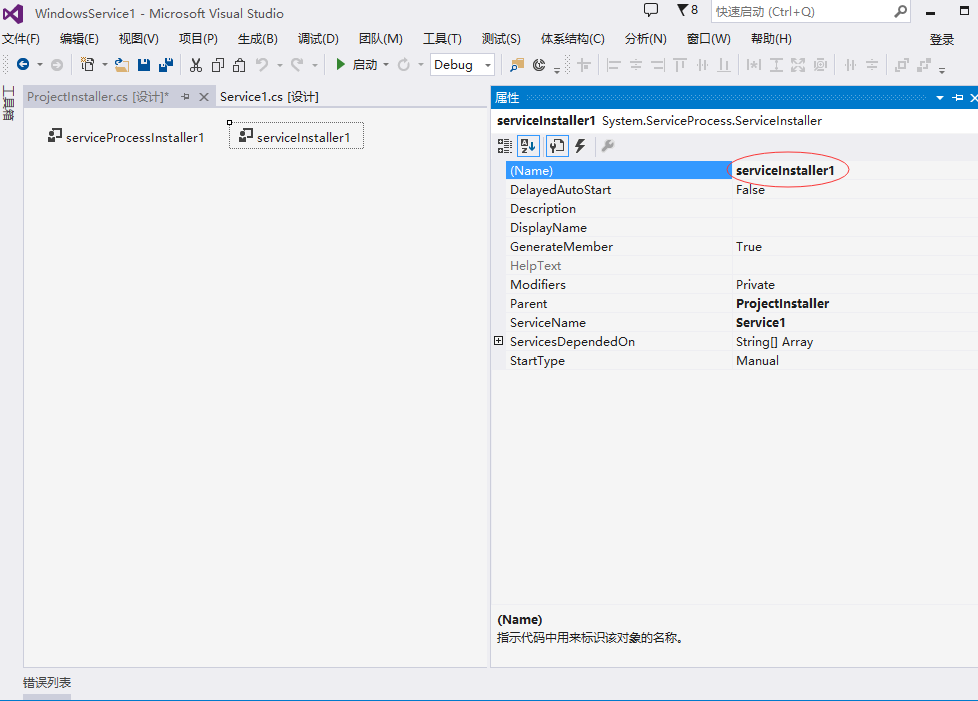
项目目录:

打开项目中的ProjectInstaller.Designer.cs 修改windows服务名称描述以及启动方式等:
partial class ProjectInstaller { /// <summary> /// 必需的设计器变量。 /// </summary> private System.ComponentModel.IContainer components = null; /// <summary> /// 清理所有正在使用的资源。 /// </summary> /// <param name="disposing">如果应释放托管资源,为 true;否则为 false。</param> protected override void Dispose(bool disposing) { if (disposing && (components != null)) { components.Dispose(); } base.Dispose(disposing); } #region 组件设计器生成的代码 /// <summary> /// 设计器支持所需的方法 - 不要 /// 使用代码编辑器修改此方法的内容。 /// </summary> private void InitializeComponent() { components = new System.ComponentModel.Container(); // 创建ServiceProcessInstaller对象和ServiceInstaller对象 this.spInstaller = new System.ServiceProcess.ServiceProcessInstaller(); this.sInstaller = new System.ServiceProcess.ServiceInstaller(); // 设定ServiceProcessInstaller对象的帐号、用户名和密码等信息 this.spInstaller.Account = System.ServiceProcess.ServiceAccount.LocalSystem; this.spInstaller.Username = null; this.spInstaller.Password = null; // 设定服务名称 this.sInstaller.ServiceName = "CallApiExeTask"; //服务描述 this.sInstaller.Description = "定时调用api接口,获取任务后操作数据库"; // 设定服务的启动方式 this.sInstaller.StartType = System.ServiceProcess.ServiceStartMode.Automatic; // // ProjectInstaller // this.Installers.AddRange(new System.Configuration.Install.Installer[] { this.spInstaller, this.sInstaller}); } #endregion private System.ServiceProcess.ServiceProcessInstaller spInstaller; private System.ServiceProcess.ServiceInstaller sInstaller; }
打开Service1 写入想要执行的操作等:
public partial class Service1 : ServiceBase { System.Timers.Timer timer1; //计时器 public Service1() { InitializeComponent(); } protected override void OnStart(string[] args) { //服务开启执行代码 //定时调用接口 timer1 = new System.Timers.Timer(); timer1.Interval = 3000; //设置计时器事件间隔执行时间 timer1.Elapsed += new System.Timers.ElapsedEventHandler(timer1_Elapsed); timer1.Enabled = true; } /// <summary> /// 定时器 调用的方法 /// </summary> /// <param name="sender"></param> /// <param name="e"></param> private void timer1_Elapsed(object sender, System.Timers.ElapsedEventArgs e) { var client = new HttpClient(); client.BaseAddress = new Uri("http://192.168.10.239:9000/");//接口url string data = client.GetStringAsync("ZyTest").Result;//接口action } protected override void OnStop() { //服务结束执行代码 this.timer1.Enabled = false; } protected override void OnPause() { //服务暂停执行代码 base.OnPause(); } protected override void OnContinue() { //服务恢复执行代码 base.OnContinue(); } protected override void OnShutdown() { //系统即将关闭执行代码 base.OnShutdown(); } }
Program.cs中可以设置主方法调用的service服务:
static class Program { /// <summary> /// 应用程序的主入口点。 /// </summary> static void Main() { ServiceBase[] ServicesToRun; ServicesToRun = new ServiceBase[] { new Service1() }; ServiceBase.Run(ServicesToRun); } }
生成解决方案,以上就完成了windows服务的编写
下面需要把服务安装到服务器或者pc上:
首先在网上下载一个installutil.exe文件(百度直接搜索可以下载) 放到...\bin\Debug文件夹下:
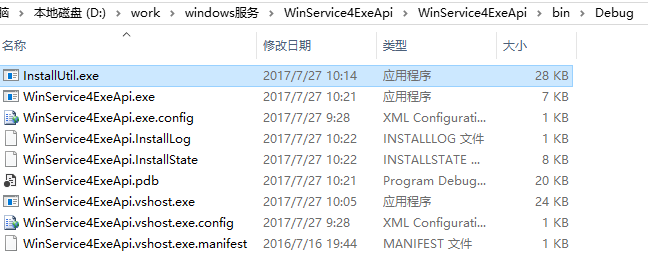
用管理员身份打开命令提示符:

输入 cd C:\Windows\Microsoft.NET\Framework\v4.0.30319 回车
如果你的程序是2.0的framework则需要输入 cd C:\Windows\Microsoft.NET\Framework\v2.0.50727

输入 InstallUtil.exe D:\work\windows服务\WinService4ExeApi\WinService4ExeApi\bin\Debug\WinService4ExeApi.exe 回车 完成安装
说明: D:\work\windows服务\WinService4ExeApi\WinService4ExeApi\bin\Debug\WinService4ExeApi.exe表示项目生成的exe文件位置(也可以把debug文件夹单独copy到其他地方重命名)
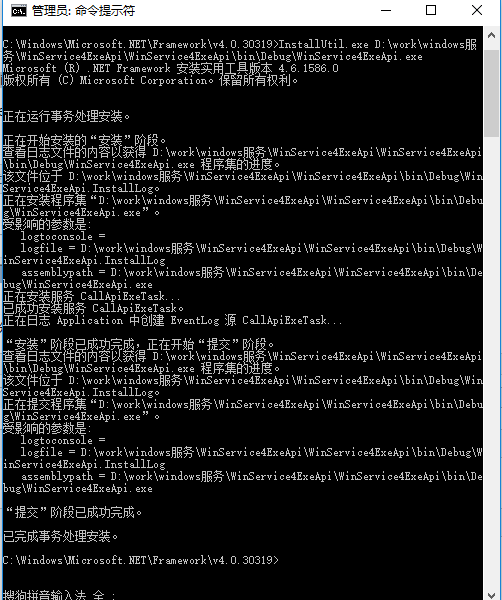
安装完成后:打开服务就可以看到了

如果需要卸载此服务:打开cmd 直接输入 sc delete CallApiExeTask便可 CallApiExeTask为你的服务名称

ps: 如果你的windows服务程序修改了 需要更新成新版本 不用卸载服务再安装 只需先停掉该服务 然后把文件夹内的文件替换为新的文件 重新启动该服务即可





















 1204
1204











 被折叠的 条评论
为什么被折叠?
被折叠的 条评论
为什么被折叠?








