对于一个需要管理本地文件的应用来说,监控文件的运行及修改状态十分重要,在运行中,我们如何知道文件的基本属性的变化?
C#为我们提供了一个文件监控类(FileSystemWatcher),它定义了几个文件操作的事件,当我们对文件操作时便会引起这些事件,通过订阅这些事件,并添加自己的处理程序可实现对文件的监控。
FileSystemWatcher的属性
| 属性 | 说明 |
|---|---|
| path | 设置要监控的目录或者文件 |
| NotifyFilter | 它是NotifyFilters枚举值的组合,NotifyFilters枚举要监控的内容,它的枚举值是要监控的文件或文件夹属性。它的枚举值有,Attributes、CreationTime、DirectoryName、FileName、LastAccess等等。若有多个组合可使用二元运算符OR合并这些值。 |
| Filter | 指定要监控的文件过滤,例如,*.txt |
例
用FileSystemWatcher监控文件的Changed、Created、Deleted、Renamed事件,当文件引发上述事件后,便通过自定义的处理程序显示改变情况。(本例使用wpf应用程序)
- xaml代码:
<Grid>
<Grid.RowDefinitions>
<RowDefinition Height="1*"/>
<RowDefinition Height="1*"/>
<RowDefinition Height="8*"/>
</Grid.RowDefinitions>
<StackPanel Orientation="Horizontal" HorizontalAlignment="Center" VerticalAlignment="Center">
<TextBox x:Name="tb1" Height="30" Width="300" TextChanged="Tb1_TextChanged"/>
<Button x:Name="btn1" Content="Open File" Margin="30 0 0 0" Click="Open_Click"/>
</StackPanel>
<Button x:Name="btn2" Grid.Row="1" Height="30" Width="200" Content="Watch!"
IsEnabled="False" Click="Watch_Click"/>
<ListBox x:Name="lb1" Grid.Row="2" Margin="10"/>
</Grid>
效果截图

2.为ListBox添加消息
private void AddMessage(string message)
{
Dispatcher.BeginInvoke(new Action(() => lb1.Items.Insert(0, message)));
}
3.实例化FileSystemWatcher并添加需监控属性的事件。
private FileSystemWatcher watcher;
public MainWindow()
{
InitializeComponent();
this.DataContext = this;
watcher = new FileSystemWatcher();
watcher.Changed += (s, e) => AddMessage(e.FullPath+" had changed");
watcher.Deleted += (s, e) => AddMessage(e.FullPath + " had Deleted");
watcher.Renamed += (s, e) => AddMessage(e.OldFullPath + " had renamed " + e.FullPath);
watcher.Created += (s, e) => AddMessage(e.FullPath + "had created");
}
本例中订阅了四个事件,Changed文件修改事件,Deleted文件删除事件,Renamed重命名事件,Created文件创建事件。
4. 打开文件添加窗口
private void Open_Click(object sender, RoutedEventArgs e)
{
OpenFileDialog openFile = new OpenFileDialog();
openFile.Filter = "(*.*)|*.*";
if(openFile.ShowDialog()==true)
{
this.tb1.Text = openFile.FileName;
}
}
OpenFileDialog的ShowDialog会返回一个bool值,当选择好文件后会返回true,当取消此窗口后会返回false。
5.判断Watch按键是否可用
private void Tb1_TextChanged(object sender, TextChangedEventArgs e)
{
btn2.IsEnabled = !string.IsNullOrEmpty(this.tb1.Text);
}
当路径框不为空时,watch按钮可用。
6.开始监控文件
private void Watch_Click(object sender, RoutedEventArgs e)
{
watcher.Path = System.IO.Path.GetDirectoryName(this.tb1.Text);
watcher.Filter = System.IO.Path.GetFileName(this.tb1.Text);
watcher.NotifyFilter = NotifyFilters.CreationTime | NotifyFilters.LastWrite
| NotifyFilters.FileName | NotifyFilters.Deleted;
AddMessage("Watching..." + this.tb1);
watcher.EnableRaisingEvents = true;
}
- EnableRaisingEvents属性设置为true时表示开始监控。
- Path属性指定要监控的目录,通过Path的GetDirectoryName方法可以从路径字符串中获取路径。
- Filter指定要过滤的文件,通过Path的GetFileName获取要筛选的文件,
可指定Filter为(.)即为监控整个目录。
7.运行
创建文件
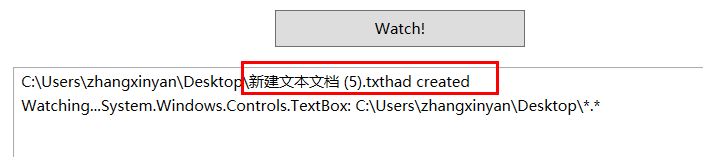
删除文件

感谢观看






















 3598
3598

 被折叠的 条评论
为什么被折叠?
被折叠的 条评论
为什么被折叠?








