版权申明:My_Self总结,2021-07-14
第一步:建立一个C#的WinForm工程
不会者,请白度,很基础的东西,此步骤省略## 标题 _
第二步: Halcon18与VS2015平台下 C#编程环境搭建
1.请将halcon安装目录下的D:\Program Files\MVTec\HALCON-18.11-Progress\bin\dotnet35目录下的 halcondotnet.dll 拷贝到C#项目工程Debug目录下.
2.请将halcon安装目录下的D:\Program Files\MVTec\HALCON-18.11-Progress\bin\x64-win64目录下的 halcond.dll 拷贝到C#项目工程Debug目录下.(若编译时找不到halcon.dll,将将halcon安装目录下的D:\Program Files\MVTec\HALCON-18.11-Progress\bin\x64-win64目录下的 halcond.dll 拷贝到C#项目工程X64的Debug目录下)。
3.在工程目录下的引用选择右键,打开添加引用对话框.引用halcondotnet.dll
4.在c#界面下的工具箱(视图——工具箱)的 常规 右键,打开选择项添加项目目录下的Debughalcondotnet.dll.
第三步:编写代码测试搭建的环境是否正确
(1)第一个测试例子:
1.引用命名空间
using HalconDotNet;
- Form1.cs
using System;
using System.Collections.Generic;
using System.ComponentModel;
using System.Data;
using System.Drawing;
using System.Linq;
using System.Text;
using System.Windows.Forms;
using HalconDotNet;
namespace Demo
{
public partial class Form1 : Form
{
public Form1()
{
InitializeComponent();
this.Print_label.Text = "我的第一个hello world程序";
}
}
}
- Form1.Designer.cs
namespace Demo
{
partial class Form1
{
/// <summary>
/// 必需的设计器变量。
/// </summary>
private System.ComponentModel.IContainer components = null;
/// <summary>
/// 清理所有正在使用的资源。
/// </summary>
/// <param name="disposing">如果应释放托管资源,为 true;否则为 false。</param>
protected override void Dispose(bool disposing)
{
if (disposing && (components != null))
{
components.Dispose();
}
base.Dispose(disposing);
}
#region Windows 窗体设计器生成的代码
/// <summary>
/// 设计器支持所需的方法 - 不要
/// 使用代码编辑器修改此方法的内容。
/// </summary>
private void InitializeComponent()
{
this.Print_label = new System.Windows.Forms.Label();
this.hWindowControl1 = new HalconDotNet.HWindowControl();
this.SuspendLayout();
//
// Print_label
//
this.Print_label.AutoSize = true;
this.Print_label.Location = new System.Drawing.Point(253, 175);
this.Print_label.Name = "Print_label";
this.Print_label.Size = new System.Drawing.Size(0, 12);
this.Print_label.TabIndex = 0;
//
// hWindowControl1
//
this.hWindowControl1.BackColor = System.Drawing.Color.Black;
this.hWindowControl1.BorderColor = System.Drawing.Color.Black;
this.hWindowControl1.ImagePart = new System.Drawing.Rectangle(0, 0, 640, 480);
this.hWindowControl1.Location = new System.Drawing.Point(296, 28);
this.hWindowControl1.Name = "hWindowControl1";
this.hWindowControl1.Size = new System.Drawing.Size(8, 8);
this.hWindowControl1.TabIndex = 1;
this.hWindowControl1.WindowSize = new System.Drawing.Size(8, 8);
//
// Form1
//
this.AutoScaleDimensions = new System.Drawing.SizeF(6F, 12F);
this.AutoScaleMode = System.Windows.Forms.AutoScaleMode.Font;
this.ClientSize = new System.Drawing.Size(750, 462);
this.Controls.Add(this.hWindowControl1);
this.Controls.Add(this.Print_label);
this.Name = "Form1";
this.Text = "Form1";
this.ResumeLayout(false);
this.PerformLayout();
}
#endregion
private System.Windows.Forms.Label Print_label;
private HalconDotNet.HWindowControl hWindowControl1;
}
}
3.Form1 窗体输出
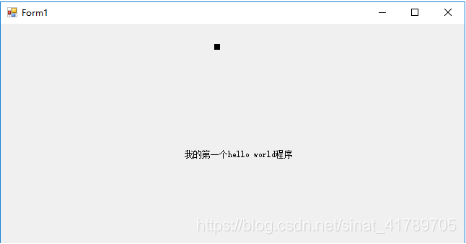
(2)第一个测试例子:
1.引用命名空间
using HalconDotNet;
2.Form1.cs
using System;
using System.Collections.Generic;
using System.ComponentModel;
using System.Data;
using System.Drawing;
using System.Linq;
using System.Text;
using System.Threading.Tasks;
using System.Windows.Forms;
using HalconDotNet;
namespace config_test
{
public partial class config_test : Form
{
private HTuple MainUI_Camera_WindowID;
public HObject RawImage = new HObject();
public config_test()
{
InitializeComponent();
OpenWindow();
LoadImage();
}
//以下是两个函数的实现.
public void OpenWindow()
{
long m_lWindowRow = 0, m_lWindowColumn = 0;
HTuple Farther_windowHandle = this.pictureBox1.Handle;
HOperatorSet.SetWindowAttr("background_color", "blue");
HOperatorSet.OpenWindow(m_lWindowRow, m_lWindowColumn, (HTuple)this.pictureBox1.Width, (HTuple)this.pictureBox1.Height, Farther_windowHandle, "visible", "", out MainUI_Camera_WindowID);
}
public void LoadImage()
{
HOperatorSet.ReadImage(out RawImage, "H://MySelf_DailyPractice//config_test//config_test//bin//Debug//label.png");
HTuple width = null, height = null;
HOperatorSet.GetImageSize(RawImage, out width, out height);
HOperatorSet.SetColor(MainUI_Camera_WindowID, "yellow");
HOperatorSet.SetPart(MainUI_Camera_WindowID, 0, 0, height, width);
HOperatorSet.DispObj(RawImage, MainUI_Camera_WindowID);
HOperatorSet.SetTposition(MainUI_Camera_WindowID, width / 2, height / 2);
HOperatorSet.WriteString(MainUI_Camera_WindowID, "HelloWorld");
}
}
}
5.效果如下(具体代码实现可以看源代码)






















 3679
3679











 被折叠的 条评论
为什么被折叠?
被折叠的 条评论
为什么被折叠?








