在浏览器中运行vite的vue3项目
最终效果
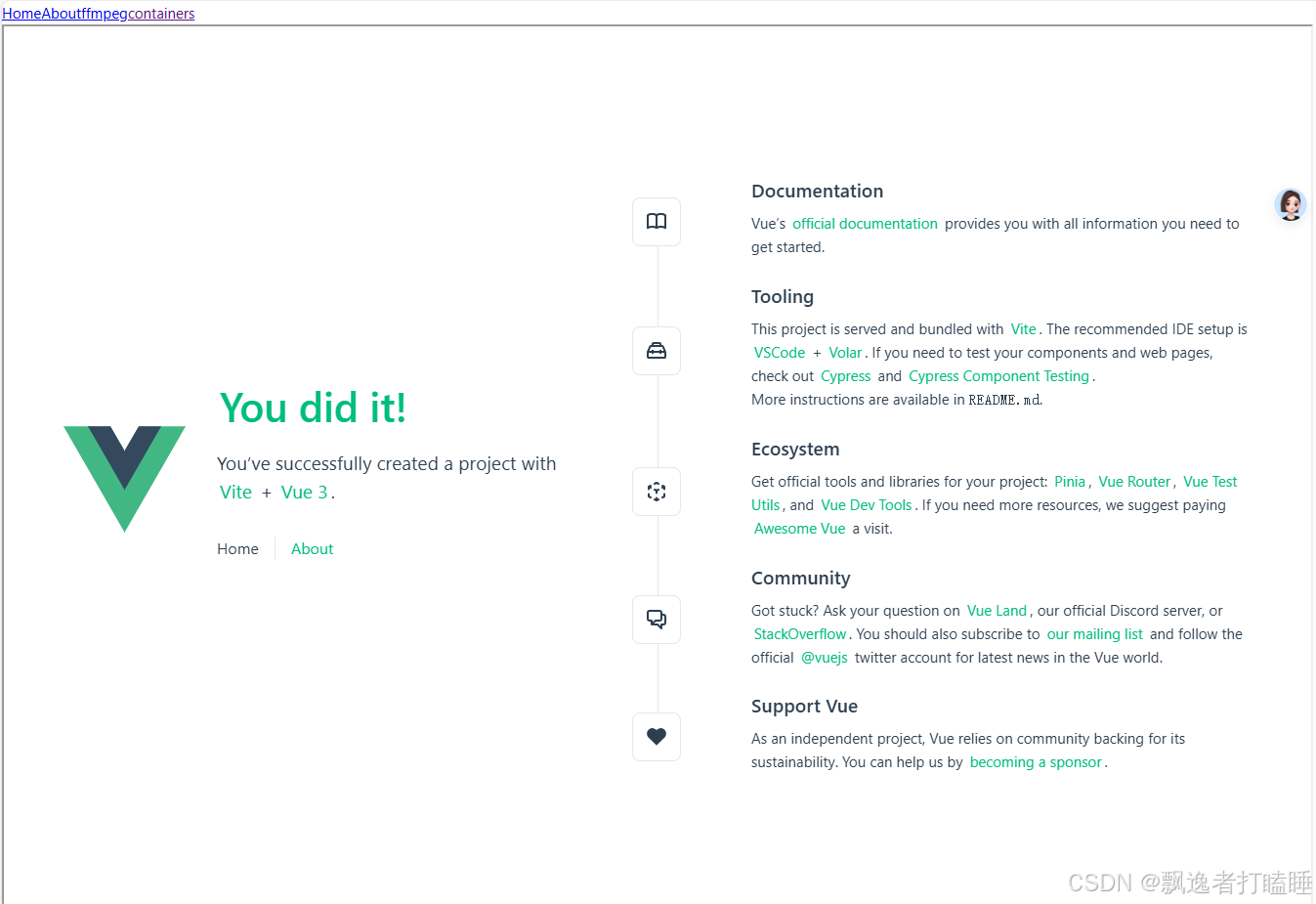
主要流程
加载WebContainer=》加载代码压缩包=>解压代码压缩包=》生成文件树=》挂载文件树=》pnpm安装依赖=》启动项目
代码
<script setup>
import { onMounted, ref } from 'vue'
import { WebContainer } from "@webcontainer/api";
import { mountZip } from '@/views/Containers/utls.js'
const webUrl = ref("");
const codeZip = '/code/vue-project.zip'
async function initContainer() {
console.log("挂载")
// Call only once
const webcontainerInstance = await WebContainer.boot();
const nodeV = await webcontainerInstance.spawn("node", ["-v"]);
nodeV.output.pipeTo(
new WritableStream({
write(data) {
console.log("node -v ==>", data);
},
})
);
const fileTree = await mountZip(codeZip)
console.log('挂载文件',fileTree)
// 1. 挂载文件
await webcontainerInstance.mount(fileTree);
console.log("ls");
const ls = await webcontainerInstance.spawn("ls", ["-al"]);
ls.output.pipeTo(
new WritableStream({
write(data) {
console.log(data);
},
})
);
// 2. 下载依赖
console.log("pnpm install");
const install = await webcontainerInstance.spawn("pnpm", ["install"]);
install.output.pipeTo(
new WritableStream({
write(data) {
console.log(data);
},
})
);
// 3. 判断exit 状态
let code = await install.exit;
if (code !== 0) {
console.error("error to install.");
}
// 4. 启动服务
console.log("npm run dev");
const process = await webcontainerInstance.spawn("npm", ["run","dev"]);
process.output.pipeTo(
new WritableStream({
write(data) {
console.log(data);
},
})
);
// 5. 监听服务启动
webcontainerInstance.on("server-ready", (port, url) => {
console.log("server-ready", url);
webUrl.value = url;
});
}
onMounted(() => {
mountZip(codeZip)
initContainer()
})
</script>
<template>
<div>
<iframe :src="webUrl" style="height: 100vh;width: 100%"/>
</div>
</template>
<style scoped>
</style>
工具函数
import JSZip from 'jszip'
export async function mountZip(zipUrl){
console.log("读取zip文件",zipUrl)
const fileTree = {}
try {
// 使用 fetch 获取 ZIP 数据
const response = await fetch(zipUrl);
const buffer = await response.arrayBuffer();
// 使用 JSZip 处理获取到的数据
const zip = new JSZip();
const zipContents = await zip.loadAsync(buffer);
// 处理解压后的内容
for (const [relativePath, file] of Object.entries(zipContents.files)) {
// console.log('relativePath',relativePath)
if(file.dir){
let dirList = relativePath.split('/')
// console.log('dirList',dirList)
if(dirList.length > 2){
let tmp = fileTree
for (let i = 0; i < dirList.length - 1; i++) {
// console.log('tmp(dirList[i]',tmp[dirList[i]])
if(tmp[dirList[i]]){
tmp = tmp[dirList[i]].directory
}else{
tmp[dirList[i]] = {
directory: {},
}
}
}
}else{
fileTree[dirList[0]] = {
directory: {},
}
}
}else{
let dirList = relativePath.split('/')
// console.log('dirList',dirList)
if(dirList.length > 1) {
let tmp = fileTree
for (let i = 0; i < dirList.length - 1; i++) {
// console.log('tmp(dirList[i]', tmp[dirList[i]])
if (tmp[dirList[i]]) {
tmp = tmp[dirList[i]].directory
} else {
tmp[dirList[i]] = {
directory: {},
}
}
}
// console.log('tmp',tmp)
tmp[dirList[dirList.length - 1]] = {
file: {
contents: await file.async('string')
},
}
}else{
// console.log('根目录文件',dirList)
fileTree[dirList[dirList.length - 1]] = {
file: {
contents: await file.async('string')
},
}
}
}
}
} catch (error) {
console.error('获取 ZIP 数据时出错:', error);
}
console.log('fileTree',fileTree)
return fileTree
}


























 1430
1430

 被折叠的 条评论
为什么被折叠?
被折叠的 条评论
为什么被折叠?








