Android uses a file system that’s similar to disk-based file systems on other platforms. This lesson describes how to work with the Android file system to read and write files with the File APIs.
A File object is suited to reading or writing large amounts of data in start-to-finish order without skipping around. For example, it’s good for image files or anything exchanged over a network.
This lesson shows how to perform basic file-related tasks in your app. The lesson assumes that you are familiar with the basics of the Linux file system and the standard file input/output APIs in java.io
Choose Internal or External Storage
Save a File on Internal Storage
When saving a file to internal storage, you can acquire the appropriate directory as a File by calling one of two methods:
getFilesDir()
Returns a File representing an internal directory for your app.
getCacheDir()
Returns a File representing an internal directory for your app’s temporary cache files. Be sure to delete each file once it is no longer needed and implement a reasonable size limit for the amount of memory you use at any given time, such as 1MB. If the system begins running low on storage, it may delete your cache files without warning.
You can call openFileOutput() to get a FileOutputStream that writes to a file in your internal directory. For example, here’s how to write some text to a file:
String filename = "myfile";
String string = "Hello world!";
FileOutputStream outputStream;
try {
outputStream = openFileOutput(filename, Context.MODE_PRIVATE);
outputStream.write(string.getBytes());
outputStream.close();
} catch (Exception e) {
e.printStackTrace();
}Or, if you need to cache some files, you should instead use createTempFile(). For example, the following method extracts the file name from a URL and creates a file with that name in your app’s internal cache directory:
public File getTempFile(Context context, String url) {
File file;
try {
String fileName = Uri.parse(url).getLastPathSegment();
file = File.createTempFile(fileName, null, context.getCacheDir());
} catch (IOException e) {
// Error while creating file
}
return file;
}Save a File on External Storage
Because the external storage may be unavailable—such as when the user has mounted the storage to a PC or has removed the SD card that provides the external storage—you should always verify that the volume is available before accessing it. You can query the external storage state by calling getExternalStorageState(). If the returned state is equal to MEDIA_MOUNTED, then you can read and write your files. For example, the following methods are useful to determine the storage availability:
/* Checks if external storage is available for read and write */
public boolean isExternalStorageWritable() {
String state = Environment.getExternalStorageState();
if (Environment.MEDIA_MOUNTED.equals(state)) {
return true;
}
return false;
}
/* Checks if external storage is available to at least read */
public boolean isExternalStorageReadable() {
String state = Environment.getExternalStorageState();
if (Environment.MEDIA_MOUNTED.equals(state) ||
Environment.MEDIA_MOUNTED_READ_ONLY.equals(state)) {
return true;
}
return false;
}Although the external storage is modifiable by the user and other apps, there are two categories of files you might save here:
Public files
Files that should be freely available to other apps and to the user. When the user uninstalls your app, these files should remain available to the user.
For example, photos captured by your app or other downloaded files.
Private files
Files that rightfully belong to your app and should be deleted when the user uninstalls your app. Although these files are technically accessible by the user and other apps because they are on the external storage, they are files that realistically don’t provide value to the user outside your app. When the user uninstalls your app, the system deletes all files in your app’s external private directory.
For example, additional resources downloaded by your app or temporary media files.
If you want to save public files on the external storage, use the getExternalStoragePublicDirectory() method to get a File representing the appropriate directory on the external storage. The method takes an argument specifying the type of file you want to save so that they can be logically organized with other public files, such as DIRECTORY_MUSIC or DIRECTORY_PICTURES. For example:
public File getAlbumStorageDir(String albumName) {
// Get the directory for the user's public pictures directory.
File file = new File(Environment.getExternalStoragePublicDirectory(
Environment.DIRECTORY_PICTURES), albumName);
if (!file.mkdirs()) {
Log.e(LOG_TAG, "Directory not created");
}
return file;
}If you want to save files that are private to your app, you can acquire the appropriate directory by calling getExternalFilesDir() and passing it a name indicating the type of directory you’d like. Each directory created this way is added to a parent directory that encapsulates all your app’s external storage files, which the system deletes when the user uninstalls your app.
For example, here’s a method you can use to create a directory for an individual photo album:
public File getAlbumStorageDir(Context context, String albumName) {
// Get the directory for the app's private pictures directory.
File file = new File(context.getExternalFilesDir(
Environment.DIRECTORY_PICTURES), albumName);
if (!file.mkdirs()) {
Log.e(LOG_TAG, "Directory not created");
}
return file;
}If none of the pre-defined sub-directory names suit your files, you can instead call getExternalFilesDir() and pass null. This returns the root directory for your app’s private directory on the external storage.
Remember that getExternalFilesDir() creates a directory inside a directory that is deleted when the user uninstalls your app. If the files you’re saving should remain available after the user uninstalls your app—such as when your app is a camera and the user will want to keep the photos—you should instead use getExternalStoragePublicDirectory().
Regardless of whether you use getExternalStoragePublicDirectory() for files that are shared or getExternalFilesDir() for files that are private to your app, it’s important that you use directory names provided by API constants like DIRECTORY_PICTURES. These directory names ensure that the files are treated properly by the system. For instance, files saved in DIRECTORY_RINGTONES are categorized by the system media scanner as ringtones instead of music
If the file is saved on internal storage, you can also ask the Context to locate and delete a file by calling deleteFile():
myContext.deleteFile(fileName);







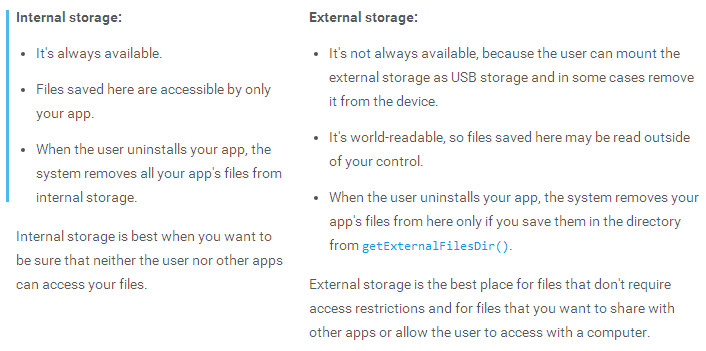














 1776
1776

 被折叠的 条评论
为什么被折叠?
被折叠的 条评论
为什么被折叠?








