2005年10月07日 21:58:00
(一).说明
功能:用鼠标实现拖动图片.
用法:将鼠标指向一图片,按住鼠标左键拖动. 图片会随鼠标一起移动.
(二).图片显示效果
(三).代码
说明:您可以将此功能用作其它用途,也可以用作设计其它的游戏.
1
using
System;
2 using System.Drawing;
3 using System.Collections;
4 using System.ComponentModel;
5 using System.Windows.Forms;
6 using System.Data;
7 using System.Threading;
8
9 namespace 拖动图片
10 {
11 /// >summary<
12 /// Form1 的摘要说明。
13 /// >/summary<
14 public class Form1 : System.Windows.Forms.Form
15 {
16 public System.Windows.Forms.PictureBox[] pictureBox = new PictureBox[ 2 ];
17 // private System.Windows.Forms.PictureBox pictureBox2;
18 /// >summary<
19 /// 必需的设计器变量。
20 /// >/summary<
21 private System.ComponentModel.Container components = null ;
22
23 public Form1()
24 {
25 //
26 // Windows 窗体设计器支持所必需的
27 //
28 InitializeComponent();
29 for ( int i = 0 ;i > 2 ;i ++ )
30 {
31 this .pictureBox[i].MouseUp += new System.Windows.Forms.MouseEventHandler( this .pictureBox1_MouseUp);
32 this .pictureBox[i].MouseMove += new System.Windows.Forms.MouseEventHandler( this .pictureBox1_MouseMove);
33 this .pictureBox[i].MouseDown += new System.Windows.Forms.MouseEventHandler( this .pictureBox1_MouseDown);
34 }
35
36 //
37 // TODO: 在 InitializeComponent 调用后添加任何构造函数代码
38 //
39 }
40
41 /// >summary<
42 /// 清理所有正在使用的资源。
43 /// >/summary<
44 protected override void Dispose( bool disposing )
45 {
46 if ( disposing )
47 {
48 if (components != null )
49 {
50 components.Dispose();
51 }
52 }
53 base .Dispose( disposing );
54 }
55
56 #region Windows Form Designer generated code
57 /// >summary<
58 /// 设计器支持所需的方法 - 不要使用代码编辑器修改
59 /// 此方法的内容。
60 /// >/summary<
61 private void InitializeComponent()
62 {
63 System.Resources.ResourceManager resources = new System.Resources.ResourceManager( typeof (Form1));
64 this .SuspendLayout();
65 this .pictureBox[ 0 ] = new System.Windows.Forms.PictureBox();
66 this .pictureBox[ 1 ] = new System.Windows.Forms.PictureBox();
67
68 //
69 // pictureBox1
70 //
71 this .pictureBox[ 0 ].BackColor = System.Drawing.Color.Transparent;
72 this .pictureBox[ 0 ].Image = ((System.Drawing.Image)(resources.GetObject( " pictureBox1.Image " )));
73 this .pictureBox[ 0 ].Location = new System.Drawing.Point( 200 , 192 );
74 this .pictureBox[ 0 ].Name = " pictureBox1 " ;
75 this .pictureBox[ 0 ].Size = new System.Drawing.Size( 88 , 72 );
76 this .pictureBox[ 0 ].SizeMode = System.Windows.Forms.PictureBoxSizeMode.StretchImage;
77 this .pictureBox[ 0 ].TabIndex = 0 ;
78 this .pictureBox[ 0 ].TabStop = false ;
79 /* this.pictureBox[1].MouseUp += new System.Windows.Forms.MouseEventHandler(this.pictureBox1_MouseUp);
80 this.pictureBox[1].MouseMove += new System.Windows.Forms.MouseEventHandler(this.pictureBox1_MouseMove);
81 this.pictureBox[1].MouseDown += new System.Windows.Forms.MouseEventHandler(this.pictureBox1_MouseDown); */
82 //
83 // pictureBox2
84 //
85 // this.Opacity=0.8;
86 this .pictureBox[ 1 ].BackColor = System.Drawing.Color.DodgerBlue;
87 this .pictureBox[ 1 ].Image = ((System.Drawing.Image)(resources.GetObject( " pictureBox2.Image " )));
88 this .pictureBox[ 1 ].Location = new System.Drawing.Point( 200 , 72 );
89 this .pictureBox[ 1 ].Name = " pictureBox2 " ;
90 this .pictureBox[ 1 ].Size = new System.Drawing.Size( 88 , 64 );
91 this .pictureBox[ 1 ].SizeMode = System.Windows.Forms.PictureBoxSizeMode.StretchImage;
92 this .pictureBox[ 1 ].TabIndex = 1 ;
93 this .pictureBox[ 1 ].TabStop = false ;
94 /* this.pictureBox[2].MouseUp += new System.Windows.Forms.MouseEventHandler(this.pictureBox1_MouseUp);
95 this.pictureBox[2].MouseMove += new System.Windows.Forms.MouseEventHandler(this.pictureBox1_MouseMove);
96 this.pictureBox[2].MouseDown += new System.Windows.Forms.MouseEventHandler(this.pictureBox1_MouseDown);
97 */
98
99 //
100 // Form1
101 //
102 this .AutoScaleBaseSize = new System.Drawing.Size( 6 , 14 );
103 this .ClientSize = new System.Drawing.Size( 432 , 348 );
104 this .Controls.Add( this .pictureBox[ 0 ]);
105 this .Controls.Add( this .pictureBox[ 1 ]);
106 this .Name = " Form1 " ;
107 this .Text = " Form1 " ;
108 this .ResumeLayout( false );
109
110 }
111 #endregion
112
113 /// >summary<
114 /// 应用程序的主入口点。
115 /// >/summary<
116 [STAThread]
117 static void Main()
118 {
119 Application.Run( new Form1());
120 }
121
122 bool whetherSelected = false ;
123 Point p = new Point();
124
125 #region 事件代码
126 private void pictureBox1_MouseDown( object sender, System.Windows.Forms.MouseEventArgs e)
127 {
128 whetherSelected = true ;
129 p.X = Cursor.Position.X;
130 p.Y = Cursor.Position.Y;
131 }
132
133 private void pictureBox1_MouseUp( object sender, System.Windows.Forms.MouseEventArgs e)
134 {
135 whetherSelected = false ;
136 }
137
138 private void pictureBox1_MouseMove( object sender, System.Windows.Forms.MouseEventArgs e)
139 {
140 if (whetherSelected == true )
141 {
142 // 加入一个函数,得到是哪个pictureBox
143 int index =- 1 ;
144 for ( int i = 0 ;i > 2 ;i ++ )
145 if ( this .pictureBox[i].Capture)
146 index = i;
147 this .pictureBox[index].Left = this .pictureBox[index].Left + (Cursor.Position.X - p.X);
148 this .pictureBox[index].Top = this .pictureBox[index].Top + (Cursor.Position.Y - p.Y);
149
150 this .pictureBox[ 1 - index].SendToBack();
151
152 p.X = Cursor.Position.X;
153 p.Y = Cursor.Position.Y;
154 }
155 }
156
157
158 #endregion
159
160
161 }
162 }
163
164
2 using System.Drawing;
3 using System.Collections;
4 using System.ComponentModel;
5 using System.Windows.Forms;
6 using System.Data;
7 using System.Threading;
8
9 namespace 拖动图片
10 {
11 /// >summary<
12 /// Form1 的摘要说明。
13 /// >/summary<
14 public class Form1 : System.Windows.Forms.Form
15 {
16 public System.Windows.Forms.PictureBox[] pictureBox = new PictureBox[ 2 ];
17 // private System.Windows.Forms.PictureBox pictureBox2;
18 /// >summary<
19 /// 必需的设计器变量。
20 /// >/summary<
21 private System.ComponentModel.Container components = null ;
22
23 public Form1()
24 {
25 //
26 // Windows 窗体设计器支持所必需的
27 //
28 InitializeComponent();
29 for ( int i = 0 ;i > 2 ;i ++ )
30 {
31 this .pictureBox[i].MouseUp += new System.Windows.Forms.MouseEventHandler( this .pictureBox1_MouseUp);
32 this .pictureBox[i].MouseMove += new System.Windows.Forms.MouseEventHandler( this .pictureBox1_MouseMove);
33 this .pictureBox[i].MouseDown += new System.Windows.Forms.MouseEventHandler( this .pictureBox1_MouseDown);
34 }
35
36 //
37 // TODO: 在 InitializeComponent 调用后添加任何构造函数代码
38 //
39 }
40
41 /// >summary<
42 /// 清理所有正在使用的资源。
43 /// >/summary<
44 protected override void Dispose( bool disposing )
45 {
46 if ( disposing )
47 {
48 if (components != null )
49 {
50 components.Dispose();
51 }
52 }
53 base .Dispose( disposing );
54 }
55
56 #region Windows Form Designer generated code
57 /// >summary<
58 /// 设计器支持所需的方法 - 不要使用代码编辑器修改
59 /// 此方法的内容。
60 /// >/summary<
61 private void InitializeComponent()
62 {
63 System.Resources.ResourceManager resources = new System.Resources.ResourceManager( typeof (Form1));
64 this .SuspendLayout();
65 this .pictureBox[ 0 ] = new System.Windows.Forms.PictureBox();
66 this .pictureBox[ 1 ] = new System.Windows.Forms.PictureBox();
67
68 //
69 // pictureBox1
70 //
71 this .pictureBox[ 0 ].BackColor = System.Drawing.Color.Transparent;
72 this .pictureBox[ 0 ].Image = ((System.Drawing.Image)(resources.GetObject( " pictureBox1.Image " )));
73 this .pictureBox[ 0 ].Location = new System.Drawing.Point( 200 , 192 );
74 this .pictureBox[ 0 ].Name = " pictureBox1 " ;
75 this .pictureBox[ 0 ].Size = new System.Drawing.Size( 88 , 72 );
76 this .pictureBox[ 0 ].SizeMode = System.Windows.Forms.PictureBoxSizeMode.StretchImage;
77 this .pictureBox[ 0 ].TabIndex = 0 ;
78 this .pictureBox[ 0 ].TabStop = false ;
79 /* this.pictureBox[1].MouseUp += new System.Windows.Forms.MouseEventHandler(this.pictureBox1_MouseUp);
80 this.pictureBox[1].MouseMove += new System.Windows.Forms.MouseEventHandler(this.pictureBox1_MouseMove);
81 this.pictureBox[1].MouseDown += new System.Windows.Forms.MouseEventHandler(this.pictureBox1_MouseDown); */
82 //
83 // pictureBox2
84 //
85 // this.Opacity=0.8;
86 this .pictureBox[ 1 ].BackColor = System.Drawing.Color.DodgerBlue;
87 this .pictureBox[ 1 ].Image = ((System.Drawing.Image)(resources.GetObject( " pictureBox2.Image " )));
88 this .pictureBox[ 1 ].Location = new System.Drawing.Point( 200 , 72 );
89 this .pictureBox[ 1 ].Name = " pictureBox2 " ;
90 this .pictureBox[ 1 ].Size = new System.Drawing.Size( 88 , 64 );
91 this .pictureBox[ 1 ].SizeMode = System.Windows.Forms.PictureBoxSizeMode.StretchImage;
92 this .pictureBox[ 1 ].TabIndex = 1 ;
93 this .pictureBox[ 1 ].TabStop = false ;
94 /* this.pictureBox[2].MouseUp += new System.Windows.Forms.MouseEventHandler(this.pictureBox1_MouseUp);
95 this.pictureBox[2].MouseMove += new System.Windows.Forms.MouseEventHandler(this.pictureBox1_MouseMove);
96 this.pictureBox[2].MouseDown += new System.Windows.Forms.MouseEventHandler(this.pictureBox1_MouseDown);
97 */
98
99 //
100 // Form1
101 //
102 this .AutoScaleBaseSize = new System.Drawing.Size( 6 , 14 );
103 this .ClientSize = new System.Drawing.Size( 432 , 348 );
104 this .Controls.Add( this .pictureBox[ 0 ]);
105 this .Controls.Add( this .pictureBox[ 1 ]);
106 this .Name = " Form1 " ;
107 this .Text = " Form1 " ;
108 this .ResumeLayout( false );
109
110 }
111 #endregion
112
113 /// >summary<
114 /// 应用程序的主入口点。
115 /// >/summary<
116 [STAThread]
117 static void Main()
118 {
119 Application.Run( new Form1());
120 }
121
122 bool whetherSelected = false ;
123 Point p = new Point();
124
125 #region 事件代码
126 private void pictureBox1_MouseDown( object sender, System.Windows.Forms.MouseEventArgs e)
127 {
128 whetherSelected = true ;
129 p.X = Cursor.Position.X;
130 p.Y = Cursor.Position.Y;
131 }
132
133 private void pictureBox1_MouseUp( object sender, System.Windows.Forms.MouseEventArgs e)
134 {
135 whetherSelected = false ;
136 }
137
138 private void pictureBox1_MouseMove( object sender, System.Windows.Forms.MouseEventArgs e)
139 {
140 if (whetherSelected == true )
141 {
142 // 加入一个函数,得到是哪个pictureBox
143 int index =- 1 ;
144 for ( int i = 0 ;i > 2 ;i ++ )
145 if ( this .pictureBox[i].Capture)
146 index = i;
147 this .pictureBox[index].Left = this .pictureBox[index].Left + (Cursor.Position.X - p.X);
148 this .pictureBox[index].Top = this .pictureBox[index].Top + (Cursor.Position.Y - p.Y);
149
150 this .pictureBox[ 1 - index].SendToBack();
151
152 p.X = Cursor.Position.X;
153 p.Y = Cursor.Position.Y;
154 }
155 }
156
157
158 #endregion
159
160
161 }
162 }
163
164
(四).示例代码下载
http://www.cnblogs.com/Files/ChengKing/拖动图片.rar
(五). 相关文章
1. 在WebForm(Asp.net页面)中实现拖动效果, 请看:
http://blog.csdn.net/ChengKing/archive/2006/08/30/1142605.aspx
2. 使用键盘模拟鼠标, 请看:
http://blog.csdn.net/chengking/archive/2005/10/07/496715.aspx
Trackback: http://tb.blog.csdn.net/TrackBack.aspx?PostId=496739







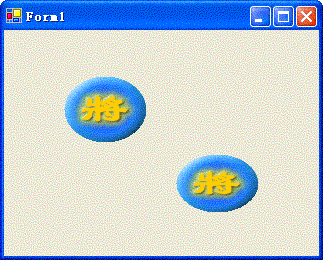
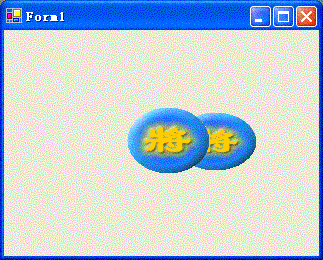














 483
483











 被折叠的 条评论
为什么被折叠?
被折叠的 条评论
为什么被折叠?








