RippleDrawable
简介
Android5.x的水波纹效果就是通过RippleDrawable实现的,根据有无边界可以分为:右边界效果 + 无边界效果。边界类型可以是mipmap,也可以是自定义的drawable(shape),可以是是drawabel(selector).API>=21才可以使用。
- 在drawable创建xml文件
- 根节点是ripple,属性color是水波纹的颜色
- ripple节点下是item节点:
android:id="@android:id/mask"表示有水波纹边界,android:drawable=""边界drawable
无边界水波纹
效果图:
<TextView
style="@style/TextStyle1"
android:background="@drawable/no_mask_ripple"
android:text="无边界"/>no_mask_ripple.xml
<?xml version="1.0" encoding="utf-8"?>
<ripple xmlns:android="http://schemas.android.com/apk/res/android"
android:color="@color/colorPrimary">
</ripple>有边界水波纹
效果图:
<TextView
style="@style/TextStyle1"
android:background="@drawable/mask_ripple"
android:text="有边界"/>mask_ripple.xml
<?xml version="1.0" encoding="utf-8"?>
<ripple xmlns:android="http://schemas.android.com/apk/res/android"
android:color="@color/colorPrimary">
<item
android:id="@android:id/mask"
android:drawable="@android:color/holo_blue_dark"/>
</ripple>图片作为边界
效果图:
<TextView
style="@style/TextStyle1"
android:background="@drawable/pic_mask_ripple"
android:text="图片作为边界"/>pic_mask_ripple.xml
<?xml version="1.0" encoding="utf-8"?>
<ripple xmlns:android="http://schemas.android.com/apk/res/android"
android:color="@color/colorPrimary">
<item
android:id="@android:id/mask"
android:drawable="@mipmap/ic_launcher"/>
</ripple>自定义边界
效果图:
<TextView
style="@style/TextStyle1"
android:background="@drawable/custom_mask_ripple"
android:text="自定义边界"/>custom_mask_ripple.xml
<?xml version="1.0" encoding="utf-8"?>
<ripple xmlns:android="http://schemas.android.com/apk/res/android"
android:color="@color/colorPrimary">
<item
android:id="@android:id/mask"
android:drawable="@drawable/custom_ripple_mask_shape"/>
</ripple>custom_ripple_mask_shape.xml
<?xml version="1.0" encoding="utf-8"?>
<shape xmlns:android="http://schemas.android.com/apk/res/android"
android:shape="rectangle">
<corners android:topLeftRadius="100dp"/>
<solid android:color="@color/colorAccent"/>
</shape>带有selector的边界ripple
效果图
<TextView
style="@style/TextStyle1"
android:background="@drawable/selector_mask_ripple"
android:text="带有selector的ripple"/>selector_mask_ripple.xml
<?xml version="1.0" encoding="utf-8"?>
<ripple xmlns:android="http://schemas.android.com/apk/res/android"
android:color="@color/colorPrimary">
<item>
<selector>
<item
android:drawable="@mipmap/ic_resume"
android:state_pressed="true"/>
<item
android:drawable="@mipmap/ic_update"
android:state_pressed="false"/>
</selector>
</item>
</ripple>源码
RippleDrawableDemo01Recommend_gray
CardView
效果图:
简介
CardView 就是 Material Design 设计语言中关于 Card 卡片概念的实现。API>=21 Android5.0 使用
- CardView 可以在一个卡片布局中一致性的显示内容
- CardView 是一个 Layout,可以布局其他 View
- CardView 在 FrameLayout 之上添加了圆角和阴影效果
属性
常用属性
- card_view:cardElevation:阴影的大小
- card_view:cardMaxElevation:阴影最大高度
- card_view:cardBackgroundColor:卡片的背景色
- card_view:cardCornerRadius:卡片的圆角大小
- card_view:contentPadding:卡片内容于边距的间隔
card_view:contentPaddingBottom
card_view:contentPaddingTop
card_view:contentPaddingLeft
card_view:contentPaddingRight
card_view:contentPaddingStart
card_view:contentPaddingEnd
card_view:cardUseCompatPadding
设置内边距,V21+的版本和之前的版本仍旧具有一样的计算方式 - card_view:cardPreventConrerOverlap:在V20和之前的版本中添加内边距,这个属性为了防止内容和边角的重叠
API>=21:
android:elevation="50dp"无限制
app:cardElevation="50dp"使用步骤
1 导包
dependencies {
...
compile 'com.android.support:cardview-v7:25.0.0'
...
}2 使用 CardView 作为 Layout
CardView 没有什么神秘的,就是一个 FrameLayout 的特效版(Framelayout 有的它都有,Framelayout 没有的它也有),直接用就好了:
<android.support.v7.widget.CardView
android:id="@+id/cardView"
android:layout_width="match_parent"
android:layout_height="200dp"
app:cardBackgroundColor="@color/colorPrimary"
app:cardCornerRadius="20dp"
app:cardElevation="50dp"
app:cardMaxElevation="50dp"
android:clickable="true"
android:foreground="?android:attr/selectableItemBackground">
<ImageView
android:layout_width="match_parent"
android:layout_height="match_parent"
android:scaleType="fitXY"
android:src="@mipmap/show_img2"/>
<TextView
android:layout_width="wrap_content"
android:layout_height="30dp"
android:gravity="center"
android:text="jadjdjowjqoejqljlq"
android:layout_gravity="bottom|center_horizontal"/>
</android.support.v7.widget.CardView>3、设置 CardView 的属性
CardView 提供了一个 cardElevation 和 cardCornerRadius 属性,这就是它给 FrameLayout 加的特效。
Layout:
- cardElevation:用来设置 CardView 的Z轴阴影,Android 5.0 以上有效
- cardCornerRadius:用来设置 CardView 卡片的四角圆角矩形程度
Java 代码:
- setCardElevation()
- setRadius()
seekBar_radius.setOnSeekBarChangeListener(new SeekBar.OnSeekBarChangeListener() {
@Override
public void onProgressChanged(SeekBar seekBar, int progress, boolean b) {
cardView.setRadius(progress);
}
@Override
public void onStartTrackingTouch(SeekBar seekBar) {
}
@Override
public void onStopTrackingTouch(SeekBar seekBar) {
}
});4、添加点击效果
默认情况,CardView 是不可点击的,并且没有任何的触摸反馈效果。触摸反馈动画在用户点击CardView时可以给用户以视觉上的反馈。为了实现这种行为,必须提供以下属性:
<android.support.v7.widget.CardView
...
android:clickable="true"
android:foreground="?android:attr/selectableItemBackground"
...
/>使用android:foreground=”?android:attr/selectableItemBackground”可以使CardView点击产生波纹的效果,有触摸点向外扩散。
其实大部分View添加下面的代码都有水波纹效果。
android:background="?android:attr/selectableItemBackground"
android:clickable="true"CardView用android:foreground="" 但是TextView用android:background=“”+android:clickable=""
5、遇到的问题
1 没有阴影效果
CardView有阴影是因为属性app:cardElevation=,而不是android:elevation=,但凡是CardView特有的属性,都已card















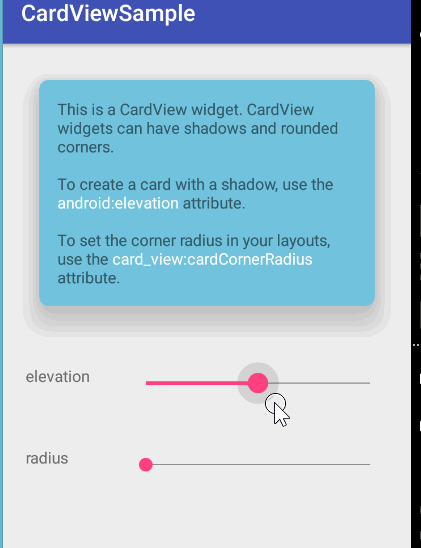















 4686
4686

 被折叠的 条评论
为什么被折叠?
被折叠的 条评论
为什么被折叠?








