源码
蓝奏云:PySide6实战汇总
密码:adro
从上一章开始看
本章我们需要正在上一章的基础上来做调整,所以还没有看过上一章的朋友可以回头看看
为什么要设置系统托盘
主要是为了软件能在后台运行,并且能更加方便的从后台转为前台
为托盘菜单添加样式
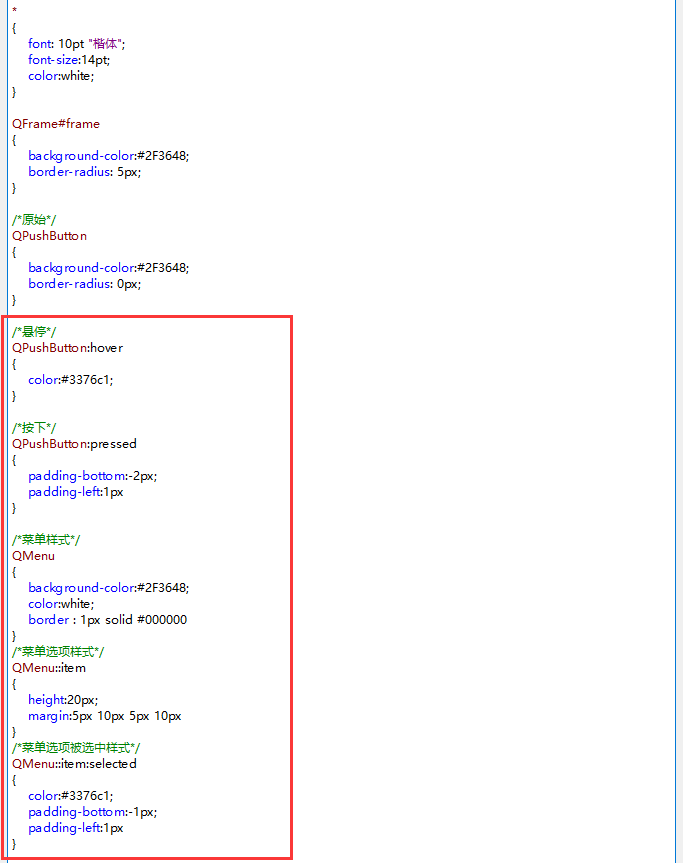
代码
import sys
from PySide6.QtWidgets import *
from PySide6.QtGui import *
from PySide6.QtCore import *
from ui import ui_main_win
# 主窗口
class main_win(QWidget):
def __init__(self,parent = None):
# 从文件中加载UI定义
super(main_win, self).__init__(parent)
self.ui = ui_main_win.Ui_Form()
self.ui.setupUi(self)
self.setWindowFlag(Qt.FramelessWindowHint) #将界面设置为无框
self.setAttribute(Qt.WA_TranslucentBackground) #将界面属性设置为半透明
self.shadow = QGraphicsDropShadowEffect() #设定一个阴影,半径为 4,颜色为 2, 10, 25,偏移为 0,0
self.shadow.setBlurRadius(4)
self.shadow.setColor(QColor(2, 10, 25))
self.shadow.setOffset(0, 0)
self.ui.frame.setGraphicsEffect(self.shadow) #为frame设定阴影效果
# 按钮绑定退出信号
# self.ui.pushButton_2.clicked.connect(app.quit)
# 更改按钮为绑定关闭窗口信号
self.ui.pushButton_2.clicked.connect(self.close)
# 开启鼠标跟踪后,鼠标离开窗口或进入窗口会触发 mouseMoveEvent 事件
self.setMouseTracking(True)
# 初始化各扳机的状态
self.initDrag()
# 主窗口绑定事件过滤器
self.ui.frame.installEventFilter(self) # 初始化事件过滤器
# 托盘菜单初始化
self.tray_icon()
# -------------------------------------------------托盘菜单功能-----------------------------------------------
# 托盘菜单初始化
def tray_icon(self):
# 创建菜单的项目,并连接对应信号
self.create_actions()
# 把项目添加到菜单中( QMenu(self) )
self.create_tray_icon()
# 创建菜单的项目,并连接对应信号
def create_actions(self):
self._restore_action = QAction("显示主界面")
self._restore_action.triggered.connect(self.showNormal)
self._quit_action = QAction("退出")
self._quit_action.triggered.connect(self.app_quit)
# 把项目添加到菜单中( QMenu(self) )
def create_tray_icon(self):
self._tray_icon_menu = QMenu(self)
self._tray_icon_menu.addAction(self._restore_action)
# 添加分隔符
self._tray_icon_menu.addSeparator()
self._tray_icon_menu.addAction(self._quit_action)
# 设置托盘图标,图片必须为正方形
self._tray_icon = QSystemTrayIcon()
self._tray_icon.setIcon(QIcon(r'img\logo.png'))
self._tray_icon.setContextMenu(self._tray_icon_menu)
# 在系统托盘显示此对象
self._tray_icon.show()
# 动作信号
self._tray_icon.activated.connect(self.iconActivated)
# 动作信号
def iconActivated(self,reason):
# 输出鼠标在托盘图标上的动作
print(reason)
# 双击
if reason == QSystemTrayIcon.DoubleClick:
if self._tray_icon.isVisible():
self.showNormal()
# 右击
if reason == QSystemTrayIcon.Context:
if self._tray_icon.isVisible():
# 菜单跟随鼠标
self._tray_icon_menu.exec(QPoint(QCursor.pos().x() - 55 ,QCursor.pos().y() - 90))
else:
self.hide()
# 退出
def app_quit(self):
# 先释放资源再退出,用于解决退出后图标不消失的问题
self._restore_action = None
self._quit_action = None
self._tray_icon = None
self._tray_icon_menu = None
app.quit()
# -------------------------------------------------事件过滤器-------------------------------------------------
def eventFilter(self, obj, event):
# 事件过滤器,用于解决鼠标进入其它控件后还原为标准鼠标样式
if isinstance(event, QEnterEvent):
self.setCursor(Qt.ArrowCursor)
return super().eventFilter(obj, event)
# -----------------------------------------------移动与拉伸功能------------------------------------------------
# 初始化各扳机的状态
def initDrag(self):
self._move_drag = False
self._corner_drag = False
self._bottom_drag = False
self._right_drag = False
# 鼠标按下所执行的功能
def mousePressEvent(self, event):
# globalPosition为鼠标位置 , pos,position 为窗口的位置 , cursor_win_pos 为鼠标在窗口中的位置
if event.button() == Qt.LeftButton:
self.cursor_win_pos = event.globalPosition() - self.pos()
# 移动事件
if self.cursor_win_pos.x() < self.ui.frame.size().width() and self.cursor_win_pos.y() < self.ui.frame.size().height():
self._move_drag = True
event.accept()
# 右下角边界拉伸事件
elif self.cursor_win_pos.x() > self.ui.frame.size().width() and self.cursor_win_pos.y() > self.ui.frame.size().height():
self._corner_drag = True
event.accept()
# 下边界拉伸事件
elif self.cursor_win_pos.x() < self.ui.frame.size().width() and self.cursor_win_pos.y() > self.ui.frame.size().height():
self._bottom_drag = True
event.accept()
# 右边界拉伸事件
elif self.cursor_win_pos.x() > self.ui.frame.size().width() and self.cursor_win_pos.y() < self.ui.frame.size().height():
self._right_drag = True
event.accept()
# 鼠标移动所执行的功能
def mouseMoveEvent(self, event):
# 移动事件
if Qt.LeftButton and self._move_drag:
m_Point = event.globalPosition() - self.cursor_win_pos
self.move(m_Point.x() ,m_Point.y())
event.accept()
# 右下角边界拉伸事件
elif Qt.LeftButton and self._corner_drag:
self.resize(event.position().x()+10 , event.position().y()+10)
event.accept()
# 下边界拉伸事件
elif Qt.LeftButton and self._bottom_drag:
self.resize(self.width() , event.position().y()+10)
event.accept()
# 右边界拉伸事件
elif Qt.LeftButton and self._right_drag:
self.resize(event.position().x()+10 , self.height())
event.accept()
# 获取鼠标在窗口中的位置来改变鼠标的图标
# 右下角边界光标事件
self.cursor_win_pos = event.globalPosition() - self.pos()
if self.cursor_win_pos.x() > self.ui.frame.size().width() and self.cursor_win_pos.y() > self.ui.frame.size().height():
self.setCursor(Qt.SizeFDiagCursor)
# 下边界光标事件
elif self.cursor_win_pos.x() < self.ui.frame.size().width() and self.cursor_win_pos.y() > self.ui.frame.size().height():
self.setCursor(Qt.SizeVerCursor)
# 右边界光标事件
elif self.cursor_win_pos.x() > self.ui.frame.size().width() and self.cursor_win_pos.y() < self.ui.frame.size().height():
self.setCursor(Qt.SizeHorCursor)
# 正常光标事件
else:
self.setCursor(Qt.ArrowCursor)
# 鼠标弹起后,恢复各扳机的状态
def mouseReleaseEvent(self, event):
self._move_drag = False
self._corner_drag = False
self._bottom_drag = False
self._right_drag = False
if __name__ == '__main__':
# 每一个 PySide6 应用都必须创建一个应用对象
app = QApplication([])
# 设置窗口图标:按下 Alt + Tab 能够看到的图标,图片必须为正方形
app.setWindowIcon(QIcon(r'img\logo.png'))
# 检测当前系统是否支持托盘功能
if not QSystemTrayIcon.isSystemTrayAvailable():
QMessageBox.critical(None, "系统托盘", "本系统检测不出系统托盘")
sys.exit(1)
# 使得程序能在后台运行,关闭最后一个窗口不退出程序
QApplication.setQuitOnLastWindowClosed(False)
main_win = main_win()
main_win.show()
sys.exit(app.exec())




















 165
165











 被折叠的 条评论
为什么被折叠?
被折叠的 条评论
为什么被折叠?








