Core Data简单实例
Core Data原理
Core Data是一个模型层的技术。Core Data帮助你建立代表程序状态的模型层。Core Data也是一种持久化技术,它能将模型对象的状态持久化到磁盘,但它最重要的特点是:Core Data不仅是一个加载、保存数据的框架,它还能和内存中的数据很好的共事。
创建属性列表
这里需要注意,名字都是键值,在后面的代码中要进行索引。
代码
//
// TableViewController.swift
// Hitlist
//
// Created by 颜泽鑫 on 4/13/16.
// Copyright © 2016 颜泽鑫. All rights reserved.
//
import UIKit
import CoreData
class TableViewController: UITableViewController {
override func viewDidLoad() {
super.viewDidLoad()
// Uncomment the following line to preserve selection between presentations
// self.clearsSelectionOnViewWillAppear = false
// Uncomment the following line to display an Edit button in the navigation bar for this view controller.
// self.navigationItem.rightBarButtonItem = self.editButtonItem()
}
override func viewDidAppear(animated: Bool) {
// 获取core data 的代理。
let appDelegate = UIApplication.sharedApplication().delegate as! AppDelegate
let managerObjectContext = appDelegate.managedObjectContext
// 2 建立一个获取的请求
let fetchRequest = NSFetchRequest(entityName: "Person")
// 3 执行请求
do {
let fetchedRequest = try managerObjectContext.executeFetchRequest(fetchRequest)
let result = fetchedRequest as! [NSManagedObject]
people = result
self.tableView.reloadData()
} catch {
print("error")
}
}
override func didReceiveMemoryWarning() {
super.didReceiveMemoryWarning()
// Dispose of any resources that can be recreated.
}
// MARK: - Table view data source
@IBAction func AddName(sender: AnyObject) {
let alertController = UIAlertController(title: "Add a names?", message: nil, preferredStyle: UIAlertControllerStyle.Alert)
let YesAction = UIAlertAction(title: "Yes", style: UIAlertActionStyle.Default) { (action : UIAlertAction) -> Void in
let textField = alertController.textFields![0] as UITextField
self.saveName(textField.text!)
// 重新加载。
// self.tableView.reloadData()
let indexPath = NSIndexPath(forItem: self.people.count - 1, inSection: 0)
self.tableView.insertRowsAtIndexPaths([indexPath], withRowAnimation: UITableViewRowAnimation.Automatic)
}
let CancelAction = UIAlertAction(title: "Cancel", style: UIAlertActionStyle.Cancel, handler: nil)
alertController.addTextFieldWithConfigurationHandler { (UITextField) -> Void in
}
alertController.addAction(YesAction)
alertController.addAction(CancelAction)
self.presentViewController(alertController, animated: true, completion: nil)
}
// core data object
// shape-shifted!
// 这里面可以存储一切空间类型。
var people = [NSManagedObject]()
func saveName(text : String) {
// 获取core data 的代理。
let appDelegate = UIApplication.sharedApplication().delegate as! AppDelegate
let managerObjectContext = appDelegate.managedObjectContext
let entity = NSEntityDescription.entityForName("Person", inManagedObjectContext: managerObjectContext)
let person = NSManagedObject(entity: entity!, insertIntoManagedObjectContext: managerObjectContext)
person.setValue(text, forKey: "names")
// var error : NSError?
do {
try managerObjectContext.save()
} catch {
print("error")
}
people.append(person)
}
override func numberOfSectionsInTableView(tableView: UITableView) -> Int {
// #warning Incomplete implementation, return the number of sections
return 1
}
override func tableView(tableView: UITableView, numberOfRowsInSection section: Int) -> Int {
// #warning Incomplete implementation, return the number of rows
return people.count
}
override func tableView(tableView: UITableView, cellForRowAtIndexPath indexPath: NSIndexPath) -> UITableViewCell {
let cell = tableView.dequeueReusableCellWithIdentifier("cell", forIndexPath: indexPath)
let person = people[indexPath.row]
// find the key of "names".
cell.textLabel?.text = person.valueForKey("names") as? String
// Configure the cell...
return cell
}
/*
// Override to support conditional editing of the table view.
override func tableView(tableView: UITableView, canEditRowAtIndexPath indexPath: NSIndexPath) -> Bool {
// Return false if you do not want the specified item to be editable.
return true
}
*/
/*
// Override to support editing the table view.
override func tableView(tableView: UITableView, commitEditingStyle editingStyle: UITableViewCellEditingStyle, forRowAtIndexPath indexPath: NSIndexPath) {
if editingStyle == .Delete {
// Delete the row from the data source
tableView.deleteRowsAtIndexPaths([indexPath], withRowAnimation: .Fade)
} else if editingStyle == .Insert {
// Create a new instance of the appropriate class, insert it into the array, and add a new row to the table view
}
}
*/
/*
// Override to support rearranging the table view.
override func tableView(tableView: UITableView, moveRowAtIndexPath fromIndexPath: NSIndexPath, toIndexPath: NSIndexPath) {
}
*/
/*
// Override to support conditional rearranging of the table view.
override func tableView(tableView: UITableView, canMoveRowAtIndexPath indexPath: NSIndexPath) -> Bool {
// Return false if you do not want the item to be re-orderable.
return true
}
*/
/*
// MARK: - Navigation
// In a storyboard-based application, you will often want to do a little preparation before navigation
override func prepareForSegue(segue: UIStoryboardSegue, sender: AnyObject?) {
// Get the new view controller using segue.destinationViewController.
// Pass the selected object to the new view controller.
}
*/
}
Demo下载。(适应Xcode7)
提示
这个Demo在模拟机运行时可能会出现一些莫名其妙的bug,此时可以reset一下模拟器。同时,最好使用真机测试,这样不会出bug。








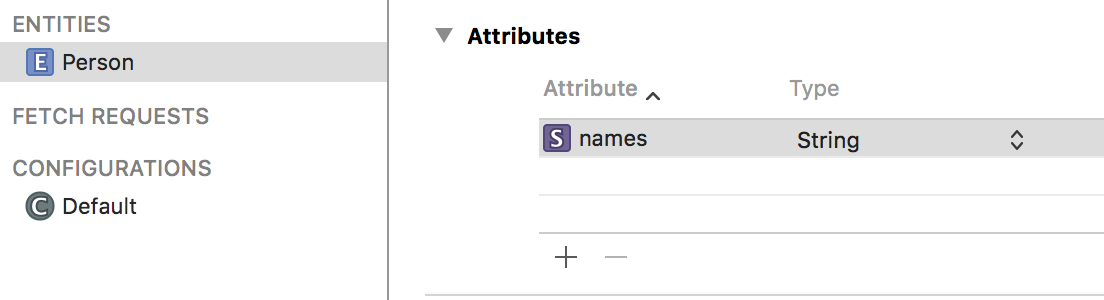














 2723
2723











 被折叠的 条评论
为什么被折叠?
被折叠的 条评论
为什么被折叠?








