chemistry
Plotting electronic orbitals using Mathematica
As a chemist it is often useful to plot electronic orbitals. These are used to describe the wave function of electrons in atoms or molecules. Typically, these are output from electronic structure software in the form of acube file, first developed by Gaussian. These files contain volumetric data for a given orbital on a three-dimensional grid.
There exist many applications to visualize cube files, such as VMD or GaussView, but I wanted to take advantage of Mathematica‘s capability to easily combine graphics, as well as the ability to automate the process in order to efficiently create frames for a movie.
First off, we need a function to extract the data from the cube file. In the process, we will create the text for anXYZ file, a format also developed by Gaussian. The function OutForm is used here to mimic the printf function found in other programming languages.
If you need to create a cube file, then the following function can be used:OutForm[num_?NumericQ, width_Integer, ndig_Integer, OptionsPattern[]] := Module[{mant, exp, val}, {mant, exp} = MantissaExponent[num]; mant = ToString[NumberForm[mant, {ndig, ndig}]]; exp = If[Sign[exp] == -1, "-", "+"] <> IntegerString[exp, 10, 2]; val = mant <> "E" <> exp; StringJoin@PadLeft[Characters[val], width, " "] ];
ReadCube[cubeFileName_?StringQ] := Module[ {moltxt, nAtoms, lowerCorner, nx, ny, nz, xstep, ystep, zstep, atoms, desc1, desc2, xyzText, cubeDat, xgrid, ygrid, zgrid, dummy1, dummy2, atomicNumber, atomx, atomy, atomz, tmpString, headerTxt,bohr2angstrom}, bohr2angstrom = 0.529177249; moltxt = OpenRead[cubeFileName]; desc1 = Read[moltxt, String]; desc2 = Read[moltxt, String]; lowerCorner = {0, 0, 0}; {nAtoms, lowerCorner[[1]], lowerCorner[[2]], lowerCorner[[3]]} = Read[moltxt, String] // ImportString[#, "Table"][[1]] &; xyzText = ToString[nAtoms] <> "\n"; xyzText = xyzText <> desc1 <> desc2 <> "\n"; {nx, xstep, dummy1, dummy2} = Read[moltxt, String] // ImportString[#, "Table"][[1]] &; {ny, dummy1, ystep, dummy2} = Read[moltxt, String] // ImportString[#, "Table"][[1]] &; {nz, dummy1, dummy2, zstep} = Read[moltxt, String] // ImportString[#, "Table"][[1]] &; Do[ {atomicNumber, dummy1, atomx, atomy, atomz} = Read[moltxt, String] // ImportString[#, "Table"][[1]] &; xyzText = If[Sign[lowerCorner[[1]]] == 1, xyzText <> ElementData[atomicNumber, "Abbreviation"] <> OutForm[atomx, 17, 7] <> OutForm[atomy, 17, 7] <> OutForm[atomz, 17, 7] <> "\n", xyzText <> ElementData[atomicNumber, "Abbreviation"] <> OutForm[bohr2angstrom atomx, 17, 7] <> OutForm[bohr2angstrom atomy, 17, 7] <> OutForm[bohr2angstrom atomz, 17, 7] <> "\n"]; , {nAtoms}]; cubeDat = Partition[Partition[ReadList[moltxt, Number, nx ny nz], nz], ny]; Close[moltxt]; moltxt = OpenRead[cubeFileName]; headerTxt = Read[moltxt, Table[String, {2 + 4 + nAtoms}]]; Close[moltxt]; headerTxt = StringJoin@Riffle[headerTxt, "\n"]; xgrid = Range[lowerCorner[[1]], lowerCorner[[1]] + xstep (nx - 1), xstep]; ygrid = Range[lowerCorner[[2]], lowerCorner[[2]] + ystep (ny - 1), ystep]; zgrid = Range[lowerCorner[[3]], lowerCorner[[3]] + zstep (nz - 1), zstep]; {cubeDat, xgrid, ygrid, zgrid, xyzText, headerTxt} ];
WriteCube[cubeFileName_?StringQ, headerTxt_?StringQ, cubeData_] :=
Module[{stream},
stream = OpenWrite[cubeFileName, FormatType -> FortranForm];
WriteString[stream, headerTxt, "\n"];
Map[WriteString[stream, ##, "\n"] & @@
Riffle[ScientificForm[#, {3, 4},
NumberFormat -> (Row[{#1, "E", If[#3 == "", "+00", #3],
"\t"}] &), NumberPadding -> {"", "0"},
NumberSigns -> {"-", " "}] & /@ #, "\n", {7, -1, 7}] &,
cubeData, {2}];
Close[stream];]CubePlot[{cub_, xg_, yg_, zg_, xyz_}, plotopts : OptionsPattern[]] :=
Module[{xyzplot, bohr2picometer, datarange3D, pr},
bohr2picometer = 52.9177249;
datarange3D =
bohr2picometer {{xg[[1]], xg[[-1]]}, {yg[[1]],
yg[[-1]]}, {zg[[1]], zg[[-1]]}};
xyzplot = ImportString[xyz, "XYZ"];
Show[xyzplot,
ListContourPlot3D[Transpose[cub, {3, 2, 1}],
Evaluate[FilterRules[{plotopts}, Options[ListContourPlot3D]]],
Contours -> {-.02, .02}, ContourStyle -> {Blue, Red},
DataRange -> datarange3D, MeshStyle -> Gray,
Lighting -> {{"Ambient", White}}],
Evaluate[
FilterRules[{plotopts}, {ViewPoint, ViewVertical, ImageSize}]]]
]; $Path). Then, read in the cube file with:
{cubedata,xg,yg,zg,xyz,header}= ReadCube["cys-MO35.cube"];CubePlot[{cubedata, xg, yg, zg, xyz}]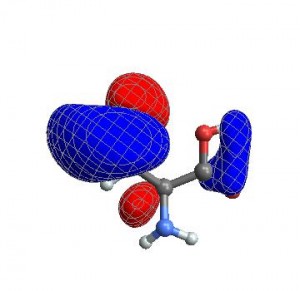
When I want to create a movie file, I want all the images to have exactly the same ViewAngle, ViewPoint, andViewCenter. When you give these options to CubePlot, it feeds them directly to the Show function
vp = {ViewCenter -> {0.5, 0.5, 0.5}, ViewPoint -> {1.072, 0.665, -3.13}, ViewVertical -> {0.443, 0.2477, 1.527}};
CubePlot[{cubedata, xg, yg, zg, xyz}, vp]
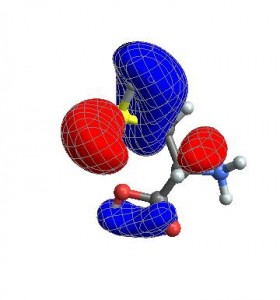
Finally, you can also give any options that normally go to ListContourPlot3D
CubePlot[{cubedata, xg, yg, zg, xyz}, vp,
ContourStyle -> {Texture[ExampleData[{"ColorTexture", "Vavona"}]],
Texture[ExampleData[{"ColorTexture", "Amboyna"}]]},
Contours -> {-.015, .015}] 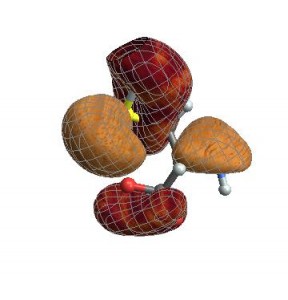
Many thanks to Daniel Healion for the ReadCube and WriteCube functions.






















 3117
3117











 被折叠的 条评论
为什么被折叠?
被折叠的 条评论
为什么被折叠?








