Docker编译安装httpd
目录
使用容器运行httpd可以直接拉去官方Apache的镜像,而想要在容器中实现httpd源码安装那就得拉一个Centos的镜像然后自己在Centos中进行源码安装。
当然,如果找得到已经做好了的镜像也行,这就是Docker的一大特色。
拉取Centos镜像
[root@master ~]# docker images REPOSITORY TAG IMAGE ID CREATED SIZE mysql 5.7 3147495b3a5c 13 days ago 431MB [root@master ~]# docker pull centos:7 #拉取镜像 7: Pulling from library/centos 2d473b07cdd5: Pull complete Digest: sha256:c73f515d06b0fa07bb18d8202035e739a494ce760aa73129f60f4bf2bd22b407 Status: Downloaded newer image for centos:7 docker.io/library/centos:7 [root@master ~]# docker run -itd --name httpd centos:7 #启动 198be6cd882f76b6517acb7e206c0a9af6113466e78147c0663cfbe69b336b1e [root@master ~]# [root@master ~]# docker ps #这里看到容器已经在运行了 CONTAINER ID IMAGE COMMAND CREATED STATUS PORTS NAMES 198be6cd882f centos:7 "/bin/bash" 58 seconds ago Up 57 seconds httpd [root@master ~]# docker exec -it httpd /bin/bash #进入容器 这个命令的意思就是在httpd容器中开启一个交互模式的终端 [root@198be6cd882f /]# ls anaconda-post.log dev home lib64 mnt proc run srv tmp var bin etc lib media opt root sbin sys usr [root@198be6cd882f /]#
配置yum源
[root@198be6cd882f /]# cd /etc/yum.repos.d/ [root@198be6cd882f yum.repos.d]# ls CentOS-Base.repo CentOS-Debuginfo.repo CentOS-Sources.repo CentOS-fasttrack.repo CentOS-CR.repo CentOS-Media.repo CentOS-Vault.repo CentOS-x86_64-kernel.repo [root@198be6cd882f yum.repos.d]# rm -rf * [root@198be6cd882f yum.repos.d]# curl -o /etc/yum.repos.d/CentOS-Base.repo https://mirrors.aliyun.com/repo/Centos-7.repo % Total % Received % Xferd Average Speed Time Time Time Current Dload Upload Total Spent Left Speed 100 2523 100 2523 0 0 9238 0 --:--:-- --:--:-- --:--:-- 9275 #这是用的阿里源 [root@198be6cd882f yum.repos.d]# ls CentOS-Base.repo [root@198be6cd882f yum.repos.d]#
安装httpd
[root@198be6cd882f yum.repos.d]# useradd -r -M -s /sbin/nologin apache #创建用户 [root@198be6cd882f yum.repos.d]# yum -y install openssl-devel pcre-devel make expat-devel wget vim gcc gcc-c++ libtool #安装需要使用的wget和httpd相关依赖包 [root@198be6cd882f ~]# wget https://downloads.apache.org/httpd/httpd-2.4.54.tar.gz [root@198be6cd882f ~]# wget https://downloads.apache.org/apr/apr-1.6.5.tar.gz [root@198be6cd882f ~]# wget https://downloads.apache.org/apr/apr-util-1.6.1.tar.gz [root@198be6cd882f ~]# ls anaconda-ks.cfg apr-1.6.5.tar.gz apr-util-1.6.1.tar.gz httpd-2.4.54.tar.gz #ok [root@198be6cd882f ~]# tar -xf apr-1.6.5.tar.gz [root@198be6cd882f ~]# tar -xf apr-util-1.6.1.tar.gz [root@198be6cd882f ~]# tar -xf httpd-2.4.54.tar.gz [root@198be6cd882f ~]# cd apr-1.6.5 [root@198be6cd882f apr-1.6.5]# ./configure --prefix=/usr/local/apr [root@198be6cd882f apr-1.6.5]# make && make install [root@198be6cd882f ~]# cd apr-util-1.6.1 [root@198be6cd882f apr-util-1.6.1]# ./configure --prefix=/usr/local/apr-util --with-apr=/usr/local/apr/ [root@198be6cd882f apr-util-1.6.1]# make && make install [root@198be6cd882f ~]# cd httpd-2.4.54 [root@198be6cd882f httpd-2.4.54]# ./configure --prefix=/usr/local/apache --enable-ssl --enable-cgi --enable-rewrite --with-zlib --with-pcre --with-apr=/usr/local/apr --with-apr-util=/usr/local/apr-util/ --enable-modules=most --enable-mpms-shared=all --with-mpm=prefork && make &&make install
配置文件
[root@198be6cd882f ~]# echo 'export PATH=/usr/local/apache/bin:$PATH' > /etc/profile.d/apache.sh [root@198be6cd882f ~]# source /etc/profile.d/apache.sh [root@198be6cd882f ~]# which httpd /usr/local/apache/bin/httpd [root@198be6cd882f ~]# ln -s /usr/local/apache/include/ /usr/include/apache [root@198be6cd882f ~]# ll /usr/include/|grep apache lrwxrwxrwx. 1 root root 26 Aug 9 01:31 apache -> /usr/local/apache/include/
写service文件
[root@198be6cd882f ~]# cd /etc/systemd/system/ [root@198be6cd882f system]# ls default.target getty.target.wants system-update.target.wants default.target.wants multi-user.target.wants [root@198be6cd882f system]# cd /etc/systemd/system [root@198be6cd882f system]# vim httpd.service [root@198be6cd882f system]# cat httpd.service [Unit] Description=httpd server daemon Documentation=man:httpd(8) After=network.target [Service] Type=forking ExecStart=/usr/local/apache/bin/apachectl start ExecStop=/usr/local/apache/bin/apachectl stop #上两个start和stop路径不绝对,倘若安装过程中改变了文件位置可以使用命令找一下find / -name apachectl /root/httpd-2.4.54/support/apachectl /usr/local/apache/bin/apachectl ExecReload=/bin/kill -HUP $MAINPID [Install] WantedBy=multi-user.target [root@198be6cd882f system]# [root@198be6cd882f ~]# cd /usr/local/apache/ [root@198be6cd882f apache]# ls bin build cgi-bin conf error htdocs icons include logs man manual modules [root@198be6cd882f apache]# cd htdocs/ #这里就是httpd默认显示页面存放路径.可以改index.html中的文件内容. [root@198be6cd882f htdocs]# ls index.html [root@198be6cd882f htdocs]# echo "hhhhhhhh" index.html hhhhhhhh index.html [root@198be6cd882f htdocs]# echo "hhhhhhhh" >> index.html [root@198be6cd882f htdocs]# cat index.html <html><body><h1>It works!</h1></body></html> hhhhhhhh [root@198be6cd882f htdocs]# --------------- #启动服务并设置开机自启 [root@198be6cd882f ~]# apachectl start AH00558: httpd: Could not reliably determine the server's fully qualified domain name, using 172.17.0.2. Set the 'ServerName' directive globally to suppress this message [root@198be6cd882f ~]# systemctl start httpd [root@198be6cd882f ~]# ss -antl State Recv-Q Send-Q Local Address:Port Peer Address:Port LISTEN 0 128 *:80 *:* [root@198be6cd882f ~]# 写一个启动脚本,以便后面启动用 [root@198be6cd882f bin]# vi /httpd.sh [root@198be6cd882f bin]# cat /httpd.sh #!/bin/bash /usr/local/apache/bin/apachectl [root@198be6cd882f bin]# chmod +x /httpd.sh [root@198be6cd882f bin]# ll / |grep httpd -rwxr-xr-x. 1 root root 44 Aug 9 02:06 httpd.sh [root@198be6cd882f bin]#
删除多余文件及卸载不用的包
保持docker 的优点,尽量做到减少资源消耗.
[root@198be6cd882f ~]# ls anaconda-ks.cfg apr-1.6.5.tar.gz apr-util-1.6.1.tar.gz httpd-2.4.54.tar.gz apr-1.6.5 apr-util-1.6.1 httpd-2.4.54 [root@198be6cd882f ~]# rm -rf apr* [root@198be6cd882f ~]# rm -rf httpd* [root@198be6cd882f ~]# ls anaconda-ks.cfg [root@198be6cd882f ~]# [root@198be6cd882f ~]# yum -y remove gcc make wget vim
镜像制作
#在创建镜像的时候,容器不能关闭,必须使其处于允许状态,所以我们必须另起一个终端. [root@198be6cd882f bin]# vi /httpd.sh [root@198be6cd882f bin]# cat /httpd.sh #!/bin/bash /usr/local/apache/bin/apachectl [root@198be6cd882f bin]# chmod +x /httpd.sh [root@198be6cd882f bin]# ll / |grep httpd -rwxr-xr-x. 1 root root 44 Aug 9 02:06 httpd.sh [root@198be6cd882f bin]# [root@master ~]# docker commit -a '1264218057@qq.com' -m 'Source code installation' -c 'CMD ["/httpd.sh"]' -p httpd httpd:v0.1 #这里当时写的那个shell脚本就用上了 sha256:fddaa12cf47117d3ccbcbb2ee63ed8c802b73985b58e85423dbc208c8c7cf269 [root@master ~]# docker images REPOSITORY TAG IMAGE ID CREATED SIZE httpd v0.1 fddaa12cf471 13 seconds ago 708MB mysql 5.7 3147495b3a5c 13 days ago 431MB centos 7 eeb6ee3f44bd 10 months ago 204MB [root@master ~]# [root@master ~]# docker ps CONTAINER ID IMAGE COMMAND CREATED STATUS PORTS NAMES 198be6cd882f centos:7 "/bin/bash" About an hour ago Up About an hour httpd [root@master ~]# docker run -itd --name httpd1 -p 80:80 httpd:v0.1 [root@master ~]# docker inspect #这个命令里面找ip [root@master ~]# curl 172.17.0.2 <html><body><h1>It works!</h1></body></html> hhhhhhhh [root@master ~]# docker ps CONTAINER ID IMAGE COMMAND CREATED STATUS PORTS NAMES 30d67b240b9c httpd:v2 "/root/httpd.sh" 3 minutes ago Up 3 minutes httpds
上传镜像
[root@master ~]# docker images REPOSITORY TAG IMAGE ID CREATED SIZE tangyuxuan1/httpd v3 02ac9597a898 58 seconds ago 708MB httpd v2 d8966f4bf114 20 minutes ago 708MB centos 0.1 c857bc039f0e 39 minutes ago 708MB httpd v0.1 fddaa12cf471 58 minutes ago 708MB mysql 5.7 3147495b3a5c 13 days ago 431MB centos 7 eeb6ee3f44bd 10 months ago 204MB [root@master ~]# docker push tangyuxuan1/httpd:v3 The push refers to repository [docker.io/tangyuxuan1/httpd] 313a85b5213a: Pushed af3cf1502ecd: Pushed bd30f621044a: Pushed 174f56854903: Pushed v3: digest: sha256:2f7663a5ab7810cf0f69f8495cd9654e7566d6bb67c0705edee77a744accca2c size: 1158 [root@master ~]#
使用命令:
docker run -d --name httpd12 -p 88:80 tangyuxuan1/httpd:v3
[root@master ~]# docker ps
CONTAINER ID IMAGE COMMAND CREATED STATUS PORTS NAMES
d34943fb9f3f tangyuxuan1/httpd:v3 "/root/httpd.sh -f -…" 38 minutes ago Up 7 minutes 0.0.0.0:88->80/tcp, :::88->80/tcp httpd12
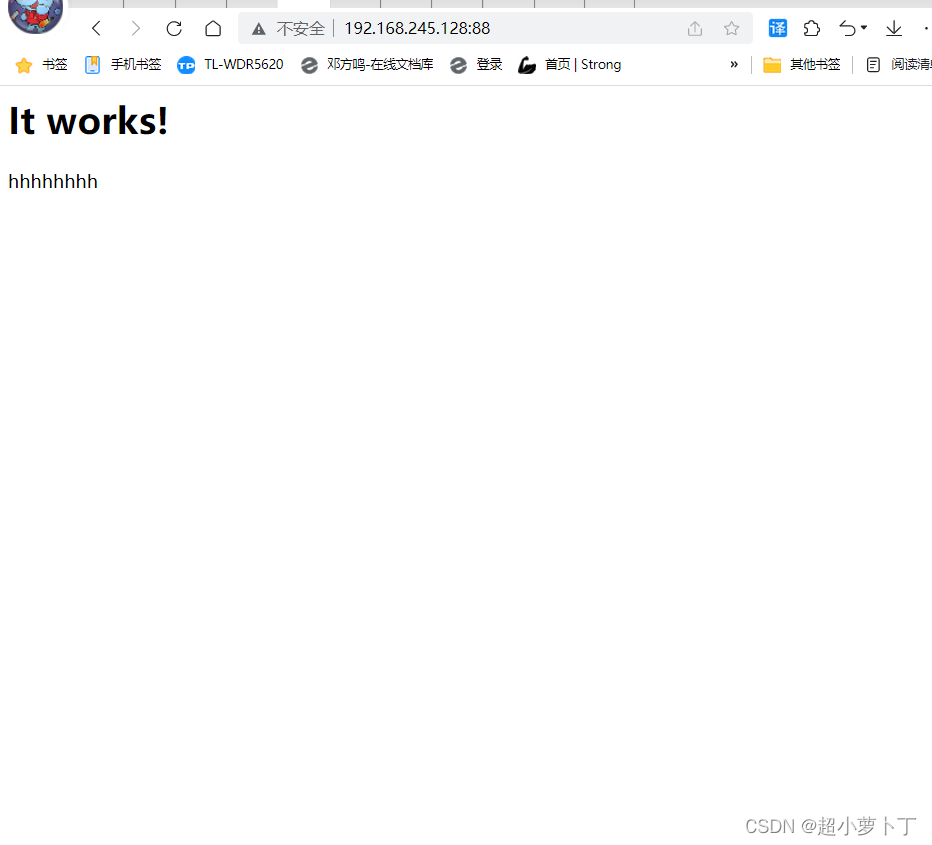
报错:
docker中安装完httpd服务后,使用命令systemctl start httpd.service,发现报错,错误信息:Failed to get D-Bus connection: Operation not permitted 解决方法:使用命令docker run -d -name centos7 --privileged=true centos:7 /usr/sbin/init创建容器,然后使用docker exec -it centos7 /bin/bash进入容器 apachectl start AH00112: Warning: DocumentRoot [/usr/local/apache/docs/dummy-host2.example.com] does not exist 原因:配置文件有误 进入提示路径修改多余配置内容.






















 432
432











 被折叠的 条评论
为什么被折叠?
被折叠的 条评论
为什么被折叠?








