先上效果图:
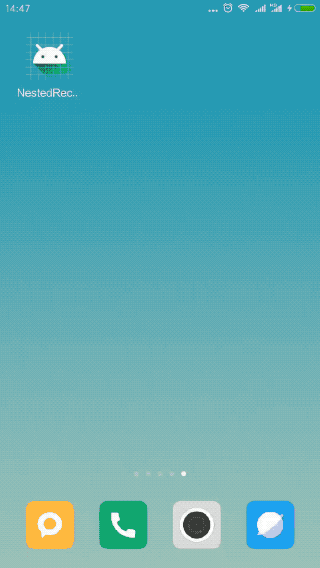
本文实现了一个带标题的列表,采用嵌套RecyclerView来实现,外层布局的item为标题+RecyclerView,内层布局就是时间线的列表了。适配器代码如下:
public class NestedRcvAdapter extends RecyclerView.Adapter<NestedRcvAdapter.ViewHolder>{
private List<Data> dataList;
public Context mContext;
public NestedRcvAdapter(List<Data> dataList, Context mContext){
this.dataList = dataList;
this.mContext = mContext;
}
@Override
public ViewHolder onCreateViewHolder(ViewGroup parent, int viewType) {
View view = LayoutInflater.from(mContext).inflate(R.layout.item_parent, parent, false);
return new ViewHolder(view);
}
@Override
public void onBindViewHolder(ViewHolder holder, int position) {
Data data = dataList.get(position);
holder.tvTitle.setText(data.getTitle());
ChildAdapter childAdapter = (ChildAdapter) holder.rcvChild.getAdapter();
//适配器复用
if(childAdapter == null){
RecyclerView.LayoutManager manager = new LinearLayoutManager(mContext);
manager.setAutoMeasureEnabled(true);
holder.rcvChild.setLayoutManager(manager);
holder.rcvChild.setAdapter(new ChildAdapter(data.getChildBeanList(), position));
}else{
childAdapter.setData(data.getChildBeanList()); //重新设置数据
childAdapter.notifyDataSetChanged();
}
}
@Override
public int getItemCount() {
return dataList == null ? 0 : dataList.size();
}
public static class ViewHolder extends RecyclerView.ViewHolder{
public TextView tvTitle;
public RecyclerView rcvChild;
public ViewHolder(View itemView){
super(itemView);
tvTitle = (TextView) itemView.findViewById(R.id.tv_title);
rcvChild = (RecyclerView) itemView.findViewById(R.id.rcv_child);
}
}
public class ChildAdapter extends RecyclerView.Adapter<ChildAdapter.ChildViewHolder>{
public List<Data.ChildBean> childList;
public int parentIndex;
public ChildAdapter(List<Data.ChildBean> childList, int parentIndex){
this.childList = childList;
this.parentIndex = parentIndex;
}
@Override
public ChildViewHolder onCreateViewHolder(ViewGroup parent, int viewType) {
View view = LayoutInflater.from(mContext).inflate(R.layout.item_child, parent, false);
return new ChildViewHolder(view);
}
@Override
public void onBindViewHolder(ChildViewHolder holder, final int position) {
Data.ChildBean childBean = childList.get(position);
holder.tvContent.setText(childBean.getContent());
holder.tvIndex.setText((position + 1) + ".");
holder.tvChildValue.setText(childBean.getChildValue());
if(position == 0){
holder.tvTopLine.setVisibility(View.INVISIBLE);
}else{ //important
holder.tvTopLine.setVisibility(View.VISIBLE);
}
if(position == childList.size() - 1){
holder.tvBottomLine.setVisibility(View.INVISIBLE);
}else{ //important
holder.tvBottomLine.setVisibility(View.VISIBLE);
}
holder.mContentView.setOnClickListener(new View.OnClickListener() {
@Override
public void onClick(View view) {
Toast.makeText(mContext, "parent " + parentIndex + " child item " + position + " is clicked", Toast.LENGTH_SHORT).show();
}
});
}
@Override
public int getItemCount() {
return childList == null ? 0 : childList.size();
}
public void setData(List<Data.ChildBean> childList) {
this.childList = childList;
}
public class ChildViewHolder extends RecyclerView.ViewHolder{
public TextView tvIndex;
public TextView tvContent;
public TextView tvChildValue;
public TextView tvTopLine;
public TextView tvPoint;
public TextView tvBottomLine;
public View mContentView;
public ChildViewHolder(View itemView) {
super(itemView);
tvIndex = (TextView) itemView.findViewById(R.id.tv_index);
tvContent = (TextView) itemView.findViewById(R.id.tv_content);
tvChildValue = (TextView) itemView.findViewById(R.id.tv_child_value);
tvTopLine = (TextView) itemView.findViewById(R.id.tv_top_line);
tvPoint = (TextView) itemView.findViewById(R.id.tv_point);
tvBottomLine = (TextView) itemView.findViewById(R.id.tv_bottom_line);
mContentView = itemView;
}
}
}
}在Activity中使用代码如下:
private void initData(){
dataList = new ArrayList<>();
for(int i = 0; i < 10; i++){
Data data = new Data();
data.setTitle("title" + (i + 1));
List<Data.ChildBean> childBeanList = new ArrayList<>();
for(int j = 0; j < i + 3; j++){
Data.ChildBean childBean = new Data.ChildBean();
childBean.setContent("child " + (j+1) + " content");
childBean.setChildValue("child " + (j+1) + " value");
childBeanList.add(childBean);
}
data.setChildBeanList(childBeanList);
dataList.add(data);
}
}
private void initView(){
rcvParent = findViewById(R.id.rcv_parent);
adapter = new NestedRcvAdapter(dataList, MainActivity.this);
LinearLayoutManager linearLayoutManager = new LinearLayoutManager(MainActivity.this);
rcvParent.setLayoutManager(linearLayoutManager);
rcvParent.setAdapter(adapter);
}其中时间线在子item中的实现方式为:上半部分的竖线+中间圆点+下半部分的竖线。然后在适配器中进行判断:如果是第一个item的话就隐藏上半部分的竖线,如果是最后一个item就隐藏下半部分的竖线。布局代码如下:
<LinearLayout
android:layout_width="wrap_content"
android:layout_height="match_parent"
android:gravity="center_horizontal"
android:orientation="vertical">
<TextView
android:id="@+id/tv_top_line"
android:layout_width="2dp"
android:layout_height="12dp"
android:background="#333333"/>
<TextView
android:id="@+id/tv_point"
android:layout_width="8dp"
android:layout_height="8dp"
android:background="@drawable/bg_time_line_point"/>
<TextView
android:id="@+id/tv_bottom_line"
android:layout_width="2dp"
android:layout_height="12dp"
android:background="#333333"/>
</LinearLayout>值得注意的一点是可以在父适配器中的onBindViewHolder()方法中复用子adapter。






















 439
439











 被折叠的 条评论
为什么被折叠?
被折叠的 条评论
为什么被折叠?








