1、如何绘制文字居中
1.1 纵向居中——计算基准线
调用 Canvas.drawText() 可以在给定的 x、y 坐标使用给定的 Paint 对象绘制出给定的文字。其中 x 就是文字在 x 轴的起始坐标,而 y 则是文字基准线 baseline 的 y 轴坐标。
Android 的 Paint 提供了内部类 FontMetrics 用于描述文字高度范畴内的各种线的位置:
/**
* Class that describes the various metrics for a font at a given text size.
* Remember, Y values increase going down, so those values will be positive,
* and values that measure distances going up will be negative. This class
* is returned by getFontMetrics().
*/
public static class FontMetrics {
/**
* The maximum distance above the baseline for the tallest glyph in
* the font at a given text size.
*/
public float top;
/**
* The recommended distance above the baseline for singled spaced text.
*/
public float ascent;
/**
* The recommended distance below the baseline for singled spaced text.
*/
public float descent;
/**
* The maximum distance below the baseline for the lowest glyph in
* the font at a given text size.
*/
public float bottom;
/**
* The recommended additional space to add between lines of text.
*/
public float leading;
}
可以从注释中提取出下图信息:
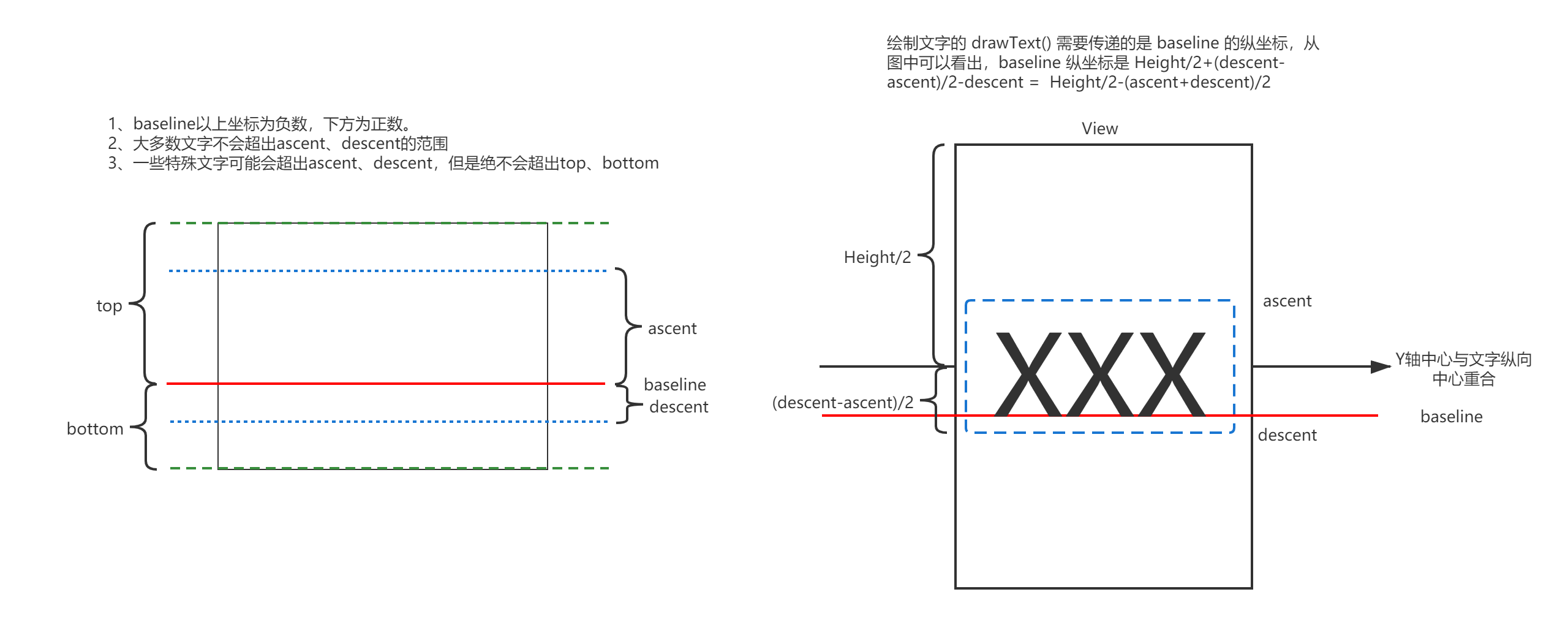
如果想让文字显示在一个 View 的中间位置,可以参考上图右侧的推导公式,示例代码:
private fun calculateBaseline(paint: Paint): Float {
return height / 2 - (paint.fontMetrics.ascent + paint.fontMetrics.descent) / 2
}
需要注意的是,用 decent - accent 求出的是正常文字高度,而 bottom - top 求出的是最大文字高度。
1.2 横向居中——两种方式
两种方式都需要通过 Paint 设置:
-
通过 drawText() 设置 x 轴的绘制起点为 View 的横向中点,同时设置 Paint 的对齐方式为 Paint.Align.CENTER:
private val mPaint = Paint() private val mText = "居中字体" // onDraw() 调用频繁,尽量不要在该方法内创建新的对象,会频繁 GC 导致卡顿 override fun onDraw(canvas: Canvas?) { super.onDraw(canvas) // 以中间对齐的方式,以 width / 2f 为 x 轴起点绘制文字 mPaint.textAlign = Paint.Align.CENTER mPaint.textSize = 80f val baseline = calculateBaseline(paint) canvas?.drawText(mText, width / 2f, baseline, mPaint) } -
通过 drawText() 设置 x 轴的绘制起点为 ViewWidth / 2 - TextWidth / 2,其中 TextWidth 可以通过 Paint.measureText() 测量出来:
private val mPaint = Paint() private val mText = "居中字体" override fun onDraw(canvas: Canvas?) { super.onDraw(canvas) mPaint.textSize = 80f val baseline = calculateBaseline(paint) val xOrigin = (width - calculateTextWidth(mPaint, mText)) / 2 canvas?.drawText(mText, xOrigin, baseline, mPaint) } private fun calculateBaseline(paint: Paint): Float { return height / 2 - (paint.fontMetrics.ascent + paint.fontMetrics.descent) / 2 }
2、实现文字渐变效果
在开始实现文字渐变效果前,有一些 Canvas 的基础知识需要了解一下。
2.1 Canvas 相关知识
屏幕显示与 Canvas 的关系
Canvas 相当于一个透明层,每次 Canvas 通过 onDraw() 画图时都会产生一个透明层,在这个透明层上画图然后覆盖在屏幕上显示。例如 canvas.drawRect(rect1, paint_green):
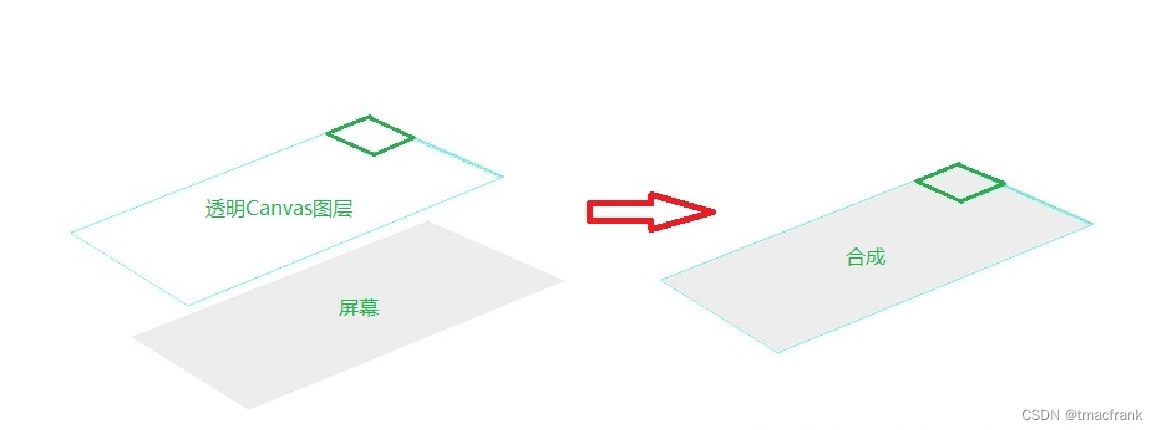
Canvas 的保存与回滚
Canvas 还提供了保存和回滚属性的方法 save 和 restore,比如你可以用 save() 先保存目前画纸的位置,然后旋转 90 度,向下移动 100 像素后画一些图形,画完后调用 restore() 返回到刚才保存的位置。
save() 和 restore() 操作于栈内,如图:
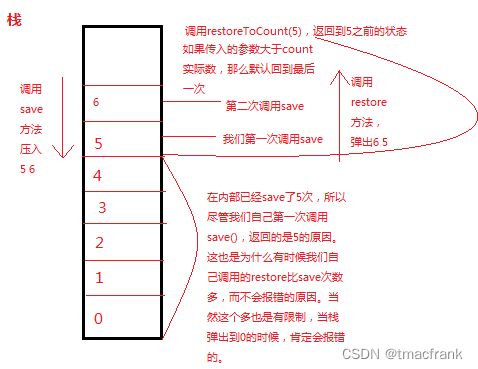
Canvas 画布剪裁
Canvas 类提供了 clipRect() 用于对画布进行矩形剪裁,它会剪裁我们想要的绘制区域,我们要实现的文字渐变效果主要依赖于该方法:
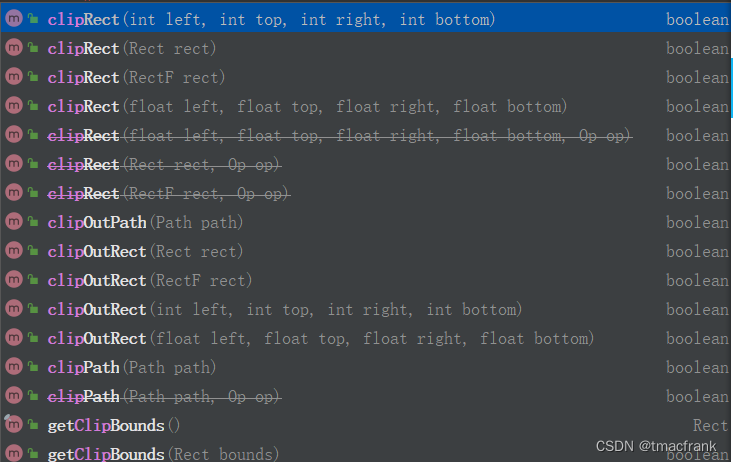
2.2 具体实现
先来看一下实现效果:
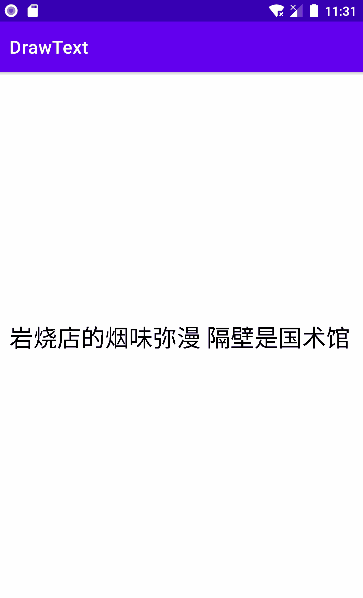
基本的实现思路是,黑色字体作为背景字体,红色字体作为前景字体,绘制前后两层,红色字体在绘制时要通过 Canvas.clipRect() 剪裁 Canvas,通过动画不断增大右边界使得 Canvas 不断向右侧延长,这样在该 Canvas 上绘制出的红色字体也就会向右延伸。参考代码:
class MyTextView(context: Context, attrs: AttributeSet?, defStyleAttr: Int) :
AppCompatTextView(context, attrs, defStyleAttr) {
private val mBackgroundPaint: Paint
private val mForegroundPaint: Paint
private val mText = "岩烧店的烟味弥漫 隔壁是国术馆"
// 要绘制的文字的基准线 y 轴坐标
private var mBaseline = 0f
// 要绘制的文字的起点 x 轴坐标
private var mXOrigin = 0f
// 文字宽度
private var mTextWidth = 0f
// 前景文字宽度展示比例
private var textWidthPercent = 0f
constructor(context: Context, attrs: AttributeSet?) : this(context, attrs, 0)
init {
mBackgroundPaint = Paint()
mBackgroundPaint.textSize = 70f
mForegroundPaint = Paint(mBackgroundPaint)
mForegroundPaint.color = Color.RED
mTextWidth = calculateTextWidth(mForegroundPaint, mText)
}
override fun onDraw(canvas: Canvas?) {
super.onDraw(canvas)
mBaseline = calculateBaseline(paint)
mXOrigin = (width - mTextWidth) / 2
drawBackgroundText(canvas)
drawForegroundText(canvas)
}
/**
* 画背景字体
*/
private fun drawBackgroundText(canvas: Canvas?) {
canvas?.drawText(mText, mXOrigin, mBaseline, mBackgroundPaint)
}
/**
* 画前景字体
*/
private fun drawForegroundText(canvas: Canvas?) {
canvas?.save()
val top = mBaseline + mForegroundPaint.fontMetrics.ascent
val bottom = mBaseline + mForegroundPaint.fontMetrics.descent
var right = mXOrigin + textWidthPercent * mTextWidth
// 将 canvas 按照四个方向边界截出一个矩形,将前景字画在该矩形上
canvas?.clipRect(mXOrigin, top, right, bottom)
canvas?.drawText(mText, mXOrigin, mBaseline, mForegroundPaint)
canvas?.restore()
}
/**
* 计算文字基准线纵坐标
*/
private fun calculateBaseline(paint: Paint): Float {
return height / 2 - (paint.fontMetrics.ascent + paint.fontMetrics.descent) / 2
}
/**
* 计算文字宽度
*/
private fun calculateTextWidth(paint: Paint, text: String): Float {
return paint.measureText(text)
}
/**
* textWidthPercent 属性的 getter 与 setter,供属性动画使用
*/
fun setTextWidthPercent(percent: Float) {
textWidthPercent = percent
invalidate()
}
fun getTextWidthPercent() = textWidthPercent
}
然后可以在 Activity 中启动属性动画,让前景文字展示的宽度比例递增:
class MainActivity : AppCompatActivity() {
override fun onCreate(savedInstanceState: Bundle?) {
super.onCreate(savedInstanceState)
setContentView(R.layout.activity_main)
val handler = Handler(Looper.getMainLooper())
handler.postDelayed({ startTextAnimator() }, 2000)
}
private fun startTextAnimator() {
val textView = findViewById<TextView>(R.id.text_view)
val animator = ObjectAnimator.ofFloat(textView, "textWidthPercent", 0f, 1f)
animator.setDuration(3000)
animator.start()
}
}
以上代码就能完成这个功能,最后我们做一点优化,就是文字实际上用一层就能实现,当前用前景和背景绘制了两层,属于过度绘制了。因此我们需要调整一下背景文字绘制的起始点坐标:
override fun onDraw(canvas: Canvas?) {
super.onDraw(canvas)
mBaseline = calculateBaseline(paint)
mXOrigin = (width - mTextWidth) / 2
mTop = mBaseline + mForegroundPaint.fontMetrics.ascent
mBottom = mBaseline + mForegroundPaint.fontMetrics.descent
mForegroundRight = mXOrigin + textWidthPercent * mTextWidth
drawBackgroundText(canvas)
drawForegroundText(canvas)
}
/**
* 画背景字体
*/
private fun drawBackgroundText(canvas: Canvas?) {
canvas?.save()
// 截取一个左边界不断右移的矩形作为背景字体的画布
canvas?.clipRect(mForegroundRight, mTop, mXOrigin + mTextWidth, mBottom)
canvas?.drawText(mText, mXOrigin, mBaseline, mBackgroundPaint)
canvas?.restore()
}
Demo 代码可参考GitHub
























 2万+
2万+











 被折叠的 条评论
为什么被折叠?
被折叠的 条评论
为什么被折叠?








