1. 安装jdk
https://blog.csdn.net/torpidcat/article/details/90549551
2. nginx
https://blog.csdn.net/torpidcat/article/details/97934302
3. mysql
https://blog.csdn.net/torpidcat/article/details/110265490
4. redis
https://blog.csdn.net/torpidcat/article/details/123021796
===================================
首次导入,需要先执行 npm install
#进入到前端模块目录下
cd ruoyi-ui
# 安装
npm install
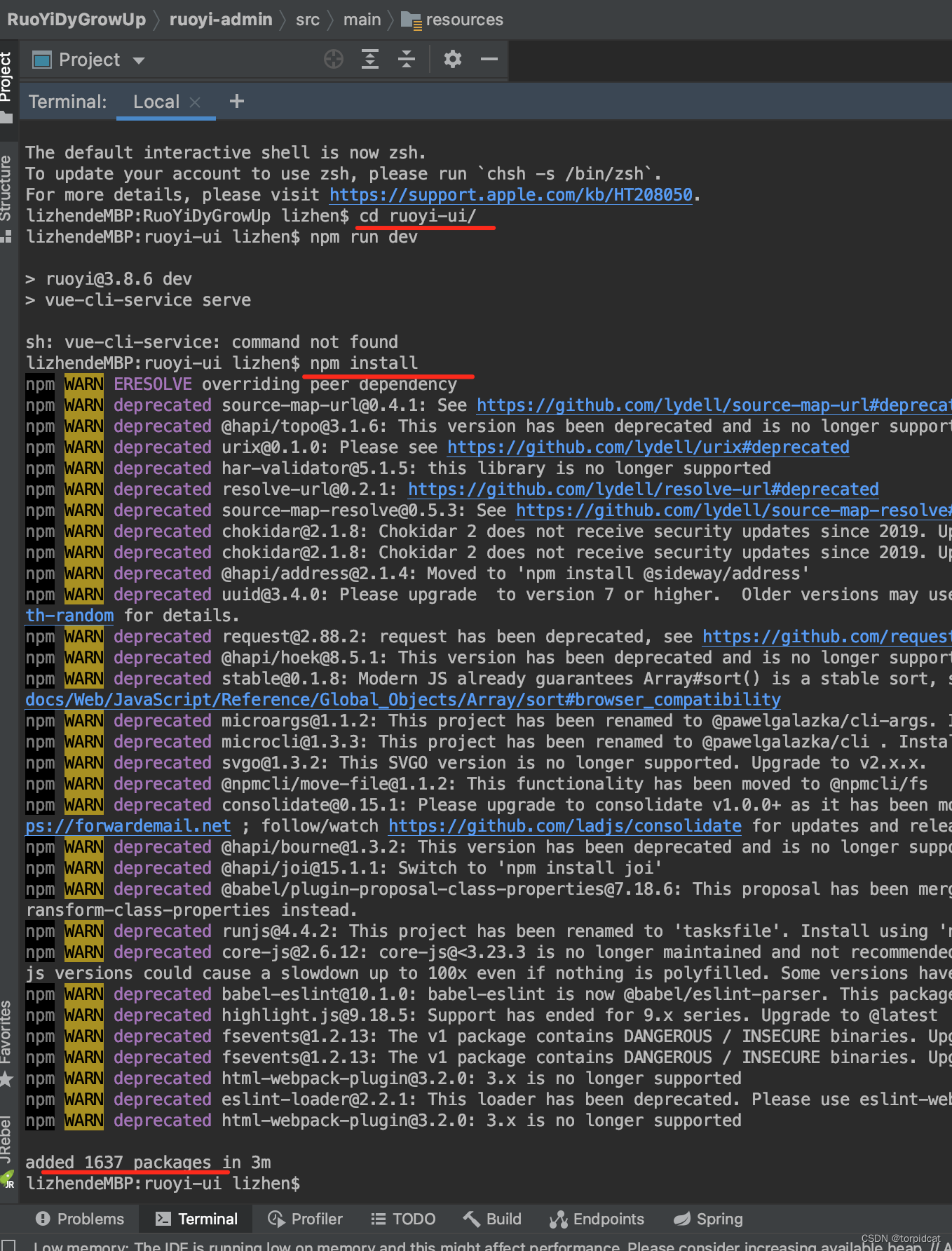
启动后端项目
运行前端项目:运行成功后,会浏览器自动加载到前端首页(或者 浏览器访问打印的两个地址)
# 本地运行
npm run dev

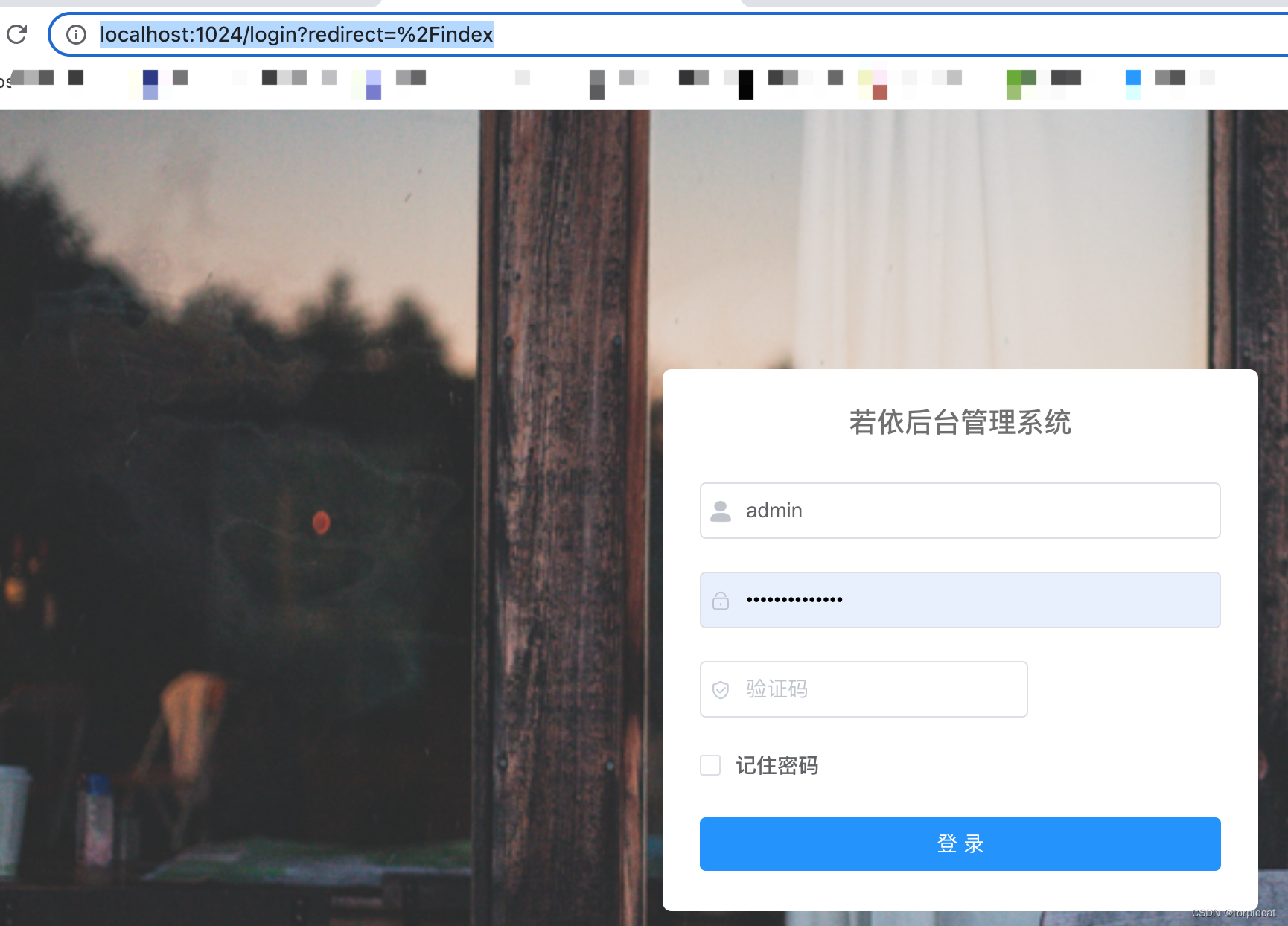
部署打包:
#打包生成dist目录
cd ruoyi-ui
npm run build:prod
运行后 ruoyi-ui 目录下会创建一个dist目录,将dist目录压缩上传到服务器
服务器运行dist:
服务器安装nginx,nginx.conf 配置中server下新增location 指向到 dist目录,如下
#user nobody;
worker_processes 1;
#error_log logs/error.log;
#error_log logs/error.log notice;
#error_log logs/error.log info;
#pid logs/nginx.pid;
events {
worker_connections 1024;
}
http {
include mime.types;
default_type application/octet-stream;
#log_format main '$remote_addr - $remote_user [$time_local] "$request" '
# '$status $body_bytes_sent "$http_referer" '
# '"$http_user_agent" "$http_x_forwarded_for"';
#access_log logs/access.log main;
sendfile on;
#tcp_nopush on;
#keepalive_timeout 0;
keepalive_timeout 65;
#gzip on;
server {
# 原80端口改为使用81
listen 81;
server_name localhost;
#charset koi8-r;
#access_log logs/host.access.log main;
location / {
root html;
index index.html index.htm;
}
# ==========================================
#微服务后台 前端VUE http://test.com/ 域名根目录访问项目
location /{
add_header Access-Control-Allow-Origin '*' always; # 解决跨域访问问题
alias /home/ruoyi/dist;#项目前端文件所在目录
try_files $uri $uri/ /index.html;#自动寻找路径 找不到则默认访问index.html
index index.html index.htm;
}
#微服务后台 前端VUE http://test.com/admin/ 域名下项目目录访问项目
#location /admin {
# add_header Access-Control-Allow-Origin '*' always; # 解决跨域访问问题
# alias /home/ruoyi/dist;#项目前端文件所在目录
# try_files $uri $uri/ /index.html;#自动寻找路径 找不到则默认访问index.html
# index index.html index.htm;
#}
#微服务 通过前端访问接口
location /prod-api/ {
proxy_set_header Host $http_host;
proxy_set_header X-Real-IP $remote_addr;
proxy_set_header REMOTE-HOST $remote_addr;
proxy_set_header X-Forwarded-For $proxy_add_x_forwarded_for;
proxy_pass http://localhost:8080/;
}
#微服务后台 后端接口
location /api/ {
proxy_set_header Host $http_host;
proxy_set_header X-Real-IP $remote_addr;
proxy_set_header REMOTE-HOST $remote_addr;
proxy_set_header X-Forwarded-For $proxy_add_x_forwarded_for;
proxy_pass http://localhost:8080/;
}
# ==========================================
#error_page 404 /404.html;
# redirect server error pages to the static page /50x.html
#
error_page 500 502 503 504 /50x.html;
location = /50x.html {
root html;
}
# proxy the PHP scripts to Apache listening on 127.0.0.1:80
#
#location ~ \.php$ {
# proxy_pass http://127.0.0.1;
#}
# pass the PHP scripts to FastCGI server listening on 127.0.0.1:9000
#
#location ~ \.php$ {
# root html;
# fastcgi_pass 127.0.0.1:9000;
# fastcgi_index index.php;
# fastcgi_param SCRIPT_FILENAME /scripts$fastcgi_script_name;
# include fastcgi_params;
#}
# deny access to .htaccess files, if Apache's document root
# concurs with nginx's one
#
#location ~ /\.ht {
# deny all;
#}
}
# another virtual host using mix of IP-, name-, and port-based configuration
#
#server {
# listen 8000;
# listen somename:8080;
# server_name somename alias another.alias;
# location / {
# root html;
# index index.html index.htm;
# }
#}
# HTTPS server
#
#server {
# listen 443 ssl;
# server_name localhost;
# ssl_certificate cert.pem;
# ssl_certificate_key cert.key;
# ssl_session_cache shared:SSL:1m;
# ssl_session_timeout 5m;
# ssl_ciphers HIGH:!aNULL:!MD5;
# ssl_prefer_server_ciphers on;
# location / {
# root html;
# index index.html index.htm;
# }
#}
}===================
编辑 application.yml
#修改线上、本地文件上传目录 profile: /home/ruoyi/uploadPath
服务器创建文件上传目录
#根据application.yml 文件 profile 参数值,创建对应目录
cd /home
mkdir ruoyi
cd /home/ruoyi
mkdir uploadPath
src/views/login.vue default的loginForm参数 username、password初始密码账号清空

重置系统原账号及密码
-- 数据库执行命令 重置两个用户的user_name
update sys_user set user_name = 'testadmin' where user_id = 1;
update sys_user set user_name = 'test' where user_id = 2;
admin 超管账号个人中心修改自己的密码、系统管理 - 用户管理 修改非超管用户的密码:

左侧菜单:隐藏停用非必要的菜单

左侧菜单:系统管理 - 参数设置 更改参数值,设置 登录页的注册入口开启和关闭、登录页验证码的开启和关闭

===================
安装jdk java
#进入opt目录
cd /opt
#创建java目录
mkdir java
一、 上传jdk文件到服务器/opt/java目录下
1. mac 终端命令方式上传本地文件到服务器指定目录下
参考 https://blog.csdn.net/torpidcat/article/details/106520954
scp -p 22 /Users/lizhen/Desktop/linux/jdk-8u211-linux-x64.tar.gz root@61.171.97.214://opt/java
输入服务器密码
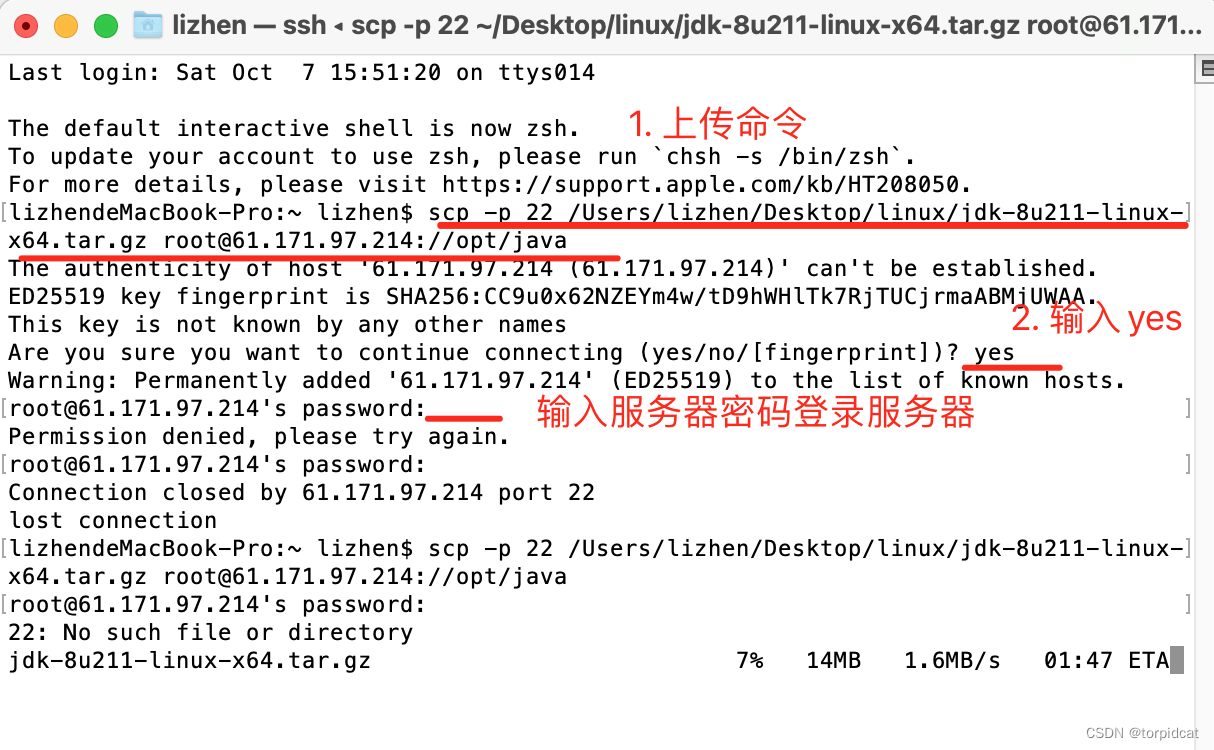
2. mac 系统 ShellCraft 的SFTP


二、解压 安装jdk
参考 https://blog.csdn.net/torpidcat/article/details/90549551
依次执行命令:
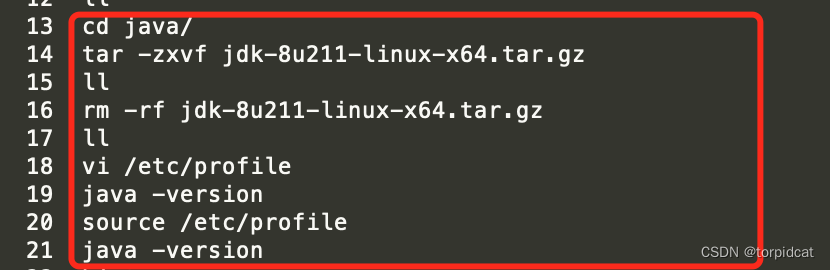
三. 安装nginx
https://blog.csdn.net/torpidcat/article/details/97934302
云主机安全组新增80端口的访问
四. mysql
https://blog.csdn.net/torpidcat/article/details/110265490
五. redis




















 1729
1729











 被折叠的 条评论
为什么被折叠?
被折叠的 条评论
为什么被折叠?








