本篇来讲解自定义ViewGroup的案例CornerLayout的实现,该ViewGroup的效果是在4个角包含4个子view。
如下图示可以帮我们理解该ViewGroup的效果。

我们来分析下要实现这个ViewGroup的思路:
1,onMeasure() 测量流程
①,如果CornerLayout是wrap_content的,那么其宽度是 Math.max(A.width,C.width) + Math.max(B.width,D.width),其高度是Math.max(A.height , B.height) + Math.max(C.height , D.height)
②,如果CornerLayout是math_parent的或者具体数值,那就不用计算了,直接使用onMeasure中传入的数值了。
2,onLayout() 布局思路
CornerLayout的子view具有明显的特征,排列在四个角落,我们要判断当前子view是应该是属于哪个角落的,比如chille(0) 是左上角的;child(1)是右上角的;child(2)是左下角的;child(3)是右小角的。只要确定子view属于哪个角落,就能方便的给子view定位了
③,onDraw绘制容器
CornerLayout没有特别的边框什么的要求,无需重写onDraw绘制
我们按照上面的步骤给出CornerLayout的第一版代码(后面我们还会继续优化)
@Override
protected void onMeasure(int widthMeasureSpec, int heightMeasureSpec) {
measureChildren(widthMeasureSpec, heightMeasureSpec);
setMeasuredDimension(measureWidth(widthMeasureSpec),measureHeight(heightMeasureSpec));
}
private int measureWidth(int widthMeasureSpec){
int width = 0;
int size = MeasureSpec.getSize(widthMeasureSpec);
int mode = MeasureSpec.getMode(widthMeasureSpec);
Log.e("cyy","size:"+size+" mode:"+mode);
if(mode == MeasureSpec.EXACTLY){
width = size;
}else if(mode == MeasureSpec.AT_MOST){
int aWidth = 0, bWidth = 0, cWidth = 0, dWidth = 0;
int aMargin = 0, bMargin = 0, cMargin = 0, dMargin = 0;
for(int i = 0; i<getChildCount(); i++){
if(i == 0){
aWidth = getChildAt(i).getMeasuredWidth();
}else if(i == 1){
bWidth = getChildAt(i).getMeasuredWidth();
}else if(i == 2){
cWidth = getChildAt(i).getMeasuredWidth();
}else if(i == 3){
dWidth = getChildAt(i).getMeasuredWidth();
}
}
width = Math.max(aWidth,cWidth)+Math.max(bWidth,dWidth)
}
return width;
}
private int measureHeight(int heightMeasureSpec){
int height = 0;
int size = MeasureSpec.getSize(heightMeasureSpec);
int mode = MeasureSpec.getMode(heightMeasureSpec);
if(mode == MeasureSpec.EXACTLY){
height = size;
}else if(mode == MeasureSpec.AT_MOST){
int aHeight = 0, bHeight = 0, cHeight = 0, dHeight = 0;
int aMargin = 0, bMargin = 0, cMargin = 0, dMargin = 0;
for(int i = 0; i<getChildCount(); i++){
if(i == 0){
aHeight = getChildAt(i).getMeasuredHeight();
}else if(i == 1){
bHeight = getChildAt(i).getMeasuredHeight();
}else if(i == 2){
cHeight = getChildAt(i).getMeasuredHeight();
}else if(i == 3){
dHeight = getChildAt(i).getMeasuredHeight();
}
}
height = Math.max(aHeight,bHeight)+Math.max(cHeight,dHeight);
}
return height;
}
@Override
protected void onLayout(boolean changed, int l, int t, int r, int b) {
for(int i = 0 ; i< getChildCount() ; i++){
View child = getChildAt(i);
//注意padding,margin的处理
MarginLayoutParams marginLayoutParams = (MarginLayoutParams) getChildAt(i).getLayoutParams();
int leftMargin = marginLayoutParams.leftMargin;
int rightMargin = marginLayoutParams.rightMargin;
int topMargin = marginLayoutParams.topMargin;
int bottomMargin = marginLayoutParams.bottomMargin;
if(i == 0){
//定位到左上角
child.layout(0,0,child.getMeasuredWidth(),child.getMeasuredHeight());
}else if(i == 1){
//定位到右上角
child.layout(getMeasuredWidth() - child.getMeasuredWidth() ,0, getMeasuredWidth(), child.getMeasuredHeight());
}else if(i == 2){
//定位到左下角
child.layout(0,getMeasuredHeight() - child.getMeasuredHeight(),child.getMeasuredWidth(),getMeasuredHeight());
}else if(i == 3){
//定位到右下角
child.layout(getMeasuredWidth() - child.getMeasuredWidth() ,getMeasuredHeight() - child.getMeasuredHeight(),getMeasuredWidth(), getMeasuredHeight());
}
}
}
上面给出了CornerLayout的measure和layout的代码,在layout.xml中加载CornerLayout并未其添加4个子view,运行起来效果如下:
<com.example.cyy.customerview.view.CornerLayoutViewGroup
android:layout_width="350dp"
android:layout_height="wrap_content"
android:background="#abc">
<TextView
android:layout_width="wrap_content"
android:layout_height="wrap_content"
android:text="AAAAAA"
android:background="#000000"
android:layout_marginStart="20dp"/>
<TextView
android:layout_width="wrap_content"
android:layout_height="wrap_content"
android:text="BBBBBBBBBBBBBBBBBBB"
android:background="#ffff00"/>
<TextView
android:layout_width="wrap_content"
android:layout_height="wrap_content"
android:text="CCCC"
android:background="#00ff00"/>
<TextView
android:layout_width="wrap_content"
android:layout_height="wrap_content"
android:text="DDDDDDDDDDD"
android:background="#0000ff"/>

可以看到ABCD四个view分散在CornerLayout的四个角落。
看似完美了~~~~~
然而,如果我们尝试去给CornerLayout添加padding值就会发现问题了,padding不生效。。。。
为什么padding不生效了,回头去看看我看的onMeasure和OnLayout方法就知道了,因为我们并没有处理padding啊,在测量CornerLayout时,我们只是根据子view的宽高来设置CornerLayout的宽高,并没有处理padding值,在给子view定位时,也是只根据子view的宽高来定位,如图左上角的子view:
child.layout(0,0,child.getMeasuredWidth(),child.getMeasuredHeight());我们并没有将CornerLayout的padding考虑进去,子view当然就是紧紧贴着CornerLayout的边缘显示了。
所以现在我们要把CornerLayout的padding值的控制添加进去,我们给出添加padding控制后ConerLayout变动的部分:
private int measureWidth(int widthMeasureSpec){
width = Math.max(aWidth,cWidth)+Math.max(bWidth,dWidth)
+ getPaddingStart() + getPaddingEnd();
}
private int measureHeight(int heightMeasureSpec){
height = Math.max(aHeight,bHeight)+Math.max(cHeight,dHeight)
+ getPaddingTop() + getPaddingBottom()
}
@Override
protected void onLayout(boolean changed, int l, int t, int r, int b) {
for(int i = 0 ; i< getChildCount() ; i++){
View child = getChildAt(i);
if(i == 0){
//定位到左上角
child.layout(getPaddingStart(),getPaddingTop(), getPaddingStart()+child.getMeasuredWidth(), child.getMeasuredHeight()+getPaddingTop());
}else if(i == 1){
//定位到右上角
child.layout(getMeasuredWidth() - child.getMeasuredWidth() - getPaddingEnd() ,getPaddingTop(),getMeasuredWidth() - getPaddingEnd(),child.getMeasuredHeight()+getPaddingTop());
}else if(i == 2){
//定位到左下角
child.layout(getPaddingStart(), getMeasuredHeight() - child.getMeasuredHeight() - getPaddingBottom(),child.getMeasuredWidth() + getPaddingStart(),getMeasuredHeight() - getPaddingBottom());
}else if(i == 3){
//定位到右下角
child.layout(getMeasuredWidth() - child.getMeasuredWidth() - getPaddingEnd(),getMeasuredHeight() - child.getMeasuredHeight() - getPaddingBottom(), getMeasuredWidth() - getPaddingEnd(),getMeasuredHeight() - getPaddingBottom());
}
}
}
现在在尝试给CornerLayout添加padding属性,就会生效了。
<com.example.cyy.customerview.view.CornerLayoutViewGroup
android:layout_width="350dp"
android:layout_height="wrap_content"
android:paddingStart="20dp"
android:paddingRight="20dp"
android:paddingTop="10dp"
android:paddingBottom="30dp"
android:background="#abc">
<TextView
android:layout_width="wrap_content"
android:layout_height="wrap_content"
android:text="AAAAAA"
android:background="#000000"
/>
<TextView
android:layout_width="wrap_content"
android:layout_height="wrap_content"
android:text="BBBBBBBBBBBBBBBBBBB"
android:background="#ffff00"/>
<TextView
android:layout_width="wrap_content"
android:layout_height="wrap_content"
android:text="CCCC"
android:background="#00ff00"/>
<TextView
android:layout_width="wrap_content"
android:layout_height="wrap_content"
android:text="DDDDDDDDDDD"
android:background="#0000ff"/>
</com.example.cyy.customerview.view.CornerLayoutViewGroup>

完美支持了padding属性。
但是到这里我们的CornerLayout还不是最完美的,尽管已经支持了padding属性,但是对于子组件的margin属性还是不支持的,我们可以尝试给A控件添加一个margin_start,我们期待A控件会向左移动一段距离,但是运行后发现并不是这样的,子view的margin属性没有生效。
发现了问题,下面就是解决问题。
我们在上篇说过,在向viewGroup中addView时有3个重载的方法:
public void addView(View child)
public void addView(View child, int index)
public void addView(View child, int index, LayoutParams params)
我们去查看这三个方法的源码可知,其最终都是调用了有3个参数的addView方法,当我们调用前两个方法时,ViewGroup会通过 generateDefaultLayoutParams方法来生成一个默认的LayoutParams。

我们来看下ViewGroup的generateDefaultLayoutParams方法:
protected LayoutParams generateDefaultLayoutParams() {
return new LayoutParams(LayoutParams.WRAP_CONTENT, LayoutParams.WRAP_CONTENT);
}
ViewGroup的generateDefaultLayoutParams是创建了ViewGroup.LayoutParams的参数对象,该对象是不支持获取子View的margin属性的,而继承ViewGroup.LayoutParams的MarginLayoutParams 这个对象是支持子view的margin属性获取的。
public static class MarginLayoutParams extends ViewGroup.LayoutParams
所以如果我们想要CornerLayout的子组件支持marign属性的读取,那就需要重写CornerLayout的generateDefaultLayoutParams()了,另外还需要重新另两个方法:
1,创建 LayoutParams(或子类)对象,通过 attrs 可以读取到布局文件中的自定义属性值, 该方法必须重写;
public LayoutParams generateLayoutParams(AttributeSet attrs)
2,创建 LayoutParams(或子类)对象,可以重用参数 p,该方法建议重写。
protected LayoutParams generateLayoutParams(LayoutParams p)
ConrnerLayout支持margin属性的相关代码如下:
//为了支持margin属性,添加如下内容
@Override
protected LayoutParams generateLayoutParams(LayoutParams p) {
return new MarginLayoutParams(p);
}
@Override
public LayoutParams generateLayoutParams(AttributeSet attrs) {
return new MarginLayoutParams(getContext(),attrs);
}
@Override
protected LayoutParams generateDefaultLayoutParams() {
return new MarginLayoutParams(LayoutParams.WRAP_CONTENT,LayoutParams.WRAP_CONTENT);
}
现在CornerLayout的默认LayoutParams就是MarginLayoutParams,而这个参数对象支持获取子view的margin,我们在CornerLayout中就能得到子view的margin值,然后要将子view的margin加入到ViewGroup的测量和布局流程中。那必然这个margin值会影响最终CornerLayout的测量的大小和子view的位置。
如果要考虑 margin,则将影响以下几个方面:
- 影响 onMeasure()方法测量的容器尺寸;
- 影响 onLayout()方法对子组件的定位;
- 必须为子组件供默认的 MarginLayoutParams(或其子类)
我们在上一次添加支持padding属性的基础上在次在添加CornerLayout支持子view的margin属性,至此CornerLayout的最终版就产生了,现在给出CornerLayout最终版本的代码。
public class CornerLayoutViewGroup extends ViewGroup {
public CornerLayoutViewGroup(Context context) {
super(context);
}
public CornerLayoutViewGroup(Context context, AttributeSet attrs) {
super(context, attrs);
}
public CornerLayoutViewGroup(Context context, AttributeSet attrs, int defStyleAttr) {
super(context, attrs, defStyleAttr);
}
@Override
protected void onLayout(boolean changed, int l, int t, int r, int b) {
for(int i = 0 ; i< getChildCount() ; i++){
View child = getChildAt(i);
//注意padding,margin的处理
MarginLayoutParams marginLayoutParams = (MarginLayoutParams) getChildAt(i).getLayoutParams();
int leftMargin = marginLayoutParams.leftMargin;
int rightMargin = marginLayoutParams.rightMargin;
int topMargin = marginLayoutParams.topMargin;
int bottomMargin = marginLayoutParams.bottomMargin;
if(i == 0){
//定位到左上角
child.layout(getPaddingStart()+leftMargin,
getPaddingTop()+topMargin,
getPaddingStart()+child.getMeasuredWidth()+leftMargin,
child.getMeasuredHeight()+getPaddingTop()+topMargin);
}else if(i == 1){
//定位到右上角
child.layout(getMeasuredWidth() - child.getMeasuredWidth() - getPaddingEnd() - rightMargin,
getPaddingTop()+topMargin,
getMeasuredWidth() - getPaddingEnd() - rightMargin,
child.getMeasuredHeight()+getPaddingTop()+topMargin);
}else if(i == 2){
//定位到左下角
child.layout(getPaddingStart() + leftMargin,
getMeasuredHeight() - child.getMeasuredHeight() - getPaddingBottom() - bottomMargin,
child.getMeasuredWidth() + getPaddingStart() + leftMargin,
getMeasuredHeight() - getPaddingBottom() - bottomMargin);
}else if(i == 3){
//定位到右下角
child.layout(getMeasuredWidth() - child.getMeasuredWidth() - getPaddingEnd() - rightMargin,
getMeasuredHeight() - child.getMeasuredHeight() - getPaddingBottom() - bottomMargin,
getMeasuredWidth() - getPaddingEnd() - rightMargin,
getMeasuredHeight() - getPaddingBottom() - bottomMargin);
}
}
}
@Override
protected void onMeasure(int widthMeasureSpec, int heightMeasureSpec) {
measureChildren(widthMeasureSpec, heightMeasureSpec);
setMeasuredDimension(measureWidth(widthMeasureSpec),measureHeight(heightMeasureSpec));
}
private int measureWidth(int widthMeasureSpec){
int width = 0;
int size = MeasureSpec.getSize(widthMeasureSpec);
int mode = MeasureSpec.getMode(widthMeasureSpec);
Log.e("cyy","size:"+size+" mode:"+mode);
if(mode == MeasureSpec.EXACTLY){
width = size;
}else if(mode == MeasureSpec.AT_MOST){
int aWidth = 0, bWidth = 0, cWidth = 0, dWidth = 0;
int aMargin = 0, bMargin = 0, cMargin = 0, dMargin = 0;
for(int i = 0; i<getChildCount(); i++){
MarginLayoutParams layoutParams = (MarginLayoutParams) getChildAt(i).getLayoutParams();
if(i == 0){
aWidth = getChildAt(i).getMeasuredWidth();
aMargin = layoutParams.leftMargin + layoutParams.rightMargin;
}else if(i == 1){
bWidth = getChildAt(i).getMeasuredWidth();
bMargin = layoutParams.leftMargin + layoutParams.rightMargin;
}else if(i == 2){
cWidth = getChildAt(i).getMeasuredWidth();
cMargin = layoutParams.leftMargin + layoutParams.rightMargin;
}else if(i == 3){
dWidth = getChildAt(i).getMeasuredWidth();
dMargin = layoutParams.leftMargin + layoutParams.rightMargin;
}
}
width = Math.max(aWidth,cWidth)+Math.max(bWidth,dWidth)
+ getPaddingStart() + getPaddingEnd()
+ Math.max(aMargin,cMargin)+Math.max(bMargin,dMargin);
}
return width;
}
private int measureHeight(int heightMeasureSpec){
int height = 0;
int size = MeasureSpec.getSize(heightMeasureSpec);
int mode = MeasureSpec.getMode(heightMeasureSpec);
if(mode == MeasureSpec.EXACTLY){
height = size;
}else if(mode == MeasureSpec.AT_MOST){
int aHeight = 0, bHeight = 0, cHeight = 0, dHeight = 0;
int aMargin = 0, bMargin = 0, cMargin = 0, dMargin = 0;
for(int i = 0; i<getChildCount(); i++){
MarginLayoutParams layoutParams = (MarginLayoutParams) getChildAt(i).getLayoutParams();
if(i == 0){
aHeight = getChildAt(i).getMeasuredHeight();
aMargin = layoutParams.topMargin + layoutParams.bottomMargin;
}else if(i == 1){
bHeight = getChildAt(i).getMeasuredHeight();
bMargin = layoutParams.topMargin + layoutParams.bottomMargin;
}else if(i == 2){
cHeight = getChildAt(i).getMeasuredHeight();
cMargin = layoutParams.topMargin + layoutParams.bottomMargin;
}else if(i == 3){
dHeight = getChildAt(i).getMeasuredHeight();
dMargin = layoutParams.topMargin + layoutParams.bottomMargin;
}
}
height = Math.max(aHeight,bHeight)+Math.max(cHeight,dHeight)
+ getPaddingTop() + getPaddingBottom()
+Math.max(aMargin,bMargin)+Math.max(cMargin,dMargin);
}
return height;
}
//为了支持margin属性,添加如下内容
@Override
protected LayoutParams generateLayoutParams(LayoutParams p) {
return new MarginLayoutParams(p);
}
@Override
public LayoutParams generateLayoutParams(AttributeSet attrs) {
return new MarginLayoutParams(getContext(),attrs);
}
@Override
protected LayoutParams generateDefaultLayoutParams() {
return new MarginLayoutParams(LayoutParams.WRAP_CONTENT,LayoutParams.WRAP_CONTENT);
}
}
现在我们可以给A组件添加一个magin,在次运行看下效果
<com.example.cyy.customerview.view.CornerLayoutViewGroup
android:layout_width="350dp"
android:layout_height="wrap_content"
android:paddingStart="20dp"
android:paddingRight="20dp"
android:paddingTop="10dp"
android:paddingBottom="30dp"
android:background="#abc">
<TextView
android:layout_width="wrap_content"
android:layout_height="wrap_content"
android:text="AAAAAA"
android:background="#000000"
android:layout_marginStart="20dp"/>
<TextView
android:layout_width="wrap_content"
android:layout_height="wrap_content"
android:text="BBBBBBBBBBBBBBBBBBB"
android:background="#ffff00"/>
<TextView
android:layout_width="wrap_content"
android:layout_height="wrap_content"
android:text="CCCC"
android:background="#00ff00"/>
<TextView
android:layout_width="wrap_content"
android:layout_height="wrap_content"
android:text="DDDDDDDDDDD"
android:background="#0000ff"/>
</com.example.cyy.customerview.view.CornerLayoutViewGroup>
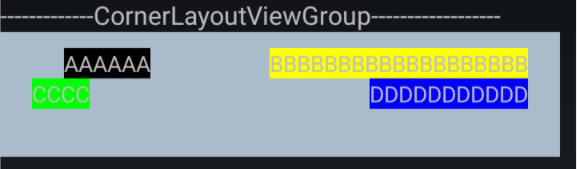
完美~~~~
DONE
此系列后续持续更新。





















 1936
1936











 被折叠的 条评论
为什么被折叠?
被折叠的 条评论
为什么被折叠?








