最近说项目可能会用到一个电子签名,不需要识别的那种,只是一个单纯手写签名,然后以base64的格式提供给前端web页面。其实挺简单的,自定义一个手写view就上线了。Android 电子签名,手写签名案列实现方法!
先上图:
按钮说明:第一个按钮是清除手写板,第二个是将手写板的内容生成图片并压缩,第三个按钮是触发JS方法,在web页面中显。
布局说明:中间区域是手写屈,左上角是经过大小和质量压缩后的图片,右边是以base64格式上传web页面还原出来的图片。
代码说明:其实很简单,自定义CanvasView继承View
第一步:构造方法里面初始化画布背景、画笔、和路径
public CanvasView(Context context, AttributeSet attrs) {
super(context, attrs);
setBackgroundColor(Color.WHITE);
paint = new Paint();
paint.setColor(Color.BLACK);
paint.setStrokeWidth(TypedValue.applyDimension(TypedValue.COMPLEX_UNIT_DIP, STROKE_WIDTH, getResources().getDisplayMetrics()));
paint.setStyle(Paint.Style.STROKE);//设置画笔空心
paint.setAntiAlias(true);//消除锯齿
path = new Path();
}第二部:画笔归为
@Override
protected void onDraw(Canvas canvas) {
super.onDraw(canvas);
canvas.drawPath(path, paint);
}第三步:处理手势,触发画笔
@Override
public boolean onTouchEvent(MotionEvent event) {
float x = event.getX();
float y = event.getY();
switch (event.getAction()) {
case MotionEvent.ACTION_DOWN:
path.moveTo(x, y);
break;
case MotionEvent.ACTION_MOVE:
path.lineTo(x, y);
break;
}
invalidate();
return true;
}到这里,手写功能就已经能使用了,接下来是做一些处理
1、将view生成图片
//将view生生图片
public Bitmap createBitmap (View v) {
int w = v.getWidth();
int h = v.getHeight();
//生成图片
Bitmap bmp = Bitmap.createBitmap(w, h, Bitmap.Config.ARGB_8888);
Canvas c = new Canvas(bmp);
c.drawColor(Color.WHITE);
v.layout(0, 0, w, h);
v.draw(c);
return bmp;
}2、图片是否要旋转
/**
* 图片旋转
* @param tmpBitmap
* @param degrees
* @return
*/
public static Bitmap rotateToDegrees(Bitmap tmpBitmap, float degrees) {
Matrix matrix = new Matrix();
matrix.reset();
matrix.setRotate(degrees);
Bitmap rBitmap = Bitmap.createBitmap(tmpBitmap, 0, 0, tmpBitmap.getWidth(), tmpBitmap.getHeight(), matrix,
true);
return rBitmap;
}3、图片按比例压缩
/**
* 图片按比例大小压缩方法
*
* @param image (根据Bitmap图片压缩)
* @return
*/
public static Bitmap compressScale(Bitmap image) {
ByteArrayOutputStream baos = new ByteArrayOutputStream();
image.compress(Bitmap.CompressFormat.JPEG, 100, baos);
// 判断如果图片大于1M,进行压缩避免在生成图片(BitmapFactory.decodeStream)时溢出
if (baos.toByteArray().length / 1024 > 1024) {
baos.reset();// 重置baos即清空baos
image.compress(Bitmap.CompressFormat.JPEG, 80, baos);// 这里压缩50%,把压缩后的数据存放到baos中
}
ByteArrayInputStream isBm = new ByteArrayInputStream(baos.toByteArray());
BitmapFactory.Options newOpts = new BitmapFactory.Options();
// 开始读入图片,此时把options.inJustDecodeBounds 设回true了
newOpts.inJustDecodeBounds = true;
Bitmap bitmap = BitmapFactory.decodeStream(isBm, null, newOpts);
newOpts.inJustDecodeBounds = false;
int w = newOpts.outWidth;//原始宽高
int h = newOpts.outHeight;
// 缩放比。由于是固定比例缩放,只用高或者宽其中一个数据进行计算即可 (可根据原始高度计算)
int be = 4;// be=1表示不缩放 ,缩放比为1/be ,这里缩小为原来的四分之一
newOpts.inSampleSize = be; // 设置缩放比例
// newOpts.inPreferredConfig = Config.RGB_565;//降低图片从ARGB888到RGB565
// 重新读入图片,注意此时已经把options.inJustDecodeBounds 设回false了
isBm = new ByteArrayInputStream(baos.toByteArray());
bitmap = BitmapFactory.decodeStream(isBm, null, newOpts);
return compressImage(bitmap,5);// 压缩好比例大小后再进行质量压缩
// return bitmap;
} 4、图片按照质量压缩
/**
* 质量压缩方法
*
* @param image size(kb)
* @return
*/
public static Bitmap compressImage(Bitmap image,int size) {
ByteArrayOutputStream baos = new ByteArrayOutputStream();
image.compress(Bitmap.CompressFormat.JPEG, 100, baos);// 质量压缩方法,这里100表示不压缩,把压缩后的数据存放到baos中
int options = 80;
while (baos.toByteArray().length / 1024 > size) { // 循环判断如果压缩后图片是否大于size,大于继续压缩
if(options<10) {
options = 10;
}
baos.reset(); // 重置baos即清空baos
image.compress(Bitmap.CompressFormat.JPEG, options, baos);// 这里压缩options%,把压缩后的数据存放到baos中
options -= 10;// 每次都减少10
}
ByteArrayInputStream isBm = new ByteArrayInputStream(baos.toByteArray());// 把压缩后的数据baos存放到ByteArrayInputStream中
Bitmap bitmap = BitmapFactory.decodeStream(isBm, null, null);// 把ByteArrayInputStream数据生成图片 (PS,这一步操作后,图片质量会变大,没有搞懂为什么,知道的大神可以给我解释下549908016@qq.com)
return bitmap;
}5、将图片处理成base64的字符串
/**
*
* 图片转化成base64字符串
* 创建人:lxj
* 创建时间:2018年3月6日 上午10:14:02
* @version
*
*/
public String imageToBase64() {//将图片文件转化为字节数组字符串,并对其进行Base64编码处理
String imgFile = Environment.getExternalStorageDirectory()+ "/" + imageName + ".jpg";//待处理的图片
InputStream in = null;
byte[] data = null;
//读取图片字节数组
try
{
in = new FileInputStream(imgFile);
data = new byte[in.available()];
in.read(data);
in.close();
}
catch (IOException e)
{
e.printStackTrace();
}
return Base64.encodeToString(data, Base64.DEFAULT); //返回Base64编码过的字节数组字符串
}
/**
* 将Bitmap转换成Base64字符串
* @param bit
* @return
*/
public String Bitmap2StrByBase64(Bitmap bit){
ByteArrayOutputStream bos=new ByteArrayOutputStream();
bit.compress(CompressFormat.JPEG, 100, bos);//参数100表示不压缩
byte[] bytes=bos.toByteArray();
return Base64.encodeToString(bytes, Base64.DEFAULT);
} demo下载地址,希望对大家有所帮助:http://download.csdn.net/download/u010886975/10271229








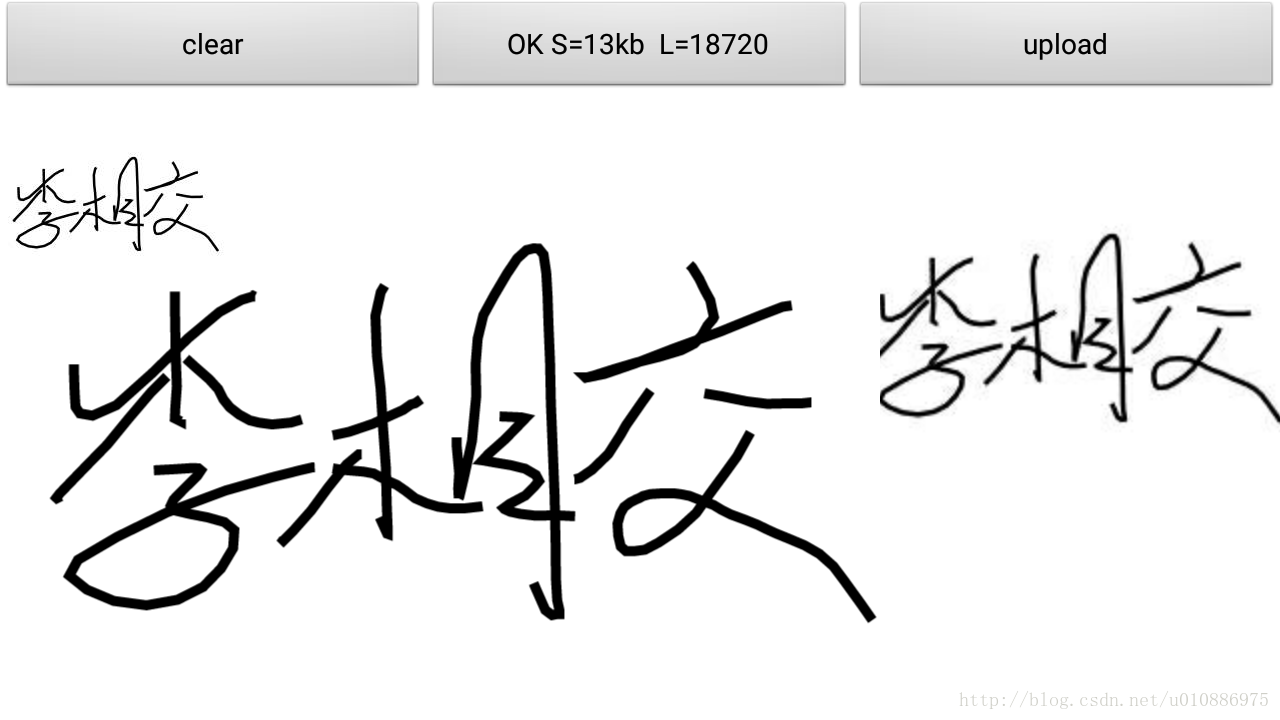














 8686
8686











 被折叠的 条评论
为什么被折叠?
被折叠的 条评论
为什么被折叠?








