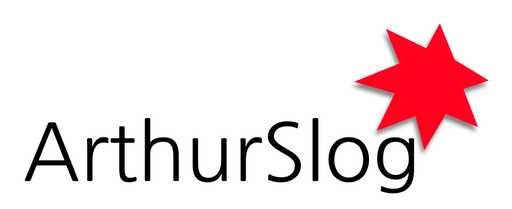
-
ArthurSlog
-
SLog-94
-
Year·1
-
Guangzhou·China
-
October 10th 2018
![]()
夫轻诺必寡信 多易必多难 是以圣人犹难之 故终无难矣
开发环境MacOS(Mojave 10.14 (18A391))
信息源
开始编码
- 本次更新的内容:
1. 在文件结构上,将四个主界面独立分开
2. 四个主界面关联底部的TabBar
3. 在工程的根目录下,提供一个config.json配置文件,提供后端地址 baseUrl
4. 暂时为每一个界面配置一个less文件
5. 四个主界面的每个界面的文件结构暂时分为三部分‘header’、‘bodyContainer’和‘bottom’
-
其中,再React框架中,父组件通过向子组件传递回调函数,使得子组件可以修改父组件中的值
-
在父组件件中,为四个主界面设定了paageId,分别是0、1、2、3,一起放入一个index对象中
-
同时把父组件的state中的pageId作为index对象的索引
-
然后在四个bottomTabBar上绑定点击事件
-
点击的同时,调用父组件里的函数,并把绑定在TabBar上的pageId传递过去
-
父组件调用setState()方法,把pageId赋值给父组件state中的pageId
-
因此,父组件中 index对象的索引发生改变
-
页面重新渲染
-
这样就实现了四个主界面跳转的逻辑
-
以下是相关的代码:
./App.js
///
/// 构造虚拟dom对象
///
import React, { Component } from 'react'
// 引入四个主界面
import StoreIndex from './pages/storeIndex/index'
import ShoppingCart from './pages/shoppingCart/index'
import PromotionCenter from './pages/promotionCenter/index'
import PersonalCenter from './pages/personalCenter/index'
// 引入配置文件
import Config from './config.json'
class App extends Component {
constructor() {
super()
this.state = { padeId: [] }
}
render() {
// 把四个主界面放在 index 对象里,根据 pageId 的值,选择渲染的界面
// 例如:
// padeId = 0,意思就是渲染 StoreIndex 界面
// padeId = 1,意思就是渲染 ShoppingCart 界面
// padeId = 2,意思就是渲染 PromotionCenter 界面
// padeId = 3,意思就是渲染 PersonalCenter 界面
const index = [<StoreIndex changePage = {pageId => this.changePage(pageId)} />, <ShoppingCart changePage = {pageId => this.changePage(pageId)}/>, <PromotionCenter changePage = {pageId => this.changePage(pageId)}/>, <PersonalCenter changePage = {pageId => this.changePage(pageId)}/>]
return <div className='page-container'>
{index[this.state.pageId]}
</div>
}
// componentDidMount
// 参考链接: https://reactjs.org/docs/react-component.html#componentdidmount
//
// componentDidMount()在页面加载之前执行
componentDidMount() {
this.loadData()
console.log('componentDidMount OK')
// 载入StoreIndex页面
this.setState({
pageId: 0
})
}
changePage(pageIds){
this.setState({
pageId: pageIds
})
}
}
// 导出虚拟dom对象,供主函数进行数据插入和最终webapp渲染
export default App;
./pages/storeIndex/bottom/Bottom.jsx
import React, { Component } from 'react'
const bottomStyle = { backgroundColor: '#FFFFFF', position: "fixed", bottom: 0, height: 128, width: '100%', fontSize: 28, textAlign: 'center' }
const bottomTabBarStyle = { display: 'flex', alignItems: 'stretch', backgroundColor: '#FFFFFF', height: 128 }
const bottomTabBarItemStyle = { alignItems: 'center', display: 'flex', flexDirection: 'column', backgroundColor: '#d8f0f3', color: '#000000', width: '33.3%', marginLeft: '1px', marginRight: '1px' }
const bottomTabBarItemStyleLeft = { alignItems: 'center', display: 'flex', flexDirection: 'column', backgroundColor: '#d8f0f3', color: '#000000', width: '33.3%', marginLeft: '0.5px', marginRight: '1px' }
const bottomTabBarItemStyleRight = { alignItems: 'center', display: 'flex', flexDirection: 'column', backgroundColor: '#d8f0f3', color: '#000000', width: '33.3%', marginLeft: '1px', marginRight: '0.5px' }
const bottomTabBarItemImg = { height: '88px', width: '88px', textAlign: 'center', lineHeight: '88px', backgroundColor: '#FFFFFF' }
const bottomTabBarItemText = { height: '40px' }
class Bottom extends Component {
render() {
return <div className='bottom' style={bottomStyle}>
<div className='bottomTabBar' style={bottomTabBarStyle}>
<div className='storeIndex' style={bottomTabBarItemStyleLeft} onClick={this.touchBottomTabBar.bind(this, 0)}>
<div style={bottomTabBarItemImg}>图片</div>
<div style={bottomTabBarItemText}>商城首页</div>
</div>
<div className='shoppingCart' style={bottomTabBarItemStyle} onClick={this.touchBottomTabBar.bind(this, 1)}>
<div style={bottomTabBarItemImg}>图片</div>
<div style={bottomTabBarItemText}>购物车</div>
</div>
<div className='promotionCenter' style={bottomTabBarItemStyle} onClick={this.touchBottomTabBar.bind(this, 2)}>
<div style={bottomTabBarItemImg}>图片</div>
<div style={bottomTabBarItemText}>推广中心</div>
</div>
<div className='personalCenter' style={bottomTabBarItemStyleRight} onClick={this.touchBottomTabBar.bind(this, 3)}>
<div style={bottomTabBarItemImg}>图片</div>
<div style={bottomTabBarItemText}>个人中心</div>
</div>
</div>
</div>
}
touchBottomTabBar(e) {
this.props.changePage(e)
}
}
export default Bottom
-
在开发的过程中 常会碰到一些不太理想的情况
-
所以需要以结果为导向 先把基础功能实现出来
-
工程文件已经上传至Github:https://github.com/BlessedChild/ArthurSlogStore_1
-
距离一个基础的商城还缺点东西 下次接着补充
-
至此,完成了四个主界面的文件结构的调整 以及底部TabBar的关联和跳转逻辑。
- 欢迎关注我的微信公众号 ArthurSlog
![]()
-
如果你喜欢我的文章 欢迎点赞 留言
-
谢谢






















 527
527

 被折叠的 条评论
为什么被折叠?
被折叠的 条评论
为什么被折叠?








